ARCTIS PRO + GameDACPRODUCT INFORMATION GUIDE
WELCOME TO ARCTIS PRO + GAMEDAC
History showed us that gaming headsets rarely looked good and sounded worse, so we made Arctis and put all other headsets on notice. Next, the audiophiles said that a gaming headset could never stand up to dedicated headphones, so we made Arctis Pro and changed the game.Like you, we are esports pros, pub stars, 5 am raiders, 1hp heroes, streamers, and dreamers. Your Arctis Pro was forged out of our belief that gaming isn’t your way to escape reality, it’s your path to rewrite it.
![]()

STEELSERIES ENGINE
Download SteelSeries Engine to customize illumination on your headset, control the GameDAC from PC, and to integrate with Engine Apps (like displaying Discord info on the OLED screen). steelseries.com/engine SOFTWARE REQUIREMENTSPlatformsWindows 7 +Mac OS X 10.8 +120 MB of free hard drive space for installation* DTS Headphone:X 7.1 Surround available onWindows only. Software installation required.
PACKAGE CONTENTSHeadsetGameDACMain CableMobile AdapterUSB Audio CableOptical Audio CableProduct Information GuideSYSTEM REQUIREMENTS // COMPATIBILITYPCPS4 (Pro / Original / Slim)
PRODUCT OVERVIEW

01 Ski Goggle Headband *02 Airweave Ear Cushions *03 Clearcast Microphone04 Microphone Mute Button05 Volume Control06 Main Cable Jack07 Headphone Share Jack
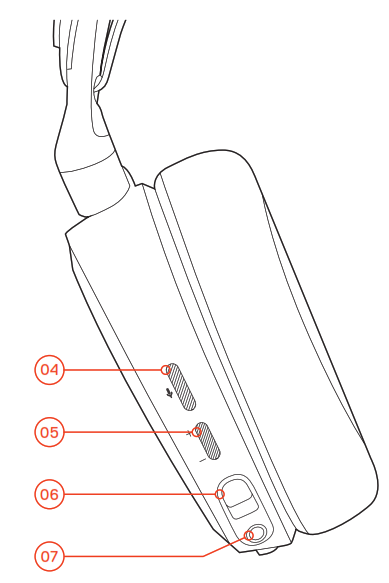
08 Main Headset Cable *09 USB Audio Cable10 Optical Audio Cable11 Mobile Adapter *

12 OLED Screen13 Secondary Button14 Control Wheel15 Line Out Jack16 Mobile Jack17 USB Jack18 Optical Jack19 Headset Connection Jack
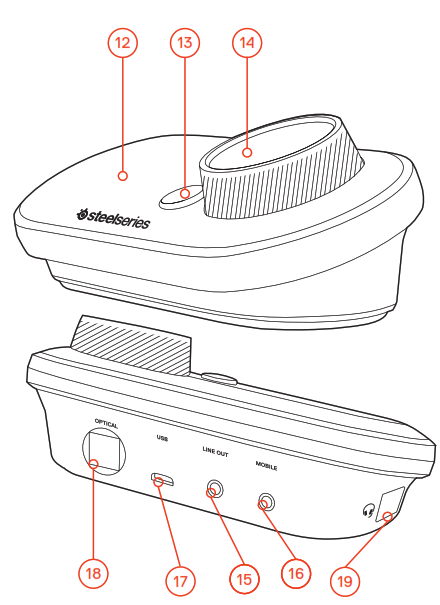
GameDAC OPERATION
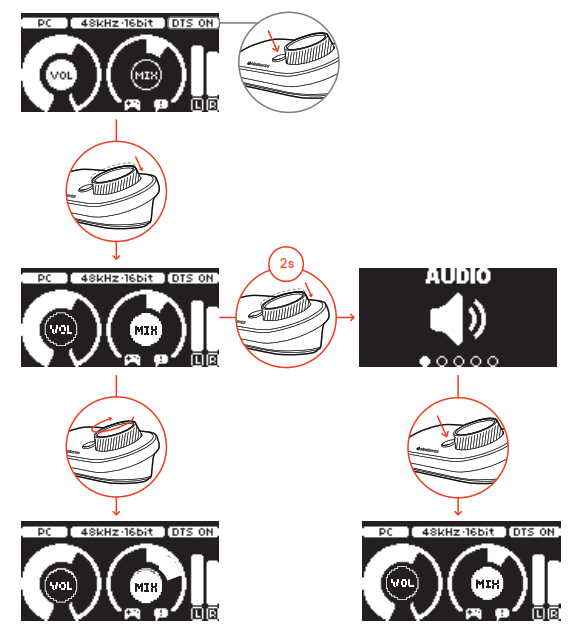
HOME SCREEN
- Press and release the control wheel 14 to toggle between volume and ChatMix
- Rotate the control wheel 14 to adjust the selected parameter
- Press and release the Secondary Button 13 to toggle DTS Headphone:X on and off
- Press and hold the control wheel 14 to bring up the main menuMAIN MENU
- Rotate the control wheel 14 to cycle menu items
- Press and release the control wheel 14 to select
- Press and release the Secondary Button 13 to move back in the menu
SETUP PS4 PRO AND ORIGINAL
HARDWARE INSTALLATION
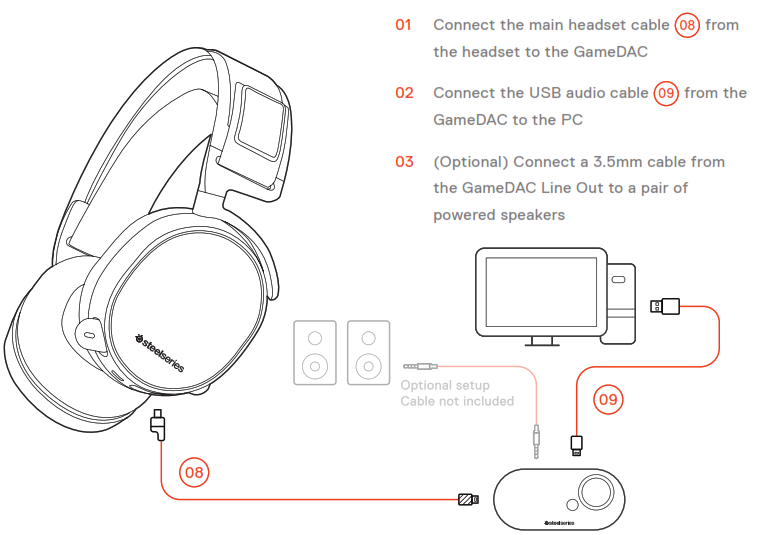
GameDAC SETTINGS01 Press and hold the control wheel 14 to enter the main menu02 Select Input, then click the control wheel 14 to edit03 Choose the PS4 modePS4 AUDIO SETTINGS
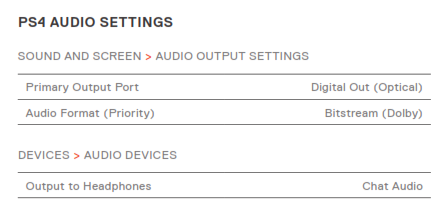
SETUP PS4 SLIM
HARDWARE INSTALLATION
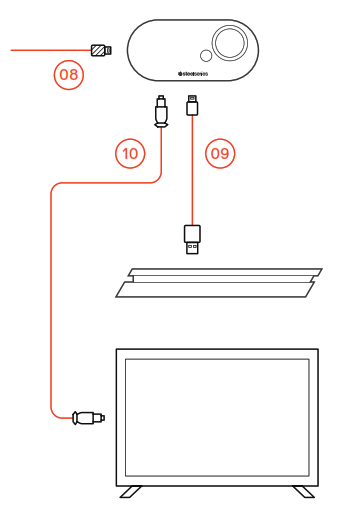
HARDWARE INSTALLATION WITH OPTICAL AUDIO01 Connect the main headset cable 08 from the headset to the left side of the GameDAC02 Connect the optical cable 10 from the GameDAC to the optical output of your TV or HDMI adapter03 Connect the USB audio cable 09 from the GameDAC to the USB port on the front of the PS4* The PS4 Slim does not have an optical output. For full functionality, you will need to connect the GameDAC to the optical output of a TV or an HDMI adapter. If no optical is available proceed to the next page.
GameDAC SETTINGS01 Press and hold the control wheel 14 to enter the main menu02 Select Input, then click the control wheel 14 to edit03 Choose the PS4 modePS4 AUDIO SETTINGS
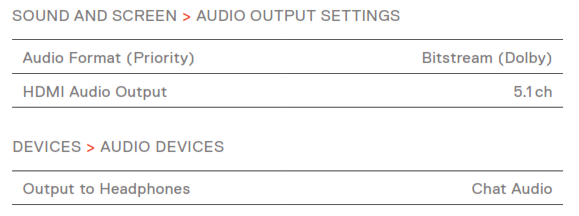
SETUP PS4 SLIM
HARDWARE INSTALLATION
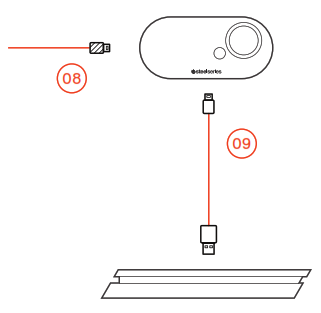
HARDWARE INSTALLATION WITHOUT OPTICAL AUDIO01 Connect the main headset cable 08 from the headset to the left side of the GameDAC02 Connect the USB audio cable 09 from the GameDAC to the USB port on the front of the PS4* Without optical audio, surround sound and ChatMix features will be unavailable.
GameDAC SETTINGS01 Press and hold the control wheel 14 to enter the main menu02 Select Input, then click the control wheel 14 to edit03 Choose the PS4 modePS4 AUDIO SETTINGS

SETUP PC
HARDWARE INSTALLATION

GameDAC SETTINGS01 Press and hold the control wheel 14 to enter the main menu02 Select Input, then click the control wheel 14 to edit03 Choose the PC or Hi-Res mode (Note: Hi Res enables 96k/24bit audio, but surround sound and ChatMix are unavailable)WINDOWS SOUND SETTINGS01 Under “Playback” highlight GameDAC Game Audio and select “Set Default”02 Under “Playback” select GameDAC Chat Audio and select “Set Default Communications Device”03 Under “Recording” highlight GameDAC Chat Audio and select “Set Default”
SKI GOGGLE HEADBAND
accessory headbands available at steelseries.com
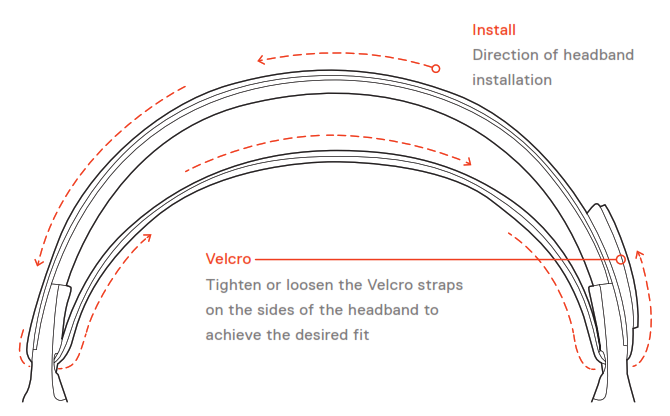
SPEAKER PLATE
accessories available at steelseries.com

REGULATORY
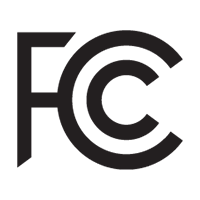 Federal Communication Commission Interference StatementThis device complies with Part 15 of the FCC Rules. Operation is subject to the following two conditions: (1) This device may not cause harmful interference, and (2) this device must accept any interference received, including interference that may cause undesired operation.This equipment has been tested and found to comply with the limits for a Class B digital device, pursuant to Part 15 of the FCC Rules. These limits are designed to provide reasonable protection against harmful interference in a residential installation. This equipment generates, uses and can radiate radio frequency energy and, if not installed and used in accordance with the instructions, may cause harmful interference to radio communications. However, there is no guarantee that interference will not occur in a particular installation. If this equipment does cause harmful interference to radio or television reception, which can be determined by turning the equipment off and on, the user is encouraged to try to correct the interference by one of the following measures:– Reorient or relocate the receiving antenna.– Increase the separation between the equipment and receiver.– Connect the equipment into an outlet on a circuit different from that to which the receiver is connected.– Consult the dealer or an experienced radio/TV technician for help.FCC Caution: Any changes or modifications not expressly approved by the party responsible for compliance could void the user’s authority to operate this equipment.This Class B digital apparatus complies with Canadian ICES-003.Cet appareil numérique de la classe B est conforme à la norme NMB-003 du Canada.This Class B digital apparatus complies with Canadian ICES-003.Cet appareil numérique de la classe B est conforme à la norme NMB-003 du Canada.
Federal Communication Commission Interference StatementThis device complies with Part 15 of the FCC Rules. Operation is subject to the following two conditions: (1) This device may not cause harmful interference, and (2) this device must accept any interference received, including interference that may cause undesired operation.This equipment has been tested and found to comply with the limits for a Class B digital device, pursuant to Part 15 of the FCC Rules. These limits are designed to provide reasonable protection against harmful interference in a residential installation. This equipment generates, uses and can radiate radio frequency energy and, if not installed and used in accordance with the instructions, may cause harmful interference to radio communications. However, there is no guarantee that interference will not occur in a particular installation. If this equipment does cause harmful interference to radio or television reception, which can be determined by turning the equipment off and on, the user is encouraged to try to correct the interference by one of the following measures:– Reorient or relocate the receiving antenna.– Increase the separation between the equipment and receiver.– Connect the equipment into an outlet on a circuit different from that to which the receiver is connected.– Consult the dealer or an experienced radio/TV technician for help.FCC Caution: Any changes or modifications not expressly approved by the party responsible for compliance could void the user’s authority to operate this equipment.This Class B digital apparatus complies with Canadian ICES-003.Cet appareil numérique de la classe B est conforme à la norme NMB-003 du Canada.This Class B digital apparatus complies with Canadian ICES-003.Cet appareil numérique de la classe B est conforme à la norme NMB-003 du Canada.
![]() Europe – EU Declaration of ConformityHereby, SteelSeries ApS. declares that the equipment which is in compliance with directive RoHS 2.0 (2015/863/EU), R.E.D (2014/53/EU), EMC Directive (2014/30/EU), and LVD (2014/35/EU) which are issued by the Commission of the European Community.The full text of the EU declaration of conformity is available at the following internet address: https:// steelseries.com/SteelSeries ApS. hereby confirms, to date, based on the feedback from our suppliers indicates that our products shipping to the EU territory comply with REACH (Registration, Evaluation, Authorization, and Restriction of Chemicals – (EC) 1907/2006) compliance program. We are fully committed to offering REACH compliance on the products and posting accurate REACH compliance status for the all of products.
Europe – EU Declaration of ConformityHereby, SteelSeries ApS. declares that the equipment which is in compliance with directive RoHS 2.0 (2015/863/EU), R.E.D (2014/53/EU), EMC Directive (2014/30/EU), and LVD (2014/35/EU) which are issued by the Commission of the European Community.The full text of the EU declaration of conformity is available at the following internet address: https:// steelseries.com/SteelSeries ApS. hereby confirms, to date, based on the feedback from our suppliers indicates that our products shipping to the EU territory comply with REACH (Registration, Evaluation, Authorization, and Restriction of Chemicals – (EC) 1907/2006) compliance program. We are fully committed to offering REACH compliance on the products and posting accurate REACH compliance status for the all of products.
![]() WEEEThis product must not be disposed of with your other household waste or treat them in compliance with the local regulations or contact your local city office, your household waste disposal service or the shop where you purchased the product.This product is compliant with requirements of Circular No. 30/2011/TT-BCT Regulations “STIPULATING TEMPORARILY THE PERMISSIBLE CONTENT LIMITATION OF SOME TOXIC CHEMICALS IN THE ELECTRONIC, ELECTRICAL PRODUCTS”
WEEEThis product must not be disposed of with your other household waste or treat them in compliance with the local regulations or contact your local city office, your household waste disposal service or the shop where you purchased the product.This product is compliant with requirements of Circular No. 30/2011/TT-BCT Regulations “STIPULATING TEMPORARILY THE PERMISSIBLE CONTENT LIMITATION OF SOME TOXIC CHEMICALS IN THE ELECTRONIC, ELECTRICAL PRODUCTS”
learn more at steelseries.com
SteelSeries Arctis PRO GameDAC Headset Information Guide – SteelSeries Arctis PRO GameDAC Headset Information Guide –
[xyz-ips snippet=”download-snippet”]

