Quick Start Guide

SteelSeries Spectrum 4XB Gaming Headset
PACKAGE CONTENTS
- SteelSeries Spectrum Audio Mixer
- RCA Audio Splitter Cable
- SteelSeries Spectrum 4xB headset
- SteelSeries Spectrum 4xB headset Quick Start Guide
GETTING STARTED
- Remove your new SteelSeries Spectrum Audio Mixer and SteelSeries Spectrum 4xB headset from the box.
- Put your 4xB headset on and adjust them to a comfortable position by pushing the ear cushions in or out of the adjustable headband.
- If you would like to use the microphone attached to the 4xB headset, extend the retractable microphone.
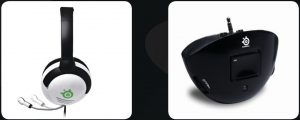
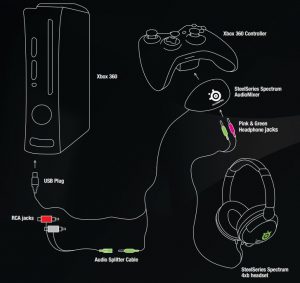
STEELSERIES LIVEMIX
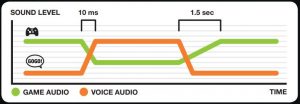
CONNECTING THE STEELSERIES SPECTRUM AUDIOMIXER TO YOUR TV OR ENTERTAINMENT SYSTEM
- If your TV or entertainment system has a single output jack, you can plug the AudioMixer directly into that jack.
- If your TV or entertainment system has RCA type jacks, then plug the red and white RCA jacks from the AudioMixer into the left and right audio outputs from the television or your home entertainment sound system. The red plug is connected into the right channel and the white plug is connected to the left channel.
- Attach the USB plug from the AudioMixer to an avalible USB jack on the Xbox360. CONNECTING THE STEELSERIES SPECTRUM AUDIOMIXER TO THE XBOX CONTROLLER
- Plug the Spectrum AudioMixer into the bottom of your Xbox controller.CONNECTING THE SPECTRUM 4XB HEADSET TO THE SPECTRUM AUDIOMIXER
- Insert the green plug of the 4xB headset into the green jack of the AudioMixer for game sound and insert the pink plug of the 4xB headset into the pink jack of the AudioMixer for game and chat output usage.STEELSERIES LIVEMIXSteelSeries LiveMix feature lowers the game volume when your teammates are talking. When teammates are giving each other important instructions through the microphone, the game sound will automatically lower in order for the players to hear the instructions clearly. Game volume will resume after talking stops.
- To configure your Xbox 360, press the center Xbox button on your controller. Select the settings tab and then scroll down to Preferences. Select Voice and then select Play Through headset. Your headset is now properly configured.
TOP OF AUDIOMIXER

BOTTOM OF AUDIOMIXER

SteelSeries Spectrum AudioMixer Controls
The game volume can be adjusted by turning the dial located on the left of the AudioMixer. The volume of your chatting teammates can be adjusted by turning the dial located to the right of the AudioMixer.
The microphone switch is located on the top of the AudioMixer. Pushing the switch forward enables the microphone which is symbolized by a green light. Pushing the switch downward mutes the microphone which is symbolized by a red light.
On the back of the AudioMixer is the SteelSeries LiveMix switch. Pushing it forward turns the LiveMix feature on and pushing the switch downwards turns the LiveMix feature off.
OTHER INFORMATION
SteelSeries Spectrum 4xB headset may also be used with a computer. To do so, plug the green plug from the 4xB headset into the headset jack of the computer. Plug the pink plug from the 4xB headset into the microphone jack of the computer.
Any SteelSeries or other manufacturer’s PC headset will work when plugged into the Spectrum AudioMixer. However, for communication with other teammates, a headset with a microphone is necessary.
SAFETY TIPS
Avoid hearing damage by taking into consideration that a loud volume level can damage your eardrums. Although you may not experience initial discomfort, your ears may be experiencing hearing damage. Ringing in your ears once you have removed the 4xB headset may be an indicator that the volume is too loud.
When placing the headset on your ears, make sure the volume is turned down to low and then slowly turn the volume up to a level that you are comfortable with
Do not overdrive the speakers due to damage it can cause to both the 4xB headset and your eardrums.
Avoid the use of headsets for an extended period of time to avoid hearing damage.
![]() WARNING:
WARNING:
CHOKING HAZARD – Small parts Not for children under 3 years This product only for 6 years and up.
SteelSeries Spectrum 4XB Gaming Headset Quick Start Guide – SteelSeries Spectrum 4XB Gaming Headset Quick Start Guide –
Questions about your Manual? Post in the comments!
[xyz-ips snippet=”download-snippet”]

