Smart Wi-Fi RGB Light Bulb

SAFETY WARNINGS AND GUIDELINES
Please read this entire manual before using this device, paying extra attention to these safety warnings and guidelines. Please keep this manual in a safe place for future reference.
- This bulb is intended for indoor use only. Do not expose it to water or moisture of any kind, including dripping or splashing water. If moisture does get in or on this device, immediately remove it from its power source and allow it to fully dry before reapplying power.
- Do not touch the bulb with wet hands.
- Do not expose this device to excessive vibration, extreme force, shock, or fluctuations in temperature or humidity.
- This bulb is heavier than ordinary incandescent bulbs. Ensure that the light fixture is capable of supporting the weight of the bulb.
- Do not expose this bulb to excessively high temperatures. Do not place it in, on, or near a heat source, such as a fireplace, stove, radiator, etc. Do not leave it in direct sunlight.
- Do not install this bulb in an enclosed light fixture. Use only in open frame fixtures.
- Do not use this bulb with a dimmer of any kind.
- Clean using a soft, dry cloth only. Do not use chemical cleaners, solvents, or detergents. For stubborn deposits, moisten the cloth with warm water.
- This bulb has no user serviceable parts. Do not attempt to open, service, or modify this device.
INTRODUCTION
Powered by STITCH™, the Smart Wi-Fi® RGB Light Bulb allows you to remotely control the brightness and customize the color of your home’s lighting. The free STITCH app for iOS® and Android™ devices uses your home’s existing WiFi network to communicate with the bulb, so you won’t need any separate mesh network hubs or controllers. You can monitor and control the smart bulb 24/7 from anywhere you have an internet connection. This energy efficient bulb consumes only 9 watts of power, but produces up to 800 lumens of brightness, the equivalent of a 60-watt incandescent bulb. Additionally, you can set it to any of more than 16 million colors, making it perfect for creating custom holiday or mood lighting.
FEATURES
- Free STITCH™ app for iOS® and Android™ devices
- Communicates using your existing WiFi® network
- Compatible with Amazon Alexa™ and Google Assistant™
- Timer function and scheduling
- Displays more than 16 million colors
- Easy setup and installation · Compatible with STITCH™ Automatic Actions
- Equivalent to a 60-watt incandescent bulb
CUSTOMER SERVICE
The Monoprice Customer Service department is dedicated to ensuring that your ordering, purchasing, and delivery experience is second to none. If you have any problem with your order, please give us an opportunity to make it right. You can contact a Monoprice Customer Service representative through the Live Chat link on our website www.monoprice.com or via email at Check the website for support times and links.
PACKAGE CONTENTS
Please take an inventory of the package contents to ensure you have all the items listed below. If anything is missing or damaged, please contact Monoprice Customer Service for a replacement.1x STITCH™ Smart Wi-Fi® RGB Light Bulb 1x Quick Start Guide
REQUIREMENTS
The following elements are required to connect this bulb to your WiFi® network and use the STITCHTM Smart Wi-Fi app.
- STITCH™ Smart Wi-Fi® RGB Light Bulb
- Mobile device using the iOS® 8.0 and later or AndroidTM 4.4 and later operating system
- 2.4GHz Wi-Fi router connected to the internet (supports 2.4GHz only)
CONNECTING TO WI-FI
1. Search the Apple® App Store® or Google PlayTM for the STITCH™ by Monoprice™ app or scan one of the QR codes below to get to the app page in the appropriate store. Download and install to your device. 2. Follow the on-screen instructions to register and setup your Smart Home. Note that there are two Mode Configurations to choose from before adding the device to the app, Easy Mode and AP Mode. We recommend Easy Mode.
2. Follow the on-screen instructions to register and setup your Smart Home. Note that there are two Mode Configurations to choose from before adding the device to the app, Easy Mode and AP Mode. We recommend Easy Mode.
Easy Mode Configuration
- Note that the bulb can pulse rapidly or slowly, depending on which Mode is active. Rapid pulsing indicates Easy Mode and slow pulsing indicates AP Mode. To switch modes, quickly turn the bulb on/off three times. Disconnect the lamp from its AC power outlet.
- Screw the STITCH™ Smart Wi-Fi® RGB Light Bulb into the lamp’s E26 socket.
- Plug the lamp into an AC power outlet, then turn on the lamp’s switch. You should see the bulb’s white light pulsing rapidly a few times, this means it is in pairing mode. If it is not pulsing rapidly (i.e., it is solid or pulsing slowly), turn the lamp on/off quickly three times and then leave it on the fourth time. This should reset it and the light should start pulsing rapidly.
- Open the STITCH™ by Monoprice™ app, then tap the in the top right corner of the screen. Choose the Others options, then select Smart Bulb.
- Confirm you saw the bulb pulse rapidly a few times by tapping Confirm indicator rapidly blink.
- Select your Wi-Fi® network and input your password. Note that only 2.4GHz networks are supported. If your router has both a 2.4GHz and 5GHz band with both using the same SSID, change the SSID of the 5GHz band or temporarily disable it.
- Wait for the process to complete, then tap Done.
AP Mode Configuration
Note that the bulb can pulse rapidly or slowly, depending on which Mode is active. Rapid pulsing indicates Easy Mode and slow pulsing indicates AP Mode. To switch modes, quickly turn the bulb on/off three times.
- If connecting in Easy Mode fails, try changing to AP Mode. Tap in the upper right corner of the screen, then select Others followed by the Smart Bulbs option.
- Select Other Mode in the upper right corner of this screen, then select AP Mode.
- Turn the lamp on/off quickly three times, then leave it on the fourth time.
- Tap the button on the screen to confirm that the bulb light is pulsing slowly.
- Select your Wi-Fi® network and input your password. Note that only 2.4GHznetworks are supported. If your router has both a 2.4GHz and 5GHz band with both using the same SSID, change the SSID of the 5GHz band or temporarily disable it.
- Tap Connect Now, then open your phone’s settings to select a Wi-Fi® network. You should see a network named Stitch-XXXX. Select it to connect.
- Go back to the STITCH by Monoprice app and complete the process.
CONTROLLING THE BULB
Use the various controls in the app to select White light, change Color, setup a Scene, or set a Timer. The instructions in this manual are a guide to the app as of this writing, but the app is updated from time to time and the procedures may change. If they differ, always defer to the instructions in the app over any instructions in this manual.
VOICE ASSISTANTSAmazon Alexa
1. Launch the STITCH™ app and verify that the Smart Bulb is in the Device List.2. Edit the Smart Bulb name to something that Alexa™ will easily recognize, such as Living Room Light, Bedroom Lamp, etc.3. Minimize the STITCH app, then launch the Alexa app and sign in to your account. Ensure that you have at least one Alexa voice control device installed, such as an EchoTM, Echo Dot™, etc.4. Tap the More icon in the lower right corner of the Home Page to show the app menu, then tap Skills & Games in the menu.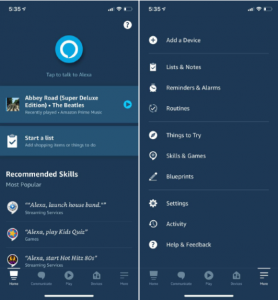 5. Type STITCH by Monoprice in the search field, then tap the STITCH entry to select it.
5. Type STITCH by Monoprice in the search field, then tap the STITCH entry to select it.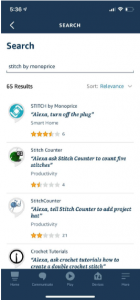 6. Tap the ENABLE TO USE button, then sign in to your STITCH™ account to complete the account linking.
6. Tap the ENABLE TO USE button, then sign in to your STITCH™ account to complete the account linking.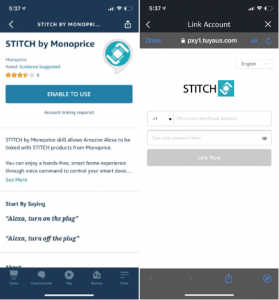 7. After your account is linked, you need to discover the device to use it. Tap the DISCOVER DEVICES button. After about 20 seconds Alexa™ will display a list of devices.
7. After your account is linked, you need to discover the device to use it. Tap the DISCOVER DEVICES button. After about 20 seconds Alexa™ will display a list of devices.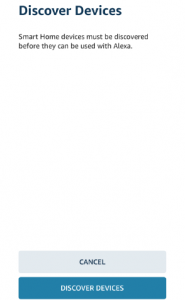 8. Tap Devices to control your Smart Bulb, add it to Groups or Routines, and more.
8. Tap Devices to control your Smart Bulb, add it to Groups or Routines, and more.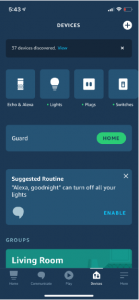 Google Home1. Launch your Google Home™ app and verify that your Google Home Speaker is installed. If not, following the Google Home Speaker installation instructions.2. Once Google Home is installed, tap + in the upper left corner of the home page to show the Add and manage screen, then tap Set up device.
Google Home1. Launch your Google Home™ app and verify that your Google Home Speaker is installed. If not, following the Google Home Speaker installation instructions.2. Once Google Home is installed, tap + in the upper left corner of the home page to show the Add and manage screen, then tap Set up device.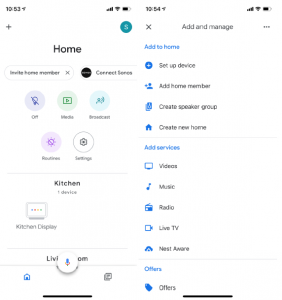 3. Tap Have something already set up?. On the following screen, tap the Search icon (magnifying glass), then type STITCH into the search field. Select the STITCH™ by Monoprice™ entry, then following the on screen instructions to complete the account linking process.
3. Tap Have something already set up?. On the following screen, tap the Search icon (magnifying glass), then type STITCH into the search field. Select the STITCH™ by Monoprice™ entry, then following the on screen instructions to complete the account linking process.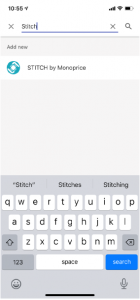
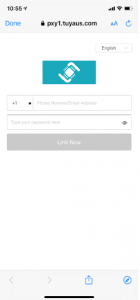 4. After successfully linking your account, you will see all the smart devices in your STITCH™ by Monoprice™ account. You can assign each device to specific rooms.5. You can now use your Google Home Speaker to control your smart devices by saying something like: OK Google, turn on the kids room light OK Google, turn off the lamp
4. After successfully linking your account, you will see all the smart devices in your STITCH™ by Monoprice™ account. You can assign each device to specific rooms.5. You can now use your Google Home Speaker to control your smart devices by saying something like: OK Google, turn on the kids room light OK Google, turn off the lamp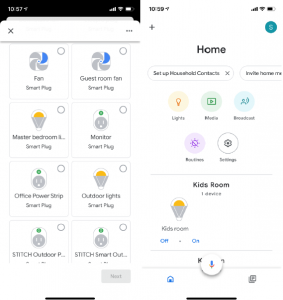
TROUBLESHOOTING
1. I cannot connect to my Wi-Fi® network.
- Verify that you are connecting to a 2.4GHz network. If your router has both a 2.4GHz and 5GHz band with both using the same SSID, change the SSID of the 5GHz band or temporarily disable it.
- Verify that you entered your WiFi password correctly.
- Check for any internet connectivity issues. Reset your router and try again.
2. I cannot control my Smart Bulb using Alexa™ or Google™ voice assistant.
- Check for any internet connectivity issues.
- Verify that have enabled the STITCH™ by Monoprice™ app in the Alexa or Google app.
- Ensure that you are using the proper commands when talking to your voice assistant. Repeat your command, speaking clearly in English.
- If you have renamed your Smart Bulb in the STITCH app, you will need to rediscover it in the Alexa or Google app.
ONLINE SUPPORT
Monoprice is pleased to provide free online support. For order related issues, contact the Customer Service department through the Live Chat link on our website www.monoprice.com or via email at For technical issues, contact the Technical Support department through the online chat button on our website www.monoprice.com or by sending an email to Check the website for support times and links.
SPECIFICATIONS
|
Model |
42266 |
|
Bulb Type |
LED |
|
Bulb Material |
Plastic |
|
Input Power |
100 ~ 240 VAC ±10%, 50/60 Hz |
|
Maximum Power Consumption |
9 watts |
|
Standby Power Consumption |
< 0.5 watts |
|
Color Temperature Range |
2700K ~ 6500K |
|
Number of Colors |
More than 16 million |
|
Dimmable |
Yes |
|
Maximum Brightness |
800 lumens |
|
Equivalent Incandescent Bulb |
60 watts |
|
Bulb Size |
A19 (19/8″) |
|
Edison Screw Size |
E26 |
|
Radio Protocols |
Wi-Fi® (IEEE 802.11 b/g/n) and Bluetooth® 4.0 |
|
Radio Frequency |
2.412 ~ 2.484 GHz |
|
Radio Channels |
1 to 14 at 2.4GHz |
|
Indoor Radio Range |
Up to 98 feet (30 meters) |
|
Outdoor Radio Range |
Up to 229 feet (70 meters) |
|
Supported Encryption Types |
WPA and WPA2 |
|
Voice Control Support |
Amazon Alexa™ and Google Assistant™ |
|
Operating Temperature |
+14 ~ +104°F (-10 ~ +40°C) |
|
Storage Temperature |
-40 ~ +140°F (-40 ~ +60°C) |
|
Dimensions |
ø2.4″ x 4.4″ (ø60 x 112 mm) |
REGULATORY COMPLIANCENotice for FCC
This device complies with Part 15 of the FCC rules. Operation is subject to the following two conditions: (1) this device may not cause harmful interference, and (2) this device must accept any interference received, including interference that may cause undesired operation. Modifying the equipment without Monoprice’s authorization may result in the equipment no longer complying with FCC requirements for Class B digital devices. In that event, your right to use the equipment may be limited by FCC regulations, and you may be required to correct any interference to radio or television communications at your own expense. This equipment has been tested and found to comply with the limits for a Class B digital device, pursuant to Part 15 of the FCC Rules. These limits are designed to provide reasonable protection against harmful interference in a residential installation. This equipment generates, uses and can radiate radio frequency energy and, if not installed and used in accordance with the instructions, may cause harmful interference to radio communications. However, there is no guarantee that interference will not occur in a particular installation. If this equipment does cause harmful interference to radio or television reception, which can be determined by turning the equipment off and on, the user is encouraged to try to correct the interference by one or more of the following measures:
- Reorient or relocate the receiving antenna.
- Increase the separation between the equipment and receiver.
- Connect the equipment into an outlet on a circuit different from that to which the receiver is connected.
- Consult the dealer or an experienced radio/TV technician for help.
RF Exposure Statement for FCC
CautionThis equipment complies with radiation exposure limits set forth for an uncontrolled environment. End users must follow the specific operating instructions for satisfying RF exposure compliance. This transmitter must be at least 20 cm from the user and must not be collocated or operated in conjunction with any other antenna or transmitter.
Notice for Industry CanadaThis Class B digital apparatus complies with Canadian ICES-003. Cet appareil numérique de la classe B est conforme à la norme NMB-003 du Canada.
RF Exposure Statement for Industry CanadaCaution This equipment complies with radiation exposure limits set forth for an uncontrolled environment. End users must follow the specific operating instructions for satisfying RF exposure compliance. This transmitter must be at least 20 cm from the user and must not be collocated or operated in conjunction with any other antenna or transmitter.
Monoprice™, STITCH™, the STITCH logo, and all Monoprice logos are trademarks of Monoprice Inc. Wi-Fi® and Wi-Fi Alliance® are registered trademarks of Wi-Fi Alliance. Cisco® and IOS® are registered trademarks or trademarks of Cisco Systems, Inc. and/or its affiliates in the United States and certain other countries.Google™, Android™, Google Assistant™, Google HomeTM, Google PlayTM, and the “Get It On Google Play” logo are trademarks of Google LLC.Amazon™, Amazon Alexa™, Amazon Echo™, Amazon Echo Dot™, and all related logos are trademarks of Amazon.com, Inc. or its affiliates. Apple®, App Store®, and the “Download on the App Store” logo are trademarks of Apple Inc., registered in the U.S. and other countries.
References
[xyz-ips snippet=”download-snippet”]


