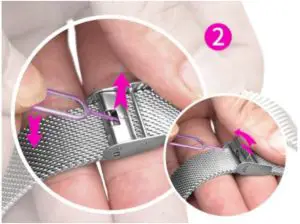SUNSKY Smart Bracelet User Manual
Notes
- The company reserves the right to modify the contents of this manual without any further notification. It is normal that some functions may vary in certain versions of software.
- Please charge this product with the configured cable for no less than 2 hours before using it.
- Before using the product, you need to connect the APP synchronization time and set your personal information.
- This product supports IP68 rank waterproof, not suitable for deep sea diving. Hot water, tea and other corrosive liquids are destructive to the watch, and will not be able to enjoy the product warranty and free maintenance services. 1
Product Overview

Models can be paired with:Android phones: support OS 5.0 and aboveIphones: Support OS 9.0 and above
Buckle adjustment method (For Buckle Metal Straps)
- Buckle diagram (Figure 1)

- First use the stylus to lift the buckle and move the buckle to your proper position (Figure 2).

- The position of the buckle seat is aligned with the groove on the opposite side of the strap (Figure 3).

- Hook on the thin bar, then push down the buckle (Figure 4).

Main Functions
Basic Operating
Turn on the smart braceletPress and hold the smart bracelet touch area or side button for 3 seconds to turn it on; short press the side button or single touch area to wake up the bracelet in standby mode.
Turn off the smart braceletLong press the touch area on the shutdown interface to enter the shutdown selection interface.Note: When you turn off the bracelet while charging, the bracelet will automatically turn on.
 Figure 1
Figure 1



Theme Selection
Long press the touch button in the theme selection interface (Figure 3), Enter the dial selection interface (Figure 4) Single touch button to view all the dial interface, long press the touch button to switch any style you want.






Step, Calories, and Distance
After turned on the bracelet, the step counting, calorie, and distance functions are automatically turned on, and the motion data is displayed in real time. When the bracelet is successfully paired with APP, the sports data will be automatically synchronized in real time (or manually refreshed) to upload the data of the bracelet to the APP, and the data of the bracelet is cleared at 00:00 o’clock every day.
Heart rate
Long press the touch button on the heart rate interface to start measurement (Figure 6) Press and hold to exit the measurement interface or short press the side button to return to the main interface directly. The history of the test is displayed on the main interface of the heart rate (Figure 5). The bracelet should be worn tightly on the wrist during heart rate monitoring.


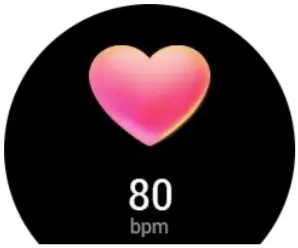
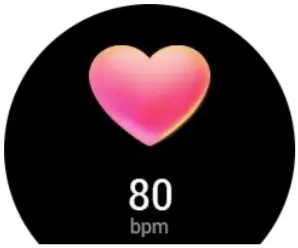
Sleep monitoring
The default sleep monitoring time for the bracelet is from 22:00 p.m to 8:00 a.m.if you wear the smart bracelet to sleep, then you can check the sleep time of last night at 8:00 in the morning at the sleep interface (Figure 7). When the bracelet is successfully paired with APP, the sleep data will be automatically synchronized in real time (or manually refreshed) to upload the data of the bracelet to the APP.
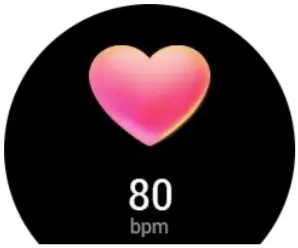
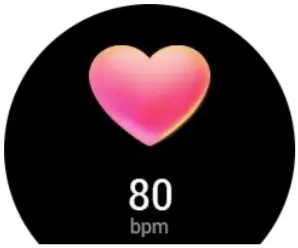
Physiological Phase
After connected to APP, first set personal physiological time and cycle, then the bracelet will automatically display current physiological Phase.
Sport modes
Switch to the sports mode interface, long press the touch button to enter the sport mode, there are 9 sports modes: running, walking, climbing, cycling, swimming, play ping-pong, basketball, badminton, football, as shown below:
- running

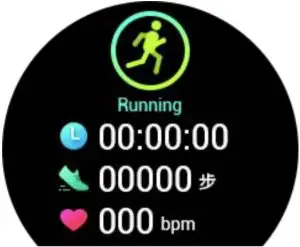
- walking

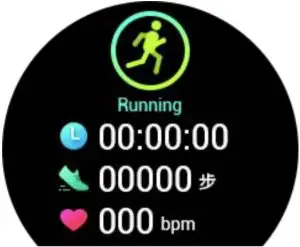
- climbing

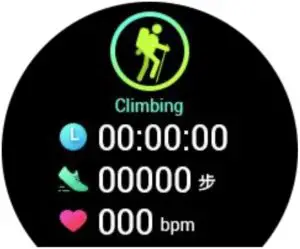
- cycling

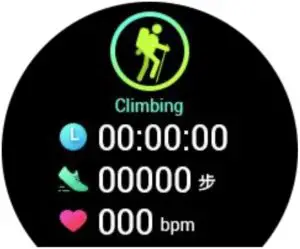
- swimming

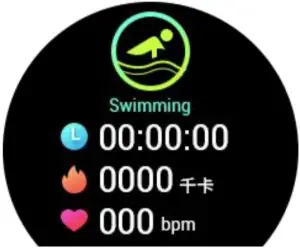
- ping-pong

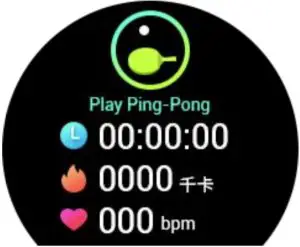
- basketball

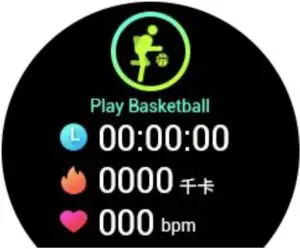
- badminton


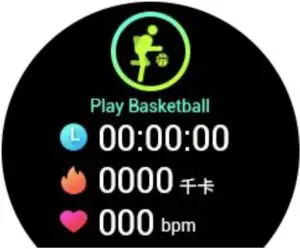
- football


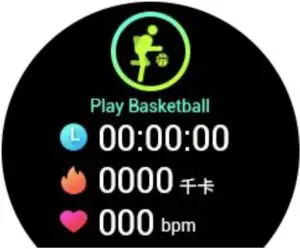
- Running, walking, climbing modeLong press the touch button to vibrate to remind you to start the workout once, and display the data of workout time, number of steps, and heart rate after entering the running, walking, and climbing mode. Press and hold the touch button again to remind the player to stop the movement once and display the current workout data and single touch switches the sport mode after stopping the exercise.
- Cycling, swimming, table tennis, basketball, badminton, football mode Long press the touch button to vibrate to remind you to start the workout once, and display the data of workout time, calories, and heart rate after entering the sport mode. Press and hold the touch button again to remind the player to stop the movement once and display the current workout data, and single touch switches the sport mode after stopping the exercise.
Stopwatch
Long press the touch button on the stopwatch interface to enter the stopwatch timing interface, single touch starts timing, then stop timing at a single touch too, long press to exit the stopwatch interface.
4 APP download and instruction
Installation of APP
- Use your mobile phone to scan the QR code below to download the app and follow the prompts to install it.

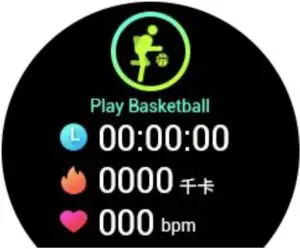
- Search “LinkTo Health” to downloadAndroid phone: Google Play storeApple phone:APP store
- APP and bracelet connectionClick to enter the APP, select “Login” or “Registered”, or “Login without registering” (Figure 8), successful login–tap the watch icon at bottom to enter into Equipment page (Figure 9). Tap “Bind the New Device” and Enter into Device Selection page (Figure 10). Tap on the photo of KW20 and enter into Connection Page (Figure 11), then tap manual connection, find the right Bluetooth name of your device and tap it (Figure 12).

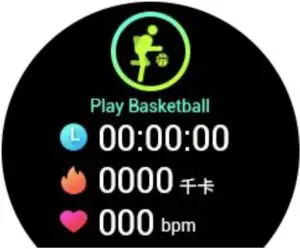

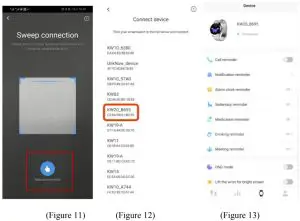
Other functions (can be used after connecting APP)
- Incoming Call ReminderTo select yes, tap it to blue color; To select no, tap it to gray color. When the phone gets incoming calls, it can be pushed to the bracelet to remind you.
- Notification ReminderTap “Notification Reminder” to enter into setting page. For each App, to select yes, tap it to blue color; to select no, tap it to gray color. When the phone gets new messages from selected Apps, they can be pushed to the bracelet and you can see all notifications on the smart bracelet. Unread messages can be checked in “Message View” interface. The bracelet can display up to 3 unread messages and will only show the latest one.
- Alarm reminderTap “Alarm Reminder” to enter into setting page and click “+”to add new reminders, Tap the reminder, then slide up and down to set the time, and set repeat period or delete. The bracelet will reminder you of the time by vibration when it reaches the setting time.
- Menstruation ReminderTap “Menstruation Reminder” to enter into setting page. To turn on the reminder, Tap “ Start Reminder” to Pink. Then set Last Menstruation Date, Physiological Cycle and Menstruation Days. Birthday, Menarche Age, and Height can also be set in this page. Tap “Record More” to record pain, flow, and mood during menstruation phase.
- Sedentary / Medicine / Drinking/ Meeting reminderTap the sedentary / taking medicine / drinking water / meeting reminder to set on/off, and interval time.
- Lift to bright screenTap“Lift to bright screen”function to blue, when you raise your hand or turn the wrist and it will brighten the screen.
- Continuous heart rate monitoringTap “Heart Rate Monitoring” and click to blue, thus to open continuous heart rate monitoring, wear the bracelet on your hand and it will monitors heart rate every 5 minutes automatically.
- Remote photographClick “Device Camera” to turn on camera on phone and shake the smart bracelet to take photo, the photo will be saved in the phone album, for some Android phones the photos may be viewed in the phone file management, because different Android phone systems update the resources in different ways.Note: For permission requests that pop up automatically, please click Allow.
- Find my phone & Find my deviceAfter connected to APP, the bracelet will appear a new function “ Find my phone”, long press to turn it on, and the phone will ring as reminder. Tap “Find my device” in the APP, the bracelet will vibrate as reminder.
- Firmware updateWhen the new version of the bracelet device program is updated, the firmware update is prompted after connecting the APP.
Solutions of Troubles
In case there’s a problem during the using of the smart bracelet, please solve it accordingly by the following ways. If the problem still exists, please contact the seller or designated maintenance personnel.
- The bracelet cannot be turned on
- Press the display touch area for over 3 seconds
- Make sure there is enough battery, please recharge the bracelet and start it again.
- If the bracelet is left for a long time and the normal charger does not respond, please try charging with an output power of 5V/2V.
- The bracelet shuts down automaticallyIt is possible that the battery is used up. Please recharge the bracelet and start it again.
- Short battery performanceMake sure the battery has been completely charged. (At least two hours)
- Bracelet cannot be charged
- Check if the battery can be used. The performance of battery may be reduced after several years.
- Check if the charger is working properly, (both the adapter and cable), if not, try another one.
- Check the connection of watch and cable during charging.
[xyz-ips snippet=”download-snippet”]