 Fusion Install Quick Install Guide
Fusion Install Quick Install Guide
CONTENTS
Booster & Power Supply
Outside Antenna – Directional YagiOutside Cable – RG-11, 50 ftConnector (optional) – for additional cable length, if needed
Inside Antenna – Directional PanelInside Cable – SC-240, 20 ft
Before installation, ensure adequate separation between the locations of the outside antenna and inside antenna – at least 25 ft.
FIND AREA OUTSIDE WITH STRONGEST SIGNAL
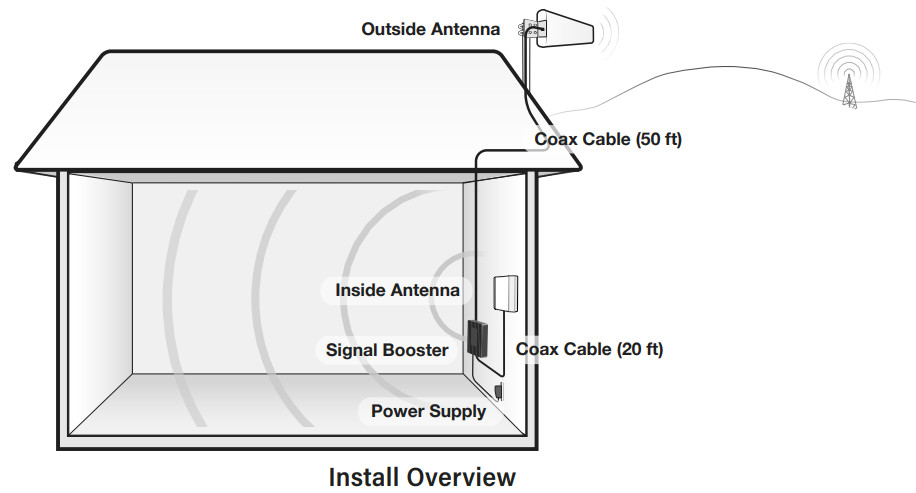
Identify the outside location with the strongest signal. Generally, this is found on the side facing your nearest cell tower and as high as possible.Note that bars are not always a reliable measure of the signal. The best way to confirm signal coverage is the ability to place and hold a call. For specific measurements, use the methods below to see your phone’s signal as a dB measurement. Note that decibels (dB) usually appear as a negative number where numbers approaching to 0, are stronger signals (eg. -100 dB would be considered a weak signal while -65 dB a strong signal).Apple iPhones: Dial *3001#12345#* and press Call to enter test mode and identify your signal in dB instead of bars. Android devices: download the app “Network Signal Info” in the Google Play store.This signal booster requires a minimum cellular signal reading of -100dB at the location of the outside antenna. Signal between -70dB and -90dB is recommended for best performance.Please note: Signal stronger than -50dB may cause the affected frequency bands to turn off.
Have questions?We have answers! Reach out to our US-based support team:Call: 1-888-365-6283Email: [email protected]Visit: www.surecall.com/support to download the user manual for:» Detailed setup instructions» Troubleshooting tips» Warranty information
INSTALL THE OUTSIDE ANTENNA
Once you have located the area of the strongest signal, mount the antenna to a pole or pipe (included) at the highest possible elevation. The directional Yagi antenna works best when facing the direction of your carrier’s cellular tower. For help finding the location of your carrier’s closest cell tower goes to www.cellreception.com.To install the outside antenna, assemble the u-bolt, bracket, nuts, and washers to a pole or mast, as shown in the illustration. Keep the connections loose enough to allow the antenna to rotate until the optimum direction is found.Note: The outside antenna may be installed on a variety of pipe angles. Ensure that the mounting area has at least a 12-inch radius clear of obstructions and other radiating elements and orient the antenna vertically with the drip hole at the bottom.Once the outside antenna is secured to a pipe or pole, connect one end of the provided 50 ft. coax cable to the antenna and tighten the connection.
INSTALL THE SIGNAL BOOSTER AND INSIDE ANTENNA
Connect the AC power cord to the booster and plug it into a 110V AC power outlet. Once the booster has been completely assembled, turn the booster’s power switch on.Note: If the Power LED does not turn ON or the Alert LEDs continue to flash, see the Troubleshooting section. This booster is rated for 5-15V input voltage. DO NOT use the booster with a higher voltage power supply. This can damage the booster, cause personal injury and void your warranty.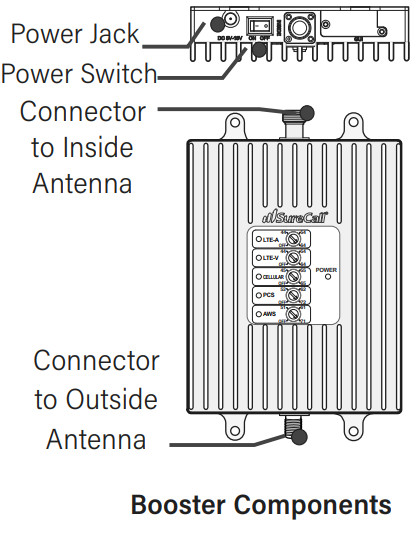
CHECK AND OPTIMIZE SYSTEM, IF NEEDED
Place a call in a location you have previously experienced poor signal and confirm that your phone is receiving a boosted signal.The gain dials on the booster should always be at maximum level unless a control light is FLASHING RED-YELLOW. Additionally, the gain should only be reduced if other recommended actions do not resolve the issue In any case, the first action should be to increase the antenna isolation between the inside and outside antenna as much as possible and restart the booster.
Performance OptimizationThe Fusion Install automatically reduces gain (coverage performance) because of insufficient RF separation between the inside and outside antennas. Consider the options listed in this section to resolve issues with inadequate antenna isolation.Note, in smaller wood-constructed homes some reduction in gain (slow YELLOW flash) is considered ‘normal’ operation.Keep in mind, identifying the setup that yields the best possible results for your environment will come from testing — balancing the elimination of interference and while also receiving the best possible signal.
- Verify that the minimum distance of 25 vertical feet has been achieved. Separation up to 40 – 50 ft may be needed, however, especially where vertical separation is not possible.
- Check for sources of interference such as, cellular modems or hotspots.
- Verify neither antenna is placed near a window.
- Ensure that the antennas are aimed away from one another.
LED IndicatorsThe gain dials on the booster should always be at maximum level unless a control light is FLASHING RED-YELLOW.Additionally, they should only be reduced if other recommended actions do not resolve the issue. Visit www.surecall.com/support to download the user manual for additional information.
| CONDITION | INDICATION |
| OFF | This is part of a normal operation. Light is off while the band is active. |
| YELLOW SOLID | This is part of a normal operation. This indicates that the band is Inactive. After a period of time, if there’s no activity the band will go into sleep mode. Light is off while the band is active. |
| YELLOWFLASHING | This is part of a normal operation. This indicates that the Automatic Gain Control (AGC) is self-adjusting. |
| `RED FLASHING | This indicates that the booster is receiving too much signal which could cause the affected band to automatically turn off. When this happens:1. For kits using a YAGI outside antenna, turn the antenna in short increments way from the signal source.2. Increase the separation between antennas (additional vertical separation works best).3. Add an inline attenuator to the cable coming into the outside port of the booster.4. Asa last resort, turn down the dB gain on the dial until the light goes OFF or flashes yellow. |
| YELLOW/REDALTERNATELY FLASHING | Oscillation is detected.First, try increasing the separation between the inside and outside antennas. If your booster kit uses two directional antennas (example: outside Yagi antenna and inside panel antenna). ensure that they are facing away from one another.If oscillation continues, lower the dB gain in small increments until the light turns off or flashesyellow.— |
| RED SOLID | The band is off. If a red light has been flashing for an extended time, the band will automatically shut off and display a solid red light.This can also happen when the booster attenuation has been turned all the way down. |
WARNING: Do not attenuate the uplink and downlink dB settings below 35dB. This could cause the affected frequency band to turn off.
Troubleshooting
| PROBLEM | RESOLUTION |
| Signal booster has nopower | Connect the power supply to an alternate power source.Verify that the power source is not controlled by a switch that has removed power from the outlet.If the POWER LED on the signal booster remains OFF, contact tech support at: 1-888-365-6283 or[email protected] |
| After completinginstallation, indoorsignal coverage hasnot improved | (1) Verify that all cable connections are tightly fitted. (2) Try further separating the antennas. (3)Verify that there is a usable signal where the outside antenna is placed.I Remember: Bars are not always a reliable measure of the signal. The best way to confirm the signalcoverage is the ability to place and hold a call. |
3-Year WarrantyThank you for your SureCall purchase. Please register your new product at www.surecall.com/activate.SureCall warranties its products for three years from the date of purchase against defects in workmanship and/or materials.Products returned by customers must be in their original, unmodified condition, shipped at the customer’s expense in the original orprotective packaging with proof-of-purchase documentation enclosed and a Return Merchandise Authorization (RMA) number printed clearly on the outside of the shipping container. RMA numbers are obtained by contacting Customer Support.This warranty does not apply to any product determined by SureCall to have been subjected to misuse, abuse, neglect, or mishandling that alters or damages the product’s physical or electronic properties.For complete warranty text, including limitations and liability, see the Fusion-Install full user manual, available online.
Specifications
| Uplink Frequency Range (MHz): | 698-716 / 776-787 / 824-849 / 1850-1915 / 1710-1755 |
| Downlink Frequency Range (MHz): | 728-746 / 746-757 / 869-894 / 1930-1995 / 2110-2155 |
| Supported Standards: | CDMA, WCDMA, GSM, EDGE, HSPA+, EVDO, LTE and all cellular standards |
| Input Impedance: | 75Ω server / 50Ω donor port |
| Maximum Gain: | 72 dB |
| Noise Figure: | 8 dB |
| VSWR: | ≤2.0 |
| AC Input: | Input AC110V, 60 Hz; Output DC 5-15V |
| Maximum Output Power: | 1 Watt EIRP |
| Cable: | RG-11 / SC-240 |
| RF Connectors: | F Female donor / N Female server |
| Power Consumption: | <15W |
| Operation Temperature: | -4º to +158º F |
| Certifications: | IC: 7784A-F4HOME3 |
This is a CONSUMER device.BEFORE USE, you MUST REGISTER THIS DEVICE with your wireless provider and have your provider’s consent. Most wireless providers consent to the use of signal boosters. Some providers may not consent to the use of this device on their network. If you are unsure, contact your provider.You MUST operate this device with approved antennas and cables as specified by the manufacturer. Antennas MUST be installed at least 20 cm (8 inches) from (i.e., MUST NOT be installed within 20 cm of) any person.You MUST cease operating this device immediately if requested by the FCC or licensed wireless service provider.WARNING: E911 location information may not be provided or may be inaccurate for calls served by using this device.This device may operate in a fixed location only, for in-building use.This device complies with Part 15 of the FCC Rules. Operation is subject to the following two conditions: (1) this device may not cause harmful interference, and (2) this device must accept any interference received, including interference that may cause undesired operation.
References
[xyz-ips snippet=”download-snippet”]

