 QUICKSTART GUIDE: xIO Bluetooth
QUICKSTART GUIDE: xIO Bluetooth
What Ships in the Box
- An xIO Bluetooth.
- A single gang black or white Decora® wall plate (as applicable).
- Two #6-32 x 5/8” screws or two M3x0.5x30mm slotted screws (as applicable).
- This Quick Start Guide.
What You Need to Provide
A Windows PC with 1 GHz or higher processor and:
- Windows 7 or higher.
- 250 MB free storage space.
- 1280×1024 graphics capability.
- 16-bit or higher colors.
- Internet connection.
- 8 GB or more of RAM as required by your operating system.
- PoE Network (Ethernet) Interface or PoE Injector.
- CAT5e/CAT6 cable or an existing Ethernet network.
Getting HelpComposer TM, the Windows software that configures the CIO Bluetooth hardware, includes a help file that acts as a completeUser’s Guide for both hardware and software. If you have questions beyond the scope of this Quick Start Guide, contact our Customer Support Group in the following ways:
| Tel: | +1.425.778.77286:00 am to 6:00 pmMonday through FridayPacific Time |
| Web: | http://www.symetrix.com |
| Email: | [email protected] |
| Chat: | http://symetrix.casengo.com/vip/ |
Note: This equipment has been tested and found to comply with the limits for a Class B digital device, pursuant to part 15 of the FCC Rules. These limits are designed to provide reasonable protection against harmful interference in a residential installation. This equipment generates, uses, and can radiate radio frequency energy and, if not installed and used in accordance with the instructions, may cause harmful interference to radio communications. However, there is no guarantee that interference will not occur in a particular installation. If this equipment does cause harmful interference to radio or television reception, which can be determined by turning the equipment off and on, the user is encouraged to try to correct the interference by one or more of the following measures:• Reorient or relocate the receiving antenna.• Increase the separation between the equipment and receiver.• Connect the equipment into an outlet on a circuit different from that to which the receiver is connected.• Consult the dealer or an experienced radio/TV technician for help.Modifications not expressly approved by the manufacturer could void the user’s authority to operate the equipment under FCC rules. Cet appariel numerique de la classe B respecte toutes les Exigences du Reglement sur le materiel brouilleur du Canada.
Important Safety Instructions
- Read these instructions.
- Keep these instructions.
- Heed all warnings.
- Follow all instructions.
- Do not use this apparatus near water. This apparatus shall not be exposed to dripping or splashing and no objects filled with liquids, such as vases, shall be placed on the apparatus.
- Clean only with dry cloth.
- Do not block any ventilation openings. Install only in accordance with the manufacturer’s instructions.
- Do not install near any heat sources such as radiators, heat registers, stoves, or other apparatus (including amplifiers) that produce heat.
- This apparatus shall be connected to a mains socket outlet with a protective earthing connection. Do not defeat the safety purpose of the polarized or grounding-type plug. A polarized plug has two blades with one wider than the other. A grounding type plug has two blades and a third grounding prong. The wide blade or the third prong are provided for your safety. If the rovided plug does not fit into your outlet, consult an electrician for replacement of the obsolete outlet.
- Ensure proper ESD control and grounding when handling exposed I/O terminals.
- Protect the power cord from being walked on or pinched particularly at plugs, convenience receptacles, and the point where they exit from the apparatus.
- Only use attachments/accessories specified by the manufacturer.
- Use only with the cart, stand, tripod, bracket, or table specified by the manufacturer, or sold with the apparatus. When a cart is used, use caution when moving the cart/apparatus combination to avoid injury from tip-over.

- Unplug this apparatus during lightning storms or when unused for long periods of time.
- Refer all servicing to qualified service personnel. Servicing is required when the apparatus has been damaged in any way, such as power-supply cord or plug cord is damaged, liquid has been spilled or objects have fallen into the apparatus, the apparatus has been exposed to rain or moisture, does not operate normally, or has been dropped.

WARNING:TO REDUCE THE RISK OF FIRE OR ELECTRIC SHOCK DO NOT EXPOSETHIS EQUIPMENT TO RAIN OR MOISTURE
AVIS: NE PAS MOURIR RISQUE DE CHOC ELECTRIQUE
SEE OWNERS MANUAL. VOIR CAHIER D’INSTRUCTIONS.No user-serviceable parts inside. Refer servicing to qualified service personnel.
- The lightning flash with arrowhead symbol within an equilateral triangle is intended to alert the user of the presence of uninsulated “dangerous voltage” within the product’s enclosure that may be of sufficient magnitude to constitute a risk of electric shock to persons. The exclamation point within an equilateral triangle is intended to alert the user of the presence of important operating and maintenance (servicing) instructions in the literature accompanying the product (i.e. this Quick Start Guide).
- CAUTION: To prevent electric shock, do not use the polarized plug supplied with the device with any extension cord, receptacle, or another outlet unless the prongs can be fully inserted.
- User Serviceable Parts: There are no user-serviceable parts inside this Symetrix product. In case of failure, customers inside the U.S. should refer all servicing to the Symetrix factory. Customers outside the U.S. should refer all servicing to an authorized Symetrix distributor. Distributor contact information is available online at: http://www.symetrix.co.
www.symetrix.co | +1.425.778.7728
Hardware Installation
US Version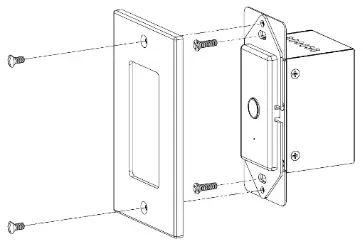
- Connect CAT5e/CAT6 cable to RJ45 port on the rear panel of the xIO Bluetooth.
- Secure the xIO Bluetooth to a standard US single gang wall box.
- Secure the Decora® plate to the front panel of the xIO Bluetooth.
EU Version
 Connect CAT5e/CAT6 cable to RJ45 port on the rear panel of the xIO Bluetooth.
Connect CAT5e/CAT6 cable to RJ45 port on the rear panel of the xIO Bluetooth.- Secure the xIO Bluetooth to a standard EU/UK single gang wall box.
Software InstallationComposer TM is the software that provides real-time set-up and control of the CIO Bluetooth from a Windows PC environment.Use the following procedure to install Composer TM on your computer.
From the Symetrix website (http://www.symetrix.co):1. Download the Composer TM software installer from the Symetrix website.2. Double-click on the file you just downloaded and follow the on-screen directions to install.After installing the software, refer to the Help File for full connection and configuration information.
PHY Dante DevicesThis device does not have an internal switch. The Ethernet jack is connected directly to the Dante PHY (Ethernet physical transceiver), as opposed to through a switch. This means you must connect the Dante port to a switch before connecting it to another PHY Dante device to avoid audio dropouts on Dante channels. Dante PHY devices include many Ultimo-based devices on the market as well as the specific Symetrix hardware listed below:
- Prism (4×4, 8×8, 12×12, and 16×16)
- xIn 4
- xOut 4
- xIO 4×4
- xIO Stage 4×4
- xIO Bluetooth
System SetupThe xIO Bluetooth requires a Radius NX, Prism, or Edge unit to be present in the system to act as the communications bridge to Composer TM software. A successful system setup requires that you first establish communications with a Radius NX, Prism, or Edge unit.
Basic Connections
- Connect your PC to an Ethernet port on the Radius NX, Prism, or Edge unit.
- To power the xIO Bluetooth, connect the Dante port to a PoE injector or PoE-enabled switch port.
- Daisy chain a CAT5/6 cable from either the LAN port on the PoE injector or from the PoE switch.
Network Setup
About DHCPRadius NX, Prism, and Edge boot with DHCP enabled by default. This means that as soon as you connect it to a network, it will look for a DHCP server in order to obtain an IP address. If a DHCP server is present, Radius NX, Prism, and Edge will obtain an IP address from it. This process may take several minutes. With your PC attached to the same network, and thus getting its IP address from the same DHCP server, all will be ready to go.
If your network does not have a DHCP server, Radius NX, Prism, and Edge will not be able to obtain an IP address. While waiting, Radius NX, Prism, and Edge will default to a private IP address in the range of 169.254.x.x where x.x is the last four alphanumeric characters of Radius, Prism, and Edge’s MAC address (MAC address hex value is NX converted to decimal for IP address). Radius NX, Prism, and Edge’s MAC addresses can be found on a sticker on the bottom of the hardware.
When there is no DHCP server present to assign IP addresses to either Radius NX, Prism, and Edge or your PC, you may needto configure your PC with a static IP in the range of 169.254.x.x with a Subnet Mask of 255.255.0.0 in order to communicate with Radius NX, Prism, and Edge in a direct connect mode. However, if your PC is using the default network settings, it should also have automatically self-assigned a similar private IP address in the range of 169.254.x.x, and if this is the case, you should be able to connect to Radius NX, Prism, and Edge directly. Even if the PC’s default settings have been changed, Radius NX, Prism, and Edge will try to establish communications by setting up appropriate routing table entries to reach devices with 169.254.x.x addresses.
Connecting to Radius NX, Prism, and Edge from a host computer on the same LANThe Radius NX, Prism, Edge, and the host computer require the following 3 items:
- IP Address – The unique address of a node on a network.
- Subnet Mask – Configuration that defines which IP Addresses are included in a particular subnet.
- Default Gateway (optional) – The IP address of a device that routes traffic from one subnet to another. (This is only needed when the PC and Radius NX, Prism, or Edge are on different subnets).
If you are putting Radius NX, Prism, or Edge on an existing network, a network administrator will be able to provide the above information or it may have been provided automatically by a DHCP server. For security reasons, it is not recommended to put Radius NX, Prism, and Edge directly on the Internet. If you do, a network administrator or your Internet Service Provider can provide the above information.
If you are on your own private network, directly or indirectly connected to Radius NX, Prism, or Edge, you may allow Radius NX, Prism, or Edge to choose an automatic IP address or you may choose to assign it a static IP address. If you are building your own separate network with statically assigned addresses, you may consider using an IP Address from one of the ”Private-Use” networks noted in RFC-1918:1. 172.16.0.0/12 = IP Addresses 172.16.0.1 through172.31.254.254 and a Subnet Mask of 255.240.0.02. 192.168.0.0/16 = IP Addresses 192.168.0.1 through192.168.254.254 and a Subnet Mask of 255.255.0.03. 10.0.0.0/8 = IP Addresses 10.0.0.1 through10.254.254.254 and a Subnet Mask of 255.255.0.0Connecting to Radius NX, Prism, or Edge through a Firewall/VPN
We have successfully tested control of Radius NX, Prism, and Edge through a firewall and VPN, but are unable to guarantee the performance of these types of connections at this time Configuration instructions are specific to each firewall and VPN, so specifics are not available. Additionally, wireless communications are also not guaranteed, though have also been successfully tested.
Configuring IP Parameters
![]()
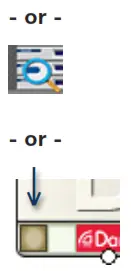 Locating Radius NX, Prism, and Edge
Locating Radius NX, Prism, and Edge
Discovery of, and connection to, Radius NX, Prism, and Edge hardware is done with the Locate Hardware dialog found under the Hardware menu or by clicking the Locate Hardware icon in the toolbar or on a particular Radius NX, Prism, or Edge unit itself.
IP Configuration with ComposerThe Locate Hardware dialog will scan the network and list available units. Select the Radius NX, Prism, or Edge unit you wish to assign an IP address to and click the Properties button. If you wish to assign Radius NX, Prism, or Edge a static IP address, select “Use the following IP address” and enter the appropriate IP Address, Subnet mask, and Gateway. Click OK when finished. Now, back in the locate hardware dialog, ensure the Radius NX, Prism, or Edge device is selected and click “Select Hardware Unit” to use this Radius NX, Prism, or Edge hardware in your Site File. Close the Locate Hardware dialog.
Locating xIO Bluetooth
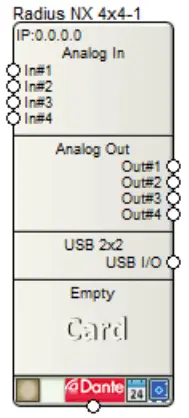 |
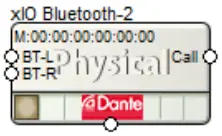 |
Once you have placed a Radius NX, Prism, or Edge in your Site File and located it, place xIO Bluetooth in your Site File and locate them in the same manner. The same three methods of activating the Locate Hardware dialog apply, but the dialog itself is much simpler.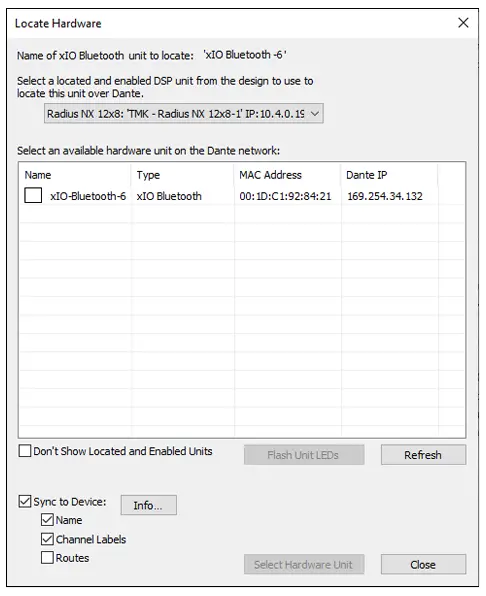 The Locate hardware dialog will scan the selected Radius NX, Prism, or Edge unit and list the xIO Bluetooth unit. Select the physical CIO Bluetooth unit you wish to use and click the Select Hardware Unit button.
The Locate hardware dialog will scan the selected Radius NX, Prism, or Edge unit and list the xIO Bluetooth unit. Select the physical CIO Bluetooth unit you wish to use and click the Select Hardware Unit button.
The Symetrix Limited WarrantyBy using Symetrix products, the Buyer agrees to be bound by the terms of this Symetrix Limited Warranty. Buyers should not use Symetrix products until the terms of this warranty have been read.
What is Covered by this Warranty:Symetrix, Inc. expressly warrants that the product will be free from defects in material and workmanship for five (5) years from the date the product is shipped from the Symetrix factory. Symetrix’s obligations under this warranty will be limited to repairing, replacing, or partially crediting original purchase price at Symetrix’s option, the part or parts of the product which prove defective in material or workmanship within the warranty period provided that the Buyer gives Symetrix prompt notice of any defect or failure and satisfactory proof thereof. Symetrix may, at its option, require proof of the original date of purchase (copy of original authorized Symetrix Dealer’s or Distributor’s invoice). The final determination of warranty coverage lies solely with Symetrix. This Symetrix product is designed and manufactured for use in professional audio systems and is not intended for other users. With respect to products purchased by consumers for personal, family, or household use, Symetrix expressly disclaims all implied warranties, including, but not limited to, warranties of merchantability and fitness for a particular purpose. This limited warranty, with all terms, conditions, and disclaimers set forth herein, shall extend to the original purchaser and anyone who purchases the product within the specified warranty period from an authorized Symetrix Dealer or Distributor. This limited warranty gives the Buyer certain rights. The Buyer may have additional rights provided by applicable law.
What is not covered by this Warranty:This warranty does not apply to any non-Symetrix branded hardware products or any software even if packaged or sold with Symetrix Products. Symetrix does not authorize any third party, including any dealer or sales representative, to assume any liability or make any additional warranties or representations regarding this product information on behalf of Symetrix.
This warranty also does not apply to the following:
- Damage caused by improper use, care, or maintenance, or failure to follow the instructions contained in the Quick Start Guide or Help File.
- Symetrix product that has been modified. Symetrix will not perform repairs on modified units.
- Symetrix software. Some Symetrix products contain embedded software or apps and may also be accompanied by control software intended to be run on a personal computer.
- Damage caused by accident, abuse, misuse, exposure to liquids, fire, earthquake, acts of God, or other external causes.
- Damage caused by improper or unauthorized repair of a unit. Only Symetrix technicians and Symetrix international distributors are authorized to repair Symetrix products.
- Cosmetic damage, including but not limited to scratches and dents unless failure has occurred due to a defect in materials or workmanship within the warranty period.
- Conditions caused by normal wear and tear or otherwise due to the normal aging of Symetrix products.
-
Damage caused by use with another product.
-
Product on which any serial number has been removed, altered, or defaced.
-
Product that isn’t sold by an authorized Symetrix Dealer or Distributor.
Buyer Responsibilities:
Symetrix recommends the Buyer make backup copies of site files before having a unit serviced. During service, it is possible that the site file will be erased. In such an event, Symetrix is not responsible for the loss or the time it takes to reprogram the site file.
Legal Disclaimers and Exclusion of other Warranties:
The foregoing warranties are in lieu of all other warranties, whether oral, written, express implied, or statutory. Symetrix, Inc. expressly disclaims any IMPLIED warranties, including fitness for a particular purpose or merchantability. Symetrix’s warranty obligation and Buyer’s remedies hereunder are SOLELY and exclusively as stated herein.
Limitation of Liability:The total liability of Symetrix on any claim, whether in contract, tort (including negligence) or otherwise arising out of, connected with, or resulting from the manufacture, sale, delivery, resale, repair, replacement or use of any product will not exceed the retail price of the product or any part thereof which gives rise to the claim. In no event will Symetrix be liable for any incidental or consequential damages including but not limited to damage for loss of revenue, cost of capital, claims of Buyers for service interruptions or failure to supply, and costs and expenses incurred in connection with labor, overhead, transportation, installation or removal of products, substitute facilities or supply houses.
Servicing a Symetrix Product:The remedies set forth herein shall be the Buyer’s sole and exclusive remedies with respect to any defective product. No repair or replacement of any product or part thereof will extend the applicable warranty period for the entire product. The specific warranty for any repair will extend for a period of 90 days following the repair or the remainder of the warrant ty period for the product, whichever is longer.Residents of the United States may contact the Symetrix Technical SupportDepartment for a Return Authorization (RA) number and additional in-warranty or out-of-warranty repair information.
If a Symetrix product requires repair services outside of the United States please contact the local Symetrix dealer or distributor for instructions on how to obtain service.
Products may be returned by Buyer only after a Return Authorization number (RA) has been obtained from Symetrix. The buyer will prepay all freight charges to return the product to the Symetrix factory. Symetrix reserves the right to inspect any products which may be the subject of any warranty claim before repair or replacement is carried out. Products repaired under warranty will be returned freight prepaid via commercial carrier by Symetrix, to any location within the continental United States. Outside the continental United States, products will be returned freight-collect.
References
[xyz-ips snippet=”download-snippet”]


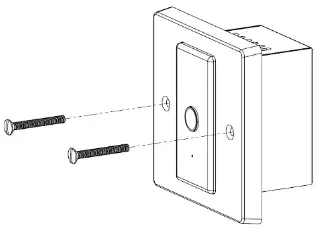 Connect CAT5e/CAT6 cable to RJ45 port on the rear panel of the xIO Bluetooth.
Connect CAT5e/CAT6 cable to RJ45 port on the rear panel of the xIO Bluetooth.