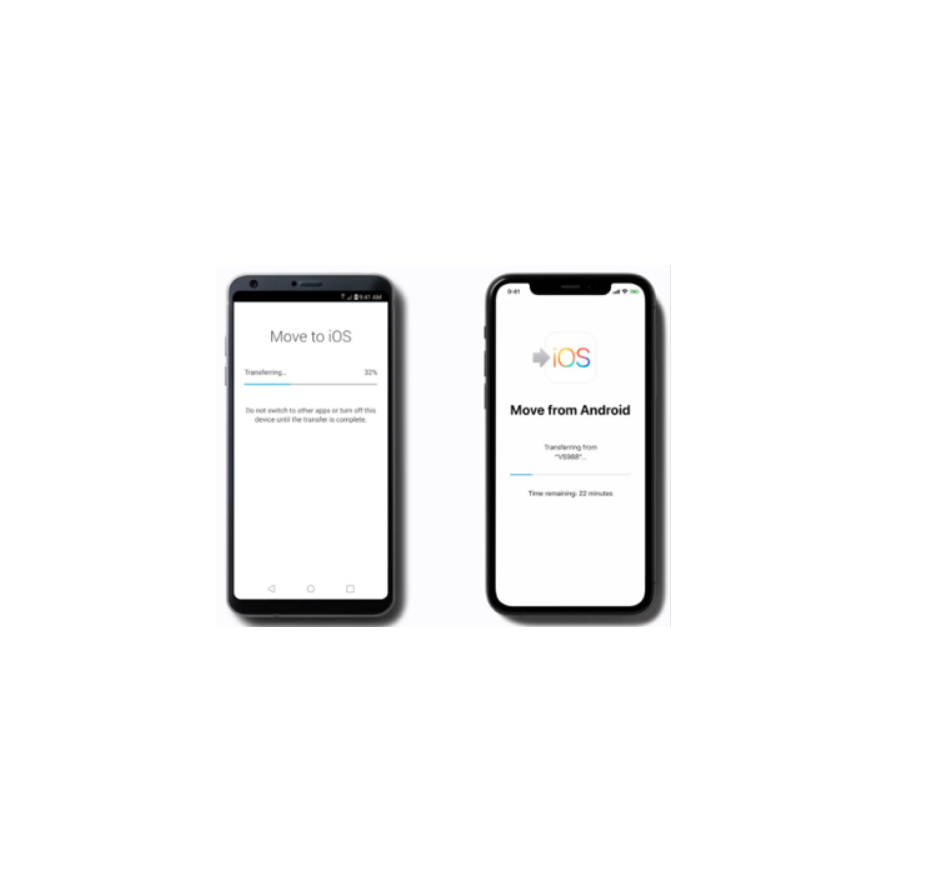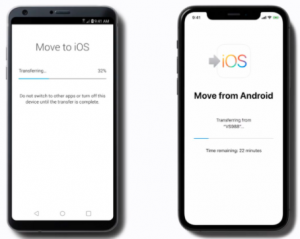T-Mobile DIY Handset Data Transfer Android Instructions
DIY Handset Data Transfer Android
Congratulations on your new T-Mobile Phone! In order to help you get all of your information on your new phone, we offer the following DIY instructions for handset data transfer. If you are comfortable moving your pictures, contacts & other information from your old phone to your new phone, here are some handy tips.
Existing Android Phone to a New Android Phone
Best option: Data transfer with phone manufacturer apps downloaded from Google Play Store Samsung Smart Switch http://www.samsung.com/us/smart-switch/HTC Transfer tool http://www.htc.com/us/apps/htc-transfer-tool/ LG Switch https://www.lg.com/us/support/product-help/CT10000025-20150709439936-lg-backup-lg-switch OnePlus Switch https://support.oneplus.com/app/answers/detail/a_id/321/kw/switch%20app/related/1 These apps help transfer the following info from one device to another:
- Contacts
- Pictures and videos
- Messages
- Settings
Second best option: Data transfer with Google accountFirst, make sure your information on your old phone is backed up:
- Open your old device’s Settings app.
- Tap Settings > System > Advanced > Backup. (If these steps don’t match your phone’s settings, try searching your settings app for “Backup”)
- If Back up to Google Drive is not turned on, then turn it on. Then wait for your backup to complete. If the backup has been turned on, then you will be able to check under “Active backups” to see when your Apps, Call history, Contacts, etc., were last backed up. If your old phone appears to have been backed up within thelast few minutes, you’re good to go to the next step.
To transfer everything to your new phone, then:
- On your new phone, go to the Settings app.
- Tap Accounts, then tap: Add account.
- Select Google, and then sign into the Google account to which you backed up your data. (If you’ve set up security on your new phone, you may have to enter a password or pattern as part of this step.)
- You should get asked if you want to restore or download all of your synced information. Select: “Yes”
- You should see all of your apps, contacts, etc., downloading on your new phone.
Samsung is a trademark of Samsung Electronics America, Inc. and/or its related entities. HTC is a trademark of HTC Corporation and its affiliates. LG is a registered trademark ofLG Corp. OnePlus is a trademark of One Plus Technology (Shenzhen) Co., Ltd. Google and Android are trademarks of Google, Inc. T-Mobile and the magenta color are registered trademarks of Deutsche Telekom AG. © 2020 T-Mobile USA, Inc. 101609.T1028638
Read More About This Manual & Download PDF:
References
Transfer data to your new OnePlus Phone
Samsung Smart Switch: Transfer Contacts, Music and More I Samsung US Close Close
How to Transfer Data to your New LG Phone with LG Mobile Switch | LG USA Support How to Transfer Data to your New LG Phone with LG Mobile Switch
HTC Transfer tool | HTC United States
[xyz-ips snippet=”download-snippet”]