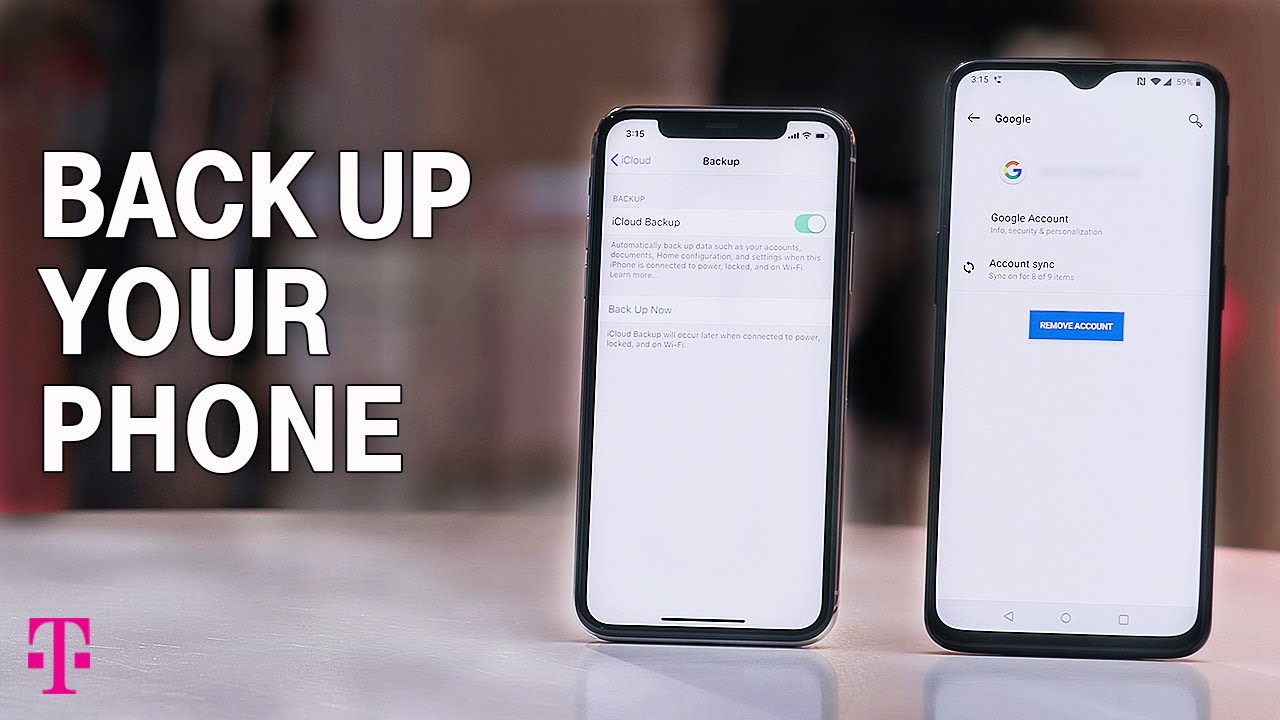T Mobile DIY Handset Data Transfer iPhone

Congratulations on your new T-Mobile Phone! In order to help you get all of your information on your new phone, we offer the following DIY instructions for handset data transfer. If you are comfortable moving your pictures, contacts & other information from your old phone to your new phone, here are some handy tips.
Existing iPhone to a New iPhone
Use iPhone migration (No Wi-Fi required)Full instructions from Apple are available here: https://support.apple.com/en-us/HT210216#migration
- Upgrade the new iPhone to iOS 12.4 or greater if it’s not already.
- Ensure the old iPhone has iOS 12 or greater and place the new iPhone near the old iPhone.
- Turn on the new iPhone and ensure it’s near the old iPhone.Wait for the Quick Start screen to appear on the old iPhone screen.
- Ensure Bluetooth is activated on your old iPhone.
- Enter the Apple ID you want to use, and tap Continue.
- Hold the old iPhone over the new iPhone when the animation appears on the new iPhone.
- Center the animation in the View Finder of the old iPhone.
- Wait for a message on the old iPhone that states Finish on New [Phone].
- Enter the old iPhone’s passcode on the new iPhone when prompted.
- (Optional) Follow the instructions to set up Face ID or Touch ID on your new iPhone.
- Tap the “Transfer from iPhone” button on the new iPhone to begin transferring data from the old iPhone to the new iPhone.
- Keep the two iPhones near each other and plugged into power until the data transfer process is complete.
- Move the SIM card from the old iPhone to the new iPhone once the data transfer is complete. (Do not switch the SIM card before this step.)

References
[xyz-ips snippet=”download-snippet”]