Tablet

Quick Start GuideP10000250
 Device overview
Device overview
- Microphone
- Power Key
- Volume Key
- SIM / SD Card Slot
- Light Sensor
- LED Indicator
- Front Camera
- Screen
- Speaker
- Rear Camera
- USB Type C
- Headset Connector
Insert/Remove the Nano SIM and microSD Card
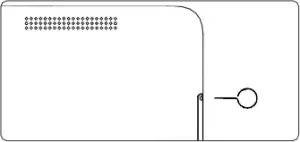 1. Using ejector tool to open the SIM slot.
1. Using ejector tool to open the SIM slot.
 2. Insert/remove the SIM and microSD card.
2. Insert/remove the SIM and microSD card.
Notes:
- Your device only supports Nano SIM card (included). To avoid damage to your device, do not attempt to insert any other SIM types.
- The microSD Cards are sold separately.
 Charging
Charging
Before first use, the battery should be charged completely.
- Insert the USB Type C charging cable into the USB charger port.
- Plug the charging head into the power outlet.
- Remove charging cable from the charger port when charging iscomplete.
Note: Please use the charging cable that came with the device. Using other charging cables may damage the battery or cause other hazards.
Battery
Device back cover and battery are non-removable. Attempting to remove either one it will invalidate the device warranty.
Power on your device
Long press the Power key until the device powers on. Unlock device screen by using Swipe, PIN, Password or Pattern if necessary. After unlocking the device, the Home screen will be displayed.
Power off your device
Long press the Power key until options popup and select Power off.
Home Screen
You can view and find all Apps, folders, and widgets on the Home screen.
 Status Bar
Status Bar
Check status icon, notification icon, and time and battery level on the status bar.
Status icons
![]() Bluetooth enabled
Bluetooth enabled![]() Wi-Fi connected
Wi-Fi connected![]() Full network signal
Full network signal![]() Roaming
Roaming![]() Connected to 4G LTE
Connected to 4G LTE![]() Connected to 3G
Connected to 3G![]() Airplane mode
Airplane mode![]() Alarm is set
Alarm is set![]() Battery saver on
Battery saver on![]() Charging battery
Charging battery![]() Battery full
Battery full![]() New message
New message
 Editing Home screen
Editing Home screen
You can replace any installed app on your Home screen for easy access.Add an App shortcut:
- From the App list, choose the App that you want to move and hold it, drag the icon to the top of the screen then the Home screen should open.
- Drag the icon to the location you want to place the App and drop it.
Remove an App shortcut:
Tap and hold the App icon you want to remove, drag the app to the X Remove on the top of the screen.
App List
To display App list, swipe up from the Home screen.
Screen Lock
There are several options to help you protect your device privacy: Swipe up from the Home screen, tap Settings > Security > Screen lock to enter the options list to choose:
- None: Select to disable screen lock.
- Swipe: Select to enable slide unlock screen.
- Pattern: Select to draw a pattern to unlock screen.
- PIN: Select to set up numeric PIN to unlock screen.
- Password: Select to setup a password to unlock screen.
Browsing the Internet
Chrome is a simple and secure tool to browse the Internet. Tap Chrome on the Home screen, and enter a term in the search bar or web address in the address field, then tapsearch icon.
Set Up Sound
- Swipe up from the Home screen, tap Settings > Sound.
- Position the slider to adjust volume for Media, Alarm, or Notification separately.
- Set sound for Notification and Alarm separately.
Wi-Fi Connection
- Access the Internet through Wi-Fi network, go to Settings > Network & Internet > Wi-Fi.
- Tap switch on / off to activate it, available network list will display. 3. Select the network that you want to connect to. Some networks are secure, you may need to enter the password to be able to connect.
Bluetooth
Connect your device with a Bluetooth headset or other Bluetooth device.
- Go to Settings > Connected devices > Connection preferences > Bluetooth.
- Tap to turn on Bluetooth.
View files on microSD card/internal storage
Manage and view files that are saved on your device, swipe up from Home screen to open the applications list, tap Files .Note: MicroSD card is sold separately.
Camera
Using Camera app to take photos, selfies and video.Taking pictures
- Tap Camera
 on the Home screen, tap screen to adjust focus for the different subject.
on the Home screen, tap screen to adjust focus for the different subject. - When ready to take picture, tap
 .
.
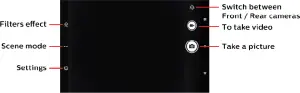
Taking video
- Tap Camera recording. on the Home screen, tap Video icon to enter video mode and start
- Tap Pause to temporarily stop and Resume to continue recording.
- When finished recording, tap to exit video mode.
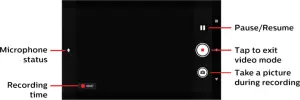
Legal
Approved firmware versions This device will only operate with firmware versions that have been approved for use by operator and the device manufacturer. If unauthorized firmware is placed on the device it will not function.
Information about safeguarding handsets
The operator encourages customers to take appropri ate measures to secure their handsets and invites them to take advantage of the features available on this handset to help secure it from theft and/or other unauthorized access and use. This handset has a locking function (e.g., user-defined codes or patterns) that can serve as a first line of defense against unauthorized use or access to stored information. Preloaded security applications that allow customers to track or locate misplaced devices can be found on several operator devices. Lost or stolen devices should be immediately reported to your operator so that proper measures can be taken to protect accounts.
Additional information Use may require qualifying service, or access to a Wi-Fi connection. Device and screen images simulated. Coverage not available in some areas. See Terms and Conditions (including arbitration provision) at operator web link, for rate plan information, charges for features and services, and restrictions and details.
SafetyGeneral Guidelines
- Electrical equipment may be susceptible to electromagnetic interference. Position the device away from electronic equipment to avoid potential interference.
- Consult a medical physician prior to using the device near any medical devices which may be affected, such as hearing aids and pacemakers.
- Do not use your device where there are explosive gases or explosive products being processed.
- Aftermarket accessories may affect device performance or device stability and may increase the probability of personal injury.
- Do not attempt to disassemble the device. There are no interchangeable parts in the casing. Any changes to the device could void the manufacturer’s warranty.
- Do not allow the device or accessories to come into contact with, or submerge in, liquid or moisture at any time.
- Do not place objects on top of the device.
- Do not expose the device to direct sunlight, store it in hot areas or otherwise overheat the device as high temperature can reduce the life expectancy of the device.
- Children should be supervised and taught to use the device appropriately.
- Use an antistatic cloth to clean the device. Do not use chemical or abrasive cleansers or risk of damage to the casing may occur. Use the device within the listed environmental ranges:
- Temperature range of 0°C ~ +50°C · Storage temperature range -20°C ~ +60°C
- Humidity range 20% ~80%.
- Do not place the device alongside item affected by magnetic fields such as credit cards, disk drives or other magnetic media.
- Do not paint the device.
- Do not drop, throw, or subject the device to other physical trauma.
- Stay Eco-friendly. Recycle the packaging of your device after installation.
- Consult with the facility on any questions regarding the use of this device on hospital grounds.
Road Safety
- Do not use the device or any mobile devices while operating a vehicle.
- Do not store or carry flammable or explosive materials in the same compartment as the device.
- Airbag deploys with extreme force. Do not place any objects in the area over the airbag or in the airbag deployment area. If any item is improperly installed in the airbag deployment path while the airbag is jettisoned, serious injury could result.
Third Party Equipment
The use of third-party equipment, cables or accessories, may invalidate the warranty of the device and also adversely affect the device performance and stability.
Efficient Use
For optimum performance with minimum power consumption, do not cover the device with anything. Covering the device may cause damage by operating at higher power levels than recommended.
California Proposition 65 Warning
The device includes batteries, circuit boards and other materials that can expose you to chemicals including cobalt lithium nickel oxide, and nickel, which are known to the State of California to cause cancer and birth defects or other reproductive harm. For more information, go to www.P65Warnings.ca.gov.
This device complies with part 15 of the FCC Rules. Operation is subject to the following two conditions: (1) This device may not cause harmful interference, and (2) this device must accepts any interference received, including interference that may cause undesired operation.
RF Exposure Information (SAR) The FCC has granted an Equipment Authorization for this device with all reported Specific Absorption Rate (“SAR”) levels evaluated in compliance with the FCC RF exposure guidelines. SAR information on this device is on file with the FCC and can be found under the Display Grant section of www.fcc.gov/oet/ea/fccid after searching on FCC ID: PJO6901.
The highest SAR value for this device as reported to the FCC when tested for use in body is 1.20W/Kg. While there may be differences between the SAR levels of various devices at various positions, they all meet the government requirement.
Any changes or modifications not expressly approved by the party responsible for compliance could void the user’s authority from the FCC to operate this equipment.This transmitter must not be co-located or operating in conjunction with any other antenna or transmitter.
CTIA Compliance
a) Do not disassemble or open crush, bend or deform, puncture or shred.b) Do not modify or remanufacture. Attempt to insert foreign objects in to the battery, immerse or expose to water or other liquids expose to fire, explosion or another hazard.c) Only use the battery for the system for which it is specified.d) Only use or replace the battery with a charging system that has been qualified with the system per CTIA Certification Requirements for Battery System Compliance to IEEE1725. Use of an unqualified battery or charger may present a risk of fire, explosion, leakage, or another hazard.e) Do not short circuit a battery or allow metallic conductive objects to contact battery terminals.f) Promptly dispose of used batteries in accordance with local regulations.g) Battery usage by children should be supervised.h) If the device or battery is dropped and the user suspects damage, take it to a service center for inspection.i) Improper battery use may result in a fire, explosion or other hazard.Note: This equipment has been tested and found to comply with the limits for a Class B digital device, pursuant to part 15 of the FCC Rules. These limits are designed to provide reasonable protection against harmful interference in a residential installation. This equipment generates, uses and can radiate radio frequency energy and, if not installed and used in accordance with the instructions, may cause harmful interference to radio communications. There is no guarantee that interference will not occur in a particular installation. If this equipment does cause harmful interference to radio or television reception, which can be determined by turning the equipment off and on, you should: Reorient or relocate the receiving antenna; Increase the separation between the equipment and receiver; Connect the equipment into an outlet on a circuit different from that to which the receiver is connected; and/or Consult the dealer or an experienced radio/ TV technician for help.Google, Google Play, YouTube, Google Maps and other marks are trademarks of Google LLC.
References
[xyz-ips snippet=”download-snippet”]


 Device overview
Device overview Charging
Charging Status Bar
Status Bar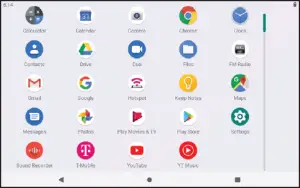 Editing Home screen
Editing Home screen