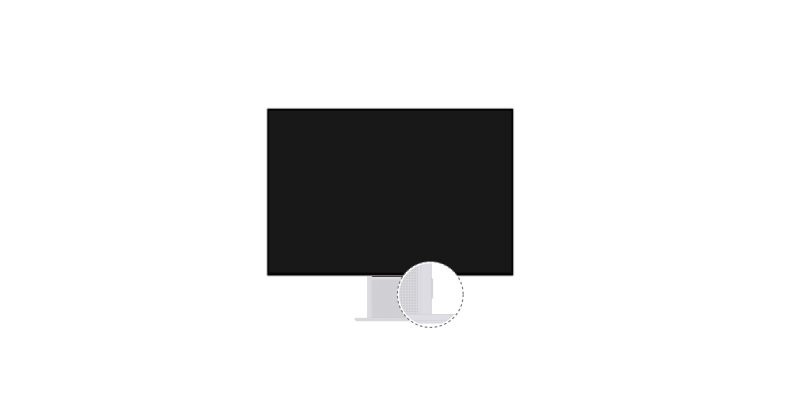Tag: Huawei
-

HUAWEI FreeBuds Pro User Guide
FreeBuds ProEarphone Model: T0003Charging case model: 70003CQuick Start Factory resetPress and hold the Function button for l0s until the indicator flashes red.The earbuds will enter Pairing mode. Bluetooth pairing Open the charging case. Press and hold the Function button for 2s.The earphones will enter Pairing mode when powered on for the first time. Changing the…
-

HUAWEI FreeBuds Studio User Guide
FreeBuds StudioQuick Start Guide Download and install the app https://smarthome.hicloud.com/d/?p=ZA06 Download the HUAWEI AI Life app to try more features or customize your headphone settings. Power-on/off Power on/off: Press and hold the Power button for 2s.The headphones will enter Pairing mode when powered on for the first time. Pairing Enable Pairing mode: Press and hold…
-

HUAWEI TIA-B09 / B29 Watch Fit 30mm User Guide
TIA-B09 / B29 Watch Fit 30mm Contents Getting Started Powering on, Powering off, and Restarting 1 Buttons and gestures 1 Charging 2 Pairing the watch with the phone 2 Notifications 3 Changing watch faces 4 Setting an alarm 4 Receiving weather reports 6 Incoming call notifications 6 Workout monitoring Starting an individual workout 7 Fitness…
-

HUAWEI WiFi AX3 User Guide
HUAWEI WiFi AX3Quick Start Guide Getting Started (WS7100) 1. H button 5. LAN port: Connect to a wired Internet device, such as a computer. 2. Indicator 6. RESET button 3. Power port 7. Power button: Press once to power on the device, or press and hold for at least three seconds to power it off.…
-

HUAWEI Matepad T8 Tablet User Guide
Know Your Device Before using the device, familiarise yourself with its basic operations. To power on your device, press and hold the power button until the screen turns on. To power off your device, press and hold the power button, and then touch . To restart your device, press and hold the power button, and…
-

HUAWEI 6020873 Freebuds Pro User Guide
HUAWEI FreeBuds Pro Quick Start Guide Earphone model: T0003Charging case model: T0003C 6020873_02 Factory reset Press and hold the Function button for 10s until the indicator flashes red. The earbuds will enter Pairing mode. Bluetooth pairing Open the charging case. Press and hold the Function button for 2s. The earphones will enter Pairing mode when…
-

HUAWEI B535 Home Broadband Modem User Guide
HUAWEI B535 Home Broadband Modem HUAWEI B535 Home Broadband Modem Product overview Network status indicator Wi-Fi® indicator Signal strength indicator Power button H button Reset button LAN/WAN port Landline phone port (Optional. The actual product appearance and functions prevail.) External antenna ports Setup Attach the socket to the router.The socket can help keep the router…
-

HUAWEI FJI-CG020 Gentle Monster Eyewear 2 Instructions
FIJ-CG02 Safety information Before you use the device, read the following precautions carefully to ensure optimal performance and to avoid danger or violation of laws and regulations. To prevent hearing damage, avoid using the product at a high volume for long periods of time. Do not heat or bend the frame temples to avoid damage,…
-

HUAWEI Appearance and ports of the monitor User Guide
Appearance and ports of the monitor User Guide Contents About this document Appearance and ports of the monitor Powering on and off the monitor Adjusting the angle and height of the monitor Wireless projection (only supported by HSN-CBA monitors) Connecting the monitor to a wireless network (only supported by HSN-CBA monitors) Connecting the monitor with…
-

HUAWEI FreeBuds 3 User Manual
HUAWEI FreeBuds 3 User Manual Introductions Trademarks and Permissions and other Huawei trademarks are trademarks of Huawei Technologies Co., Ltd. All other trademarks and trade names mentioned in this document are the property of their respective holders. NoticeThe purchased products, services and features are stipulated by the contract made between Huawei and the customer. All…