Quick Start Guide
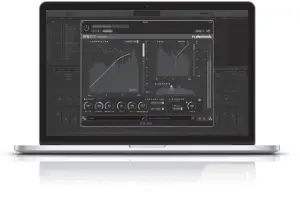
DYN 3000 NATIVE / DYN 3000-DT
Midas-Powered High-End Dynamics Channel Plug-In with Optional Hardware Desktop Controller
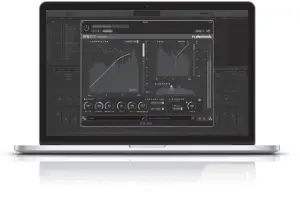
![]()
![]()
![]()
Important Safety Instructions






























Repairs have to be performed by qualified service personnel.
1. Read these instructions.2. Keep these instructions.3. Heed all warnings.4. Follow all instructions.5. Do not use this apparatus near water.6. Clean only with dry cloth.7. Do not block any ventilation openings. Install in accordance with the manufacturer’s instructions.8. Do not install near any heat sources such as radiators, heat registers, stoves, or other apparatus (including amplifiers) that produce heat.9. Do not defeat the safety purpose of the polarized or grounding-type plug. A polarized plug has two blades with one wider than the other. A grounding-type plug has two blades and a third grounding prong. The wide blade or the third prong are provided for your safety. If the provided plug does not fit into your outlet, consult an electrician for replacement of the obsolete outlet.10. Protect the power cord from being walked on or pinched particularly at plugs, convenience receptacles, and the point where they exit from the apparatus.11. Use only attachments/accessories specified by the manufacturer.



LEGAL DISCLAIMER
Music Tribe accepts no liability for any loss which may be suffered by any person who relies either wholly or in part upon any description, photograph, or statement contained herein. Technical specifications, appearances and other information are subject to change without notice. All trademarks are the property of their respective owners. Midas, Klark Teknik, Lab Gruppen, Lake, Tannoy, Turbosound, TC Electronic, TC Helicon, Behringer, Bugera, Auratone and Coolaudio are trademarks or registered trademarks of Music Tribe Global Brands Ltd. © Music Tribe Global Brands Ltd. 2020 All rights reserved.
LIMITED WARRANTY
For the applicable warranty terms and conditions and additional information regarding Music Tribe’s Limited Warranty, please see complete details online at musictribe.com/warranty.
Thank you for purchasing the DYN 3000 High-End Dynamics Channel Processor.Read through this Quick Start Guide to get things set up, and don’t forget to download the full manual from tcelectronic.com for all the in-depth explanations.
Software Download and Installation
The combined DYN 3000 plug-in installer for both the NATIVE and DT Desktop Controller products can be downloaded from the following page:
www.tcelectronic.com/dyn3000-dt/support/
The DYN 3000 plug-in requires an active PACE iLok license to work. Using the Desktop Controller is optional and all parameters are available in the plug-in.
Save the installer file (.pkg or .msi file) in a convenient location on your hard drive. Double click the installer and follow the instructions to install the plug-in.


Activate your DYN 3000 iLok license
Step 1: Install iLok
The first step is to create an iLok user account at www.iLok.com and install the PACE iLok License Manager on your computer if it’s your first time using iLok.
Step 2: Activation
In the received mail (when buying the NATIVE version) or on the backside of this printed document (when you have purchased the DT Desktop Controller version) you will find your personal Activation Code. To activate your software, please use the Redeem an Activation Code feature in the PACE iLok License Manager.


Get a Free Demo License
Make use of this hassle-free offer to try out our plug-ins before you buy.
- 14-Day Trial Period
- Fully Functional
- No Feature Limitations
- No Physical iLok Key Needed
Step 1: Install iLok
The first step is to create a free iLok user account at www.iLok.com and install the PACE iLok License Manager on your computer if it’s your first time using iLok.
Step 2: Get your free license
Go to www.tcelectronic.com/brand/tcelectronic/free-trial-dyn3000-native and enter your iLok User ID.
Step 3: Activation
Activate your software in the PACE iLok License Manager.
Connecting the DYN 3000-DTDesktop Controller (optional)
Getting the Desktop Controller up and running couldn’t get any easier. Plug the included USB cable into the unit’s rear micro-USB port, and connect the other end to a free USB port on your computer. The Desktop Controller is bus powered so no other power cables are necessary, and no additional drivers need to be manually installed.


The Desktop Controller will light up upon successful connection. You can now apply the plug-in to a channel in your DAW to begin using the effect. This process may vary slightly depending on your software, but generally should require these steps:
- Select a channel or bus in your DAW to which you would like to add the effect Access the mixer page where you should see a section dedicated to effect slots
- Open the menu where you can select from a list of effect types, which probably includes many stock plugins that are included with the DAW. There should be submenu to view general VST/AU/AAX options.
- The plug-in will likely be found in a dedicated TC Electronic folder. Select the DYN 3000 and it will now be added to the signal chain.
Double click on the effect slot that contains the DYN 3000-DT to view the plug-in UI. There should be a green link icon at the bottom, and text that indicates successful connection between the plug-in and the Desktop Controller.
Operating the DYN 3000
After you have installed the plug-in, activated the iLok license and optionally connected the DYN 3000-DT Desktop Controller via USB, you can begin inserting the plug-in to your tracks.
Adjustments to the effect are done in two ways. Either by using the plug-in user interface or via the physical Desktop Controller.
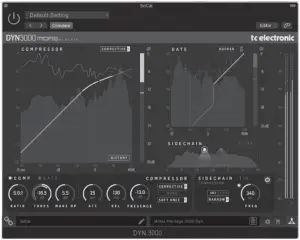
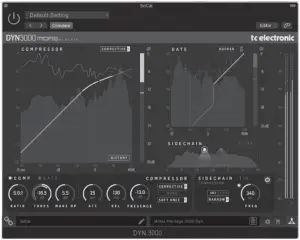
Download the full user manual from www.tcelectronic.com/dyn3000-dt/support/ to learn about all the details of both the plug-in and the Desktop Controller functionality.
Other important information
Important information
- Register online. Please register your new Music Tribe equipment right after you purchase it by visiting tcelectronic.com. Registering your purchase using our simple online form helps us to process your repair claims more quickly and efficiently. Also, read the terms and conditions of our warranty, if applicable.
- Malfunction. Should your Music Tribe Authorized Reseller not be located in your vicinity, you may contact the Music Tribe Authorized Fulfiller for your country listed under “Support” at tcelectronic.com. Should your country not be listed, please check if your problem can be dealt with by our “Online Support” which may also be found under “Support” at tcelectronic.com. Alternatively, please submit an online warranty claim at tcelectronic.com BEFORE returning the product.
- Power Connections. Before plugging the unit into a power socket, please make sure you are using the correct mains voltage for your particular model. Faulty fuses must be replaced with fuses of the same type and rating without exception.
FEDERAL COMMUNICATIONS COMMISSION COMPLIANCE INFORMATION
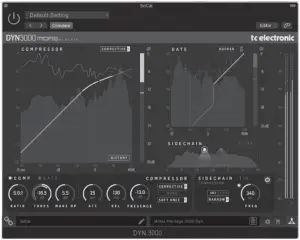
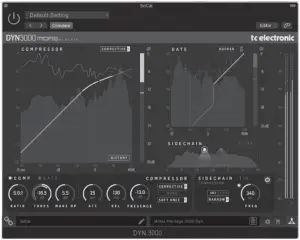
TC ElectronicDYN 3000-DT
| Responsible Party Name: | Music Tribe Commercial NV Inc. |
| Address: | 901 Grier Drive Las Vegas,
NV 89118 USA |
| Phone Number: | +1 702 800 8290 |
DYN 3000-DT
complies with the FCC rules as mentioned in the following paragraph:
This equipment has been tested and found to comply with the limits for a Class B digital device, pursuant to part 15 of the FCC Rules. These limits are designed to provide reasonable protection against harmful interference in a residential installation. This equipment generates, uses and can radiate radio frequency energy and, if not installed and used in accordance with the instructions, may cause harmful interference to radio communications. However, there is no guarantee that interference will not occur in a particular installation. If this equipment does cause harmful interference to radio or television reception, which can be determined by turning the equipment off and on, the user is encouraged to try to correct the interference by one or more of the following measures:
- Reorient or relocate the receiving antenna.
- Increase the separation between the equipment and receiver.
- Connect the equipment into an outlet on a circuit different from that to which the receiver is connected.
- Consult the dealer or an experienced radio/TV technician for help.
This equipment complies with Part 15 of the FCC Rules. Operation is subject to the following two conditions:(1) This device may not cause harmful interference, and(2) This device must accept any interference received, including interference that may cause undesired operation.
Important information:Changes or modifications to the equipment not expressly approved by Music Tribe can void the user’s authority to use the equipment.
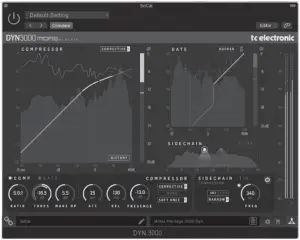
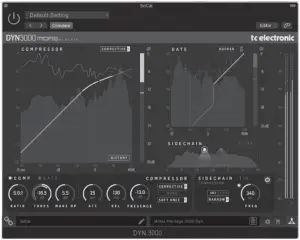
Very Important, Do Not Throw Away!!!Your Personal DYN 3000 Plug-in iLok Activation Code.
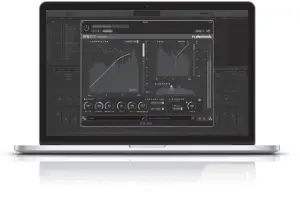
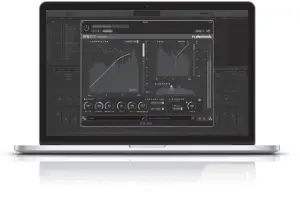
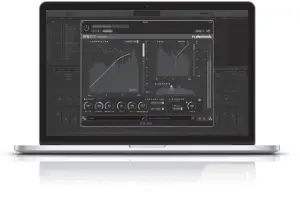
![]()
![]()
![]()
References
[xyz-ips snippet=”download-snippet”]

