

MIMIQ DOUBLERGround-Breaking Guitar Doubler Pedal with 3 Tracks
Important Safety Instructions

 Terminals marked with this symbol carry an electrical current of sufficient magnitude to constitute a risk of electric shock.Use only high-quality professional speaker cables with ¼” TS or twist-locking plugs pre-installed. All other installation or modifications should be performed only by qualified personnel.
Terminals marked with this symbol carry an electrical current of sufficient magnitude to constitute a risk of electric shock.Use only high-quality professional speaker cables with ¼” TS or twist-locking plugs pre-installed. All other installation or modifications should be performed only by qualified personnel.










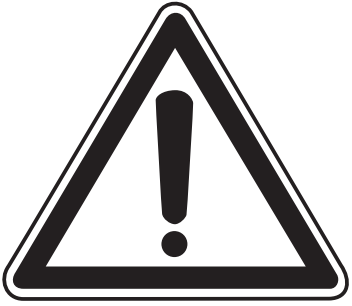
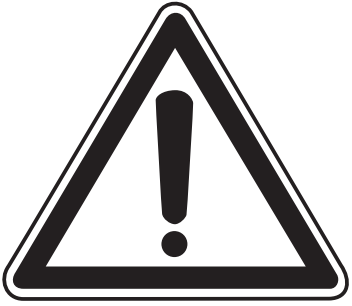
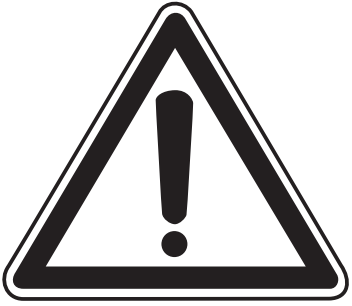
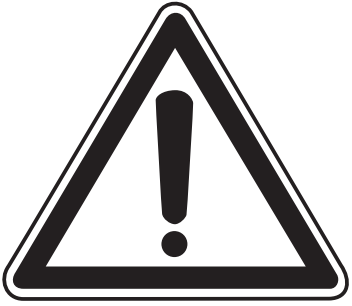
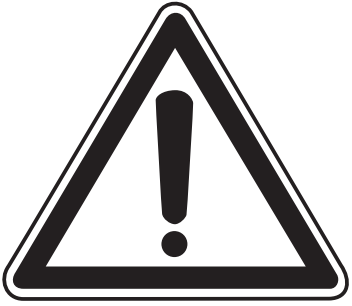
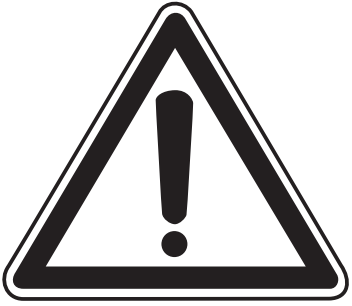





1. Read these instructions.2. Keep these instructions.3. Heed all warnings.4. Follow all instructions.5. Do not use this apparatus near water.6. Clean only with a dry cloth.7. Do not block any ventilation openings. Install in accordance with the manufacturer’s instructions.8. Do not install near any heat sources such as radiators, heat registers, stoves, or other apparatus (including amplifiers) that produce heat.9. Do not defeat the safety purpose of the polarized or grounding-type plug. A polarized plug has two blades with one wider than the other. A grounding-type plug has two blades and a third grounding prong. The wide blade or the third prong is provided for your safety. If the provided plug does not fit into your outlet, consult an electrician for the replacement of the obsolete outlet.10. Protect the power cord from being walked on or pinched particularly at plugs, convenience receptacles, and the point where they exit from the apparatus.11. Use only attachments/accessories specified by the manufacturer.12. Use only with the cart, stand, tripod, bracket, or table specified by the manufacturer, or sold with the apparatus. When a cart is used, use caution when moving the cart/apparatus combination to avoid injury from tip-over.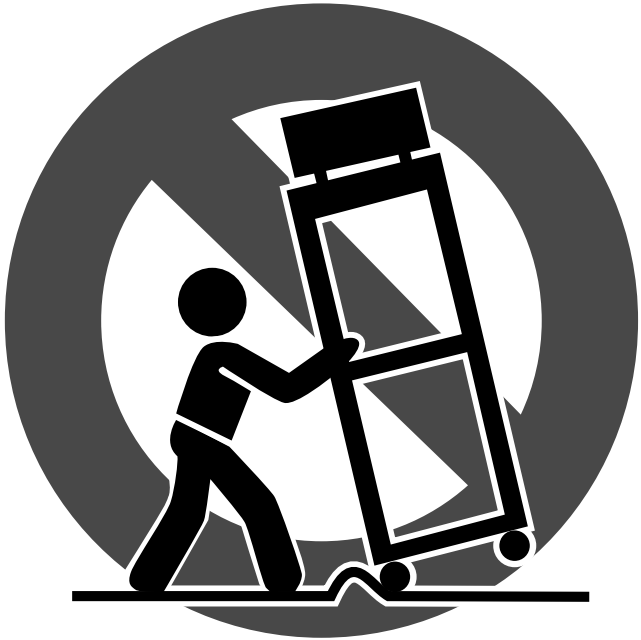
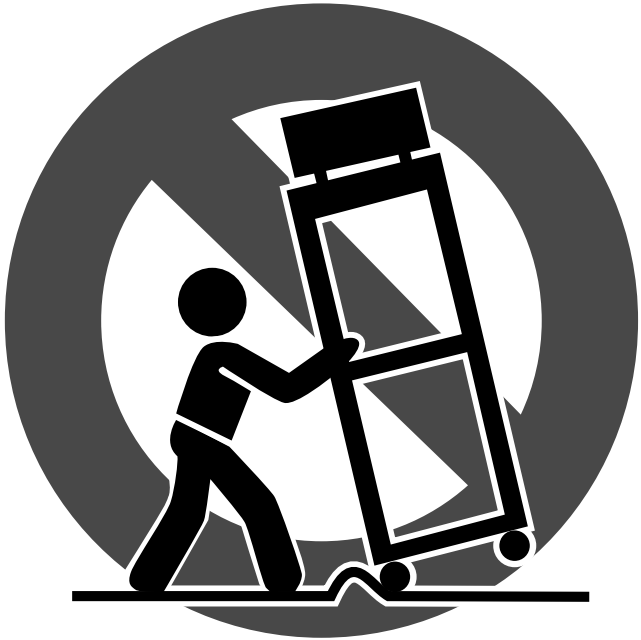


LEGAL DISCLAIMER
Music Tribe accepts no liability for any loss which may be suffered by any person who relies either wholly on or in part upon any description, photograph, or statement contained herein. Technical specifications, appearances, and other information are subject to change without notice. All trademarks are the property of their respective owners. Midas, Klark Teknik, Lab Gruppen, Lake, Tannoy, Turbosound, TC Electronic, TC Helicon, Behringer, Bugera, and Coolaudio are trademarks or registered trademarks of Music Tribe Global Brands Ltd. © Music Tribe Global Brands Ltd. 2019 All rights reserved.
LIMITED WARRANTY
For the applicable warranty terms and conditions and additional information regarding Music Tribe’s Limited Warranty, please see complete details online at musictribe.com/warranty.
Zhongshan Eurotec Electronics LimitedNo. 10 Wanmei Road, South China Modern Chinese Medicine Park, Nanyang Town, 528451, Zhongshan City, Guangdong Province, China
About this Manual
Thank you for spending your hard-earned money on this TC Electronic product! We have done our best to ensure that it will serve you for many years to come, and we hope that you will enjoy using it.This manual will help you learn understanding and operating your TC Electronic product. This manual is available as a PDF download from the TC Electronic website.
Please read this manual in full, or you may miss important information.Please do not operate your TC device before you have made all connections to external equipment as described in the “2.3 Setting up” section. In the subsequent sections of the manual, we assume that all connections are made correctly and that you are familiar with the previous sections.We reserve the right to change the contents of this manual at any time.To download the most current version of this manual, view the product warranty, and access the growing FAQ database for this product, visit the web page tcelectronic.com/support/
Introduction
Mimiq Doubler is the first pedal in the world to perfectly distill the magic of real studio-grade doubling. Its highly advanced doubler algorithm captures all of the random subtle nuances in time, attack, and pitch that would occur in the studio and makes it available in a super-intuitive stompbox ready for the stage. Mimiq Doubler gives players the option of adding up to three additional guitar tracks. And with fine-tuned control over the tightness of the doubling and the blend between dry and effected signals, musicians will be able to conjure everything from subtle riff-fattening effects to ultra-realistic and tight multi-tracked guitar lines. Now add Stereo I/O to the mix for larger-than-life live tones and it’s clear to see that Mimiq Doubler truly is the new king of clones.
Unpacking
Your TC Electronic effect pedal box should contain the following items:• Your TC Electronic effect pedal• 1 TC Electronic sticker• 1 leaflet about TC’s guitar FX product rangeInspect all items for signs of transit damage. In the unlikely event of transit damage, inform the carrier and supplier. If damage has occurred, keep all packaging, as it can be used as evidence of excessive handling force.
True Bypass
Here at TC, we have a simple philosophy: When you are using one of our products, you should hear something great – and when it’s off, you shouldn’t hear it at all. This is why this pedal sports True Bypass. When it is bypassed, it is really off and has zero influence on your tone, resulting in optimum clarity and zero loss of high end. Sometimes, it is advisable to switch an effect pedal from True Bypass to Buffered Bypass mode. For more information, see “6.2 Switching the pedal from True Bypass to Buffered Bypass”.
Setting up
Connect a 9 V power supply with the following symbol to the DC input socket of your TC Electronic effect pedal.This product does not come with a power supply. We recommend using TC Electronic’s PowerPlug 9 (sold separately).• If no power supply is available, you can run this product using a battery. For more information on changing batteries, see “6.2 Changing the battery”.• Plug the power supply into a power outlet.• Connect your instrument to the in jack on the right side of the pedal using a 1/4″ jack cable.• Connect the out jack on the left side of the pedal to your amplifier using a 1/4″ jack cable.
Inputs, Outputs, and Controls


Power / Computer connection
(1) POWER input – To power up your pedal, connect a power supply to its power input socket. The power input socket of your TC Electronic effect pedal is a standard 5.5/2.1 mm DC plug (center = negative).Your TC Electronic effect pedal requires a 9 V power supply providing 100 mA or more (not supplied). TC Electronic recommends using the PowerPlug 9.To minimize hum, use a power supply with isolated outputs. If no power supply is available, you can run this product using a battery. For more information on changing batteries, see “6.2 Changing the battery”.(2) USB port – Use the standard Mini-B USB port on your TC Electronic effect pedal to connect your pedal to a computer. If there should be firmware updates for this pedal, they can be installed using the USB port – see “6.1 Updating the firmware”.
Switching
(3) FOOTSWITCH – To turn the effect on, tap the footswitch. To turn the effect off, tap the footswitch again.(4) INDICATOR LED – The LED lights up when the effect is switched on.
3.3 Audio in and out(5) AUDIO INPUT – The audio inputs on the right side of this pedal are standard 1/4″ jacks (mono/TS). Connect your guitar to the mono audio input on the right side of your pedal using a regular 1/4″ instrument cable. The pedal also accepts stereo signals using a pair of 1/4″ TS cables.(6) AUDIO OUTPUT – The audio outputs on the left side of this pedal are standard 1/4″ jacks (mono/TS). Connect the audio output of your pedal to the next device in the signal chain, either with a single cable or with a pair of 1/4″ cables if both inputs are used.
Effect controls
(7) DUBS – Select the number of additional guitar layers that will be mixed with your original guitar signal.(8) TIGHTNESS – This knob adjusts how much variation there is in the extra layers of guitar. In other words, it controls how tight or loose the simulated overdubs are, including variations in time, pick attack, and pitch. The layers get looser as the knob is turned clockwise.(9) EFFECT – This knob adjusts only the level of the overdubs. When used in conjunction with the Dry knob, the desired balance can be achieved. See “Chapter 4: Operation” for details.(10) DRY – This knob adjusts how much of the input signal is sent to the outputs. Turning the knob fully clockwise will reach unity gain, sending the full input signal to the outputs.
Operation
Signal chain placement
The Mimiq pedal can be used in several ways depending on your situation. While there isn’t necessarily a right and wrong use, here are the most common scenarios.Example 1: Before the amp’s input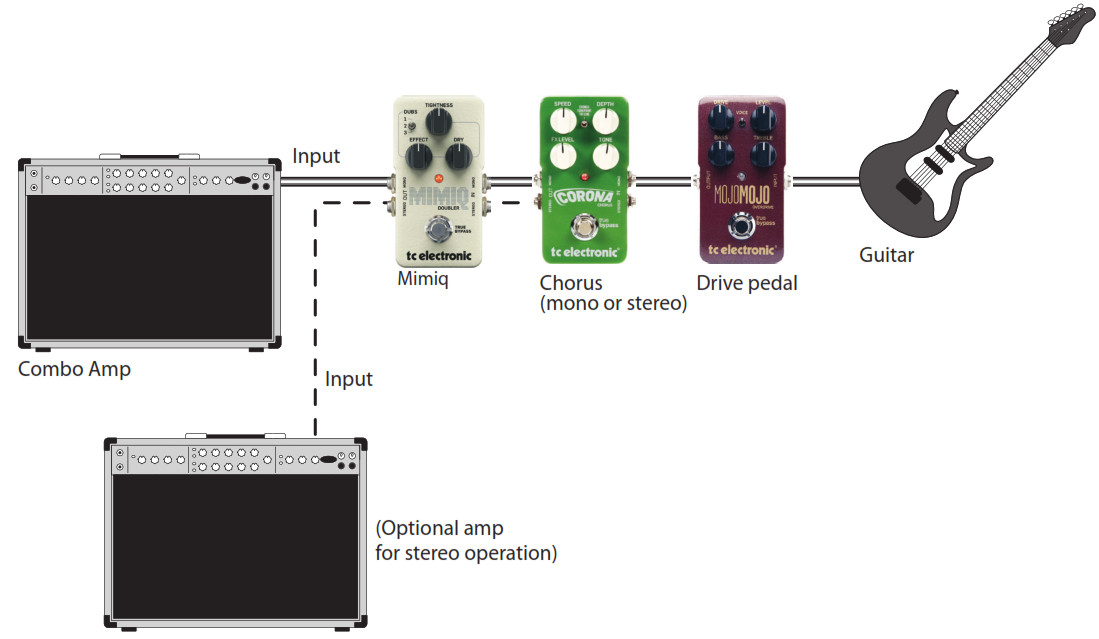
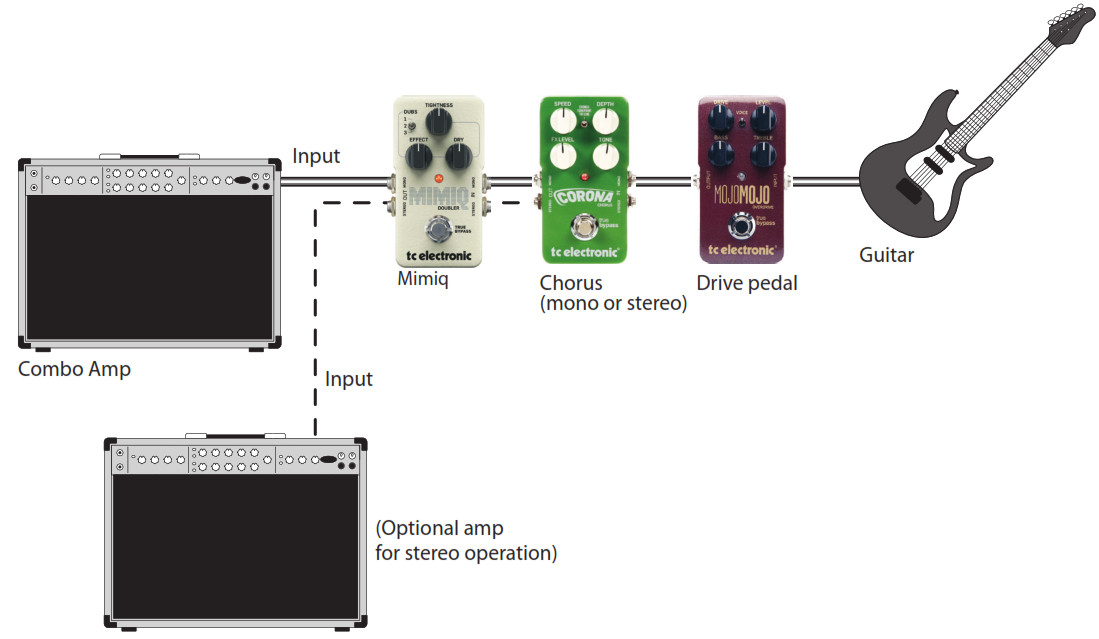
For live use, or when recording the speaker of a real guitar amp, it is generally preferable to place the Mimiq after any overdrive/distortion pedals. This will give you optimum control over the layers and provide the most authentic multitracked effect. You could also experiment with an intentionally lo-fi effect by running the Mimiq before a distortion pedal, using all 3 additional voices, and turning the Tightness knob to the right for a very loose and deliberately muddy sound. In this case, the effect of the Mimiq is less pronounced but would add to the sludgy, stoner-rock vibe.
Since the Mimiq has stereo input and output jacks, you could incorporate it into a stereo setup with 2 different amps. Though the extra layers cannot be panned, this will still give a very wide effect along with a chorus, stereo delay, etc.
Example 2: In the amp’s FX loop

In some instances, it may be more effective to run the Mimiq in the amp’s FX loop, particularly when using the amp’s built-in overdrive. This ensures that a single, overdriven sound is entering the pedal, allowing the layered effect to be delivered straight to the output section without further coloration. Even when used in conjunction with rack effects that operate at line level, the Mimiq pedal has plenty of headroom and will not clip.
Example 3. Straight to your recording interface/DAWSince the concept of multitracking guitars has been, up until now, purely a studio trick, the Mimiq pedal is also great for cutting down on tracking time to achieve that massive wall of rhythm guitars. By connecting your guitar to the Mimiq pedal, and then either straight to a recording interface or to an external amp modeler, you can quickly hear how your riff will sound in a fully layered context.Even if you have previously recorded your direct guitar tone for studio projects, it is still possible to take advantage of the Mimiq’s layering via a process called “ramping”. This process varies depending on your interface and recording program, but it is usually possible to send the pre-recorded dry guitar track out of the interface to the Mimiq’s input, then from the pedal back to an input on the recording interface. You can simultaneously playback the single dry track and record the layered effect from the Mimiq pedal onto a new track in your project. Instant wall of guitars!
Adjustment
It is likely that some experimentation will be required when you first start using the Mimiq Doubler in your intended environment. Even though it’s a simple pedal with only a few controls, finding the balance between settings to achieve your desired result may take some tweaking.The 3 basic elements to keep in mind when making adjustments are layers, deviation (tightness), and mix.
In some cases, selecting a single layer with the Dubs switch along with a fairly loose set of the Tightness knob (past 12:00), and a fairly even mix of Effect and Dry will yield a result similar to 2 guitar players jamming along through the same amp. The differences in individual note attacks may be more apparent between the dry signal and the added layer, which can help preserve the live, raw feel of your performance.
In other cases, adding more layers, but keeping the Tightness knob below noon and blending the layers a little further back from your dry signal can give a very dense effect that still retains articulation.It should be possible to adjust the Effect and Dry knobs so that the output signal level is consistent when turning the pedal on and off. However, you may also want the pedal to put out more signals when engaged. When the Mimiq is placed after a distortion pedal and into a clean amplifier, this will provide more volume for solos or a boost in energy for intense sections of a song. The Dry knob by itself can only reach unity gain (same level as the input signal), but by turning the Dry and Effect knobs up high, you will have a louder output signal with the pedal engaged than when it is disengaged. Keep in mind that while the Mimiq pedal itself has plenty of headroom to avoid clipping, other pedals in your signal chain may be more sensitive, so take care not to introduce unwanted transistor distortion.
Bypass Mode
True Bypass and Buffered Bypass explained
True Bypass mode is a hard-wire bypass that gives absolutely no coloration of tone when the pedal is bypassed. This is the default mode for your effect pedal.Using True Bypass on all pedals is a perfect choice in setups with a few pedals and relatively short cables before and after the pedals.If…• you use a long cable between your guitar and the first pedal or• if you use many pedals on your board or• if you use a long cable from your board to the amp,… then the best solution will most likely be to set the first and the last pedal in the signal chain to Buffered Bypass mode.
Can you hear the difference between a pedal in True Bypass or Buffered Bypass mode?Maybe, maybe not – many factors apply active vs. passive pick-ups, single-coil vs. humbucker, cable quality, amp impedance, and more. We cannot give a single ultimate answer. Use your ears and find the best solution for your setup!
Switching between True Bypass and Buffered Bypass
To set the bypass mode, proceed as follows:• Disconnect the pedal and turn it on its back.• Unscrew the backplate of the pedal and look for the two small dip-switches in the upper left corner.• The upper DIP switch (the one closer to the power in jack), switches between True Bypass mode (default) and Buffered Bypass mode. The other switch has no function.• Set the DIP switch to the desired position.• Remount the backplate.
Maintenance
Updating the firmware
TC may provide updates for the built-in software of your pedal, the firmware. Updating your TC pedal’s firmware requires…• a computer running Microsoft Windows or OS X with a standard USB interface• the specified DC power supply for your pedal.
Preparing the firmware update• Download the newest firmware from the “Support” page for your TC pedal. There are updates for Microsoft Windows (these are ZIP archives containing the firmware installer) and for OS X (these are disk image files containing the firmware installer).• Unplug all cables (including the power supply) from your TC pedal.• Connect the pedal to your computer using a USB cable.• Press and hold the footswitch on your TC pedal. If your TC pedal has more than one footswitch, press and holds the leftmost footswitch.• Insert the DC power supply plug.• The LED on your pedal should turn green. If your TC pedal has more than one LED, the leftmost LED should turn green. This indicates that the pedal is ready to receive the software update.• Release the footswitch.• Your TC pedal will now be recognized as an updatable device.
Applying the firmware update• Quit all MIDI-related applications (e.g. your DAW) on your computer and launch the firmware updater you have downloaded in step 1.• In the firmware updater app, select your TC pedal from the drop-down list under the “STEP 1” heading.• When the “Update” button under the “STEP 2” heading turns green, click it.• The updated firmware will now be transferred to your TC pedal. Wait for the progress bar to reach 100%. When the update procedure is complete, the pedal will automatically restart.
Changing the battery
If you need to change the battery of your TC Electronic effect pedal, proceed as follows:• Unscrew the thumb-screw on the back of the pedal and detach the backplate.• Unmount the old battery and attach the new battery to the battery clip making sure the polarity is correct.• Remount the backplate. Notes regarding batteries• Batteries must never be heated, taken apart, or thrown into fire or water.• Only rechargeable batteries can be recharged.• Remove the battery when the pedal is not being used for a longer period of time to save battery life.• Always dispose of batteries according to local laws and regulations.
Links
Support resources• TC Electronic Support: tcelectronic.com/support/• TC Electronic – product software: tcelectronic.com/support/software/• TC Electronic – all product manuals: tcelectronic.com/support/manuals/• TC Electronic user forum: forum.tcelectronic.com/
TC Electronic on…• the Web: tcelectronic.com/• Facebook: facebook.com/tcelectronic• Google Plus: plus.google.com/+tcelectronic/• Twitter: twitter.com/tcelectronic• YouTube: youtube.com/user/tcelectronic
Specifications
| Bypass mode | True Bypass (Buffered Bypass optional) |
| Input connector | 2 x 1/4″ TS, unbalanced, mono |
| Input impedance | 1 MΩ |
| Output connector | 2 x 1/4″ TS, unbalanced, mono |
| Output impedance | 100 Ω |
| Power input | Standard 9 V DC, centre negative,>300 mA (power supply included) |
| Battery option | 9 V |
| USB port | Mini USB connector forfirmware updates |
| Dimensions (H x W x D) | 93 x 48 x 48 mm (3.7 x 1.9 x 1.9″) |
FEDERAL COMMUNICATIONS COMMISSION COMPLIANCE INFORMATION
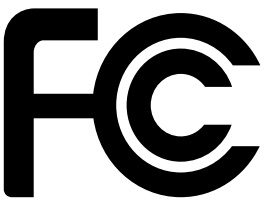
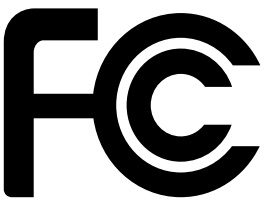
Responsible Party Name: Music Group Services NV Inc.Address: 5270 Procyon Street Las Vegas, NV 89118 USAPhone Number: +1 702 800 8290
MIMIQ DOUBLEREMC/EMI This equipment has been tested and found to comply with the limits for a Class B digital device, pursuant to part 15 of the FCC rules. These limits are designed to provide reasonable protection against harmful interference in residential installations.This equipment generates, uses, and can radiate radio frequency energy and, if not installed and used in accordance with the instructions, may cause harmful interference to radio communications. However, there is no guarantee that interference will not occur in a particular installation. If this equipment does cause harmful interference to radio or television reception, which can be determined by turning the equipment off and on, the user is encouraged to try to correct the interference by one or more of the following measures:• Reorient or relocate the receiving antenna.• Increase the separation between the equipment and receiver.• Connect the equipment into an outlet on a circuit different from that to which the receiver is connected.• Consult the dealer or an experienced radio/ TV technician for help.For customers in Canada, This Class B digital apparatus complies with Canadian CAN ICES-3B.
![]()
![]()
References
[xyz-ips snippet=”download-snippet”]

