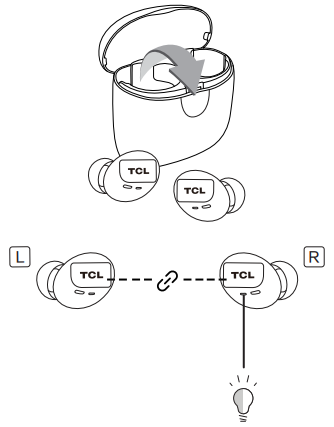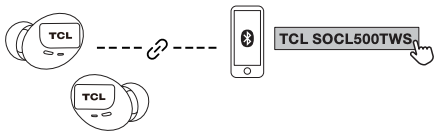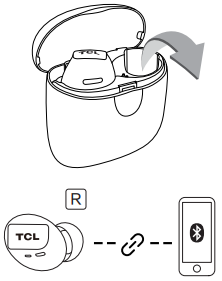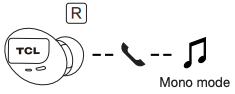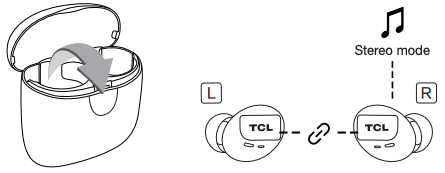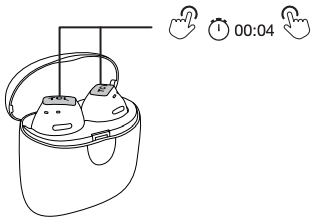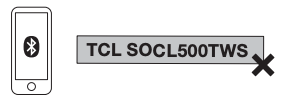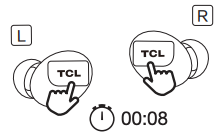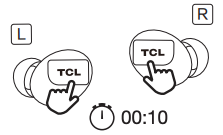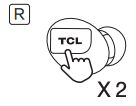TCL SOCL500TWS Wireless Earbuds User Manual
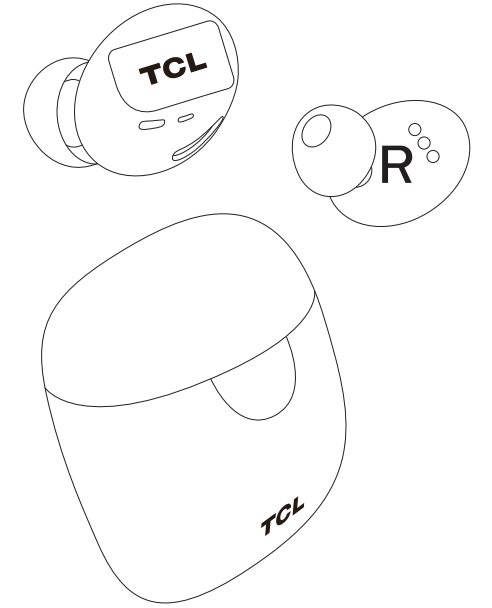
Important safety instructions
Hearing Safety

Danger
To avoid hearing damage, limit the time you use earphones at high volume and set the volume to a safe level. The louder the volume, the shorter the safe listening time is.
To prevent accidents and damage to ears:
- Listen at reasonable volumes for reasonable periods of time.
- Be careful not to adjust the volume continuously upwards as your hearing adapts.
- Do not turn up the volume so high that you can’t hear what’s around you.
General safety information
To prevent damage and malfunctions:
- Do not expose earphones to excessive heat.
- Do not drop your earphones.
- The earphones are resistant to dripping and splashing water. The charging case is not waterproof. Before putting the earphones into the charging case, thoroughly wipe off any moisture.
- Do not submerge your earphones in water.
- Do not use any cleaning agents containing alcohol, ammonia, benzene, or abrasives.
- If cleaning is required, use a soft cloth, if necessary dampened with a minimum amount of water or diluted mild soap, to clean the product.
Battery precautions:
- The integrated battery shall not be exposed to excessive heat such as sunshine, fire or the like.
Caution:
Danger of explosion if battery is incorrectly replaced. Replace only with the same or equivalent type.
Operating temperature and humidity:
- Operate or store in a place where temperature is between 0ºC (32ºF) to 45ºC (113ºF) (up to 90% relative humidity with no condensation).
- Battery life may be shorter in high or low temperature conditions.
Charging temperature
Charging with the charging case when temperature is between 0ºC (32ºF) to 45ºC (113ºF)
Medical device
The earphones and charging case contain magnets. The American Heart Association (US) and the Medicines and Healthcare Products Regulatory Agency (UK) both warn that magnets can affect the operation of implanted pacemakers, cardioverters, defibrillators, insulin pumps or other electro medical devices (collectively, “Medical Device”) within the range of 15 cm (6 inches). If you are a user of any of these Medical Devices, DO NOT USE THIS EARPHONES AND CHARGING CASE UNLESS YOU HAVE CONSULTED WITH YOUR PHYSICIAN.
Liability:
Bluetooth® profile
- HFP – Hands-free profile
- A2DP – Advanced audio distribution profile (Bluetooth® stereo supported)
- AVRCP – Audio video remote control profile
- It is considered improper use when this product is used for any application not named in this user manual.
- TCL Corporation bears no responsibility for accidents or damage caused by improper use of this product.
Caution:
The user is cautioned that changes or modifications not expressly approved by the party responsible for compliance could void the user’s authority to operate the equipment.
Welcome
Congratulations on the purchase of your new TCL earphones! After it is set up and connected, you can enjoy wireless music and phone calls with high quality sound. You are recommended to read through this user manual which helps you set up, connect and operate the product easily and properly. For more information, visit www.tcl.com.
Let’s get started.
What’s in the box
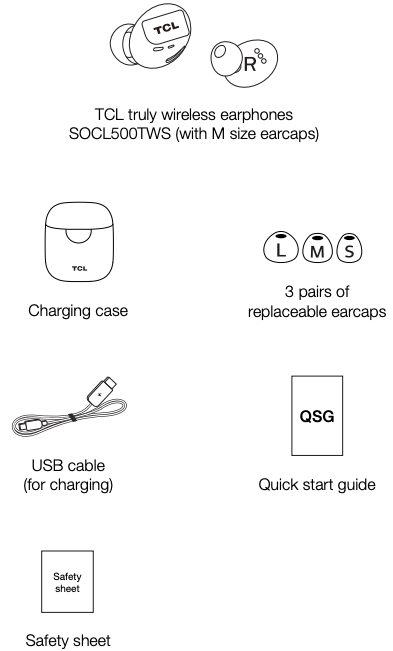
Overview of the truly wireless earphones
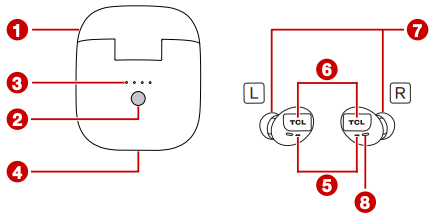
- Charging case
- Charging case battery level status button
- Charging case battery level indicators
- USB Type-C charging slot
- LED indicators
- Multi-function buttons (Music control/call control/voice assistant)
- Replaceable earcaps
- Microphone
Charge
Charge the battery
Charging case
Connect the supplied USB charging cable to:
- The USB Type-C charging slot on the charging case and;
- The USB AC adapter.
- The 4 LED battery level indicators at the back of the charging case start flashing. All 4 LED battery level indicators become solid when charging is complete.
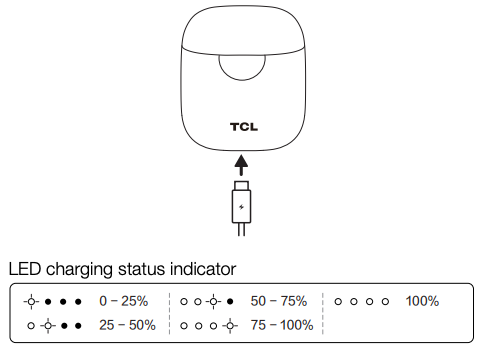
Note
- For first time use, charge the battery for 5 hours for optimum battery capacity and lifetime.
- After the first time charge, a normal charge takes approximately 2 hours.
- Use only the supplied USB charging cable for charging to prevent product damage.
- If all 4 LED battery level indicators at the back of the charging case keep flashing, it means the charging case is in protection mode. Charging will stop. In this case, unplug the USB Type-C cable and plug it back and charge the battery again. Replace the USB Type-C cable if the problem persists.
Warning
Only charge with certified USB adaptor DC 5V capable of 0.5A output current or more.
Earphones
Place the earphones in the charging case.
- The earphones will start charging automatically.
- The LED indicators will turn on.
- When charging is complete, the LED indicators will turn off.
You can charge the earphones in the charging case using the USB Type-C cable.
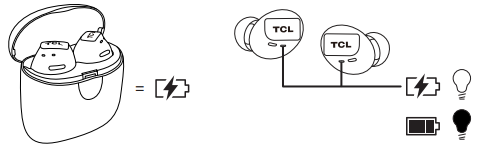
Check the battery status
Charging case
To check the charging case battery level status, press the status button at the back of the charging case.
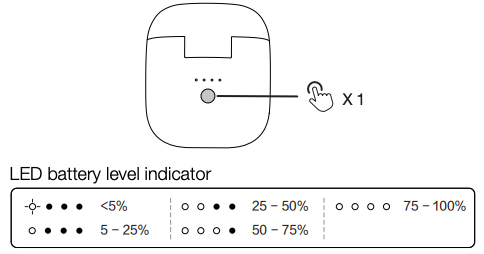
Earphones
Connect the earphones to your smartphone or Bluetooth device.
- The battery level of earphones will show on the mobile device.
Note
The location and availability of the battery level indication may vary depending on the operation system of your mobile device. For more information, consult the user manual of your smartphone or Bluetooth device.
When the battery level is low, the LED indicators on the earphones will flash every 2 seconds, and you will hear a voice prompt every 150 seconds. You should recharge your earphones.
Connect your earphones
Before you can make calls and enjoy music with your earphones, follow the instructions below to set up and connect your earphones.
Pair the earphones with your smartphone or Bluetooth® devices at the first time
For the first time use, you have to pair the earphones with your smartphone.
- Remove the earphones from the charging case.
- The earphones will turn on automatically and you will hear a voice notification.
- The LED indicators on both earphones will flash.
- Both earphones will connect with each other and you will hear a voice notification.
- The earphones enter pairing mode and you will hear a voice notification. The LED indicator on the right earphone will flash.
- The earphones are now ready to pair with your smartphone/Bluetooth device.

- Turn on the Bluetooth® function of your smartphone.
- Select TCL SOCL500TWS. Enter ‘0000’ if the earphones password is required.
- You will hear a voice prompt when pairing is successful.

- You will hear a voice prompt when pairing is successful.
Pair the earphones with a new Bluetooth® device
Auto pairing
- Make sure the Bluetooth function of the previous connected device is turned off. You can also disconnect it from the previous connected device manually.
- Follow the steps in ‘Pair the earphones with your smartphone or Bluetooth® devices at the first time’.
Manual pairing
- When the earphones are on, press the multifunction button on the right earphone for 5 seconds.
- The earphones will enter pairing mode. You will hear a voice notification, and the LED indicator on the right earphone will flash.
- Turn on the Bluetooth® function of your smartphone.
- Select TCL SOCL500TWS. Enter ‘0000’ if the earphones password is required.
- You will hear a voice prompt when pairing is successful.
Note
- The earphones can save up to 10 different devices you have connected. If you connect to more than 10 devices, the earliest connected device is replaced by the last connected one.
- Make sure your smartphone or device has Bluetooth® capability and is compatible to the earphones (see ‘Bluetooth® profile’ on page 3).
Use your earphones
You can now enjoy wireless music and make your phone calls with your earphones.
Select your earcaps
Replaceable earcaps will be offered with the earphones. You can select a pair which fits your ear the best.

Wear the earphones
See the following instructions to wear the earphones properly.
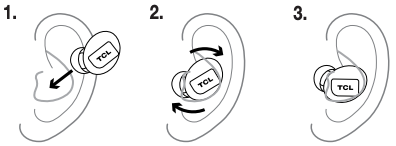
Power your earphones on or off
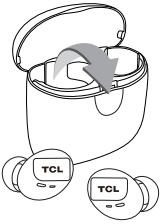
- To power on your earphones, you can either remove the earphones from the charging case or press and hold the multi-function buttons on both earphones simultaneously for 2 seconds.
- To power off your earphones, you can either put the earphones back to the charging case or press and hold the multi-function buttons on both earphones simultaneously for 8 seconds.
Reconnect your earphones to your smartphone or Bluetooth® device
- Turn on your smartphone or Bluetooth® device.
- Turn on your earphones.
- The earphones are reconnected to the last connected smartphone/Bluetooth® device automatically.
Note
- You are recommended to turn on the smartphone/ Bluetooth® device or activate the Bluetooth® feature before turning on the earphones. Otherwise, you have to reconnect the earphones and smartphone/Bluetooth® device manually.
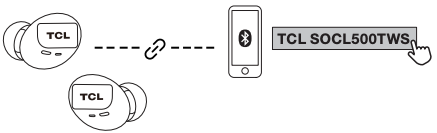
- If the earphones fail to connect to any Bluetooth® device within 5 minutes, the earphones will switch off automatically to save the battery life.
Switch the earphone between stereo and mono modes
Note
Only the right earphone can be used in mono mode.
- If both earphones are placed in the charging case, remove the right earphone from the charge case.
- The right earphone will turn on and connect to the smartphone/Bluetooth device automatically.

- The right earphones can now be operated in mono mode.

- The right earphone will turn on and connect to the smartphone/Bluetooth device automatically.
- To switch the earphones back to stereo mode, simply remove the left earphone from the charging case.
- Both earphones will reconnect with each other.

- Both earphones will reconnect with each other.
- To switch the earphones back to mono mode, simply put the left earphone in the charging case.
- The right earphone will be operated under mono mode.
Music control
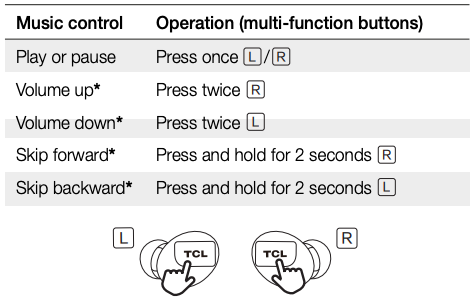
*Operation is not available in mono mode.
Voice assistant
Phone voice commands enable you to speak to Siri® or Google Assistant™ on your smartphone using your earphones. For more infomation on using Siri® or Google Assistant™, consult the user manual of your smartphone or Bluetooth® device.
Press the multi-function buttons on either the left or right earphone for 3 times to activate Siri® or Google Assistant™. You will hear the start-up sound. Make a request to Siri® or Google Assistant™ through the earphones’ microphone.
Call control
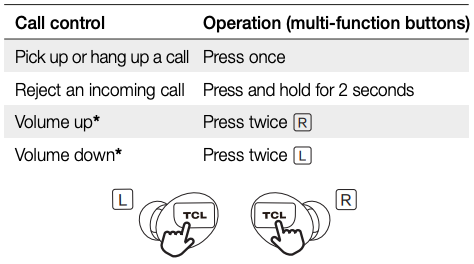
*Operation is not available in mono mode.
Switch the voice language
After powering on the earphones, you will hear voice notifications of different earphone status such as when the battery level is low or when the earphones are connected to the smartphone or Bluetooth device. To switch to another voice language, see the following steps.
- Place both earphones in the charging case.
- Press and hold the multi-function buttons on both earphones simultaneously for 4 seconds and release both buttons.
- You will hear a sound signal to confirm that the voice language has been changed.

- You will hear a sound signal to confirm that the voice language has been changed.
Tip
There are two voice languages (English and Mandarin Chinese) available for selection.
Reset the earphones
If you have to reset your earphones due to the connection or pairing issues, see the following steps.
- Remove ‘TCL SOCL500TWS‘ from the Bluetooth list of your smartphone.

- Remove both earphones from the charging case.
- Press and hold both multi-function buttons for 8 seconds to manually turn off the earphones.
- You will hear a voice notification and the LED indicators will light up for about 1.5 seconds.

- You will hear a voice notification and the LED indicators will light up for about 1.5 seconds.
- Press and hold both multi-function buttons for 10 seconds until the LED indicators light up for about 2 seconds.
- Both LED indicators will flash two colours alternately. You will hear a voice notification.

- Both LED indicators will flash two colours alternately. You will hear a voice notification.
- Press the multi-function button of the right earphone twice.
- The left and right earphones will connect together. The LED indicator on the left earphone will turn off. You will hear a voice notification on the right earphone. The LED indicator on the right earphone will flash two colours alternately. The earphone is in pairing mode.

- The left and right earphones will connect together. The LED indicator on the left earphone will turn off. You will hear a voice notification on the right earphone. The LED indicator on the right earphone will flash two colours alternately. The earphone is in pairing mode.
- You can now connect the earphones to your device or put the earphones back to the charging case to turn them off.
Notice
Compliance notice
EMF
This product complies with all applicable standards and regulations regarding exposure to electromagnetic fields.
Declaration of conformity
Hereby, TCL Corporation declares that this product is in compliance with the essential requirements and other relevant provisions of Directive 2014/53/EU. You can find the Declaration of Conformity on www.tcl.com
Remove the integrated battery
Check your country’s local waste regulations for the proper disposal of electronic products. To protect the environment, remove and recycle the earphone battery before disposing of them.
For your safety, contact an authorized service center to remove the battery. If the battery is not properly removed, it may lead to damage to the battery, and/or cause personal injury.
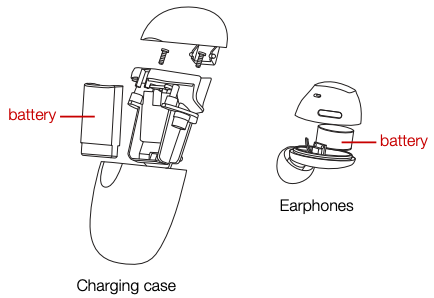
Lithium polymer battery(Charging case: 1.924Wh; Earphones: 0.203Wh)
Disposal of your old product and battery
Environmental protection and sustainability
We have omitted all unnecessary packaging and make sure it is eco-friendly and sustainable.
![]()
Your product is designed and manufactured with high quality materials and components, which can be recycled and reused. Please observe the local regulations regarding the disposal of packaging materials, exhausted batteries and old equipment. For recycling information, please visit www.tcl.com

This symbol on a product means that the product is covered by European Directive 2012/19/EU.

This symbol means that the product contains a built-in rechargeable battery covered by European Directive 2013/56/EU which cannot be disposed of with normal household waste. We strongly advise you to take your product to an official collection point.
Notice for US and Canada
Compliance notice for US
This device complies with the FCC rules. Operation is subject to the following two conditions:
- This device may not cause harmful interference, and
- This device must accept any interference received, including interference that may cause undesired operation.
FCC rules
This equipment has been tested and found to comply with the limits for a Class B digital device, pursuant to Part 15 of the FCC Rules. These limits are designed to provide reasonable protection against harmful interference in a residential installation. This equipment generates, uses and can radiate radio frequency energy and, if not installed and used in accordance with the instructions, may cause harmful interference to radio communications. However, there is no guarantee that interference will not occur in a particular installation. If this equipment does cause harmful interference to radio or television reception, which can be determined by turning the equipment off and on, the user is encouraged to try to correct the interference by one or more of the following measures:
- Reorient or relocate the receiving antenna.
- Increase the separation between the equipment and receiver.
- Connect the equipment into an outlet on a circuit different from that to which the receiver is connected.
- Consult the dealer or an experienced radio / TV technician for help.
FCC Radiation Exposure Statement:
This equipment complies with FCC radiation exposure limits set forth for an uncontrolled environment. This transmitter must not be co-located or operated in conjunction with any other antenna or transmitter.
Compliance notice for Canada
This device complies with Industry Canada licence-exempt RSS standard(s). Operation is subject to the following two conditions: (1) this device may not cause harmful interference, and (2) this device must accept any interference received, including interference that may cause undesired operation.
CAN ICES-3(B)/NMB-3(B)
IC Radiation Exposure Statement
This equipment complies with Canada radiation exposure limits set forth for uncontrolled environments. This transmitter must not be co-located or operating in conjunction with any other antenna or transmitter.
Caution: The user is cautioned that changes or modifications not expressly approved by the party responsible for compliance could void the user’s authority to operate the equipment.

Trademarks
![]() The Bluetooth® word mark and logos are registered trademarks owned by Bluetooth® SIG, Inc. and any use of such marks by TCL Corporation under license.
The Bluetooth® word mark and logos are registered trademarks owned by Bluetooth® SIG, Inc. and any use of such marks by TCL Corporation under license.
Siri®Siri® is a trademark of Apple Inc., registered in the U.S. and other countries.
Google™Google™ and the Google™ Logo are registered trademarks of Google™ Inc., and Google Assistant™ is a trademark of Google™, Inc.
USB Type-C™USB Type-C™ is a trademark of USB Implementers Forum.
TCLTCL is a registered trademark of TCL Corporation in the U.S. and Canada.
SOCLSOCL is a trademark of TCL North America.
All other trademarks and trade namesare the property of their respective owners.
FAQ
I cannot switch on the earphones.
- Your earphones do not have enough battery power. Charge your earphones (see ‘Charge’ on page 5).
The earphones do not pair with my device.
- Make sure you have turned off the Bluetooth function of all previously connected Bluetooth devices as the earphones will automatically connect to previous connected device.
- On your smartphone or Bluetooth device, remove ‘TCL SOCL500TWS’ from the Bluetooth list.
- Follow the steps in this user manual to pair your earphones.
I cannot find the earphones model name on the pairing list of my Bluetooth® device to make a first time connection.
- Turn off the Bluetooth function of the Bluetooth device and turn it on again.
- Initiate the Bluetooth device searching function of your Bluetooth device again.
I cannot connect the earphones to a new device.
- Make sure the Bluetooth function of the previous paired device is turned off.
- Pair your new device again (see ‘Pair the earphones with a new Bluetooth device’ on page 6).
The earphones are not connected to my smartphone automatically
- Make sure the Bluetooth function of your smartphone is switched on before you switch on the earphones.
The earphones keep on disconnecting.
- Your earphones do not have enough battery power. Charge your earphones (see ‘Charge’ on page 5).
- Make sure the earphones and Bluetooth® device are within the operation range. Remove any unnecessary Bluetooth® devices.
- Remove the earphones from the pairing list and pair them with your device again.
Why does the music play on my smartphone speaker, but not through my earphones?
- Make sure you have already selected on your smartphone to listen to music through the earphones. For information, consult the user manual of your smartphone.
The audio quality is poor and crackling noise can be heard.
- Make sure the Bluetooth® device is within the operation range. Reduce the distance or remove obstacles between your earphones and Bluetooth® device.
- Try to reconnect the earphones.
The audio quality is poor when streaming from the smartphone or audio streaming does not work at all.
- Make sure your smartphone supports both HFP – Hands-free profile and A2DP – Advanced audio distribution profile (Bluetooth® stereo supported).
- Some game apps with chatting function force the earphones to enable HFP mode to support voice communication. In HFP mode, the audio quality is poorer than the A2DP mode. To avoid this issue, try to quit or restart this game app.
I cannot control music functions on my Bluetooth® device.
- Make sure the Bluetooth® audio source supports AVRCP – Audio video remote control profile. Some music or video player apps do not fully support AVRCP. Check other apps to see if the problem still exists. If so, try to reconnect the earphones.
I can hear sound only from one earphone.
- One earphone may be out of battery. Charge the battery for both earphones.
- Both earphones have disconnected from each other.
- Turn off the earpieces, then turn on and reconnect them.
- If the problem persists, reset the earphones (see ‘Reset the earphones’ on page 9)
I found the earphones sound out of sync with the screen when playing videos and games.
- When playing videos or games with a mobile device connected, the earphones may have a time lag between the video and sound output.
I cannot hear the other side’s speaking.
- For some smartphones, if you pick up a phone call through your smartphone, the voice will go through your smartphone. You need to manually select the Bluetooth earphone on your smartphone, then the voice will go through the Bluetooth earphones.
- Press the right earphone twice to adjust the volume of your earphones.
- Adjust the volume of your connected Bluetooth® device.
The other side cannot hear my voice.
- Check your smartphone to make sure the voice is going through the Bluetooth earphones.
- Make sure the microphone is not muted.
- You can take out the right earphone and speak close to the microphone. It will improve your voice quality in a very noisy environment.
The charging time and battery life are different between the left and right earphones.
- The charging time may differ between the two earphones even if they start charging at the same time.
- The charging time and remaining battery may differ between the two earphones due to different inner components.
I have lost one of the earphones.
- Contact our local contact center for further advice.
How can I dispose of my earphones?
- To find the closest electronics recycling solution to you, please visit www.tcl.com
For further support, visit www.tcl.com
TCL SOCL500TWS Wireless Earbuds User Manual – TCL SOCL500TWS Wireless Earbuds User Manual –
[xyz-ips snippet=”download-snippet”]