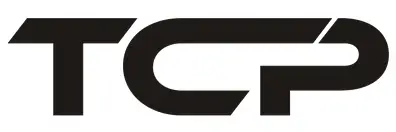
SmartStuffSmart RemoteItem Number: SMREMOTE
WARNING
NOTE: Please read the instructions before proceeding with use. The TCP Smart Remote is a Bluetooth Signal Mesh device that can be used to control any TCP SmartStuff device that is on its Mesh network. Once programmed, functions such as on/off, dimming, and group control can be done through the Smart Remote instead of using the TCP SmartStuff App.
Regulatory Approvals
- Contains FCC ID: NIR-MESH8269
- Contains IC: 9486A-MESH8269
Specifications
Operating Voltage• 2 AAA batteries (not included)Radio Protocol• Bluetooth Signal MeshCommunication Range• 150 ft / 46 m
Programming the Smart RemoteWith the SmartStuff Remote:
- Press and hold the “ON” and “DIM-” buttons for 3 seconds.
- The Status Light will flash for 60 seconds.
While the Status Light on the SmartStuff Remote is flashing, go to the TCP SmartStuff App:
- Go to the Add Accessory Screen.
- The SmartStuff App will scan for nearby SmartStuff Accessories that can be programmed.
- Once the SmartStuff Remote has been found by SmartStuff App, it will show up on the screen.
- Press the “Add Device” button on the SmartStuff App to complete the programming.
- TCP SmartStuff Remote can be used to turn on/off and dim all the devices associated with it.
Resetting the Smart RemoteWith the SmartStuff Remote:
- Press and hold the “ON” and “DIM+” buttons for 3 seconds.
- The Status Light will slowly flash 3 times.
- SmartStuff Remote has been reset to the Factory Setting.
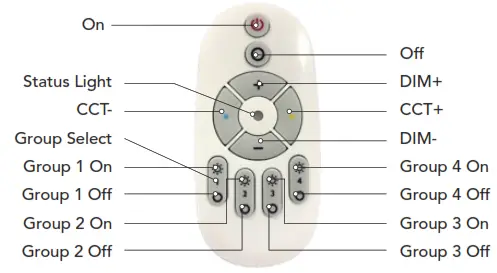
ON/OFF: Turns on/off all TCP SmartStuff devices.DIM+/DIM-: Increases/decreases the brightness of TCP SmartStuff devices.CCT+/CCT-: Increases/decreases the CCT of the TCP SmartStuff devices, if applicable.* TCP SmartStuff devices must be capable of changing color temperature for the buttons to work
Group (1, 2, 3, 4) On: Turns on all TCP SmartStuff devices that are grouped together.Group (1, 2, 3, 4) Off: Turns off all TCP SmartStuff devices that are grouped together.Group (1, 2, 3, 4) Select: Selects the corresponding group.
Switching Between GroupsPressing the Group On/Group Off, or Group Select buttons will enable the Smart Remote to control the corresponding group. Pressing the CCT or DIM buttons will affect the TCP SmartStuff devices in that group only. To change the Smart Remote to control all the SmartStuff devices, press either ON or OFF. Setting up the Groups must be done through the TCP SmartStuff App.
Mounting the Smart Remote to a Wall
HARDWARE NEEDED
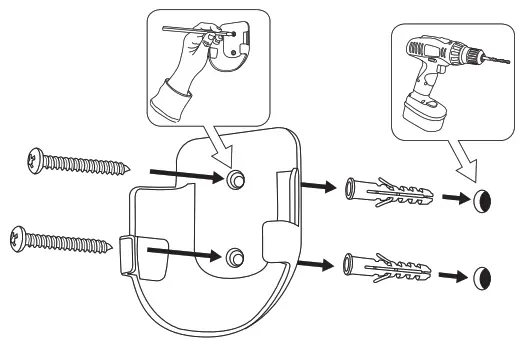
- Electric Drill
- Philips Screw (M3 x 20mm)
- Drywall Anchor (05* 25mm)
- Ruler
- Pencil
- Remove the Mounting Base from the Smart Remote.
- Choose the desired location of the Mounting Base.
- Use a pencil to place a mark on the wall where each Drywall Anchor will go.
- Drill holes.
- Place Drywall Anchor in the wall.
- Place Mounting Anchor on the wall and screw in.
Download the TCP SmartStuff App
The TCP SmartStuff App is used to configure the Bluetooth ® Signal Mesh and TCP SmartStuff devices. Download the TCP SmartStuff App from the following options:
- Download the SmartStuff App from the Apple App Store ®or Google Play Store™
- Use the QR Codes here:
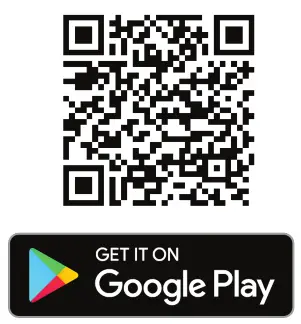 |
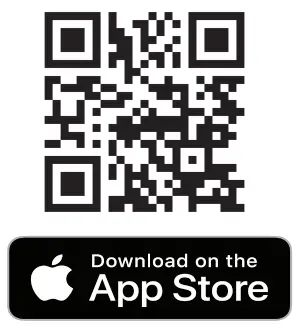 |
| https://apple.co/38dGWsL | https://apple.co/38dGWsL |
Instructions for configuring TCP Smart App and SmartStuff devices are at http://www.tcpi.com/smartstuff/
ICThis device complies with Innovation, Science, and Economic Development Canada licence-exempt RSS standard(s).Operation is subject to the following two conditions:
(1) this device may not cause interference, and(2) this device must accept any interference, including interference that may cause undesired operation of the device.
FCCThis device complies with part 15 of the FCC Rules. Operation is subject to the following two conditions:(1) This device may not cause harmful interference, and (2) This device must accept any interference received, including interference that may cause undesired operation.Warning: Changes or modifications to this unit not expressly approved by the party responsible for compliance could void the user’s authority to operate the equipment.
NOTE: This equipment has been tested and found to comply with the limits for a Class B digital device, pursuant to Part 15 of the FCC Rules. These limits are designed to provide reasonable protection against harmful interference in a residential installation. This equipment generates, uses, and can radiate radio frequency energy and, if not installed and used in accordance with the instructions, may cause harmful interference to radio communications. However, there is no guarantee that interference will not occur in an installation. If this equipment does cause harmful interference to radio or television reception, which can be determined by turning the equipment off and on, the user is encouraged to try to correct the interference by one or more of thefollowing measures:—Reorient or relocate the receiving antenna.—Increase the separation between the equipment and receiver.—Connect the equipment into an outlet on a circuit different from that to which the receiver is connected.—Consult the dealer or an experienced radio/TV technician for help.
This equipment complies with FCC radiation exposure limits set forth for an uncontrolled environment.This equipment should be installed and operated with a minimum distance of 8 inches between the radiator & your body.
The “Android” name, the Android logo, Google Play, and the Google Play logo are trademarks of Google LLC. Apple, the Apple logo, and the App Store are trademarks of Apple Inc., registered in the U.S. and other countries. The Bluetooth ® word mark and logos are registered trademarks owned by Bluetooth SIG, Inc. and any use of such marks by TCP is under license.
[xyz-ips snippet=”download-snippet”]


