User Manual


Technics Digital Wireless Stereo Earphones (EAH-AZ70W)
Thank you for purchasing this product.Please read these instructions carefully before using this product, and save this manual for future use.
Register online at http://shop.panasonic.com/support (U.S. customers only/Pourles É.-U. seulement)
If you have any questions, visit:
In the U.S.A.:http://shop.panasonic.com/support
In Canada:www.panasonic.ca/english/support
Panasonic Corporation of North America Two Riverfront Plaza, Newark, NJ 07102-5490 http://shop.panasonic.com
Panasonic Canada Inc.5770 Ambler Drive, Mississauga, Ontario L4W 2T3www.panasonic.com
Panasonic Corporationhttp://www.panasonic.com
Panasonic Corporation 2020Printed in Malaysia
More detailed operating instructions are available in “Owner’s Manual (PDF format)”.To read it, download it from the website.https://www.technics.com/support/downloads/oi/EAH-AZ70W.html
Click the desired language.

Expressions used in this document
- The product illustrations may differ from the actual product.
Using the app “Technics Audio Connect”By creating a Bluetooth® connection with a smartphone on which the “Technics Audio Connect” app (free of charge) is installed, you can enjoy a wide variety of functions, such asdifferent customized settings and software updates for this unit.
- For information, refer to “Owner’s Manual (PDF format)”.
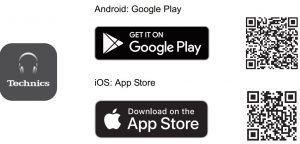

For US and Canada only
A lithium ion battery that is recyclable powers the product you have purchased. Please call 1-800-8-BATTERY for information on how to recycle this battery.

Accessories
Please check and identify the supplied accessories.To order accessories, contact the dealer from whom you have made your purchase.
- 1 x USB charging cord
- 1 x Earpieces set (2 each of sizes XS, S, M, L, and XL) (M size fitted to the earphones) Only for U.S.A.:
To order accessories, refer to “Limited Warranty”.
IMPORTANT SAFETY INSTRUCTIONS
Read these operating instructions carefully before using the unit. Follow the safety instructions on the unit and the applicable safety instructions listed below. Keep these operating instructions handy for future reference.
- Read these instructions.
- Keep these instructions.
- Heed all warnings.
- Follow all instructions.
- Do not use this apparatus near water.
- Clean only with dry cloth.
- Do not block any ventilation openings. Install in accordance with the manufacturer’s instructions.
- Do not install near any heat sources such as radiators, heat registers, stoves, or other apparatus (including amplifiers) that produce heat.
- Do not defeat the safety purpose of the polarized or grounding-type plug. A polarized plug has two blades with one wider than the other. A grounding-type plug has two blades and a third grounding prong. The wide blade or the third prong are provided for your safety. If the provided plug does not fit into your outlet, consult an electrician for replacement of the obsolete outlet.
- Protect the power cord from being walked on or pinched particularly at plugs, convenience receptacles, and the point where they exit from the apparatus.
- Only use attachments/accessories specified by the manufacturer.
- Use only with the cart, stand, tripod, bracket, or table specified by the manufacturer, or sold with the apparatus. When a cart is used, use caution when moving the cart/ apparatus combination to avoid injury from tip-over.

- Unplug this apparatus during lightning storms or when unused for long periods of time.
- Refer all servicing to qualified service personnel. Servicing is required when the apparatus has been damaged in any way, such as power-supply cord or plug is damaged, liquid has been spilled or objects have fallen into the apparatus, the apparatus has been exposed to rain or moisture, does not operate normally, or has been dropped.
Safety precautions
THE FOLLOWING APPLIES ONLY IN THE U.S.A. AND CANADA.
This device complies with Part 15 of FCC Rules and Innovation, Science and Economic DevelopmentCanada’s licence-exempt RSS(s). Operation is subject to the following two conditions:
- This device may not cause interference, and
- This device must accept any interference, including interference that may cause undesired operation.
FCC ID: ACJ-EAH-AZ70WModel: EAH-AZ70WIC: 216A-EAHAZ70WThis transmitter must not be co-located or operated in conjunction with any other antenna or transmitter.
THE FOLLOWING APPLIES ONLY IN THE U.S.A.FCC Note:This equipment has been tested and found to comply with the limits for a Class B digital device, pursuant to Part 15 of the FCC Rules.These limits are designed to provide reasonable protection against harmful interference in a residential installation. This equipment generates, uses, and can radiate radio frequency energy and, if not installed and used in accordance with the instructions, may cause harmful interference to radio communications.
However, there is no guarantee that interference will not occur in a particular installation. If this equipment does cause harmful interference to radio or television reception, which can be determined by turning the equipment off and on, the user is encouraged to try to correct the interference by one or more of the following measures:
- Reorient or relocate the receiving antenna.
- Increase the separation between the equipment and receiver.
- Connect the equipment into an outlet on a circuit different from that to which the receiver is connected.
- Consult the dealer or an experienced radio/TV technician for help.
FCC Caution: To assure continued compliance, follow the attached installation instructions and use only shielded interface cables when connecting to peripheral devices. Any changes or modifications not expressly approved by the party responsible for compliance could void the user’s authority to operate this equipment.
This device complies with Part 15 of the FCC Rules. Operation is subject to the following two conditions:
- This device may not cause harmful interference, and
- This device must accept any interference received, including interference that may cause undesired operation.
Supplier’s Declaration of Conformity
Trade Name: TechnicsModel No.: EAH-AZ70WResponsible Party: Panasonic Corporation of North AmericaTwo Riverfront Plaza, Newark, NJ 07102-5490
Support Contact: http://shop.panasonic.com/support
THE FOLLOWING APPLIES ONLY IN CANADA.CAN ICES-3(B)/NMB-3(B)
Unit
WARNING:To reduce the risk of fire, electric shock or product damage,
- Do not expose this unit to rain, moisture, dripping or splashing.
- Do not place objects filled with liquids, such as vases, on this unit.
- Use the recommended accessories.
- Do not remove covers.
- Do not repair this unit by yourself. Refer servicing to qualified service personnel. Avoid the use in the following conditions
- High or low extreme temperatures during use, storage or transportation.
- Disposal of a battery into fire or a hot oven, or mechanically crushing or cutting of a battery, that can result in an explosion.
- Extremely high temperature and/or extremely low air pressure that can result in an explosion or the leakage of flammable liquid or gas.
- Avoid using or placing this unit near sources of heat.
- Do not listen with this unit at high volume in places where you need to hear sounds from the surrounding environment for safety, such as at railroad crossings, and construction sites.
- Keep this unit away from something susceptible to the magnetism. Such devices as a clock may not operate correctly.
CAUTION!To reduce the risk of fire, electric shock or product damage,
- Do not install or place this unit in a bookcase, built-in cabinet or in another confined space. Ensure this unit is well ventilated.
- Do not obstruct this unit’s ventilation openings with newspapers, tablecloths, curtains, and similar items.
- Do not place sources of naked flames, such as lighted candles, on this unit.
Batteries
- Do not heat or expose to flame.
- Do not leave the battery(ies) in a car exposed to direct sunlight for a long period of time with doors and windows closed.
Earpieces
- Keep the earpieces out of reach of children to prevent swallowing.
- Securely attach the earpieces. If they are left in the ears after coming off, injury or sickness may be caused.
Allergies
- Discontinue use if you experience discomfort with the earphones or any other parts that directly contact your skin.
- Continued use may cause rashes or other allergic reactions.
Precautions for listening with the Earphones
- Excessive sound pressure from earphones and headphones can cause hearing loss.
- Do not use your earphones at a high volume. Hearing experts advise against continuous extended play.
- If you experience a ringing in your ears, reduce volume or discontinue use.
- Do not use while operating a motorised vehicle. It may create a traffic hazard and is illegal in many areas.
- You should use extreme caution or temporarily discontinue use in potentially hazardous situations.
This unit may receive radio interference caused by mobile telephones during use. If such interference occurs, please increase separation between this unit and the mobile telephone.
Use only the supplied USB charging cord when connecting to a computer.
The symbols on this product (including the accessories) represent the following: ![]() DC
DC
Specifications
General

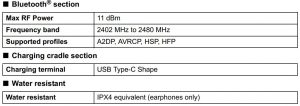
*1 It may be shorter depending on the operating conditions.*2 The time required to charge the batteries from empty to full.• Specifications are subject to change without notice.
The Bluetooth® word mark and logos are registered trademarks owned by Bluetooth SIG, Inc. and any use of such marks by Panasonic Corporation is under license. Other trademarks and trade names are those of their respective owners.
Apple and the Apple logo are trademarks of Apple Inc., registered in the U.S. and other countries. App Store is a service mark of Apple Inc.
Google, Android, Google Play, and other related marks and logos are trademarks of Google LLC.
QR Code is a registered trademark of DENSO WAVE INCORPORATED.
Other system names and product names appearing in this document are in general the registeredtrademarks or trademarks of the respective developer companies. Note that the TM mark and ® mark do not appear in this document.
This product incorporates the open source software other than the software licensed under the GPL V2.0 and/or LGPL V2.1. The software categorized as above are distributed in the hope that it will be useful, but WITHOUT ANY WARRANTY, without even the implied warranty of MERCHANTABILITY or FITNESS FOR A PARTICULAR PURPOSE. Please refer to the detailed terms and conditions thereof shown at the following web page.https://panasonic.jp/support/global/cs/audio/download/index.html
Troubleshooting
Before requesting service, make the following checks. If you are in doubt about some of the check points, or if the remedies indicated in the chart do not solve the problem, refer to “Customer Services Directory” if you reside in the U.S.A., or refer to “CONTACT INFORMATION” if you reside in Canada. (Refer to “Limited Warranty”.)
Does not connect with the Bluetooth® device.
- Delete the registration information for this unit from the Bluetooth® menu, etc., of the Bluetooth® device, then pair again. (→ Rear page, D )
The left and right batteries deplete at different rates.
- There may be some difference between left and right due to signal and usage conditions.
Cannot charge the unit.
- Make sure to charge in a room temperature between 10 oC and 35 oC (50 oF to 95 oF).
- Is the unit already fully charged? The charging cradle LEDs will turn off immediately if the unit is fully charged.
- Have the earphones been put into the charging cradle correctly? (→ Rear page, B)
- If the earphone LEDs do not light even after putting the earphones into the charging cradle, then there is no charge remaining in the charging cradle battery. First charge the charging cradle.
- Is the USB charging cord connected firmly to the USB terminal of the computer? (→ Rear page, B)
Cannot operate the earphones.
- Try turning the power off and on. (→ Rear page, C)
The earphones do not turn on.
- After placing once into the charging cradle and the earphone LEDs light (red), take them out again.
The charging cradle LEDs do not light even when you open the charging cradle lid.
- There is no charge in the battery. Use the USB charging cord (supplied) to charge. (l Rear page, )
- Take the earphones out of the charging cradle, and after unplugging the USB charging cord, close the lid and leave it for 3 minutes. Then open the lid of the charging cradle and confirm that the power turns on.
When disposing of the product
The built-in batteries are a valuable recyclable resource. When disposing of this unit, rather thandisposing of in general waste (non-combustible garbage), follow the local national laws and taketo the appropriate collection point. Contact your local government organization if you are unsure of your local collection point.
Refer to the specifications in this document for information about the batteries.
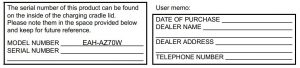
Useful information (Only for Latin American countries)
Customer ServiceCustomer Service Directory
Obtain products information and operative assistant; localize the closer distributor or Service Center; buy spare parts and accessories by our Web Site to Latin America or calling our Contact Center:
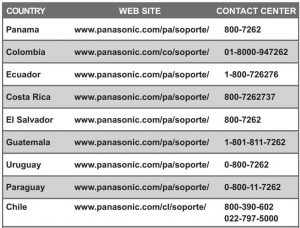
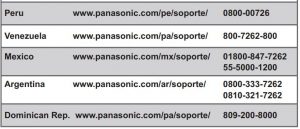
For Caribbean countries that speak English please enter this web site in order to find information of our products and operative assistant: www.panasonic.com/caribbean
How to use
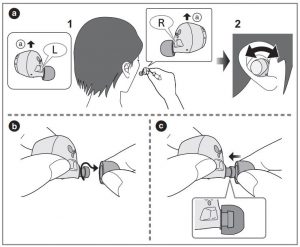
How to fit the earphones
Fit the earphones correctly in order to get adequate noise cancelling effect and acoustics. Select and fit the special earpieces that suit the sizes of your ears, left and right.
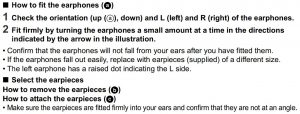
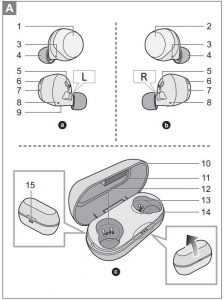
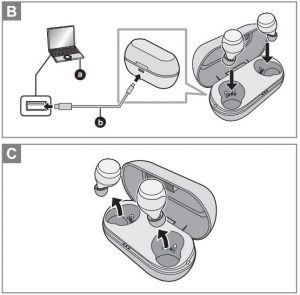
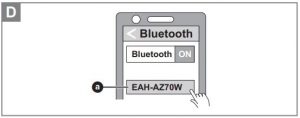
A. Part names
Main unit (earphones)(Earphones hereafter in the instructions)
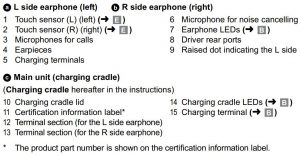
B. Charging
The chargeable battery (installed in the unit) is not charged initially. Charge the battery before using the unit.
- Use the USB charging cord (supplied) (b) to connect the charging cradle to a computer (a).• Charging of the charging cradle starts. The charging cradle LEDs light or blink (white)while the charging cradle is charging. Charging is complete when they turn off.
- Put the earphones into the charging cradle.• Confirm the L side and R side of the earphones, and match the positions of the charging terminals on the earphones with the terminal sections in the charging cradle. (Charging of the earphones will not start if the positions do not match.)• The way the earphone LEDs light when you put the earphones into the charging cradle depends on the usage status.
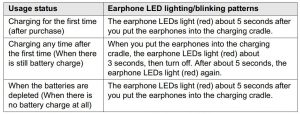
3. Confirm that the earphone LEDs (red) have illuminated (charging starts).
- The earphone LEDs light (red) while the earphones are charging. Charging is complete when they turn off.
- Proper charging is not possible if there is dust or droplets of water on the terminal sectionsof the earphones or charging cradle. Remove the dust or water droplets before charging.
- Make sure the computer is turned on and is not on standby or sleep mode.
- Do not use any other USB charging cords except the supplied one. Doing so may cause malfunction.
C. Turning the earphones on and off
To turn the earphones onTake the earphones out of the charging cradle.
- The earphones turn on. A beep will sound and the earphone LEDs blink (blue)* slowly.* The batteries are low when they are blinking in red.
To turn the earphones offPut the earphones into the charging cradle.
- If something with a magnet in it is brought close to the earphones while they are being used, the earphones may turn off. Move the item with the magnet in it away if this occurs.
D. Connecting to a Bluetooth® device
Using the “Technics Audio Connect” app (free of charge) makes connecting with Bluetooth® simple. (→ Front page)
Connecting by pairing (registering) your earphones with a Bluetooth® device
- Take both earphones (L and R) out of the charging cradle.• When pairing with a device for the first time:This unit will start to search for a Bluetooth® device to connect to, and the earphone LEDs will light alternately in blue and red.• When pairing with a device after the first time:While the earphone LEDs light (blue) (about 3 seconds), if you touch and hold the touchsensor (L or R) for 7 seconds, the earphone LEDs will light alternately in blue and red.
- Turn on the Bluetooth® device and enable the Bluetooth® function.
- From the Bluetooth® menu of the Bluetooth® device, select device name “EAH-AZ70W” (a).• When the earphone LEDs blink (blue)* twice at approximately 5 second intervals, pairing has been completed and connection has been established.* The batteries are low when they are blinking in red.
- Confirm that the earphones and the Bluetooth® device are connected.
- If the connection with the device does not complete within 5 minutes, the pairing mode on the earphones cancels and they transition to connection standby mode. Perform pairing again.
Connecting with a paired Bluetooth® device
- Take the earphones out of the charging cradle. (→ C)
- Do Steps 2 to 4 of “Connecting by pairing (registering) your earphones with a Bluetooth® device”.
• This unit remembers the device lastly connected. Connection may be automaticallyestablished after step 1 (→ above).
E. Using the earphones
Listening to music
- Connect the Bluetooth® device and the earphones. (→ D )
- Select the music or video on the Bluetooth® device and start playback.
• The earphones will output the music or the audio of the video being played back.
List of operations available with the touch sensors
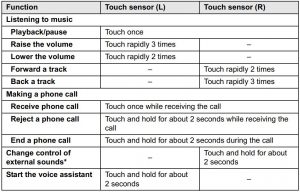
- Switches between noise cancelling, ambient sound and off.Noise cancelling: Reduces the sounds (noise) you can hear from outside. Ambient sound: You can hear ambient sound through the microphones embedded in the earphones while enjoying music.
- A beep sounds to indicate that you have touched to reach either the maximum or minimum volume level.
- You can also use just one side of the earphones independently. In this case, it is only possible to perform operations available on the side you are using.
- Depending on the Bluetooth® device or the app, even if you operate the touch sensors on the earphones, some functions may not respond or may operate differently from the descriptions above.
Restoring to the factory settingsCharge the earphones before restoring the earphones to their factory settings.
- Take the R side earphone out of the charging cradle.
- While the earphone LED lights (blue), touch and hold the touch sensor (R) for about 7 seconds.• The earphone LED will light alternately in blue and red.
- Touch and hold the touch sensor (R) for about 10 seconds.• The earphone LED (blue) blinks rapidly, and when the power turns off, the earphonereturns to the factory settings.
- Do the same Steps 1 to 3 above for the L side earphone.
• To re-pair the earphones with a Bluetooth® device, delete the registered information (device name: EAH-AZ70W) on the device, then pair the earphones with the Bluetooth® device again. (→ D )
References
Soporte – Panasonic Peru
Soporte – Panasonic México
Official Panasonic Store – Shop Cameras, Headphones, Appliances, Shavers, Beauty Products and More
Panasonic North America | Technologies that Move Us
Panasonic Caribbean
Download | Audio | Digital AV | Support | Panasonic Global
Soporte – Panasonic Colombia
Soporte – Panasonic Panamá
Operating Instructions | Downloads | Technics
Manuels d\’utilisation / d\’installation – Panasonic Canada
Support | Official Panasonic Store – Shop Panasonic Cameras Headphones Appliances Shavers Beauty products and More
[xyz-ips snippet=”download-snippet”]


