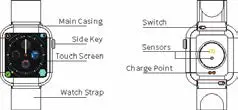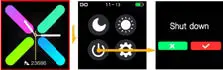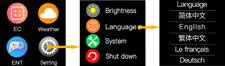TECHNO TSP-W01 Smart Watch
 TECHNO TSP-W01 Smart Watch
TECHNO TSP-W01 Smart Watch
Hereby, TECNO MOBILE LIMITED. Declares that this smart watch is in compliance with the essential requirements and other relevant provisions of directive 2014/53/EU.
Description of Appearance
- Product Introduction

- Remove Watch Strap and Charging Cable

Downloading & Binding
- Long press the power button to turn on. Please make a full charge before use it for the first time. If the battery is low, it cannot start normally.
- Scan the QR code on the right to download and install TECNO Watch APP; or download and install“TECNO Watch”from Apple App Store or Android Google Play. Compatible System: Android 4.4 and abov e, iOS 9.0 and above, Bluetooth 4.0 and above.
- Binding the watch
- Click the“Device” in the mobile APP.
- Click to bind “ Scanned Device”.
- Click the ID number that is consistent with the watch MAC.
- The binding is successful.The iOS system will show a request for Bluetooth pairing, and click “Pairing”. TheAndroid system can be connected directly.
Operation Instruction
Press the side key or lift wrist to wake up the screen, slide up/down/left/right to switch the interface, click to enter or confirm, slide right to return to the previous interface or exit. 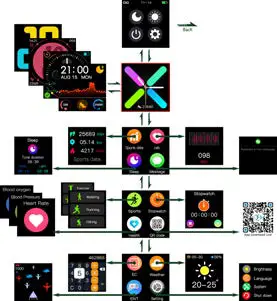
Smart Watch Functions
- Time Interface
- Power on: Long press the power button for 3 seconds to power on and enter the main interface.
- Power off: On the time interface, long press the power button for 3 seconds and find “power off” interface , Or choose “power off” on the“Other Settings”, as the following pictures show :

- Lift wrist to wake up the screen : Press the power button or lift wrist to wake up the screen. Note : Please turn on the function of lifting wrist to wake up the screen on the APP
- Language Settings

- Count StepsRecord steps, distance, and calorie consumption of the day. Sync data with the APP..
Smart Watch Functions
- Time Interface1.1 Power on:Long press the power button for 3 seconds to power on and enter the main interface.1.2 Power off:On the time interface, long press the power button for 3 seconds and find “power off” interface , Or choose “power off” on the“Other Settings”, as the following pictures show :
 1.3 Lift wrist to wake up the screen : Press the power button or lift wrist to wake up the screen. Note : Please turn on the function of lifting wrist to wake up the screen on the APP.
1.3 Lift wrist to wake up the screen : Press the power button or lift wrist to wake up the screen. Note : Please turn on the function of lifting wrist to wake up the screen on the APP. - Language Settings

- Count StepsRecord steps, distance and calorie consum ption of the day. Sync data with the APP.
- Sleeping MonitorAutomatically monitor sleeping time and status during 22:00PM to 8:00AM. Sync data with the APP. Please wear the watch to sleep in order to detect the data.
- Heart Rate MonitorClick the heart rate interface. Full-day heart rate monitor : turn on this function on the APP“Other Settings”.
- SportsMultiple sports modes : walking / running / hiking / exercise / cycling / badminton, sync all exercise data with the APP after successful Bluetooth connection.Click “Start Test”on the exercise interface, select the sports mode you want. Enter the sports mode interface and check the exercise data : distance, calorie, heart rate. Slide left or right on the screen to exit the sports mode.

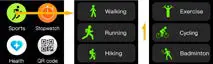
- Body Temperature Measurement


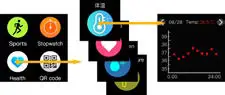
- Blood Pressure MeasurementPlease make sure you are relaxed when measuring blood pressure.

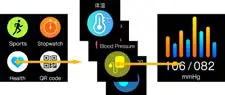
- Blood Oxygen MeasurementClick to enter blood oxygen measurement.

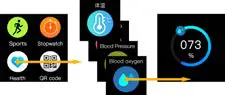
- Notification
- Open the APP “Notification Push” to sync the Wechat/incoming call/QQ/SMS message and other APP messages. (For Android system, please turn on the “Auxiliary Function”)
- Open the “Message Reminder” in the mobile phone “Settings”, such as QQ/Wechat/SMS message/Weibo/Skype, etc.(Different devices have different phone designs, generally in the settings menu).
- When the mobile phone receives the message, it will instantly sync with the watch. The message content can be viewed on the notification menu interface of the watch.
- Camera Remote ControlAndroid system: Turn on the mobile phone APP, enter the ENT interface on the watch and choose camera, click “shutter”on the watch or shake the watch to take photo.iOS system: Enter the ENT interface on the watch and choose camera, open the camera function on the mobile phone, shake the watch or click “shutter”on the watch to take photo.


- Music ControlEnter the music menu, click “play”to play the music of the mobile phone; click to pause or continue playing; click to play the previous song; click to play the next song.

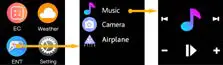
- GameEnter the game menu, click to enter the game, operate by touch mode or gravity sensor mode..

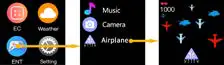
- CalculatorSupport calculation function.


- Other Functions

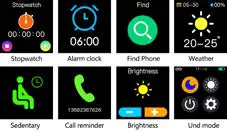
Notes
- Bluetooth Connection :1.1 Please turn on the mobile phone Bluetooth and the smart watch before connecting.1.2 Please ensure the smart watch has not been bound with other account when searching for Bluetooth.1.3 Please keep the smart watch as close to the mobile phone as possible when searching for Bluetooth.
- Please turn on the mobile phone notification push and allow permission of backstage running if the mobile phone has installed “Mobile manager” or other similar APPs, otherwise the watch will not receive and push the messages.
- Charging instruction : Please use 5V 0.5~1A charger to charge the watch. If the watch won’t be used for a long period, please turn it off and charge the watch once every month.
- To ensure the accuracy of measuring result, after entering the blood pressure monitor mode, please hold the smart watch at the same height as your heart, relax yourself and calm down. Please do not speak when measuring blood pressure.
Note : This function is to monitor the blood pressure variation before and after exercise. The data are for reference only and should not be used as a basis for medical purposes
Disclaimer
Warning : This product is not a medical device. The smartwatch and its APP should not be used as diagnosis, treatment or preventive treatment for diseases and sickness. Please consult medical professionals before changing exercise habit or sleeping habit to avoid serious injuries. Our company reserves the right to modify and improve any functions described in this user manual without further notice. Our company also reserves the right to continuously update the product content. This user manual is for reference only and the smart watch for selling is subject to the final product.
CAUTION:
- Risk of explosion if battery is replaced by an incorrect type, dispose of used batteries according to the instructions.
- The product shall only be connected to a USB interface of version USB2.0
- Adapter shall be installed near the equipment and shall be easily accessible.
- EUT Temperature:0°C ~+55° C(Standalone),0°C ~+40°C(With Parts).
Operating Frequency:Bluetooth: 2402-2480MHz
Modulation mode:GFSK
Max. Of Transmit power:BLE:-3.34dBm
EU DECLARATION OF CONFORMITY
in accordance with Annex VI of Directive 2014/53/EU of the European Parliament and of the Council
- For the following Radio equipment: Model: TSP-W01Product: smart watchTrade name or Brand: TECNO Software / Hardware number: V1.0.1/ V1.1
- Name and address of the manufacturer or his authorised representative:Manufacturer: TECNO MOBILE LIMITEDAddress: ROOM 604 6/F SOUTH TOWER WORLD FINANCE CTR HARBOUR CITY 17 CANTON ROAD TST KL.
- This declaration of conformity is issued under the sole responsibility of the Manufacturer.
- Object of the declaration (identification of the radio equipment allowing traceability; it may include a colour image of sufficient clarity where necessary for the identification of the radio equipment):
- The object of the declaration described above is in conformity with the relevant Union harmonization legislation: Directive 2014/53/EU (RED)
- References to the relevant harmonised standards used or references to the other technical specifications in relation to which conformity is declared:Article 3.1a Health: EN 62479:2010Article 3.1a Electrical Safety: EN62638-1:2014+A11:2017Article 3.1b: ETSI EN 301 489-1 V2.2.3 (2019-11)Draft ETSI EN 301489-17 V3.2.2 (2019-12)Article 3.2: ETSI EN 300 328 V2.2.2 (2019-07)
- Notified Body Name: Eurofins MET Laboratories, Inc.Notified Body Number: 0980Notified Body Assessment Performed: Module B/C on Article 3.1a, 3.1b, 3.2 and 3.3Technical File Identification Number: N/A
- Where applicable, description of accessories and components, including software, which allow the radio equipment to operate as intended and covered by the EU declaration of conformity: User instructions are provided in the User Manual. The Software and Hardware versions are specified above.
- Additional information:Referring to Article 10.2 of the Directive, this equipment is so constructed that it can be operated in all Member States, without infringing applicable requirements on the use of radio spectrum.Referring to Article 10.10 of the Directive, there are no restrictions on putting this equipment into service or of requirements for authorisation of use. Please refer to the User Manual for details.On behalf of:Manufacturer: TECNO MOBILE LIMITEDAddress: ROOM 604 6/F SOUTH TOWER WORLD FINANCE CTR HARBOUR CITY 17 CANTON ROAD TST KL.(place and date of issue):Shenzhen, 2019-12-23(name, function): Yiting,Luo/ Manager (signature):
FCC Warning:
changes or modifications not expressly approved by the party responsible for compliance could void the user’s authority to operate the equipment.This device complies with Part 15 of the FCC Rules.Operation is subject to the following two conditions:
- this device may not cause harmful interference, and
- this device must accept any interference received, including interference that may cause undesired operation.
NOTE: This equipment has been tested and found to comply with the limits for a Class B digital device, pursuant to Part 15 of the FCC Rules. These limits are designed to provide reasonable protection against harmful interference in a residential installation. This equipment generates, uses and can radiate radio frequency energy and, if not installed and used in accordance with the instructions, may cause harmful interference to radio communications. However, there is no guarantee that interference will not occur in a particular installation.
If this equipment does cause harmful interference to radio or television reception, which can be determined by turning the equipment off and on, the user is encouraged to try to correct the interference by one or more of the following measures:
— Reorient or relocate the receiving antenna.— Increase the separation between the equipment and receiver.— Connect the equipment into an outlet on a circuit different from that to which the receiver is connected.— Consult the dealer or an experienced radio/TV technician for help.
RF Exposure StatementThe device has been evaluated to me et general RF exposure requirement. The device can be used in portable exposure condition without restriction.
[xyz-ips snippet=”download-snippet”]