TeKKiWear AC0084 – AK M4 PRO Smart Wristband User Manual

Wear it properly
The wristband is best worn after the ulnar styloid Adjust the size of the wrist according to the adjustment hole; Buckle belt buckle. The sensor should be close to the skin to avoid moving.
Charge the bracelet
For the first time, make sure that the battery is in normal power. If the power is not turned on normally, please connect the charger to charge the device, and the bracelet will automatically turn on.
Install the bracelet app on your phone
Scan the QR code or go to the App Store, app download and install the app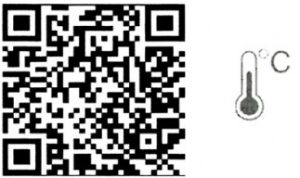
System Requirements: Android 5.0 or above; iOS9.0 or above; Support for Bluetooth 4.0.
Device connection
For the first use. you need to connect to the APP for calibration. After the connection is successful, the bracelet WI automatically synchronize the time Turn on the Bluetooth switch of the mobile phone system enter the app device module settings click “bind device, experience more functions” to enter, it will automatically search for the nearby Bluetooth device. find the bracelet device and connect it.
- After the pairing is successful, the APP will automatically save the Bluetooth address of the bracelet.When the APP is opened or running in the background, it will automatically search and connect the bracelet:
- Android phones use all notification permissions such as contact information and mobile app settings to run in the background
Bracelet function description
- When the device is turned off, touch and hold the function button for more than 3 seconds to turn the device on
- More menu-long press the shutdown menu to enter the shutdown interface
- Under the power on state, touch the short press function key to light up the screen
- When the device is turned on. touch the function key to light the screen:
- Whether the default clock page of the bracelet, you can enter more menus to set different clock pages, no operation default five-second screen
- Switch to the heart rate three-in-one interface to start the test, heart rate three-in-one interface 60s timeout automatically off screen (heart rate and blood pressure need bracelet hardware support)
Clock interface
After syncing with the phone, the bracelet will automatically calibrate the time.; ( tracks Step) Number of steps Wear the bracelet and record the number of daily movement steps to view the current real-time steps.
Distance
The distance of motion is estimated based on the number of walking steps.
Calorie
Estimate the calories burned based on the number of walking steps Heart rate, blood pressure, blood oxygen three-in-one After entering the heart rate three-in-one test interface for a few seconds, the current heart rate, blood pressure, and blood oxygen test results are displayed. This feature requires a wristband to support heart rate and blood pressure sensors
Multi-sport mode
Running mode
In this interface, you can view the calories and duration of the records consumed;
(Skipping rope mode) This interface allows you to view system time, record calories burned and duration (Sit-up mode)This interface allows you to view system time, record the calories burned and duration of sit-ups
Temperature measurement
- The bracelet is worn successfully-for the first measurement, please go to the More menu-select the QR code page and press and hold 25 or more to start the temperature calibration (long press the QR code to flash to indicate successful startup). the QR code to start calibration needs to continue Automatic calibration in 15 minutes. Note: You only need to calibrate when you use the bracelet for the first time. If the QR code starts to be calibrated due to misuse, you still need to wear it normally and wait for 15 minutes before measuring the temperature data to be more accurate.
- The calibrated bracelet needs to be attached to the skin and worn normally. The measurement data is more accurate after 15 minutes of wearing
- When taking off the bracelet and wearing it again, please wear it for 15 minutes and then test
- Successfully connected to the APP, the data measured on the wristband end can be uploaded to the APP temperature history page synchronously (a. When connecting to the APP wristband measurement, the average value of the first 10S will be uploaded to the APP b. The whole and half points of the wristband end will automatically measure the body temperature , If you connect to the APP. the data will be uploaded to the APP synchronously) Note: On the heart rate measurement page. if it is just a whole hour or half a hour, the temperature data will not be measured and uploaded
- Temperature data is not uploaded without APP connection or Bluetooth disconnection
- Connect APP-APP can switch between degrees Celsius and Fahrenheit, the bracelet can switch display synchronously
- Long press on the temperature measurement page to switch the measurement mode
Note: The temperature measurement results vary according to the ambient temperature, and the data is for reference only. (Sleep mode) When you fall asleep, the bracelet will automatically enter the sleep monitoring mode; Automatically detect your deep sleep/shallow sleep/wake up all night and calculate your sleep quality; Sleep data is only supported for APP viewing.Note: Wearing a bracelet to sleep will have sleep data and start to detect sleep at 10 o’clock in the evening. Sleeping 3/4 hours of sleep data will be synchronized to the APP while sleeping. Information mode When the bracelet pushes multiple reminder messages, enter this interface to view the last 3 message records.
APP function and settings
(Personal information)
Please set your personal information after entering the app. Settings Personal Information, you can set gender – age -height – weight You can also set your daily goal steps to monitor daily completions
(Application push)
In the connected state, if the call alert function is enabled, when the call comes in, the wristband will vibrate and display the name or number of the caller.(You need to give APP read address book permission) In the connected state, if the SMS reminder function is enabled, the bracelet will vibrate when there is a text message. In the connected state, if this function is enabled, when there is a message such as We Chat, QQ, Facebook, etc., the bracelet will vibrate to remind and display the content received by the app.(You can also view the last three message records in the ring information menu).(You need to give the APP permission to get system notifications. The wristband can display 20-40 words).
Other Function
Turn on vibration to set this function,When there is a call, message or other reminder, the bracelet will vibrate. If it is closed, the bracelet will only have a screen reminder without shaking to avoid disturbing. Tips for Android users: When using the reminder function. you need to set it to allow “FitPro- to run in the background: it is recommended to add “FitPro” to the rights management and open al! permissions.
Alarm setting
In the connected state, 8 alarms can be set. After setting, it will be synchronized to the bracelet: offline alarm is supported. After the synchronization is successful, even if the APP is not connected, the bracelet will be reminded according to the set time.
Looking for a bracelet
In the connected state, click the ‘Look for the bracelet” option and the bracelet will vibrate.
Remote photography
In the connected state, the app end enters the remote camera interface, shakes the wristband/turns the wrist, and automatically takes a photo after 3 seconds of counting down. Please allow the APP to access the album to save the self-portrait photos.Note: When taking a remote control photo, the bracelet can not operate other functions. the app should exit the camera function
Sedentary reminder
Set whether to enable the sedentary reminder function, you can set the reminder interval, if you sit for a long time in the set time, the bracelet will remind. (Raise your hand to brighten) Turn this function on. When the wristband is in the state of the screen, lift your wrist and turn the screen to yourself to light up the screen.
Do not disturb mode
Turn on the Do Not Disturb mode. You can set the Do not disturb time period. During the set time period, the bracelet stops receiving notification messages to avoid reminding messages.
Device reset
Setting this feature reset will erase all data in the bracelet (such as s counting)
Remove device
Remove device This feature will erase data and remove device Basic parameters
| Equiment type | Smart wristband | Type of battery | Lithium Polymer |
| Vibration motor | support | Method of synchronization | Bluetooth4.0 |
| Operating temperature | -10c-50c | senor | Low power accelerometer |
| System requirements | I09.0 and above/Android 5.0 and above |
Precautions
- Bathing and swimming should not be worn.
- Please Connect the bracelet when synchronizing data.
- Use the included charging cable to charge.
- Do not expose the bracelet to high moisture, high temperature, or very low temperatures for long periods of time
- The bracelet appears to crash and restart Please Check the phone memory information dear and try again, or exit the APP and reopen it.
Component introduction
- Host
- Wrist strap
- Charging cable
- Packing box and instructions
[xyz-ips snippet=”download-snippet”]

