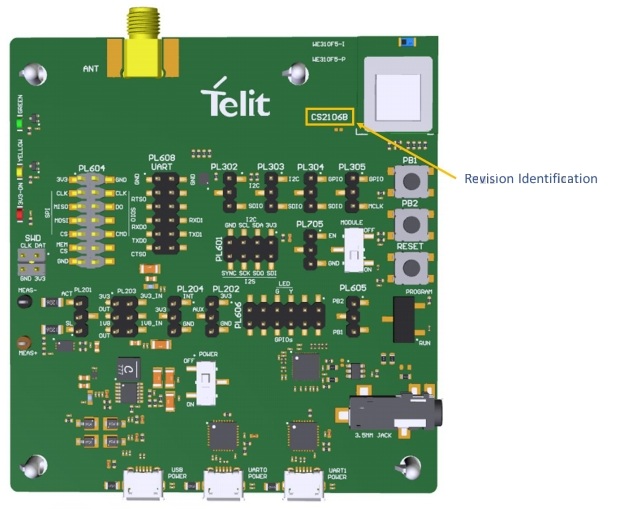Telit WE310F5-I/P Evaluation Board
Quick Start Guide
This Quick Start Guide will walk you through the easy steps required to setup and run the WE310F5 evaluation board for Serial-to-Wireless application.
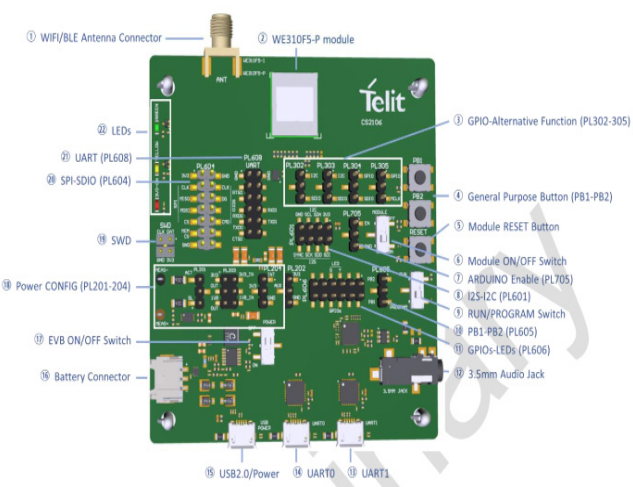
WE310F5 Preliminary Evaluation Board
You will need the following items:
- Quick Start Guide (this document)
- WE310F5 Evaluation Board
- Micro-USB Cable
- Programming tools and binaries
- Below are the ports required for Program & Run mode features which is mandatory for the board to boot up:
- UART0 Port: Run Mode
- UART1 Port: Programming Mode
Note: Default port to be connected on the board for preliminary EVB-USB power port must be connected to PC (for the new EVB-no need to connect USB power port).
1. Program the WE310F5 Module
Step 1. Plug a micro-USB cable, one end of the USB cable to USB power port on the WE310F5 EVB and the other end of the USB to the PC or laptop.
Step 2. Plug in another micro-USB cable, one end of the USB cable to UART1 port on the WE310F5 EVB and the other end of the USB to the PC or laptop.
Step 3. Turn the PROGRAM/RUN switch to PROGRAM (for the preliminary EVB, switch position should be changed to RUN for programming).
Step 4. Downloaded the package and unzip the folder.
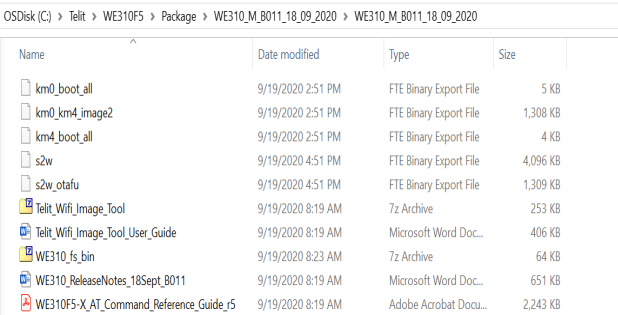
Step 5. Open the package and unzip the “Telit_Wifi_Image_Tool” and click on the “1-10_MP_Image_Tool”. Click the browse button and select the s2w.bin file from the package and Click on the Download button.
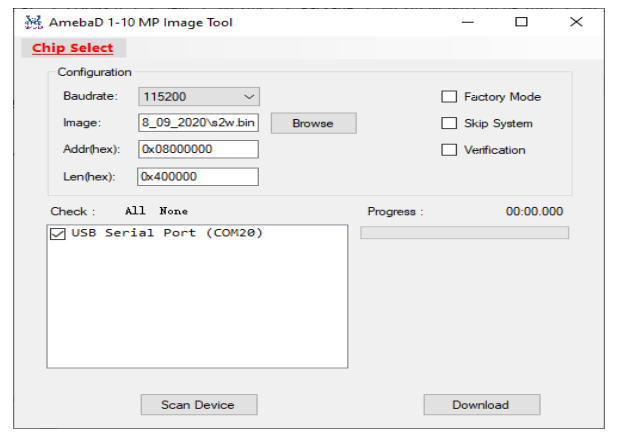
After clicking the Download button, a progress bar is seen which is as seen below:
NOTE: UART port should not be open in any other application while flashing the Image.
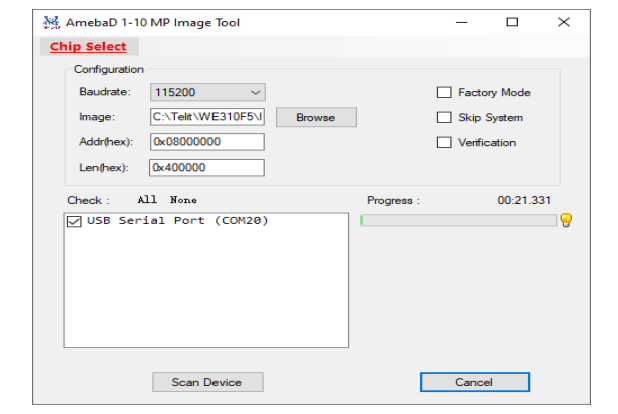
The below image shows the details of the tool on which the programming is performed
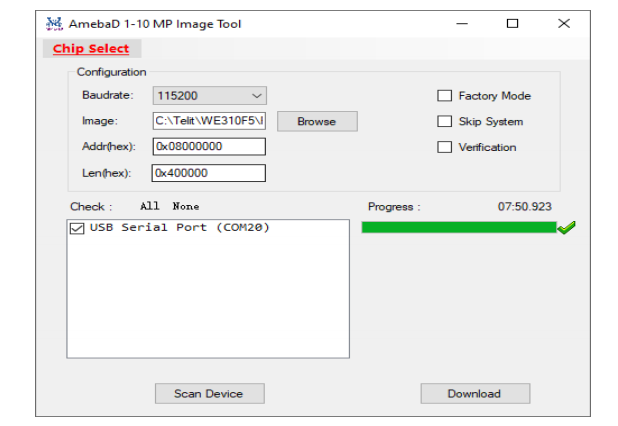
2. Run the WE310F5 Module
Step 1. After Flashing the image close the “image tool” window and turn the PROGRAM/RUN switch to Run mode on the WE310F5 board, reset the board using the power ON/OFF button.
Step 2. Open the teraterm and set the baud rate:
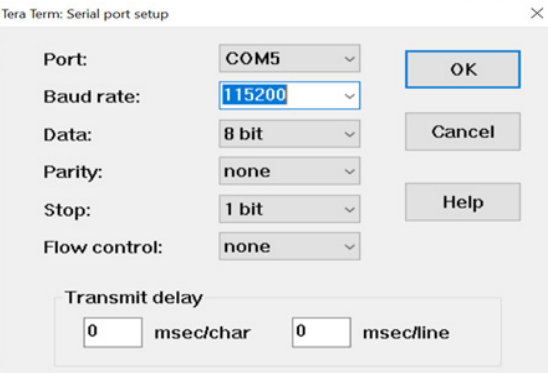
Once the baud rate is set, the basic logs are as seen from the board:
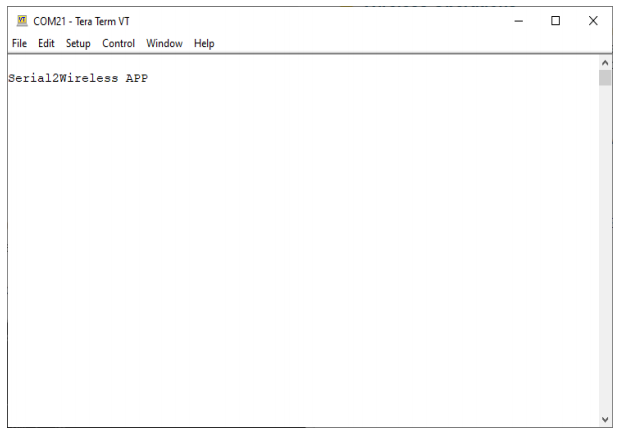
3. Wireless Operations
The following use cases describes the wireless operations of the WE310F5 module. The WE310F5 module supports two modes of operations:
- Station Mode
- Limited AP Mode
Station Mode
Following commands are used to configure the WE310F5 node in station mode. Associate the node to WPA2 Secured Wi-Fi network.
Where,
Module SSID is : Telit_Guest and,
Passphrase is: qwerty123456
To set in station mode: AT+WNI=0
To connect the network to L3: AT+WNCN=1,”Telit_Guest”,”qwerty123456″,11
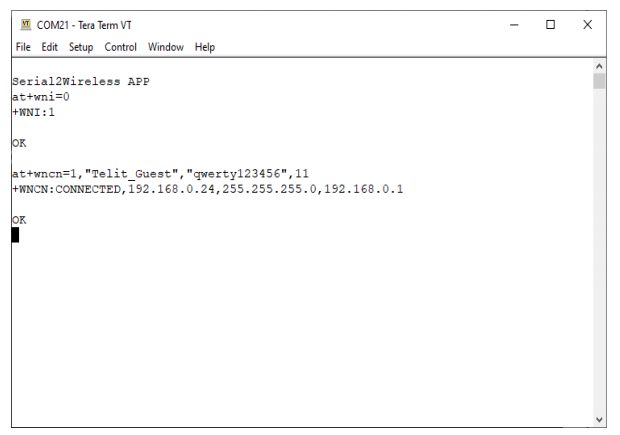
Limited AP Mode
Following commands are used to configure the WE310F5 in AP Mode.
To Set in AP Mode: AT+WNI=1
To configure the IP: AT+WNIPC=0,1,192.168.5.2,255.255.255.0,192.168.5.1
To configure the node in AP Mode: AT+WNAPIPC=0,192.168.5.3,192.168.5.20,86400000
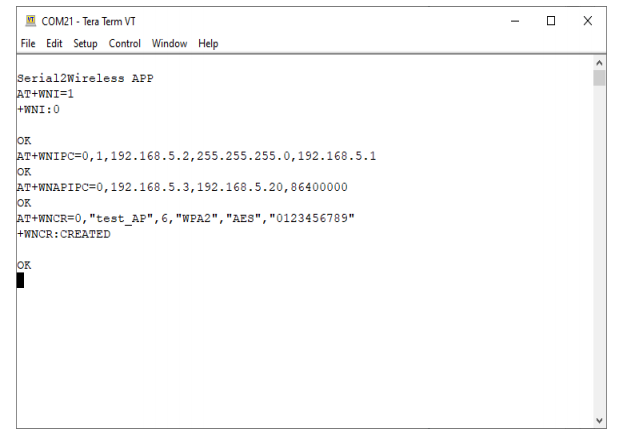
Technical and Product Support
For any clarification, technical and product support, please email to Telit Technical Support at:
We recommend adding “Wi-Fi” in subject of the email. For example, the subject of email can be “Wi-Fi: Association failing”, “Wi-Fi: SPI Driver Issue”.
Also, in description of your email, please provide details about the issue, product, module and use case including software firmware version, module version and type, application being used, customizations done to application, use case and issue frequency and ability to recreate it.
Information
For information, please refer to the following documents:
- WE310F5 AT Command Reference Guide
- For detailed description of every AT command
- WE310F5 Module Hardware User Guide
- For detailed description of the hardware solutions for developing a product with Telit WL865E4-P module
- WE310F5 EVB User Guide
- For evaluation board description and hardware setup, jumper-settings, component description, board specifications, and pin outs
For further information, please visit the website link https://www.telit.com/products/wifi-and-bluetooth/#wifi
Telit WE310F5-I/P Evaluation Board User Manual – Telit WE310F5-I/P Evaluation Board User Manual –
[xyz-ips snippet=”download-snippet”]