TELLUR Pulsar Bluetooth Headset User Manual
Thank you for choosing Romanian brand, Tellur Bluetooth headset with stylish, powerful, compatibility, allows you to experience the truly wireless phone calls and enjoy music. It is your best choice whilst in your office, driving or outdoor activities.
Bluetooth wireless technologyBluetooth wireless technology allows you to connect compatible communication devices without cables. The Bluetooth connection does not need the phone and the headset to be in line of sight, but both devices should be within 10 meters (about 30 feet) from each other. Connections can be subjected to interferences from obstructions, such as walls or other electronic devices.
The headset is compliant with Bluetooth version 4.0, and supports the following profiles: Headset Profile 1.1/1.2 and Hands-free profile 1.5/1.6, A2DP/AVRCP. Check the manufacturers of devices you want to pair to determine whether the device is compatible with the headset.
There may be restrictions on using Bluetooth technology in some locations. Check with your local authorities or service providers.
Get started
The headset contains the following parts:
- Indicating light;
- MFB button;
- Volume button included + and –;
- Charging port, earphone port;
- Ear hook;
- Microphone port;
- Earpiece;
Before you start using the headset, you must charge it fully and connect the headset with a compatible phone or device.
Note: Parts of the headset are made of magnetic materials and metallic materials may be attracted to the headset. Do not place credit cards, paywave cards or electromagnetic cards (such as transportation or discount card) or other magnetic magnetic storage media near the headset, because information stored on them maybe erased.
Basic operation
Note: short press is to click the button once, twice press is to press the button twice as fast; long press is to hold and press the button more than one second
Switch on Pairing:In the off state, long press and hold the MFB button until the red and blue lights flashing alternately then release the button, it means that the headset enters into paring mode.
Connecting: Turn on your mobile phone’s Bluetooth to search for the Bluetooth headset, find the model number, then please choose and confirm it and input password 0000 if needed (if the Bluetooth version is V2.1 or higher, no need to input the password), choose headset service to connect successfully.
- Answer a call: when a call is received, just press the MFB key shortly to enter Talking mode when hearing the buzzer tone.
- Reject a call: when a call is received, long press the MFB key and release your hand, then it will reject the call.
- End a call: when in talking mode, press the MFB key shortly to end the call.
- Volume Control: When talking, short press the volume+ to increase the volume, short press volume- to decrease the volume.
- Forward/backward Music control: when playing music by using Bluetooth headset, press the volume sign (+) for 1 to 3sec to get the next song, press the volume sign (-) to get the previous song.
- Pause playing: when playing music by using Bluetooth headset, shortly press the MFB key to pause playing, shortly press the MFB again to go on playing.
- Three-Way Call Setting:When in call and a new call comes, press MFB button once, end the current Call (A), and receive the Call (B); Long press MFB button 3 seconds, can reject Call (B) to continue with Call (A) if you do not want to answer Call B When on the phone and a new call comes; press MFB button twice again, can switch Call (A) and Call (B) two-way communication.Enter into three-way calling, short press MFB once, end the current call, and recover the call on hold.
- Restore Headset Factory Parameter Setting:When the headset is in charging mode, press MFB 6sec until the red indicator flash three times.
- Turn Off The Headset:When the headset is working, long press MFB button until the Red indicator flash, then the headset turns off.
- Chargers and batteriesBefore charging the headset please check if the specifications of the charger label is in accordance with the requirements (the charger output voltage should be: DC5V + / – 0.25V; output current should be: 100mA – 500mA). If charging voltage is too high, it is very likely to damage the Bluetooth headset.Warning: Use the configured charger. Use of other types of chargers may violate the recognition of equipment or warranty, and could lead to endangering the device. If there is a USB cable, it should be connected to the charger or computer which pass 3C certificate.
- To recharge the batteryThis headset adopts built-in non-removable rechargeable batteries. Please do not try to take out the batteries from the headset in order to avoid damage to the headsets. When the headset is not in use for a long time, please put it in a dry place with good ventilation, and recharge it every two months
- When connected headset flashes in red light, and there is beeps of low battery prompt in the receiver, it means the battery is low. In this case, If it continues to work it will power off automatically. Then it needs to be recharged—insert the plug of the charger cable into headset jack.
- Plug the charger to an AC socket.
- Red indicator lights when it is charging. Before charging, please disconnect connection of charger and the headset and then plug it into headset again. It would take around 2 hours to be fully charged. After fully charged, red light will go off and blue light on, and disconnect the connection of charger and headset and power socket.
- A fully charged headset can support up to 2-6 hours talk time and 100-180 hours standby time.( depends on headset model) While, the real talk time and standby time may be different because of different mobile phones ( because of the Bluetooth versions), different use methods and different environments.
Often problems and solutions
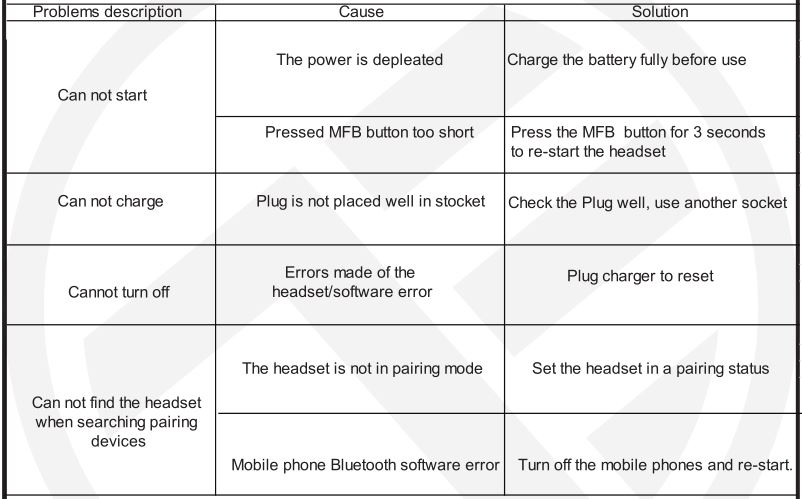
ABN SYSTEMS INTERNATIONALStr. Marinarilor, nr.29 Sector 1, Bucuresti, Romania004.021.233.09.95[email protected][email protected]http://www.tellur.com
TELLUR Pulsar Bluetooth Headset User Manual – TELLUR Pulsar Bluetooth Headset User Manual –
[xyz-ips snippet=”download-snippet”]

