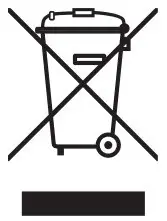TELLUR TLL491121 Bluetooth Keyboard User Manual
Thank you for choosing Tellur! Please read this user manual carefully before using the product and keep it safe for future references. Please note! Any damage caused by misuse of the product will void the product’s warranty.
Product specifications
- Connection: Bluetooth
- Layout: US, 104 keys
- Wireless range: Up to 10 meters
- Working time: Up to 120 hours
- Standby time: Up to 100 days
- Charging time: Approx. 4 hours
- Compatible systems: Windows, MAC, IOS, Android
- Multipoint technology: Up to 3 simultaneous connections
- Material: Aluminum
- Battery capacity: 350 mAh
- Charging connector: Micro USB
- Available colors: Grey & Black keycaps
- Product dimensions: 430mm x 123mm x 15.5mm
- Product weight: 480 gr
- Package includes: 1 x Bluetooth Keyboard1 x Micro USB charging cable
Bluetooth pairing
- Turn on the keyboard by pressing the power switch on the upper right side. The LED indicator will turn on for 2 seconds to state the power on.
- Long press FN + 1, 2 or 3 to pair with one of your devices. Wait for the “pairing indicator” to turn white and then release the keys.
- On the device you want to connect the keyboard to, search for “Tellur Shade” in Bluetooth devices. When you first connect the keyboard, it may appear as a simple descriptive information such as “accessories” due to different reading ways of the devices.
- After finding the keyboard in the list of Bluetooth devices, click on it to pair. The LED light is flashing in the pairing mode and stops flashing when successfully connected.
Note
The product can be connected to three devices. You can switch between them by pressing FN + 1, 2 or 3. The LED indicator flashes once.
Notice
For code: press FN +1/2/3 and not release. To switch between devices: press once FN +1/2/3 and loosen. Long press FN+1, FN+2, FN+3 if you need to pair three devices, connecting the devices one by one. After connecting, you can short press FN+1/2/3 to switch devices.
LED indicator
- The white light flashes once: Keyboard is powered on.
- The white light flashes continuously: Keyboard enters pairing mode.
- The red light is solid on: Keyboard is charging.
- The yellow light flashes: Low battery, please recharge.
- Long press FN + ESC to reset the keyboard to factory settings (this operation will clear previously paired devices). The two LED indicators will turn off and on.
- The white light indicates NUM LOCK and CAPS LOCK are ON. When the keyboard is not operated for more than 10 seconds, this light is automatically turned off to ensure power saving.
Multimedia combination key and other function keys
Because there are different shortcut keys and operating mode between WINDOWS, MAC OS & Android systems, the keyboard supports switching between the three systems.
FN + Switch windows system model
Version of Windows: 10 or more
- FN + F1 = System brightness
- FN + F7 = Previous song
- FN + F2 = System brightness
- FN + F8 = Play/Pause
- FN + F3 = Multi-screen display
- FN + F9 = Next song
- FN + F4 = My computer
- FN + F10 = Volume mute
- FN + F5 = Lock screen
- FN + F11 = Volume –
- FN + F6 = Home page
- FN + F12 = Volume +
FN + D = Switch Android system model
Version of Android: 5.0 or more
- F1 = System brightness
- F2 = System brightness
- F3 = There is no function
- F4 = There is no function
- F5 = Lock screen
- F6 = Home page
- F7 = Previous song
- F8 = Play/Pause
- F9 = Next song
- F10 = Mute
- F11 = Volume –
- F12 = Volume +
FN + A = Switch MAC OS system model
- F1 = System brightness –
- F2 = System brightness +
- F3 = Multi-screen display
- F4 = Master panel
- F5 = Lock screen
- F6 = There is no function
- F7 = Previous song
- F8 = Play/Pause
- F9 = Next song
- F10 = Mute
- F11 = Volume –
- F12 = Volume + (shut down option key of MAC OS)
Note
Under the working condition, the original power cord must be used for charging. There may be garbled and functional failure if other cables are used to recharge during working state.
Disposal and recycling information
![]() The crossed-out wheeled-bin symbol on your product, battery, literature or packaging reminds you that all electronic products and batteries must be taken to separate waste collection points at the end of their working lives; they must not be disposed of in the normal waste stream with household garbage.
The crossed-out wheeled-bin symbol on your product, battery, literature or packaging reminds you that all electronic products and batteries must be taken to separate waste collection points at the end of their working lives; they must not be disposed of in the normal waste stream with household garbage.
It is the responsibility of the user to dispose of the equipment using a designated collection point or service for separate recycling of waste electrical and electronic equipment (WEEE) and batteries according to local laws.
Proper collection and recycling of your equipment helps ensure EEE waste is recycled in a manner that conserves valuable materials and protects human health and the environment, improper handling, accidental breakage, damage, and/or improper recycling at the end of its life may be harmful for health and environment.
[xyz-ips snippet=”download-snippet”]