Tellur Wi-Fi Aroma Diffuser TLL331101

The Aroma Diffuser uses an ultrasonic mechanism to atomize the water and essential oils from the water tank and produce a cool, humid, fragranced mist.
Product View
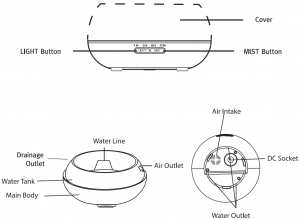
OPERATION
- Position the aroma diffuser upright and pull vertically upwards to remove the cover. (fig. 1)

- Connect the AC adapter cable to the DC input jack at the base of the diffuser. (fig. 2)

- Pour clean water and essential oils in the diffuser’s water tank. DO NOT exceed the MAX marking with water (max. 300ml). DO NOT use boiling water. DO NOT fill the tank while the diffuser is powered on. It is recommended to add 2-3 drops of essential oils per 100ml of water. (fig. 3)

- Put the cover back on top of the diffuser. DO NOT power on/operate the diffuser until you reinstall its cover. (fig. 4)

- Connect the AC adapter to a power socket.
- To power on, press the MIST button and choose the operation time (1h – 3h – 6h – continuously on). The mist level can be adjusted by long-pressing the MIST button until the aroma diffuser beeps (one beep = high level; two beeps = low level). To power off, press the MIST button through the entire cycle: 1h->3h->6h->continuously on->off. (fig. 5)

- Press the LIGHT button to power on the LED light.Brightness is adjustable by pressing the button through the following cycle: bright -> dim -> off. (fig. 6)

- If you don’t use the aroma diffuser for a longer period, drain all the water from its tank and keep it dry.
- The diffuser doesn’t power on automatically when connected to a power source.
- The diffuser will automatically power off all its functions (mist and light) when the water is running low. If there isn’t sufficient water for a safe operation, the diffuser will power off automatically even if you press the MIST button.
ATTENTION
- The amount and intensity of the mist produced will vary, but this is not unusual and should not be considered a fault.
- The variations are caused by factors such as water type, humidity, temperature and air currents.
- Only use 100% natural essential oils. Oils with chemical ingredients, flavors or impurities can cause damage to the product.
- Before adding a new essential oil, follow the maintenance process to clean the diffuser.
ACCIDENTAL LEAKAGE
If the diffuser gets knocked or tipped over during use, please follow these steps to avoid any damage:
- Unplug the unit.
- Drain the water from the water tank.
- Shake the unit gently to remove any remaining water and leave the diffuser out in the air for 24 hours to dry naturally.

MAINTENANCE
After using the diffuser 5-6 times or 3-5 days, clean the product following these steps:
- Unplug the unit and remove the cover.
- Drain any remaining water from the tank.
- Add a small amount of warm kitchen detergent to clean the diffuser. Use a swab to wipe the diffuser gently and then use a clean cloth to dry it.
- To avoid water infiltrations into the air outlet, refer to the following pictures and drain the water from the diffuser as shown in the first picture (
 ). Do not pour the water out as shown in the second picture (X).
). Do not pour the water out as shown in the second picture (X). - Do not use other acids or enzyme detergent as this may result in the release of poisonous gas or cause damage to the diffuser.Note: Make sure you use a mild detergent to clean the diffuser.

PRECAUTIONS
Please check the precautions below to avoid damaging the unit:
- It is not allowed to change, dismantle or repair the unit by yourself. Please contact the seller or distributor if repair is necessary.
- Do not power on the unit if the water tank is empty.
- Do not touch the atomization piece.
- Clean regularly following the maintenance steps to avoid malfunction. · Always unplug the unit before maintenance.
- For hygiene reasons, drain the remaining water after each use through the “DRAINAGE SIDE” of the tank and wipe it with a clean, dry cloth.
- If spilled, essential oils can corrode the surface of the diffuser. Wipe the oil off with a soft cloth.
- To fill the water tank, use the measuring cup. DO NOT fill the tank directly from the water pipe.
- Do not let the mist flow directly on the furniture, clothing, walls etc.
- Keep away from direct sunshine, heat sources, air conditioners and fans.
- Always keep the diffuser on a stable, flat surface. DO NOT put it on carpets, duvets or unstable areas.
- Keep the diffuser away from electronic equipment such as TVs and audio equipment.
- After shutting down, wait 60 minutes before restarting the diffuser to avoid damaging the atomization mechanism.
- Don’t use sparkling water.
- Never move the diffuser while it is working.
- Do not touch any part of the product with wet hands.
- Keep away from children and pets. Do not let children around the product without supervision. This product should not be used by children or people that have no experience in using it.
- If the cable is smoking or burning, unplug immediately.
|
If the product is operating abnormally, please refer to the table below: |
|
| The diffuser doesn’t power on/power off |
|
| No mist or abnormal mist |
|
| Water leaks from the diffuser |
|
SPECIFICATION
Voltage: AC100-240V / DC24V 650maCapacity: 300mlMax power: 14WUltrasonic frequency: 2.4MHzOperation time: 6-10 hoursVapor power: 40-50ml/hVapor level: Light or powerfulTimer: 1h/3h/6h/ONLightning: 7 colors LEDLow water protection: Auto shutdownWireless frequency: 2.4GHzWiFi standard: IEEE 802.11b/g/nSecurity: WPA-PSK/ WPA2-PSK /WPA/WPA2/WEP/WPS2/WAPIEncryption type: WEP/TKIP/AESCompatibility: Devices with Android 4.1 / iOS 8 or higherPackage includes: WiFi Smart Aroma Diffuser, AC/DC Adapter, User ManualEssential oils: Not includedProduct dimensions: D169mm x H121mmProduct weight: 450g
INSTRUCTIONS
Download and install the Tellur Smart App for either iOS or Android devices

Once downloaded, the app will ask you to register a new account. Enter your email address and select the country you live in. Create a password for your account and start using Tellur Smart.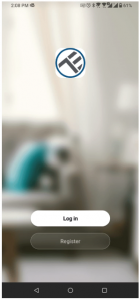
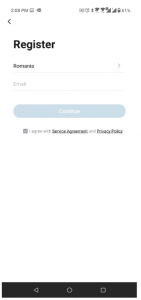
Adding a New Device
- Turn on the Aroma Diffuser and make sure the pairing LED light is flashing quickly .
- Open the app, click Add Device or “ + ” in top right corner .

- Select Small home Appliances category and then Diffuser (Wi-Fi)

- Select the 2.4GHz WiFi Network and enter the network password

- Make sure the device is in pairing mode and confirm the LED light is flashing quickly

- Wait for the device to be installed.

- Once device is added, you can rename it or click “done”

- Once paired with Tellur Smart app, you can remotely control the aroma diffuser.
Failed to add device?
- Make sure the device is powered on.
- Check the WiFi connection of your phone.
- Check if the device is in pairing mode.Reset your smart device to enter pairing mode. Please refer to the “How to reset device” section below.
- Check router or related: If you use a dual-band router, select the 2.4GHz network to add the device. You also need to enable the router’s broadcasting function. Set encryption method as WPA2-PSK and authorization type as AES, or set both on “auto”.
- Check if the WiFi signal is strong enough. To maintain the signal strong, keep your router and the smart device as close as possible.
- Wireless mode should be 802.11.b/g/n
- Make sure you don’t exceed the maximum number of registered devices supported by the app (150).
- Check if the router’s MAC filtering function is enabled. If so, remove the device from the filter list and make sure the router is not prohibiting the device connection.
- Make sure the WiFi password entered in the app is correct.
EZ and AP connection modes:
Smart devices can be connected using two modes: EZ and AP.EZ represents the easiest way of connecting and enabling a smart device. You will need to have the device, active wireless network through with login password and Tellur Smart APP installed on a smartphone / tablet.AP mode can be used to configure and enable a smart device first with the smartphone / tablet and later on to the Wi-Fi network.
How to reset device?
- Reset aroma diffuserConnect the aroma diffuser to a power outlet and fill it with clear water (the essential oils are not necessary in this stage). Press both buttons of the aroma diffuser (light and mist) at the same time for 5 seconds, until you hear a beep. The LED light will start flashing quickly, indicating that the device has entered EZ mode. Under EZ mode, repeat the steps above until the LED light starts flashing slowly, indicating that the diffuser has switched to AP mode (and vice versa).
How to add device under EZ mode?
- Make sure the LED indicator/light flashes quickly.
- Make sure the phone is connected to WiFi.
- Tap “Add device” in Tellur Smart app and enter the WiFi’s network password.
- In the device list, select the device you want to pair and add it.
How to add device under AP mode?
- Make sure the LED indicator/light flashes slowly.
- Tap “Add device” in Tellur Smart app and select “AP mode” from the top right corner. Connect to the device’s hotspot first and then proceed to connect it to the WiFi network.
- Tap “Next” to add device.
Can I control device with 2G/3G/4G network?
When adding the device for the first time, the device and the phone need to be connected to the same WiFi network. Once the device has been successfully paired with Tellur Smart app, you can remotely control it via 2G/3G/4G networks.
How can I share my device with family?
Open Tellur Smart app, go to “Profile” -> “Device sharing” -> “Sharing sent”, tap “Add sharing” and share the device with the added family members. Notice – users have to install the Tellur Smart app on their device in order to see shared devices.
How can I manage the devices shared by others?
Open the app, go to “Profile” > “Device sharing” > “Sharing received” where you can see the devices shared with other. Swipe left to delete shared devices.
Quick Guide of Using Google Home to ControlSmart Devices
Before using Google Home to control your devices, make sure you meet the following conditions:You have a Google Home device or an Android device with Google Assistant.You have the newest version of Google Home app.You have the newest version of Google app (Android only).The device display language is set to English US.You have the Tellur Smart app and a related account.Add devices in Tellur Smart App (Refer to App Instruction)You can skip this part if you’ve already add some devices to your Tellur Smart account, and in the meantime the devices’ name are easily recognized.
Alexa integration:
- Go to Home menu on Alexa app.
- Select “Skills” / “Skills & Games”.

- Type Tellur Smart in the search bar.

- Select Tellur Smart and click “Enable” to activate Tellur Smart.
 Enter your Tellur Smart account and password.Now you have finished the integration with Alexa.Tellur Smart app is now skilled with Alexa and you can vocally control the devices added in Tellur Smart. Remember – if you rename your smart devices, use a simple name that Alexa can recognize.To control your smart devices through Alexa, use simple and concise voice commands.
Enter your Tellur Smart account and password.Now you have finished the integration with Alexa.Tellur Smart app is now skilled with Alexa and you can vocally control the devices added in Tellur Smart. Remember – if you rename your smart devices, use a simple name that Alexa can recognize.To control your smart devices through Alexa, use simple and concise voice commands.
Here are some examples for Tellur Aroma diffuser“Alexa, turn off aroma diffuser”“Alexa, turn on aroma diffuser”“Alexa, turn on the LED on aroma diffuser”“Alexa, turn off the LED on aroma diffuser”
Google Home integration
Before using Google Home to control your devices, make sure you meet the following conditions:
- You have a Google Home device or an Android device with Google Assistant.
- You have the newest version of Google Home app.
- You have the newest version of Google app (Android only).
- You have the Tellur Smart app and a related account.
Add devices in Tellur Smart app (refer to app instructions) – you can skip this part if you’ve already added some devices to your Tellur Smart account. Make sure your devices’ names are easily recognizable.
Link account in Home Control
- Go to Google Home’s homepage and tap “+”.
- Hit the “Add new” button, enter Tellur Smart in the search bar and select the app from the list. Next, select your Tellur Smart account’s region, enter your Tellur Smart account and password and tap “Link now”. After you assign rooms for devices, your devices will be listed in the Home Control page.Now you can control your smart devices through Google Home. Take bedroom light as the example, the supported voice commands are as below:
- “Ok Google, turn off aroma diffuser”
- “Ok Google, turn on aroma diffuser”
- “Ok Google, turn on the LED on aroma diffuser”
- “Ok Google, turn off the LED on aroma diffuser
 DISPOSAL AND RECYCLING INFORMATION
DISPOSAL AND RECYCLING INFORMATION
The crossed-out wheeled-bin symbol on your product, battery, literature or packaging reminds you that all electronic products and batteries must be taken to separate waste collection points at the end of their working lives; they must not be disposed of in the normal waste stream with household garbage. It is the responsibility of the user to dispose of the equipment using a designated collection point or service for separate recycling of electrical and electronic equipment waste (WEEE) and batteries according to local laws. Proper collection and recycling of your equipment helps ensure EEE waste is recycled in a manner that conserves valuable materials and protects human health and the environment. Improper handling, accidental breakage, damage, and/or improper recycling at the end of its life may be harmful for health and environment.
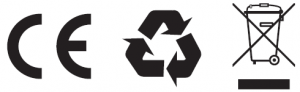
Declaration of conformity
We, ABN SYSTEMS INTERNATIONAL S.R.L., Bucharest, Sector 1, Marinarilor street, nr. 31, we declare on own responsibility that the product below:
Product description: WiFi Smart Aroma Diffuser, 300ml, LED, BrownBrand: TellurProduct code: TLL331101
It does not endanger life, health, work safety, does not have a negative impact on the environment and corresponds to the standards stated in the manufacturer’s declaration of conformity. The product is in compliance with the following standards and / or other normative documents:
RED – 2014/53/EUApplied standards:EMC: ETSI EN 301 489-1 V2.2.0 (2017-03)ETSI EN 301 489-17 V3.2.0 (2017-03)Radio: ETSI EN 300 328 V2.1.1 (2016-11)Health: EN 62479:2010Safety: EN 60950-1:2006+A11:2009+A1:2010+A12:2011+A2:2013
RoHS – 2011/65/EU (RoHS 2.0)
The product bears CE mark, applied in 2019
Name: George BarbuFunction: General manager
Place and date: Bucharest, 10-06-2019Signed:
[xyz-ips snippet=”download-snippet”]


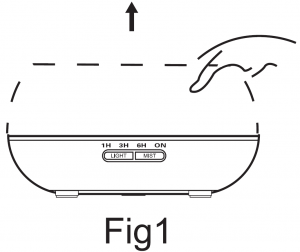
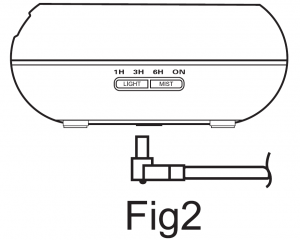


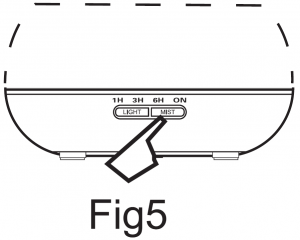
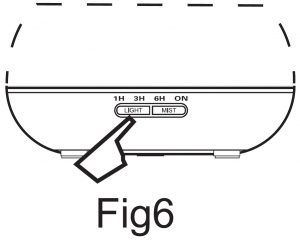
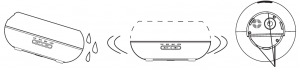
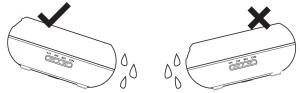
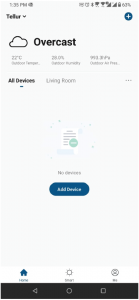
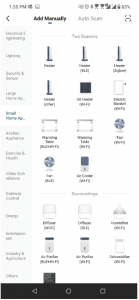
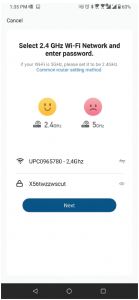
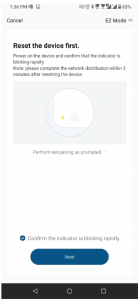
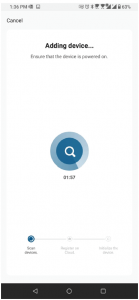
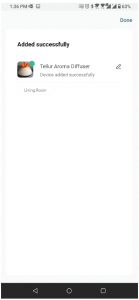
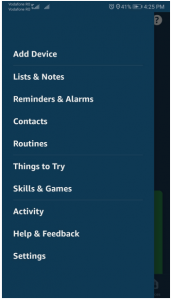
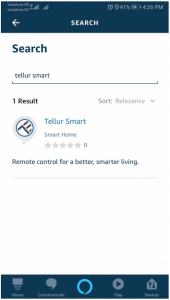
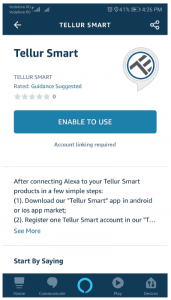 Enter your Tellur Smart account and password.Now you have finished the integration with Alexa.Tellur Smart app is now skilled with Alexa and you can vocally control the devices added in Tellur Smart. Remember – if you rename your smart devices, use a simple name that Alexa can recognize.To control your smart devices through Alexa, use simple and concise voice commands.
Enter your Tellur Smart account and password.Now you have finished the integration with Alexa.Tellur Smart app is now skilled with Alexa and you can vocally control the devices added in Tellur Smart. Remember – if you rename your smart devices, use a simple name that Alexa can recognize.To control your smart devices through Alexa, use simple and concise voice commands.