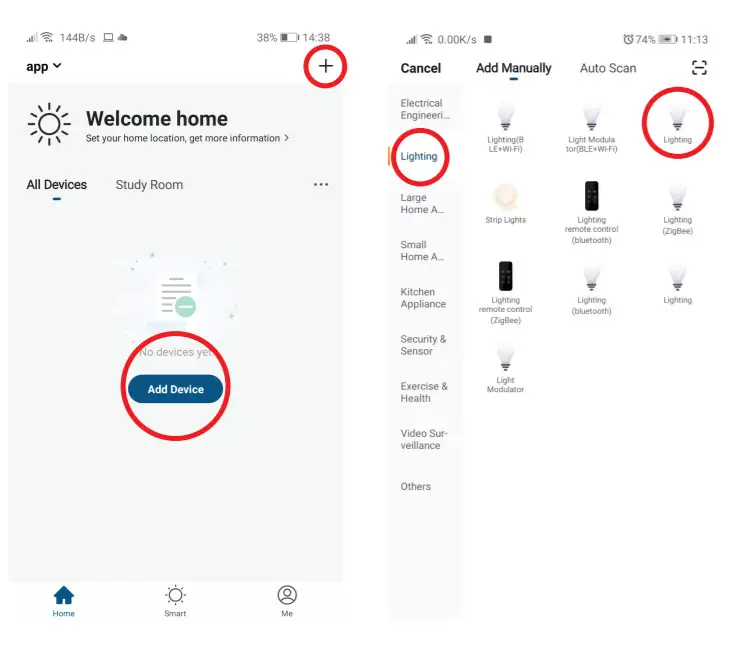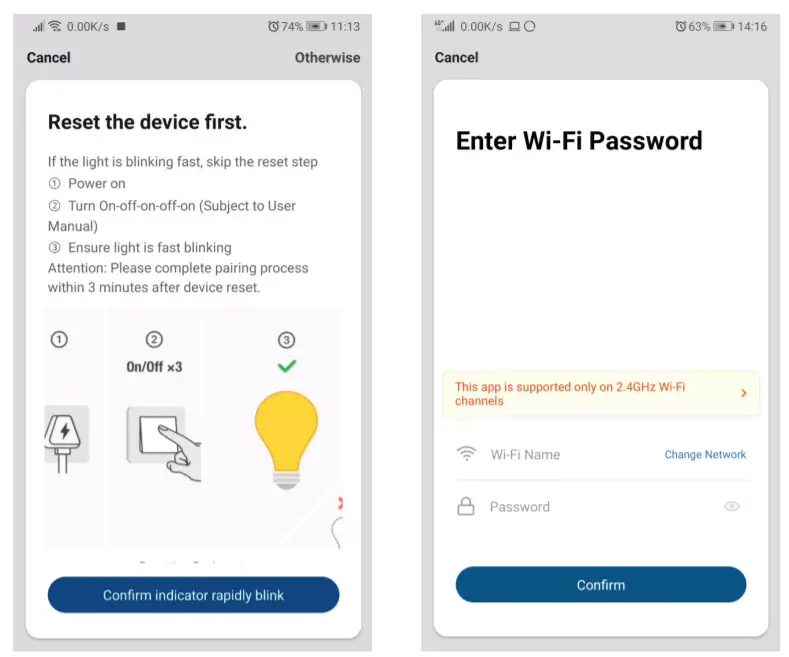WiFi Filament Smart BulbTLL331181User Manual
WiFi Filament Smart BulbTLL331181User Manual

Compatible with Alen Amazon and Google Assistant. This manual is available in more languages on smart.telluncom.com
Technical specs
- Type: Straight filament
- Bulb color: Clear
- Voltage: 220-240V
- Power consumption: 6W
- Lumens +/-10%: 650lm
- Wireless frequency: 4GHz
- WiFi standard: IEEE 802.11b/g/n
- Security: WPA-PSK / WPA2-PSK / WPA / WPA2 /WEP / WPS2/WAPI
- Encryption type: WEP/TKIP/AES
- Standby consumption: ≤0.3W
- CR1: Ra>80
- Working condition temperature: -5∼45°
- Working condition humidity: ≤80%
- Compatibility: Devices with Android 4.1 / iOS 8 or higher
- Package includes: WiFi Smart Filament Bulb, User Manual
- Product dimensions:ø60mm x 106mm
- Beam angle: 360°
- Socket: E27
- Dimmable: Yes
- Light type: Warm / White
- Color temp.: 2200K-6500K
- Lifetime: 15000h
Download and install the Tettur Smart App for either iOS or Android devices.Once downloaded, the app will ask you to register your device. Enter your email, select the country you live in and create a password for your Tellur Smart account.
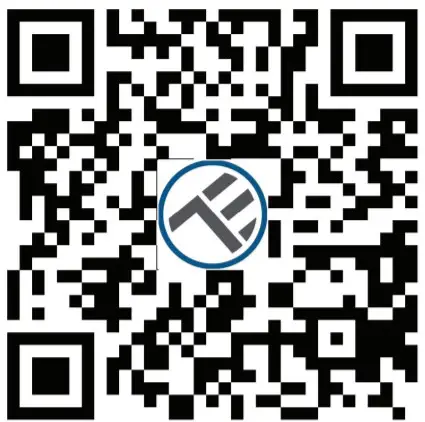
https://smartapp.tuya.com/tllsmart
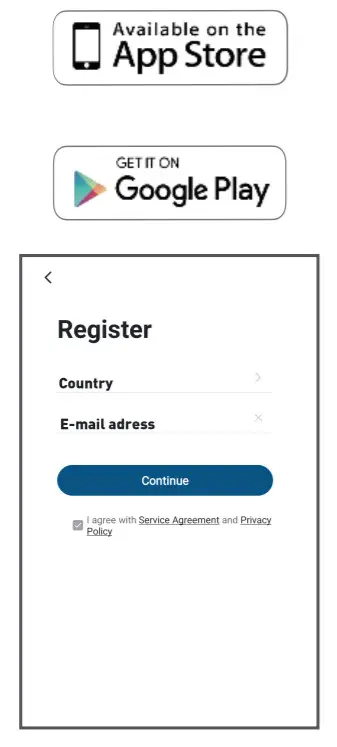
Add device to TeUur Smart App
- Select: + or Add Device
- Select from the list: Lighting and Lightning

- Reset or Turn on the device
- Confirm or Configure the Wi-Fi network

- Connecting the device should take less than our product 1 minute
- Select Done and enjoy

Failed to add a device?
- Make sure the device is powered on.
- Check the WiFi connection of your phone.
- Check if the device is in pairing mode. Reset your smart device to enter pairing mode. Please refer to the “How to reset device” section below.
- Check router or related: If you use a dual-band router, select the 2.4GHz network to add the device. You also need to enable the router’s broadcasting function. Set encryption method as WPA2-PSK and authorization type as AES, or set both on “auto”.
- Check if the WiFi signal is strong enough.To maintain the signal strength, keep your router and the smart device as close as possible.The wireless mode should be 802.11.13/gin Make sure you don’t exceed the maximum number of registered devices supported by the app (150).
- Check if the router’s MAC filtering function is enabled. If so, remove the device from the filter list and make sure the router is not prohibiting the device connection.
- Make sure the WiFi password entered in the app is correct.
EZ and AP connection modes:Smart devices can be connected using two modes: EZ and AP. EZ represents the easiest way of connecting and enabling a smart device. You will need to have the device, active wireless network through with login password and Tellur Smart APP installed on a smartphone/tablet.AP mode can be used to configure and enable a smart device first with the smartphone/tablet and later on to the Wi-Fi network.How to reset the device?Reset procedure for lighting devices -> Start by turning off the lights. Switch light following these exact steps: on-off-on-off-on (the time interval between switches should not exceed 10 seconds). When the lights are flashing, the device has been successfully reset. If the light isn’t flashing, repeat the steps above. When the lights flash quickly (4 times/second), the device is in EZ mode. If the lights flash slowly (2 times/3 seconds), the device is in AP mode. Under EZ mode, repeat the steps above until the Light starts flashing slowly, indicating that the device has entered AP mode (and vice versa).How to add a device under EZ mode?
- Make sure the LED indicator/light flashes quickly.
- Make sure the phone is connected to WiFi.
- Tap “Add device” in Tellur Smart app and enter the WiFi’s network password.
- In the device list, select the device you want to pair and add it.
How to add a device under AP mode?
- Make sure the LED indicator/light flashes slowly.
- Tap “Add device” in Tellur Smart app and select “AP mode” from the top-right corner. Connect to the device’s hotspot first and then proceed to connect it to the WiFi
- Tap “Next” to add a device.
Can I control the device with a 20/36/40 network?When adding the device for the first time, the device and the phone need to be connected to the same WiFi network. Once the device has been successfully paired with the Tellur Smart app, you can remotely control it via 2G/3G/4G networks.How can I share my device with my family?Open Tellur Smart app, go to “Profile” -> “Device sharing” -> “Sharing sent”, tap “Add sharing” and share the device with the added family members. Notice – users have to install the Tellur Smart app on their devices in order to see shared devices.How can I manage the devices shared by others?Open the app, go to “Profile” > “Device sharing” > “Sharing received” where you can see the devices shared with others. Swipe left to delete shared devices.
Alexa integration
- Go to the Home menu on the Alexa app.
- Select “Skills” / “Skills & Games”.
- Type Tellur Smart in the search bar.
- Select Tellur Smart and click “Enable” to activate Tellur Smart.
- Enter your Tellur Smart account and password. Now you have finished the integration with Alexa.
Tellur Smart app is now skilled with Alexa and you can vocally control the devices added in Tellur Smart. Remember – if you rename your smart devices, use a simple name that Alexa can recognize.To control your smart devices through Alexa, use simple and concise voice commands. Here is an example for bedroom Lighting:
“Alexa, turn off bedroom light”“Alexa, turn on the bedroom light”“Alexa, dim bedroom light”“Alexa set bedroom light to a red”
Before using Google Home to control your devices, make sure you meet the following conditions:
- You have a Google Home device or an Android device with Google Assistant.
- You have the newest version of the Google Home app.
- You have the newest version of the Google app (Android only).
- The device display language is set to English US.
- You have the Tellur Smart app and a related account.
Add devices in Tellur Smart app (refer to app instructions) —you can skip this part if you have already added some devices to your Tellur Smart account. Make sure your devices’ names are easily recognizable.
Link account in Home Control
- Go to Google Home’s homepage and tap”+”
- Hit the “Add new button, enter Tellur Smart in the search bar, and select the app from the list. Next, select your Tellur Smart accounts region, enter your Tellur Smart account and password, and tap “Link now”. After you assign rooms for devices, your devices will be listed in the Home Control page. Now you can control your smart devices through Google Home. Take bedroom light as an example – the supported voice commands are as below:
- Ok Google, turn on/off bedroom tight.
- Ok Google, set bedroom tight to 50 percent.
- Ok Google, brighten bedroom tight.
- Ok Google, dim bedroom tight.
- Ok Google, set the bedroom light to red.
Declaration of conformity
We, ABN SYSTEMS INTERNATIONAL S.R.L., Bucharest, Sector 1, Marinarilor street, nr. 31, we declare on our own responsibility that the product below:
| Product description | Brand | Product code |
| WiFi Smart Filament,Bulb E27, 6W, clear | Teller | TLL331181 |
Does not endanger life, health, work safety, does not have a negative impact on the environment and corresponds to the standards stated in the manufacturer’s declaration of conformity.The product is compliant with the following standards and/or other normative documents:LVD — 2014/35/EUApplied standards: EN 62650:2012+A1:2015+A15:2019
EMC — 2014/30/EUApplied standards: EN 55015:2013/A1:2015EN 61547:2009EN 61000-3-2:2019EN 61000-3-3:2013+A1:2019RoHS — 2011/65/EUThe product bears CE mark, applied in 2020Name: George BarbuFunction: General managerPlace and date: Bucharest, 02-05-2018Signed: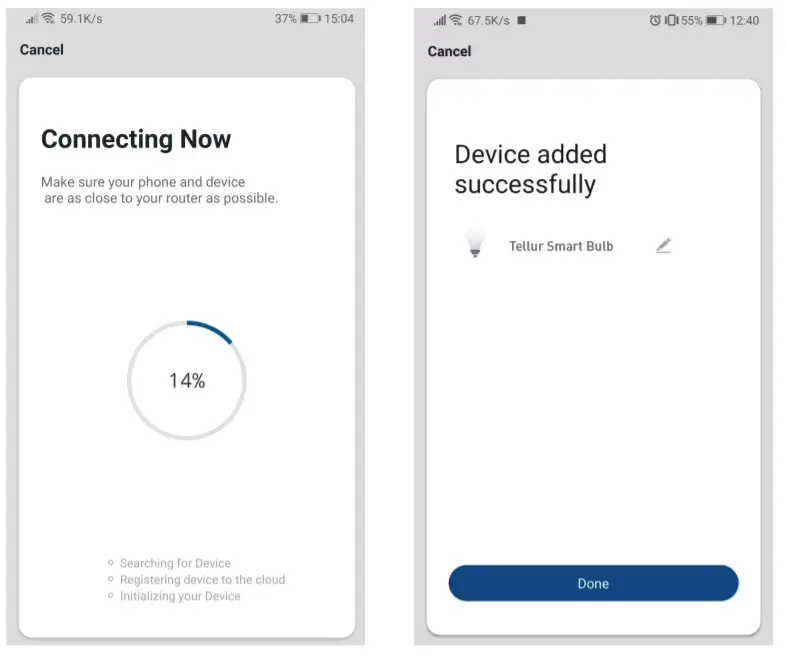
Disposal and recycling information
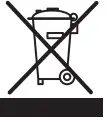 The crossed-out wheeled-bin symbol on your product, battery, literature or packaging reminds you that all electronic products and batteries must be taken to separate waste collection points at the end of their working lives; they must not be disposed of in the normal waste stream with household garbage. It is the responsibility of the user to dispose of the equipment using a designated collection point or service for separate recycling of waste electrical and electronic equipment (WEEE) and batteries according to local laws. Proper collection and recycling of your equipment help ensure EEE waste is recycled in a manner that conserves valuable materials and protects human health and the environment, improper handling, accidental breakage, damage, and/or improper recycling at the end of its life may be harmful for health and environment.
The crossed-out wheeled-bin symbol on your product, battery, literature or packaging reminds you that all electronic products and batteries must be taken to separate waste collection points at the end of their working lives; they must not be disposed of in the normal waste stream with household garbage. It is the responsibility of the user to dispose of the equipment using a designated collection point or service for separate recycling of waste electrical and electronic equipment (WEEE) and batteries according to local laws. Proper collection and recycling of your equipment help ensure EEE waste is recycled in a manner that conserves valuable materials and protects human health and the environment, improper handling, accidental breakage, damage, and/or improper recycling at the end of its life may be harmful for health and environment.
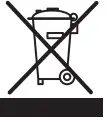
[xyz-ips snippet=”download-snippet”]