TELLUR WiFi Inline Switch
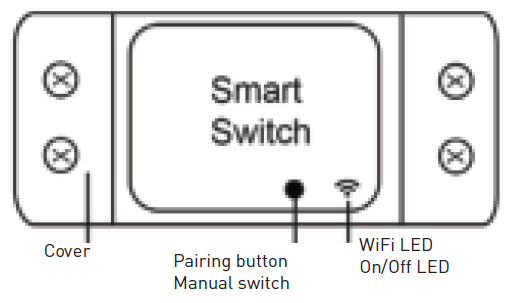
Specifications
Input voltage: AC100-240VMax current: 10AMax power: 2200WRemote control: Yes, using Tellur Smart appWireless frequency: 2.4GHzWiFi standard: IEEE 802.11b/g/nSecurity: WPA-PSK/ WPA2-PSK /WPA/WPA2/WEP/WPS2/WAPIEncryption type: WEP/TKIP/AESCompatibility: Devices with Android 4.1 / iOS 8 or higherStatus after emergency power restore: OFF
LED State
| Device Status | LED State |
| EZ mode | Indicator flashes quickly |
| AP mode | Indicator flashes slowly |
| Triggered | LED indicator will rapidly blink, and it will turn OFF after the scheduled
time |
| Suspend mode | LED indicator is off |
|
Reset |
LED indicator lights up for 4 seconds and after 2 seconds, the lights will turn off; the device goes into configuration mode |
How to reset?
- Press the reset button for 6 seconds until the LED indicator is flashing The device will enter EZ mode.
- Press the reset button again for 6 seconds until the LED indicator is flashing The device turns to AP mode.
Product features
Experience the various advanced features of this product using Tellur Smart app.
Main function
Universal switch gives smart features to non-smart devices; Supports remote control via Tellur Smart app; Voice control via Google Assistant and Amazon Alexa; Fully customizable with schedule and timer functions, automation and smart scenarios.
Device sharing
It allows other people to control the device. You can share the device with the added family members
Product installation
Warnings:
- Make sure to switch off the power supply before installing or maintaining the product.
- To avoid the risk of fire or electric shock, please make sure you install the product following its electrical rating (AC220-240V).
- To avoid wiring damage or abrasion, do not expose the wire to edges of metal or other sharp objects.
Download and install the Tellur Smart app for either iOS or Android devices.
Once downloaded, the app will ask you to register your device. Enter your email, select the country you live in and create a password for your Tellur Smart account.
Adding a New Device
- Turn on power of device being paired and make sure light is flashing quickly.
- Open App and Click “+” to add appropriate device.
- Select WiFi network and input password of WiFi then.
- Once connected the App will prompt the connection, then you can rename the device or just click “done”
- Once App is installed on your device and you have added your smart device to your app you will be able to control it.
Failed to add device?
- Make sure the device is powered on.
- Check the WiFi connection of your phone.
- Check if the device is in pairing mode.Reset your smart device to enter pairing mode. Please refer to the “How to reset device” section below.
- Check router or related: If you use a dual-band router, select the 2.4GHz network to add the device. You also need to enable the router’s broadcasting function. Set encryption method as WPA2-PSK and authorization type as AES, or set both on “auto”.
- Check if the WiFi signal is strong enough. To maintain the signal strong, keep your router and the smart device as close as possible.
- Wireless mode should be 802.11.b/g/n
- Make sure you don’t exceed the maximum number of registered devices supported by the app (150).
- Check if the router’s MAC filtering function is enabled. If so, remove the device from the filter list and make sure the router is not prohibiting the device connection.
- Make sure the WiFi password entered in the app is correct.
EZ and AP connection modes:Smart devices can be connected using two modes: EZ and AP.EZ represents the easiest way of connecting and enabling a smart device. You will need to have the device, active wireless network through with login password and Tellur Smart APP installed on a smartphone / tablet.AP mode can be used to configure and enable a smart device first with the smartphone / tablet and later on to the WiFi network.
How to add device under EZ mode?
- Make sure the LED indicator/light flashes quickly.
- Make sure the phone is connected to WiFi.
- Tap “Add device” in Tellur Smart app and enter the WiFi’s network password.
- In the device list, select the device you want to pair and add it.
How to add device under AP mode?
- Make sure the LED indicator/light flashes slowly.
- Tap “Add device” in Tellur Smart app and select “AP mode” from the top-right corner.Connect to the device’s hotspot first and then proceed to connect it to the WiFi network.
- Tap “Next” to add device.
Can I control device with 2G/3G/4G network?When adding the device for the first time, the device and the phone need to be connected to the same WiFi network. Once the device has been successfully paired with Tellur Smart app, you can remotely control it via 2G/3G/4G networks.
How can I share my device with family?Open Tellur Smart app, go to “Profile” -> “Device sharing” -> “Sharing sent”, tap “Add sharing” and share the device with the added family members. Notice – users have to install the Tellur Smart app on their device in order to see shared devices.
How can I manage the devices shared by others?Open the app, go to “Profile” > “Device sharing” > “Sharing received” then you can find the devices shared by other users. It also allows to add remarks to users or delete certain sharings by long pressing or swiping left.
Alexa integration:
- Go to Home menu on Alexa app.
- Select “Skills” / “Skills & Games”.
- Type Tellur Smart in the search bar.
- Select Tellur Smart and click “Enable” to activate Tellur Smart.
- Then you need to input your account and password that you registered in Tellur Smart .Now you finish the Alexa Link.
- Your Tellur App has been skilled with Alexa, and now you can control any device added to your Tellur Smart App, remember that if you rename the device you added, it must be a simple name that Alexa can recognize.
- Control your smart devices through Alexa Now you can control your smart devices through Alexa. Take bedroom light as the example, the supported voice commands are as below:“Alexa, turn off bedroom light”“Alexa, turn on bedroom light”“Alexa, dim bedroom light”“Alexa, set bedroom light to red”
Quick Guide of Using Google Home to Control Smart DevicesBefore using Google Home to control your devices, make sure you meet the following conditions:
You have a Google Home device or an Android device with Google Assistant.You have the newest version of Google Home app.You have the newest version of Google app (Android only).The device display language is set to English US.You have the Tellur Smart app and a related account.Add devices in Tellur Smart app (Refer to app instructions)You can skip this part if you’ve already added some devices’ to your Tellur Smart account, and in the meantime the devices names are easily recognizable.
Link account in Home Control
- Go to Google Home’s homepage and tap “+”.
- Hit the “Add new” button, enter Tellur Smart in the search bar and select the app from the list. Next, select your Tellur Smart account’s region, enter your Tellur Smart account and password and tap “Link now”. After you assign rooms for devices, your devices will be listed in the Home Control page.
Now you can control your smart devices through Google Home. Take bedroom light as the example, the supported voice commands are as below:
- Ok Google, turn on/off bedroom light.
- Ok Google, set bedroom light to 50 percent.
- Ok Google, brighten bedroom light.
- Ok Google, dim bedroom light.
- Ok Google, set bedroom light to red.
Disposal and Recycling Information
The crossed-out wheeled-bin symbol on your product, battery, literature or packaging reminds you that all electronic products and batteries must be taken to separate waste collection points at the end of their working lives; they must not be disposed of in the normal waste stream with household garbage.
It is the responsibility of the user to dispose of the equipment using a designated collection point or service for separate recycling of electrical and electronic equipment waste (WEEE) and batteries according to local laws. Proper collection and recycling of your equipment helps ensure EEE waste is recycled in a manner that conserves valuable materials and protects human health and the environment.
Improper handling, accidental breakage, damage, and/or improper recycling at the end of its life may be harmful for health and environment.
We, ABN SYSTEMS INTERNATIONAL S.R.L., Bucharest, District 1, 31 Marinarilor street,
we declare on own responsibility that the product below:Product description: Tellur WiFi Inline Switch, 2200W, whiteBrand: TellurProduct code: TLL331161Manufacturer code: AP-SMT-Breaker02-1CHIt does not endanger life, health, work safety, does not have a negative impact on the environ-ment and corresponds to the standards stated in the manufacturer’s declaration of conformity.
The product is in compliance with the following standards and / or other normative documents:RED – 2014/53/EUEN 301 489-3 V2.1.1EN 301 489-1 V2.2.0EN 300 328-1 V2.1.1EN 62479:2010EN 60950-1:2006 + A11:2009 + A1:2010+A12:2011+A2:2013LVD – 2014/35/EUEN 60950-1:2006+A11:2009+A1:2010+A12:2011+A2:2013EMC – 2014/30/EUEN 55032:2015+A1:2018EN 55035:2017EN 61000-3-2:2019EN 61000-3-3:2013+A1:2019RoHS – 2011/65/EU (RoHS 2.0)IEC 62321-4:2014+A1:2017, IEC 62321-5:2014, IEC 62321-7:2017 IEC 62321-6:2015, IEC 62321-8:2017The product bears CE mark, applied in 2020
References
[xyz-ips snippet=”download-snippet”]

