Telus Slimline Doorbell Camera User Manual
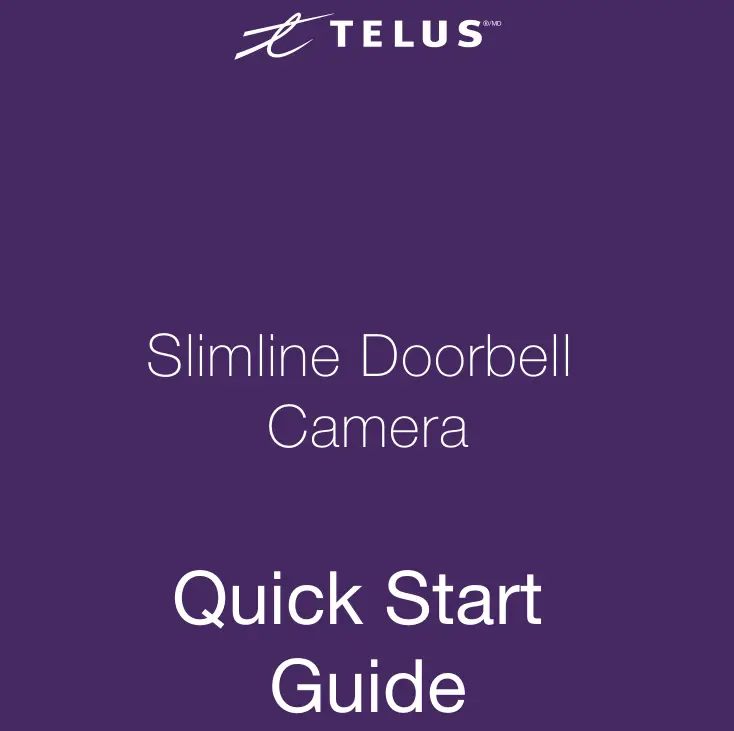
Before You Start
What’s in the box?
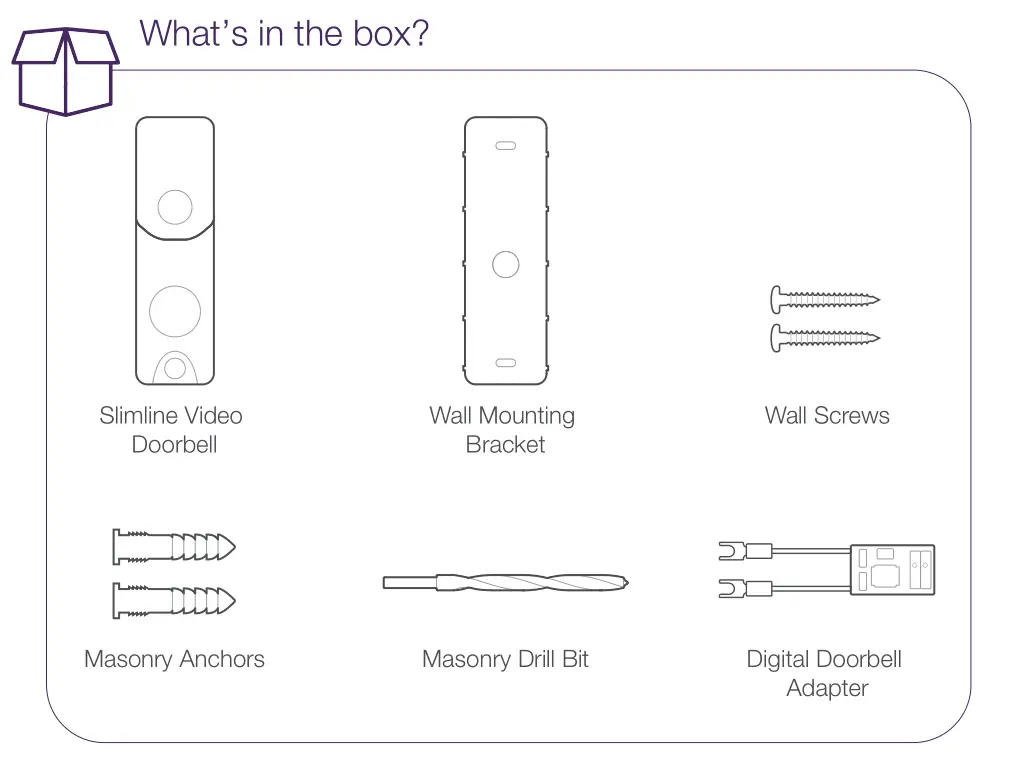
You’ll need:
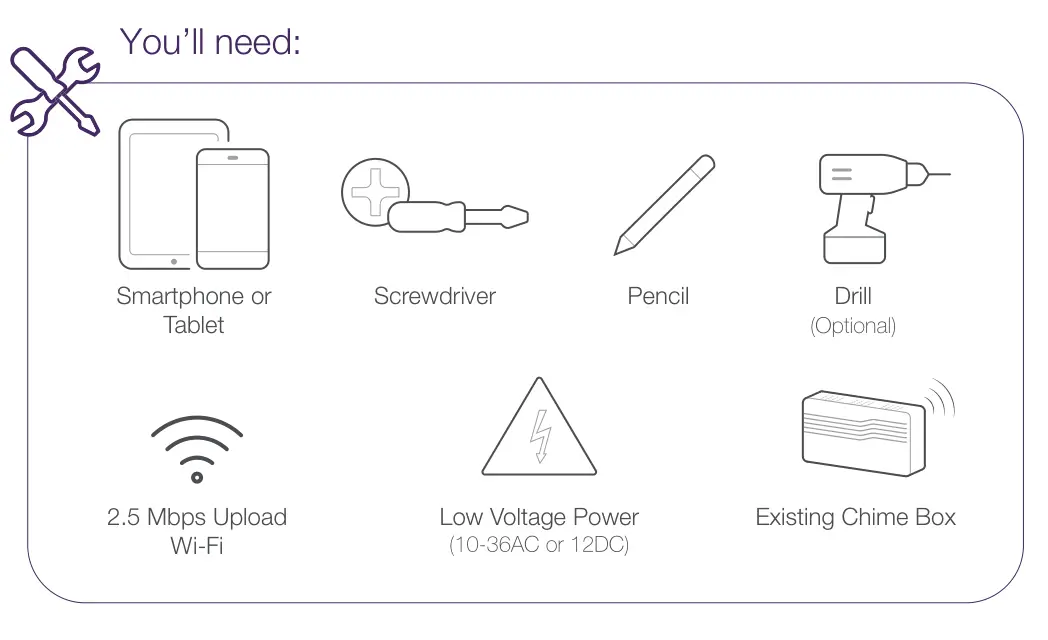
Check Your Doorbell
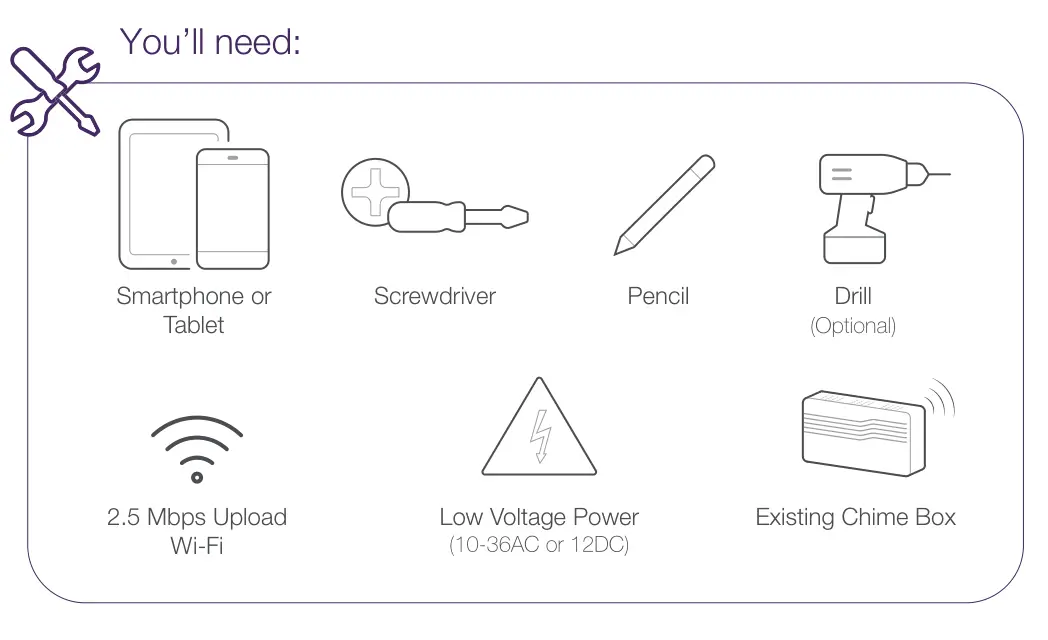
Check Your Wi-Fi Speed at the Door
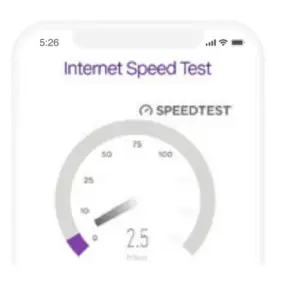
The Doorbell Camera requires a minimum of 2.5 Mbps upload speed to operate. In a browser on your phone visit telus.com/speedtest to determine the Internet speed.
Didn’t Ring?If the existing doorbell does not ring the indoor chime when the button is pressed, there may be a power issue and an electrician should be consulted before beginning the doorbell camera installation process.
Check Your Chime
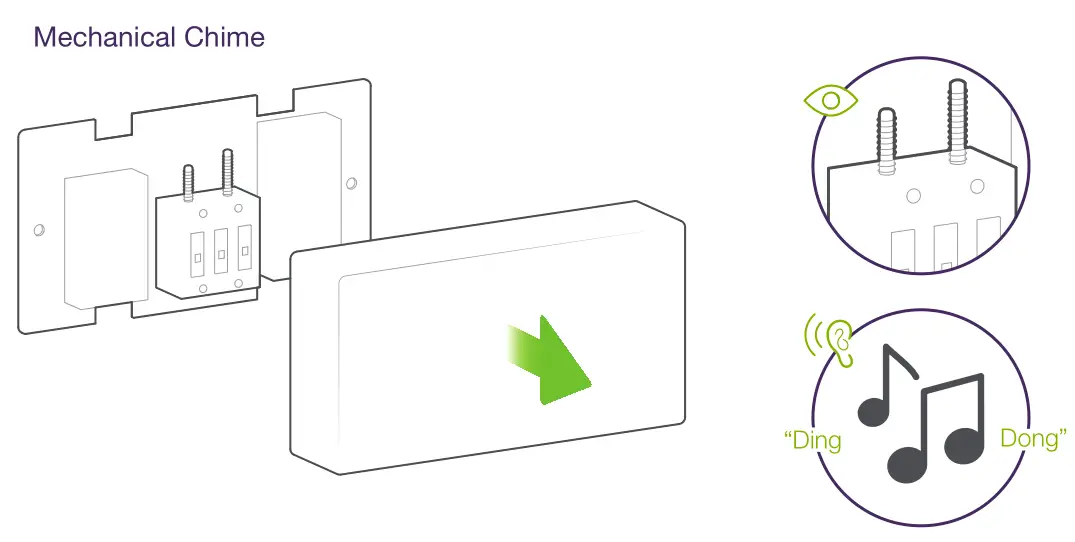
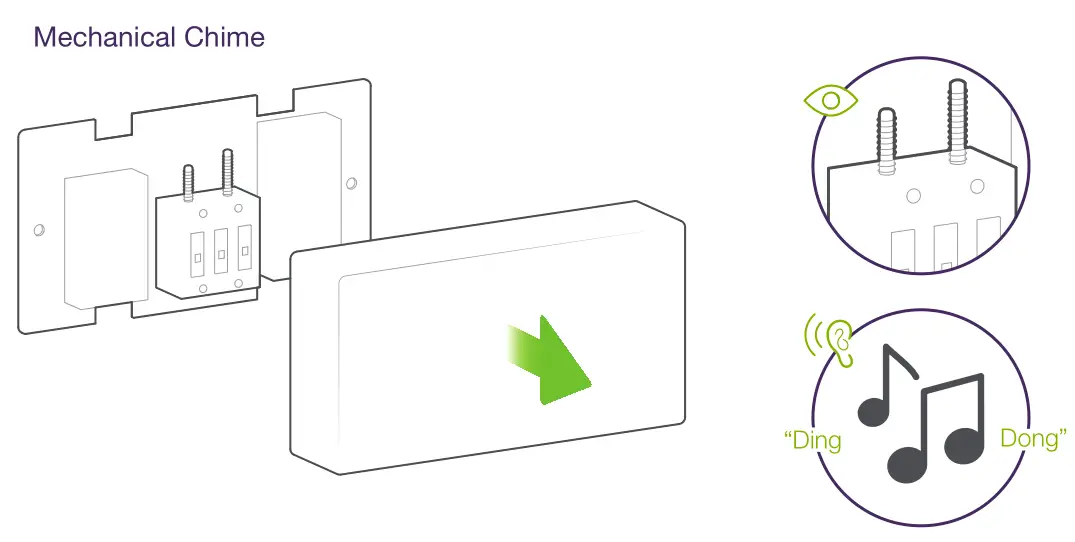
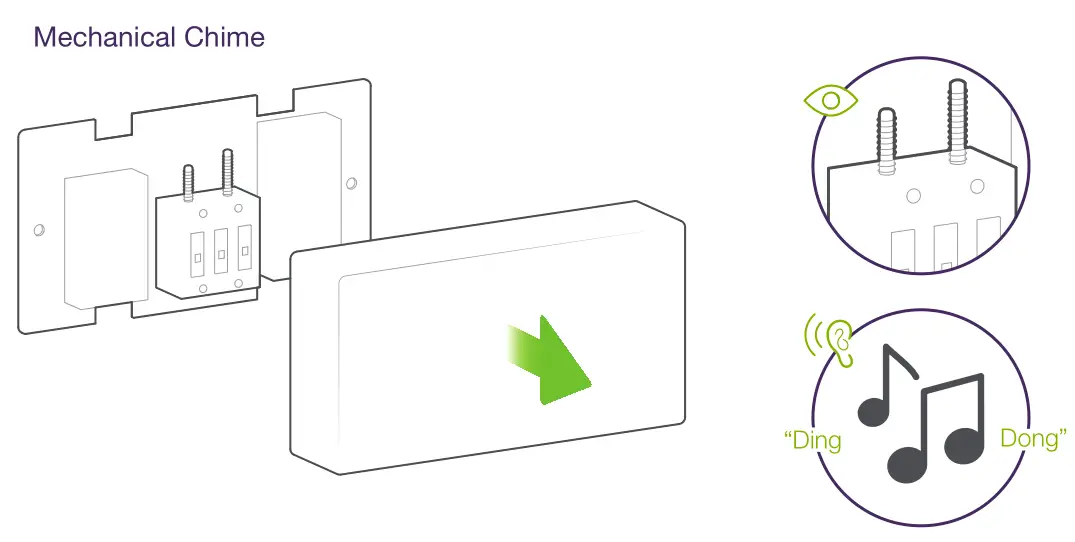
Requires installation of Digital Doorbell Adapter. For installation instructions, please refer to Step 8 or visit telus.com/doorbellcamera.
Don’t have one of these?If your chime box is not either of the above options or you have an intercom system, then it is incompatible with the Doorbell Camera.
Installation

Shut OFF power to doorbell
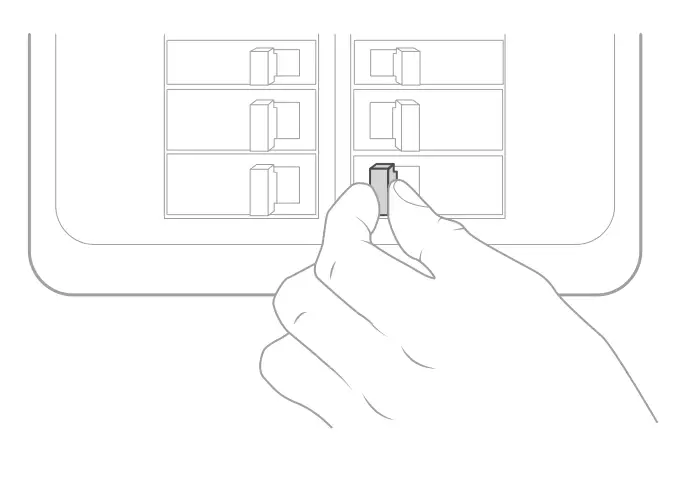
Test Doorbell

Step:1 – Remove Existing Doorbell

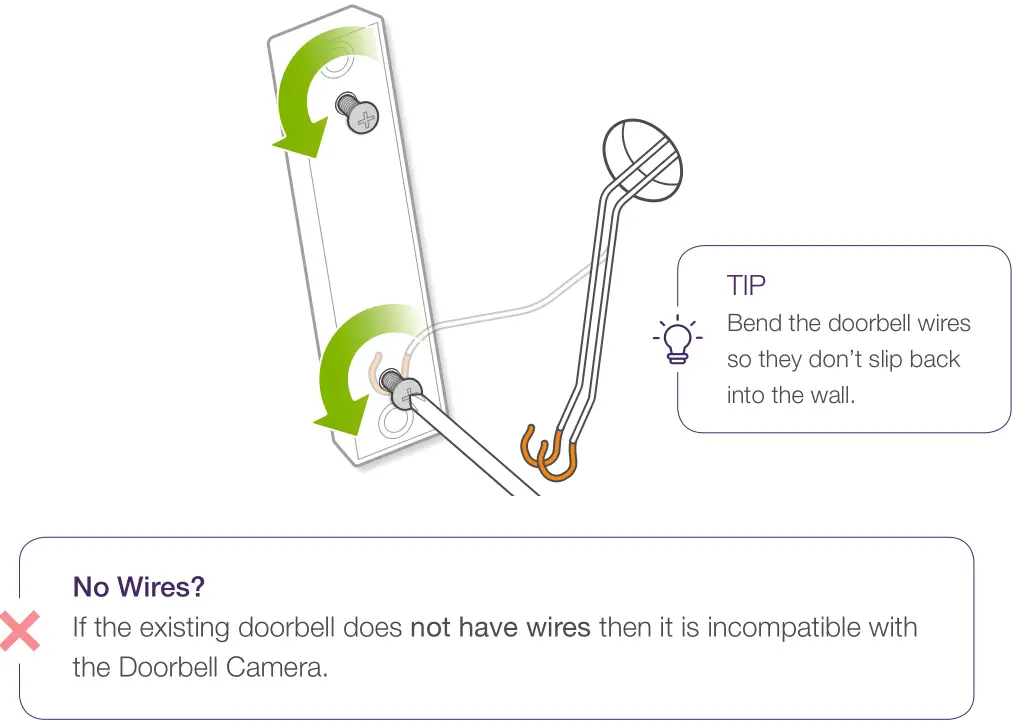
Step:2 – Mark Screw Holes
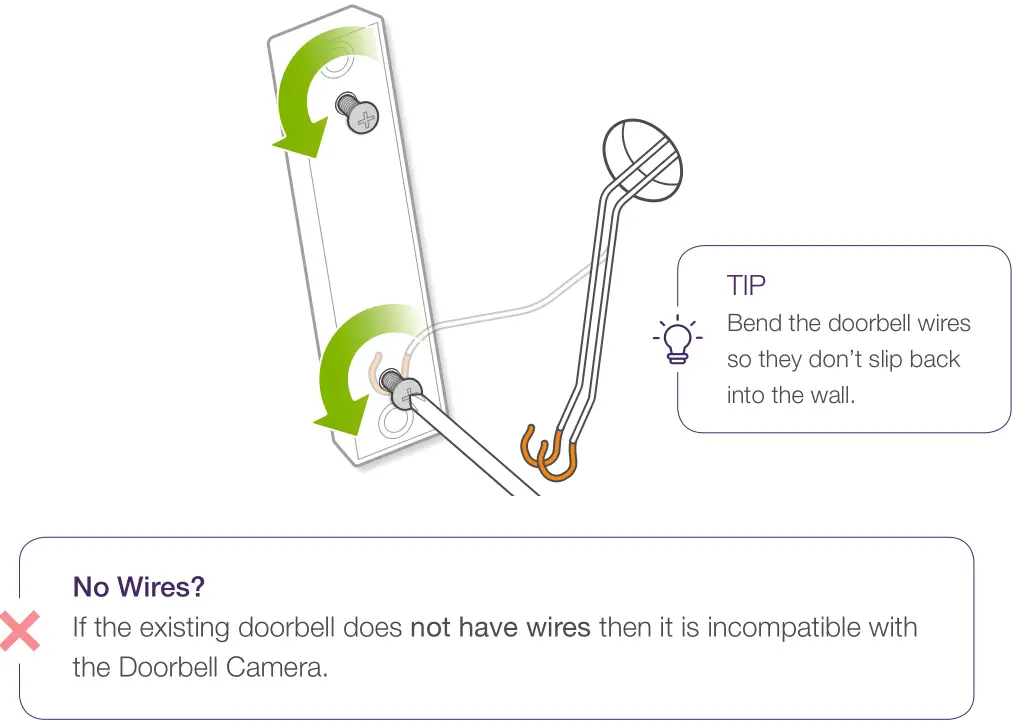

Step:3 – Determine Your Siding
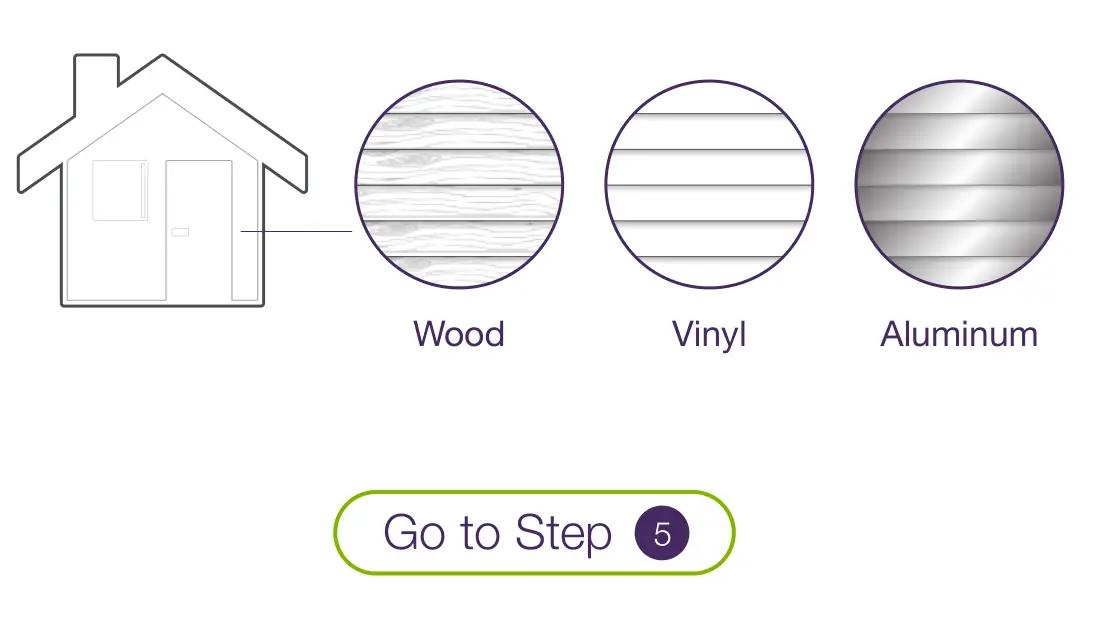
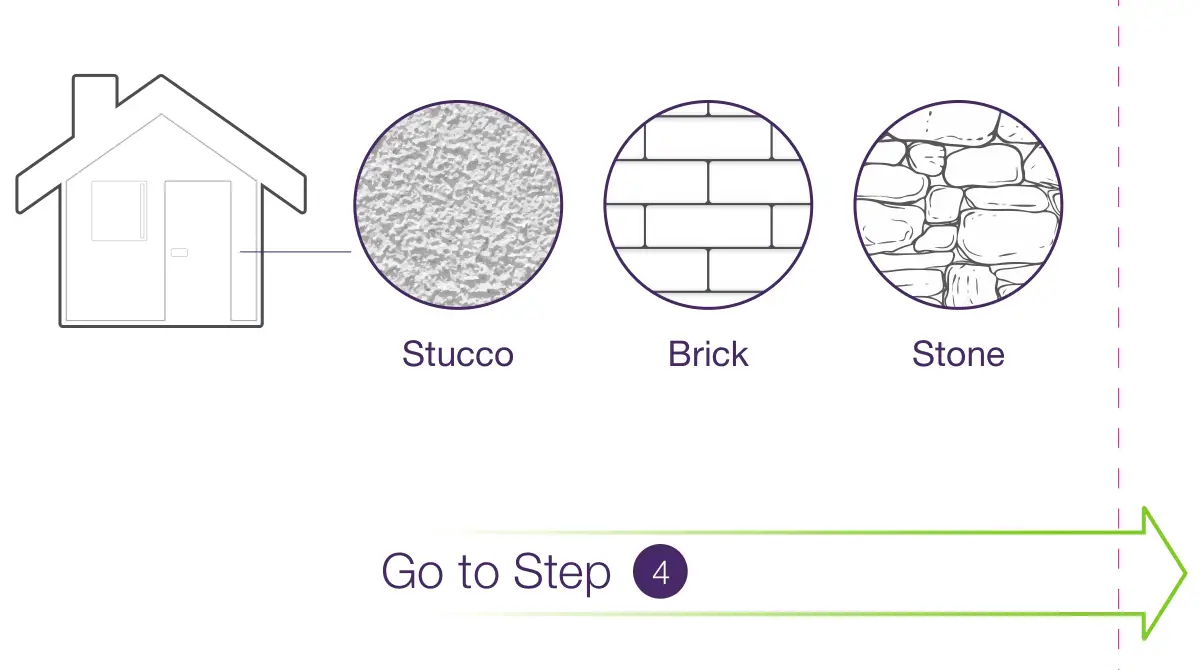
Step:4 – Masonry Install
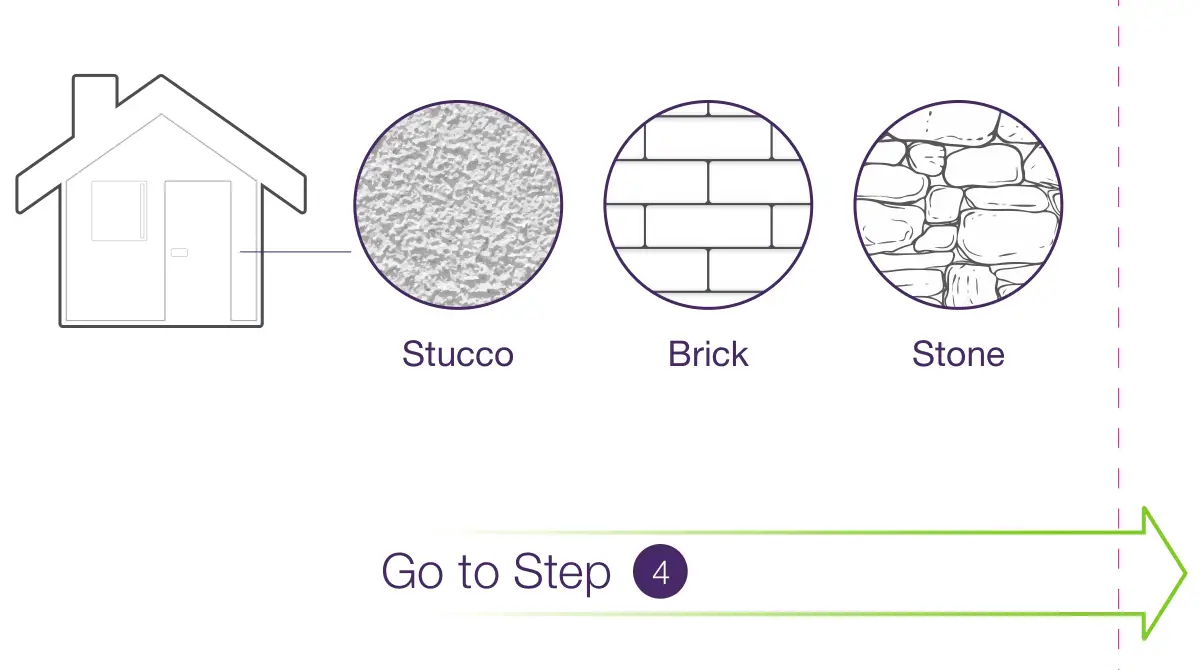
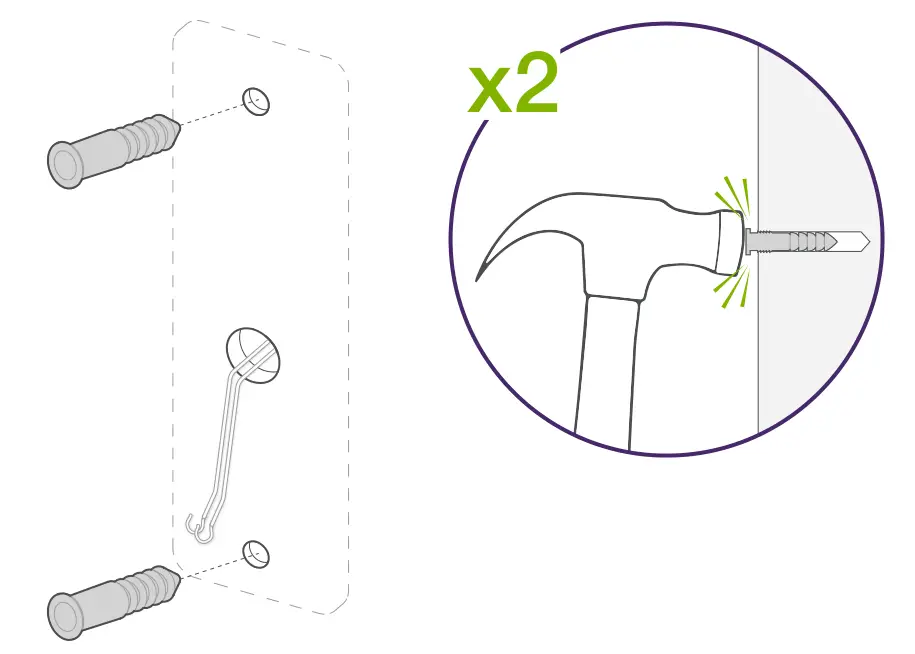
Step:5 – Attach Mounting Bracket

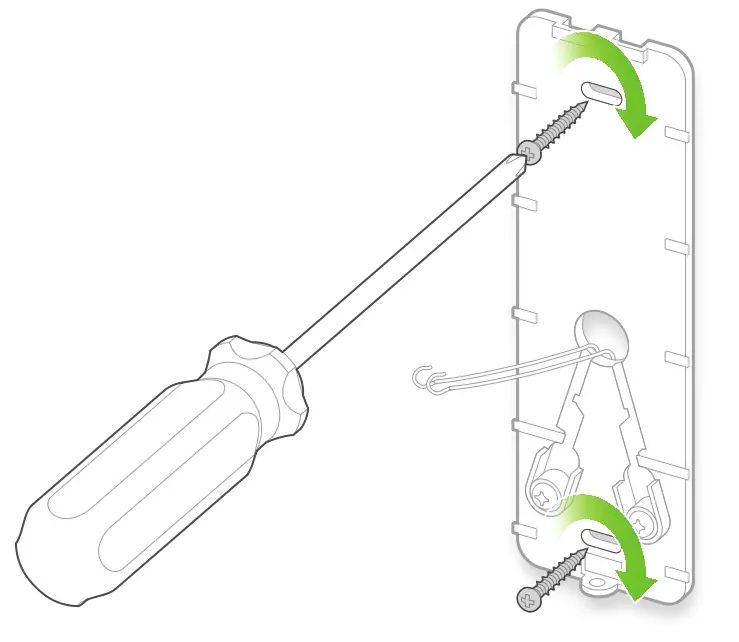
Step:6 – Connect Power Wires
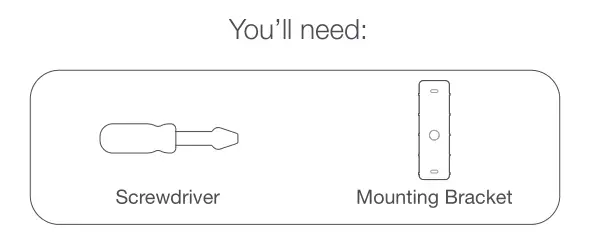
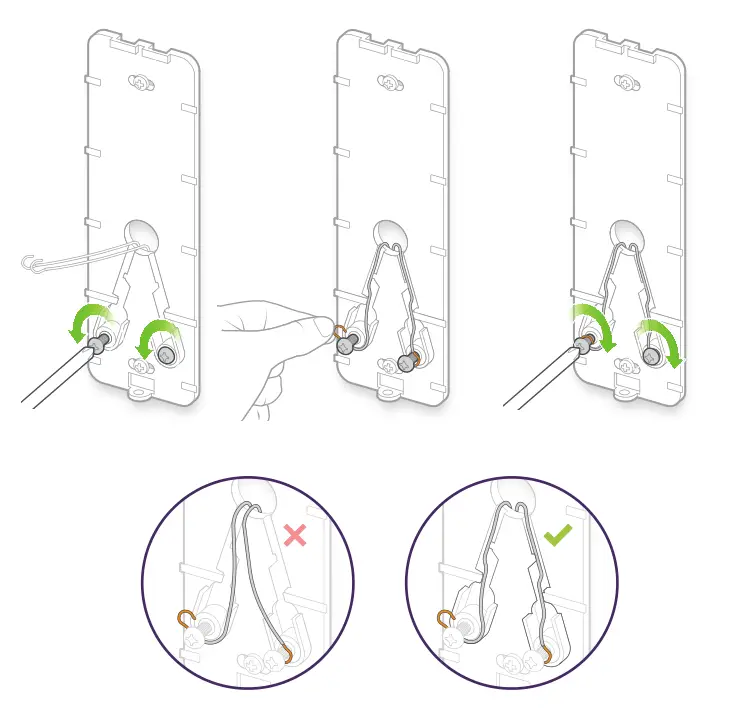
Step:7 -Attach Doorbell Camera

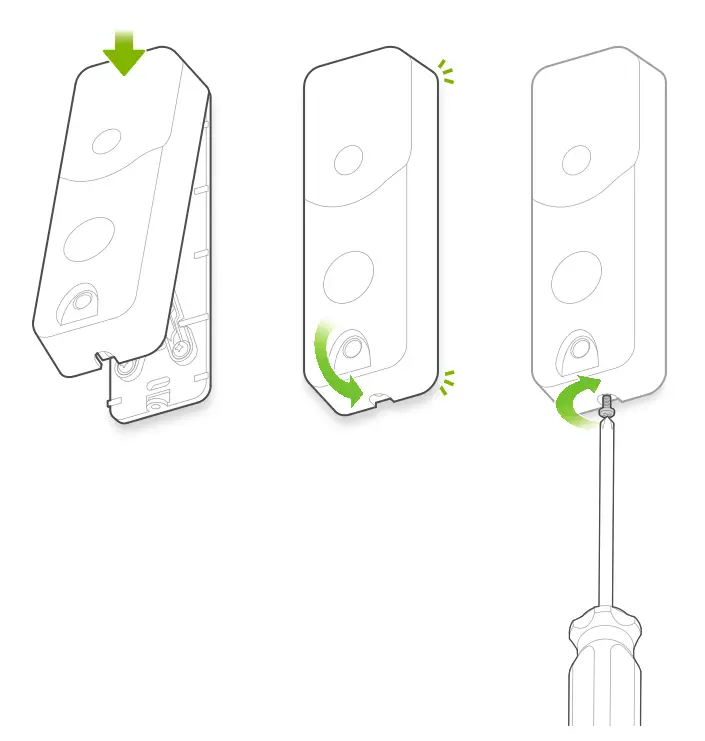
Step:8 – Attach Digital Doorbell Adapter

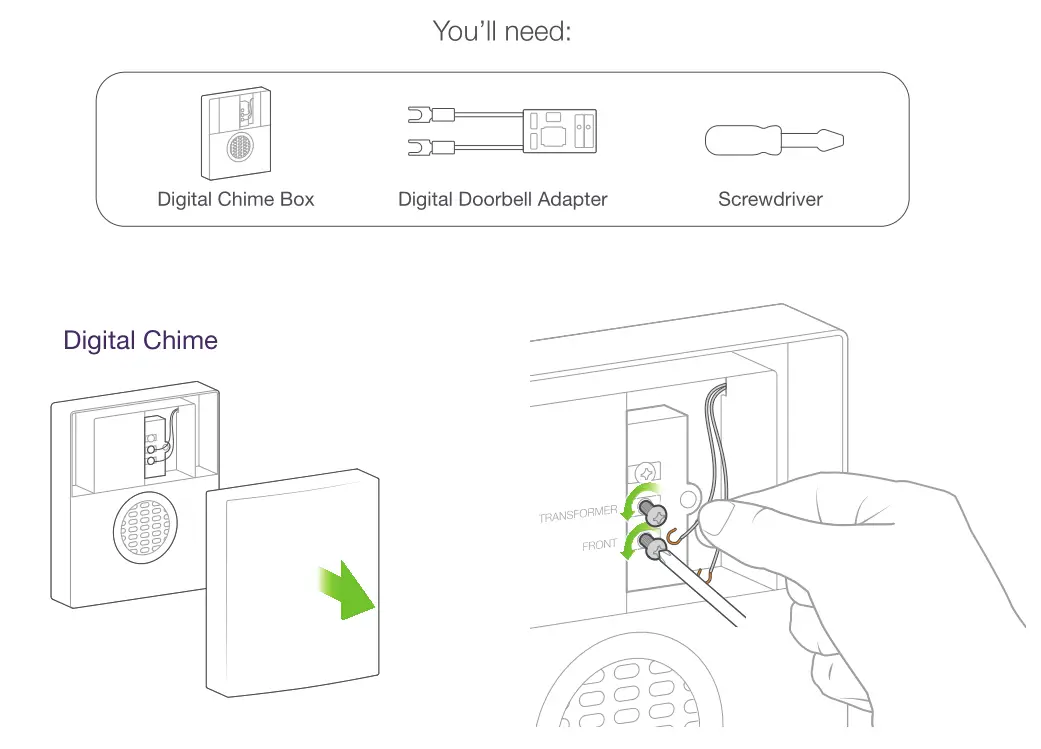
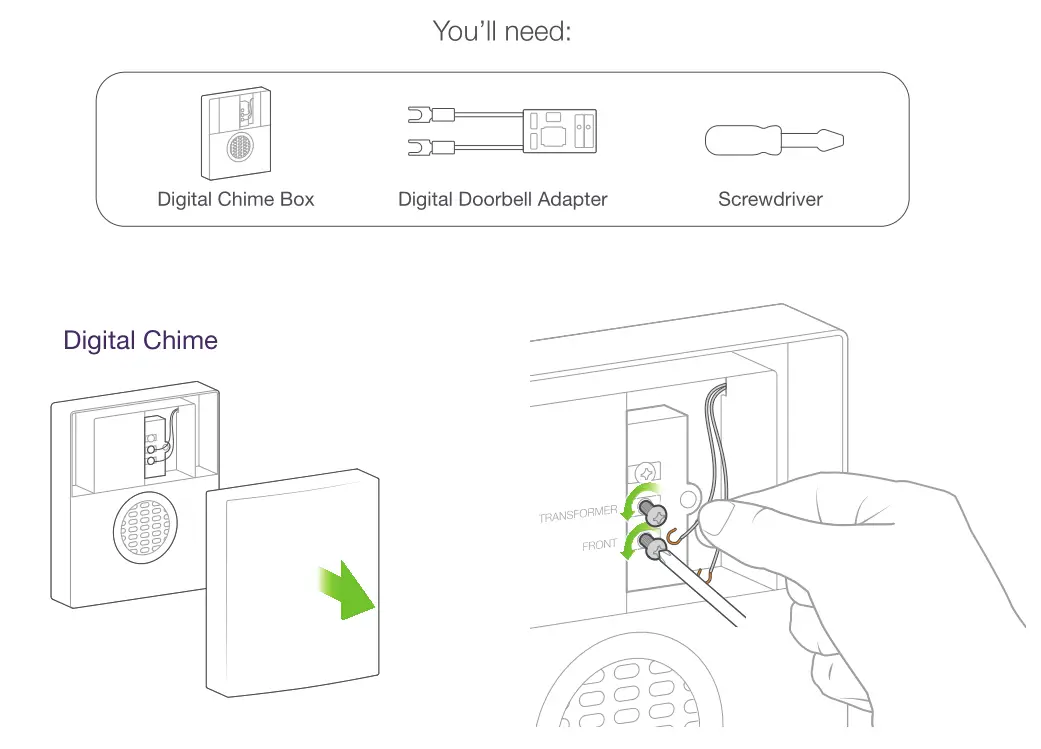
Step:9 – Restore Power
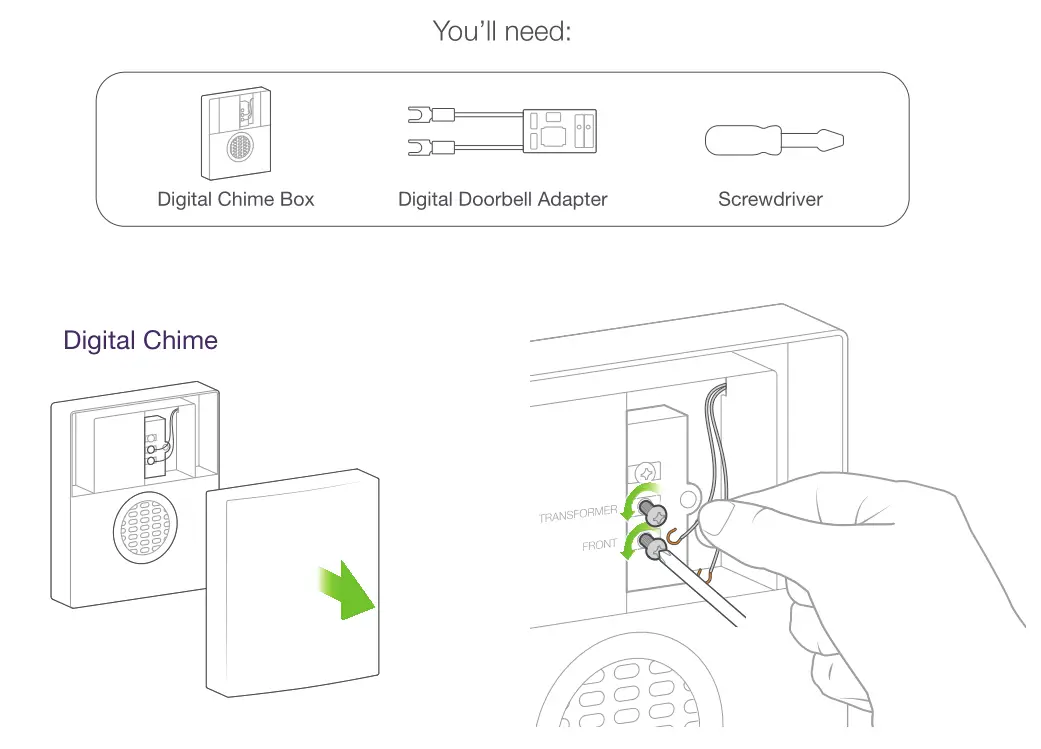
LED flashing orange?If flashing orange, press and hold the main button for 60 seconds until the light begins alternating green and red.
Step:10 – Get the TELUS SmartHome App

https://play.google.com/store/apps/details?id=com.alarm.alarmmobile.android.telus&hl=en&gl=US
https://apps.apple.com/ca/app/smarthome/id1200050042

Step:11 – Add Doorbell Camera

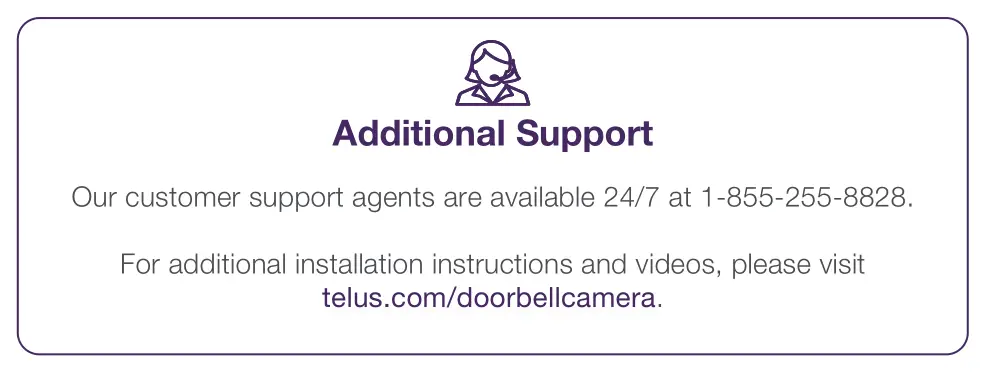
Step:12 – Manage Settings
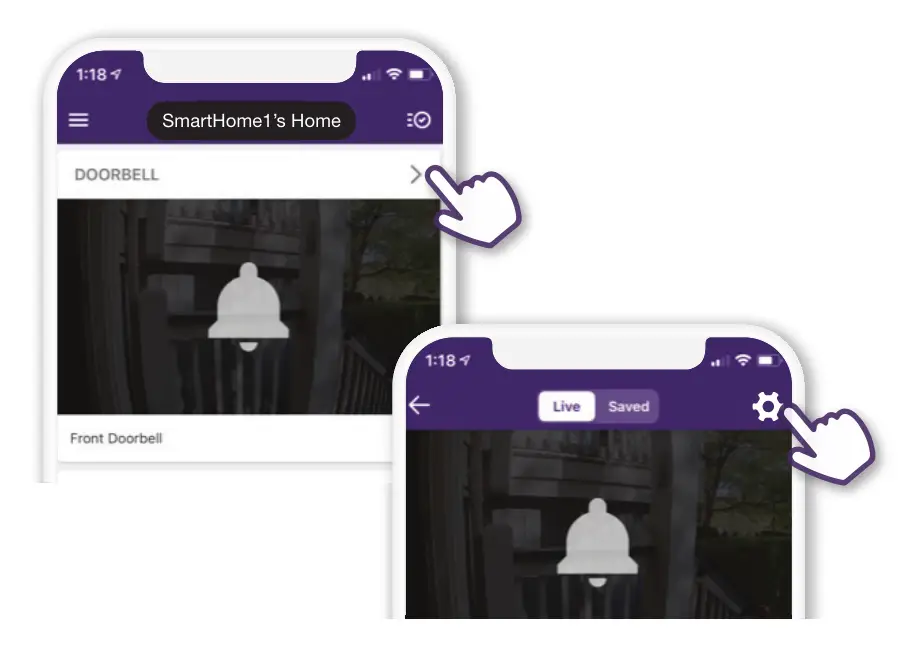

LED & Troubleshooting Guide
Normal Operation

Requires Attention
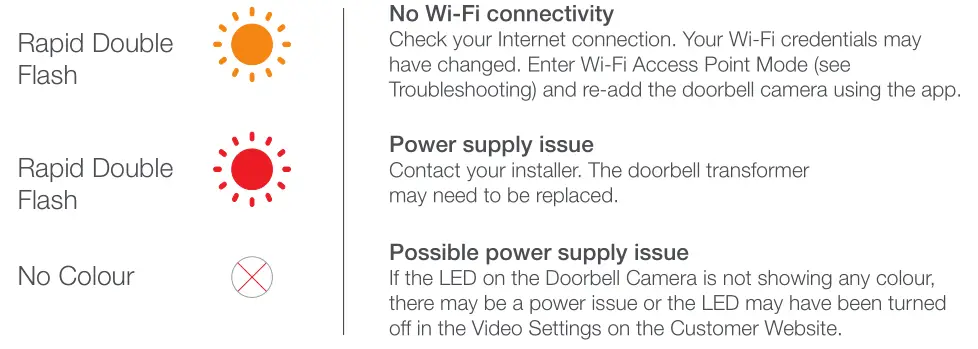
Troubleshooting

Telus Slimline Doorbell Camera User Manual – Telus Slimline Doorbell Camera User Manual –
[xyz-ips snippet=”download-snippet”]

