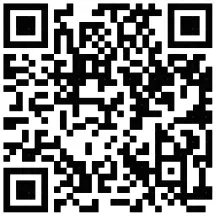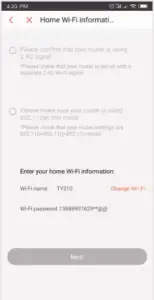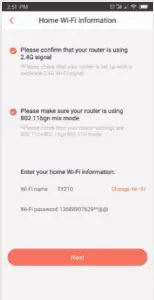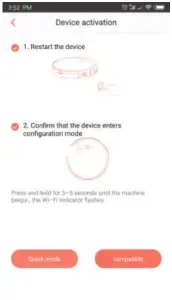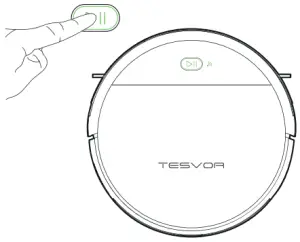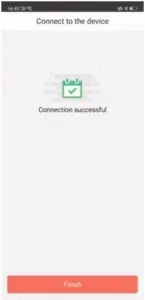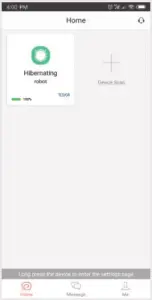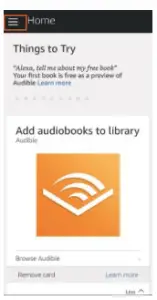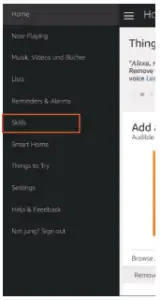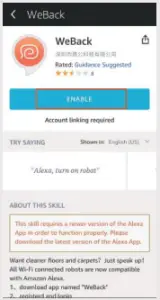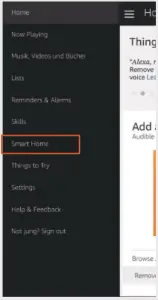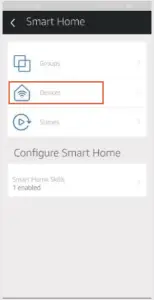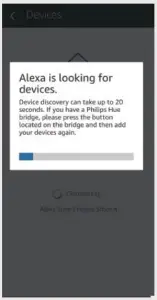TESVOR V300 Smart Robot Vacuum

WiFi Instructions
*Note: This app will continue to update and optimize, please be subject to the newest version.
- Search for the WeBack app in your App Store or Google Play or scan the QR code below to install the app.


- Open the app, register with your mobile phone number or email and log in.



- Click Add a device to scan the following QR code (also available on the back of the V300 robot).


- Please confirm you are using 2.4G WiFi and you router is 802.11bgn mode.Tick to confirm your WiFi and enter your password.


- 1. Tick to restart the device. Press and hold the button on the surface cover 3 to 5 seconds until it beeps and the WiFi indicator light
 flashes.2. Select Quick Mode to connect. It may take 30 to 60 seconds to successfully connect depending on your network conditions.3. After connected, the app will switch to home page.
flashes.2. Select Quick Mode to connect. It may take 30 to 60 seconds to successfully connect depending on your network conditions.3. After connected, the app will switch to home page.




- Click the robot icon
 to enter operation page
to enter operation page


- Press and hold the robot icon
 to enter the Setting page
to enter the Setting page


- Please make sure the people you want to share the device with have downloaded WeBack and registered a new account on their mobile phone.
- Go to the Setting interface. Select Manage Device to add a sub-account.
*Note. The user permissions of the sub-account are the same as the main account. The exception is that they cannot change the robot’s nickname.
Add Tesvor to Amazon Alexa/Google Assistant
* Please make sure that you are using an Alexa speaker, and the Tesvor robot is successfully set up on the Weback app.
Modify Robot Nickname
You can set the nickname of your Tesvor robot on the Weback app for Alexa to recognize. The default nickname is `robot’.
If you want to connect it with Google Home, please download the instruction under Setting ->Third party connection.
 |
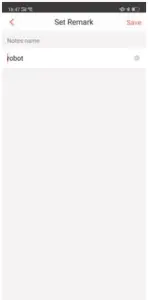 |
- Open the Alexa app and select Skills as shown in the figure below.


- Search `Weback’ -> ENABLE


- Login to your Weback account->Weback has been successfully linked.


- Return to the Alexa app’s homepage, select Smart Home→Devices→Discover.



Control Tesvor Robot via Alexa
☆ Wake up speaker:Alexa☆ Turn on Robot (or the nickname named by you)(Start to Clean)☆ Turn off Robot (or the nickname named by you)(Recharge)
Return to the Alexa app’s homepage, select Smart HomeDevicesDiscover.
FAQ
● Why does the robot fail to connect to the Wi-Fi?
- Make sure that your network is 2.4G and you typed the correct passwords. Then follow the instructions on the app to connect Wi-Fi using compatible mode.
- If that does not work, please turn off the power switch
 (not during the charging process) and restart the V300 robot. Repeat operations from Step 3 to connect the Wi-Fi. Turning off and restarting the robot can fix most Wi-Fi connection bugs.
(not during the charging process) and restart the V300 robot. Repeat operations from Step 3 to connect the Wi-Fi. Turning off and restarting the robot can fix most Wi-Fi connection bugs.
● Why wasn’t the scheduled cleaning executed?
Please make sure that the V300 robot vacuum is in the area covered by the Wi-Fi that the robot is connected to. Otherwise, it cannot receive cleaning orders from the network server when the scheduled cleaning time is due.
● The Map Size does seem to Fit?
You can adjust the size of the map by moving your finger on the phone screen.
● Why does the App function well then suddenly malfunction?
Please check if there is a newer version of the app that needs to be updated.
● Why won’t the Robot work via Alexa after successfully connecting to Alexa?
Please strictly follow the instructions for Alexa voice command to control the V300 robot. Alexa answers `OK’ if it successfully receives a command. Otherwise, it means Alexa has not received a current voice command.
● Where can I modify the nickname of the robot?
You can modify the nickname of the robot on the Weback app. Go to Setting -> Set Remark.
● Why can’t Alexa control the robot after I change the nickname of the robot?
If the robot’s nickname is changed after the robot is successfully bound to Alexa, you will need to delete the original device on Alexa Smart Home and then repeat operations from Step 4.
● What do I do if my issues are still not solved?
Please contact us by Online Service on the app or send email to [email protected].
With one click to the online shop
Hunting Dirt, Mapping Life
Importer: Tesvor, Shenzhen Tian You Intelligence Co., Ltd.Address: 2/F Liangji Business Building, Donghuan 1ST Road, Fukang Community, Longhua District, Shenzhen, ChinaCompany Website: http://www.tesvor.comCustomer Contact: Manufacturer: Shenzhen Hua Xin Information Technology Co., Ltd.Address: Section A, 10/F, Block 1, No.7 Industrial Park, Yulu Community, Yutang, Guangming New District, Shenzhen, China

![]()
References
[xyz-ips snippet=”download-snippet”]