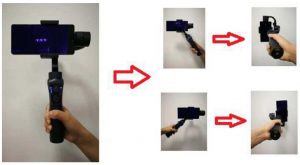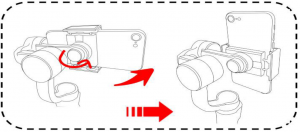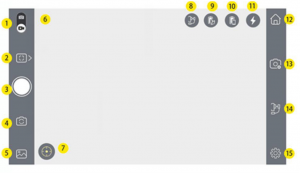Texgear Smartphone Handheld Gimbal

Overview
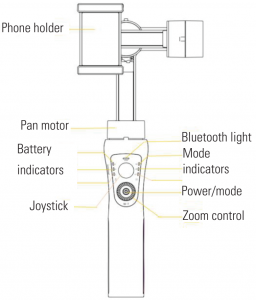

Specifications
| Power in: | 5V, 1 A |
| USB-A out | 5V, 1 A |
| Battery: | 4000 mAh (Li-ion) |
| Battery time | 12h |
| Charging time: | 5h |
| Work temperature: | 0 – 40 °C |
| Weight | 460 g |
| Max roll angle | 180° |
| Max pitch & pan angle | 325° |
USB connection
Internal chargingConnect the Micro USB cable from the handle of the gimbal to an external power source, such as a powerbank to prolong the battery time.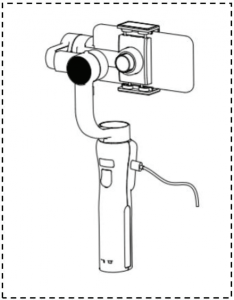
Mobile chargingThe USB port on the back of the handle can be used to charge your phone while it is being used.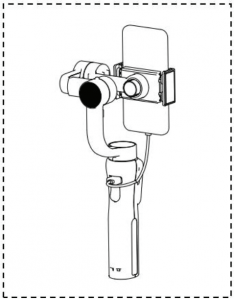
Mounting smartphone

Adjust balance
If the phone isn’t stable after being mounted in the holder please follow the steps below:
Step 1: Loosen the balance screw.Step 2: Make small adjustments by sliding the horizontal arm to achieve better balance.Step 3: Tighten the thumb screw after you’ve made your adjustments.
Note: Proper adjustment of balance ensures better power saving during use. The stabilizer may still function well when the gravity center is not properly configured; however, it may lead to more power consumption on the motors, and can greatly affect the torque output.
Use
Power on:Press and hold the power button for 3-4 seconds until the mode indicator flashes blue followed by a steady glow.
Power off:Press and hold the power button for 3-4 seconds until the mode indicator turns off.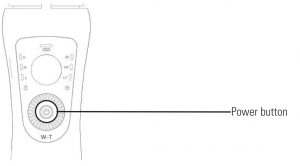
Features
Switch between modes by pressing the power button.
Step 1: The stabilizer starts in the default pan & tilt following mode.Step 2: Press the power button to switch to pan following mode.Step 3: Press the power button again to enter the locked mode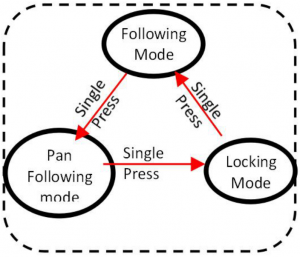 Note: The Joystick function can be used in all 3 mode
Note: The Joystick function can be used in all 3 mode
Following mode:Roll axis is locked.Pan and tilt are following the movement of the camera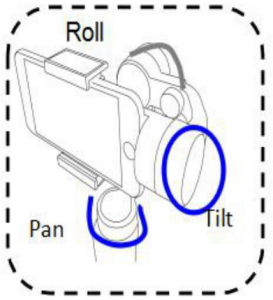
Pan follow mode:Tilt & roll axes are locked.The pan axis rotates smoothly with turn of the wrist.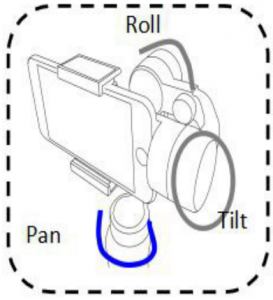
Locked mode:All three axes are locked.The gimbal is locked and will not follow the camera.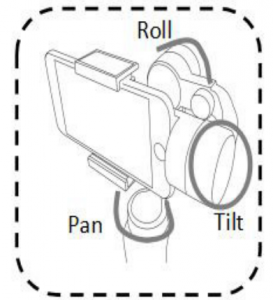
Change orientation
- Switching from horizontal to vertical modeKeep the phone facing yourself and rotate the handle counterclockwise more than 70 degrees, this will force the gimbal to enter vertical mode (phone camera should be upward).

- Switch mount directionStep 1: Loosen the clamp screw and rotate the clamp to vertical position.Step 2: Place your phone in the clamp.Step 3. Tighten the clamp and proceed.

Safety informationThe gimbal should only be used in temperatures between 0 – 40° C. Any use of the device in temperatures below or above mentioned range can damage the device. The gimbal is not waterproof or water resistant, keep it away from liquids of any kinds. Keep the gimbal away from dust and sand.
Bluetooth connection
Start the gimbal. Activate Bluetooth on your phone, find and connect to the gimbal, it should be named “Stabilizer_xxxxxx”. Start the mobile app afterwards
Gimbal Pro
The gimbal is meant to be used with the app Gimbal Pro that has several smart features. Download the app from the Google Play store for Android units and App store for iOS units.
- Photo & video switch
- Panorama & time-lapse
- Shutter & shooting
- Toggle camera
- Gallery
- Bluetooth menu
- Face/object tracking
- Mode status
- Gimbal battery
- Phone battery
- Flash
- Home
- Camera modes
- Mode select
- Settings

References
[xyz-ips snippet=”download-snippet”]