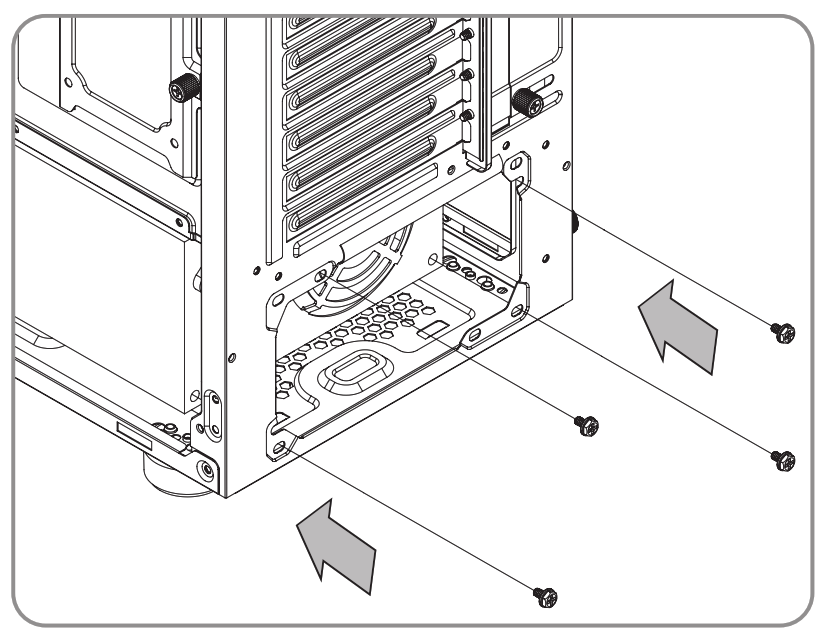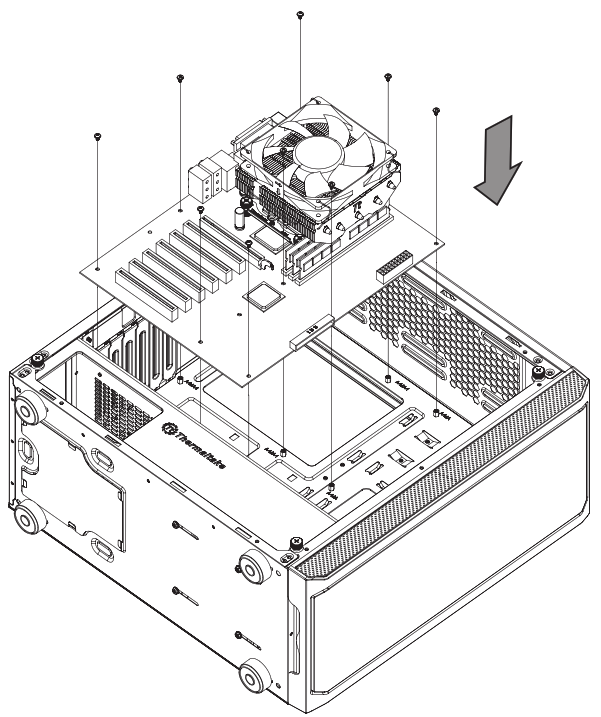Versa J23TGUser’s Manual
Specification
| Model | Versa J23 TG | Versa J23 TG RGB |
| Case Type | Middle tower | |
| Dimension(H*W*D) | 447 x 205 x 455 mm (17.6 x 8.1 x 17.9 inch) | |
| Side Panel | 4 mm Tempered Glass x 1 | |
| Material | SPCC | |
| Cooling System | Rear (exhaust):120 x 120 x 25 mm fan(1000 rpm, 16 dBA) | Rear (exhaust):120 x 120 x 25 mm fan(1000 rpm, 16 dBA)Front (Intake) :120 x 120 x 25 mm RGB fan(1000 rpm, 16 dBA) x 3 |
| Drive Bays– Accessible– Hidden | 2 x 2.5”2 x 3.5” or 2 x 2.5”(HDD Tray); 2 x 2.5”(HDD Bracket) | |
| Fan Support | Front: 3 x 120 mm, 2 x 140 mmTop: 2 x 120 mm, 2 x 140 mmRear: 1 x 120 mm | |
| Radiator Support | Front: 1 x 240 mm, 1 x 280 mmTop: 1 x 240 mmRear: 1 x 120 mm | |
| Clearance | CPU cooler height limitation: 160 mmVGA length limitation: 310 mmPSU length limitation: 170 mm |
Accessory
| Figure | Parts Name | Q’ty | Used for |
 |
Screw #6-32 x 6.5mm | 3 | Pillars |
 |
Screw #6-32 x 6mm | 6 | Power Supply |
 |
Screw #6-32 x 6mm | 8 | Motherboard / 3.5” HDD |
 |
Screw M3 x 5mm | 18 | 2.5″ HDD |
| Screw #6-32 x 28mm | 8 | Fans | |
 |
Screw T5 x 10mm | 12 | Fans |
| Movable Tie | 4 | Cable Management |
Warning and Notice
CPU Cooler Height Limitation VGA (Add-on card) Length Limitation
VGA (Add-on card) Length Limitation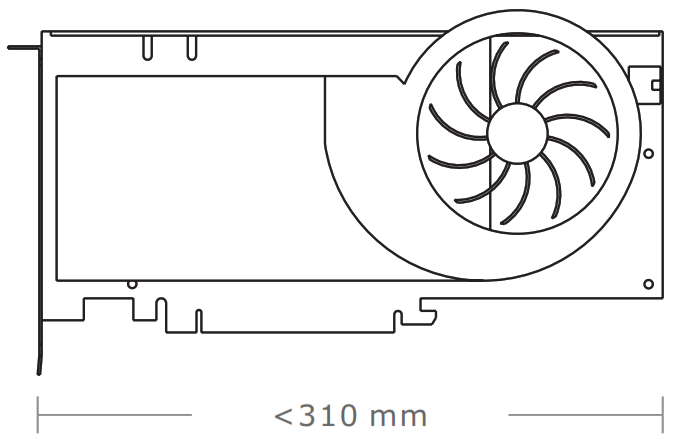
Warning!!
- Height limit for the CPU heatsink:The height limit for the CPU heatsink is 160 mm (6.3 inches).
- Length limit for the VGA (graphics card):The length limit for the VGA (graphics card) is 310 mm (12.2 inches).
Side Panel Disassembly
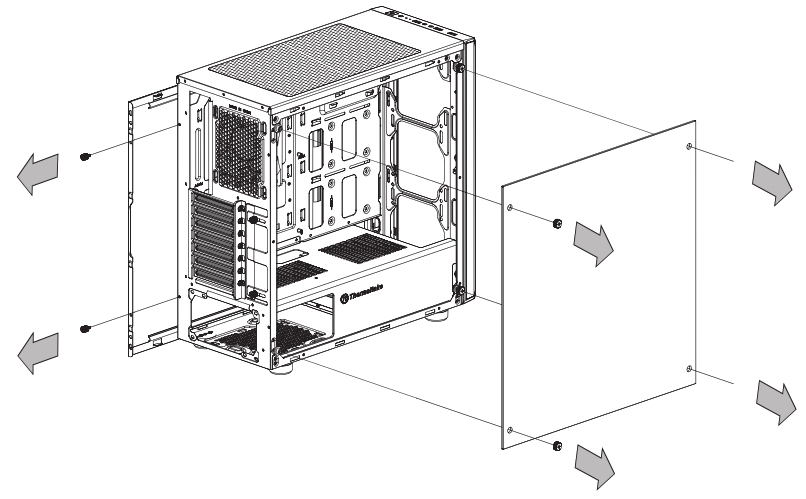 Remove the screws on the back of the chassis, and open the side panel.
Remove the screws on the back of the chassis, and open the side panel.
PSU Installation
Place the power supply in proper location and secure it with screws.
Motherboard Installation
- Lay down the chassis.
- Install the motherboard in proper location and secure it with screws.
3.5″ & 2.5″ HDD Installation
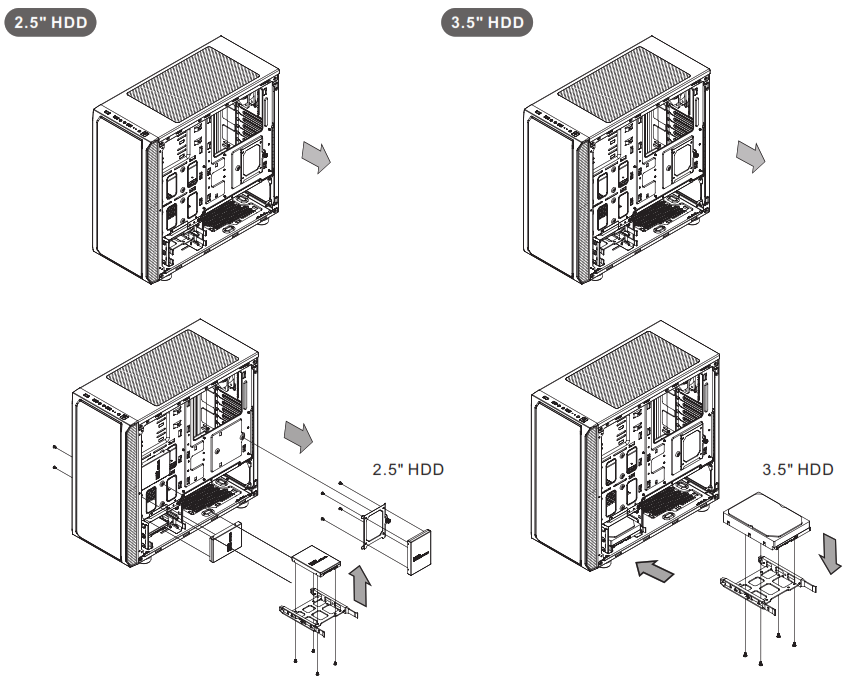 Insert the HDD and tighten it with the screws.
Insert the HDD and tighten it with the screws.
PCI Slot Usage
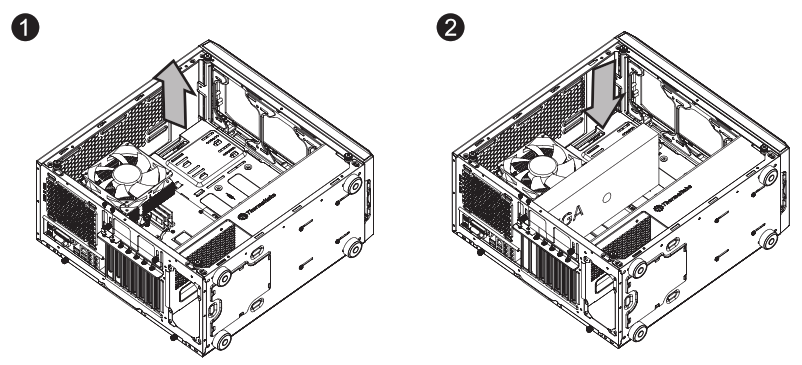
- Loosen the screws with a screwdriver.
- Install the PCI card in proper location and secure it with screws.
RGB Switch Mode (RGB Edition only)

RGB Lighting: Mode 1Single Color: Mode 2~8 (Red, Yellow, Green, Cyan, Blue, White, Purple)Breath Mode: Mode 9~15 (Red, Yellow, Green, Cyan, Blue, White, Purple)Light Off: Mode 16
※Long press on RGB button for 3 seconds, fans will blink red light twice which now are controlled by MB software. And vice versa.
How to connect MB
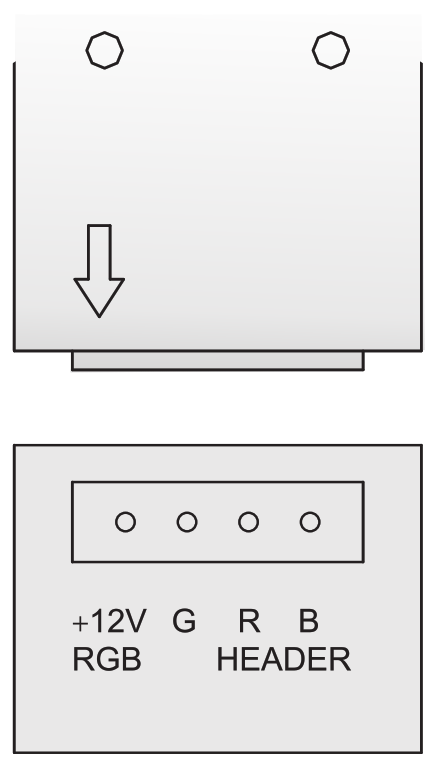
Air Cooling Installation

Radiator Installation
※The radiator is applicable up to 40mm high
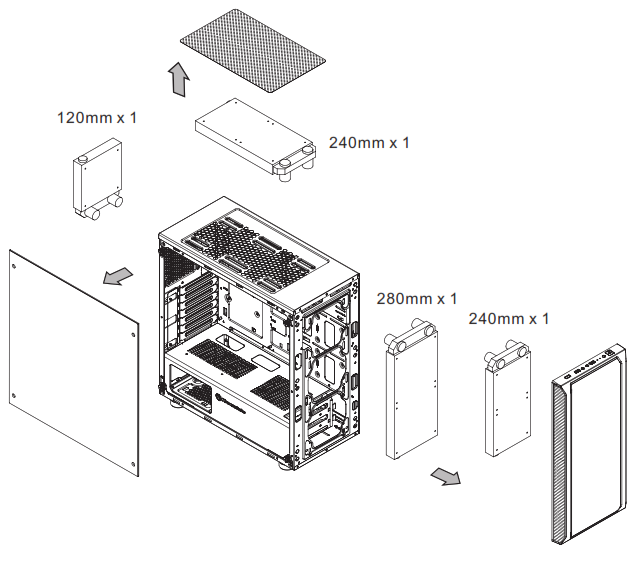
Leads Installation
Leads Installation GuideCase LED Connection / On the front of the case, you can find some LEDs and switch leads. Please consult your user manual of your motherboard manufacturer, then connect these leads to the panel header on the motherboard.USB 2.0 Connection / Please consult your motherboard manual to find out the section of “USB connection”.USB 3.0 connection /1. Make sure your motherboard supports USB 3.0 connection.2. Connect the USB 3.0 cable to the available USB 3.0 port on your computer.Audio Connection / Please refer to the following illustration of Audio connector and your motherboard user manual. Please select the motherboard which used AC’97 or HD Audio(Azalia),(be aware of that your audio supports AC’97 or HDAudio (Azalia)) or it will damage your device(s).
Thermaltake Power Supply Series (Optional)
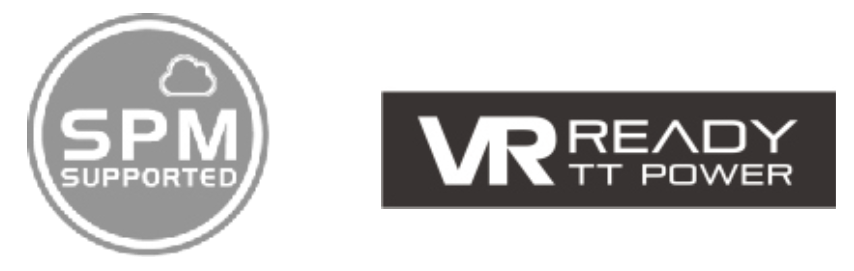
What is Smart Power Management (SPM)?Smart Power Management (SPM) is a cloud-based software that seamlessly integrates three intelligent platforms — DPS G PC APP 3.0, DPS G Smart Power Management Cloud 1.0 and DPS G Mobile APP 1.0 — and compiles key statistics about your PC into detailed charts and breakdowns for your instant PC status view and management.With easy access to SPM through your PC or mobile devices, whether you are outside or indoors, enjoy taking full control of your build anytime, anywhere!
Thermaltake has several power supply product lines;please refer to our official website and Facebook Fan Page for more detail information! Brand official website:http://www.thermaltake.com/Global Facebook :https://www.facebook.com/ThermaltakeIncTaiwan Facebookhttps://www.facebook.com/ThermaltakeTW https://dps.thermaltake.com/en
https://dps.thermaltake.com/en
Tt RGB Plus Ecosystem

 App Store – https://itunes.apple.com/app/riing-plus-rgb/id1196653067?mt=8&ign-mpt=uo%3D4Google Play – https://play.google.com/store/apps/details?id=riing.riingrgbplusabout – http://ttrgbplus.thermaltake.com/
App Store – https://itunes.apple.com/app/riing-plus-rgb/id1196653067?mt=8&ign-mpt=uo%3D4Google Play – https://play.google.com/store/apps/details?id=riing.riingrgbplusabout – http://ttrgbplus.thermaltake.com/
 © 2018 Thermaltake Technology Co., Ltd. All Rights Reserved. A-2018.06All other registered trademarks belong to their respective companies. www.thermaltake.com
© 2018 Thermaltake Technology Co., Ltd. All Rights Reserved. A-2018.06All other registered trademarks belong to their respective companies. www.thermaltake.com

References
[xyz-ips snippet=”download-snippet”]