MODEL ORDER CODEThermaData WiFi – TD2TC-K 298-121ThermaData WiFi – TD2TC-T 298-721ThermaData WiFi – TD2C 298-051ThermaData WiFi – TD 298-001ThermaData WiFi – TD1F 298-011ThermaData WiFi – TD2F 298-111ThermaData WiFi – HTD 298-621ThermaData WiFi Vaccine Kit 298-111-PHM



Bracket/Stand (400-8590) Protective Boot (830-880)


Mounting Magnet (830-800) Waterproof Pouches Available (more info online)
ThermaData® WiFi


Operating Instructions
INSTRUMENT OPERATION
Where applicable, connect a probe/probes via the sockets located at the side of the instrument. Each ThermaData WiFi has an LCD displaying temperature, humidity (model dependant), Wi-Fi connecting status, MAX/MIN recorded temperatures, alarm status, and battery level. Connecting your ThermaData WiFi logger and configuring all settings will be done through the software.
LED INDICATORS
A flashing green LED indicates that the logger is active and logging. A flashing red LED indicates that the customized, alarm limits have been exceeded.
Pressing the Start button once will immediately transmit all of the current saved data from the instrument to the software. All pending settings will also be sent to the instrument and the transmission/ event log will be clearly marked.
Press the MAX/MIN button once to show the maximum temperature and/or humidity (model dependant) reached during the recording process. Press again to show the minimum temperature and/ or humidity recorded.
OPEN CIRCUIT/FAULTY PROBE
If the probe has developed an ‘Open Circuit’ fault the instrument will display ‘Err’.
BATTERY CHARGING
- Unscrew and remove battery cover.
- Replace batteries, noting the correct polarity
- Replace battery cover, then tighten battery screw securely.
- Dispose of the old batteries appropriately.
Replacing batteries will not require Wi-Fi settings to be reconfigured.
SOFTWARE
ThermoWorks CloudCreate an account at cloud.thermoworks.com. Select the level of service you need. Track graphs, locations, users, and set up notifications quickly. See your data from any smart device, desktop, or internet-connected device. Full operating instructions can be found in the ThermoWorks Help Center.
ThermaData StudioDownload and install ThermaData Studio from www. thermoworks.com/software. Use your existing Wi-Fi network to pass data directly to your PC. View, print, and export graphs. Create a Probe Map for live monitoring. Full operating instructions can be found in the Help File in ThermaData Studio.
WARNING
IPA and other solvents may cause damage to the case and screen of this instrument.Environmental conditions may affect the signal strength.
GUARANTEE
ThermaData WiFi carries a two-year warranty against defects in either components or workmanship. During this period, products that prove to be defective will, at the discretion of ThermoWorks, be either repaired or replaced without charge. This warranty does not apply to probes, where a sixmonth period is offered. Full details of liability are available within ThermoWorks’ Terms & Conditions of Sale at www.thermoworks.com/product-warranty.
For warranty, service, and technical assistance, please contact ThermoWorks’ Technical Support at (801) 756-7705 or email at [email protected].


Made in the UK


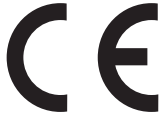
P-17-005-02-g 547-922 / 05.01.21
ThermoWorks, Inc.Utah, U.S.A.Ph: 801-756-7705 Fax: 801-756-8948www.thermoworks.com
References
[xyz-ips snippet=”download-snippet”]

