

Quick start guide

Box contents

Connection
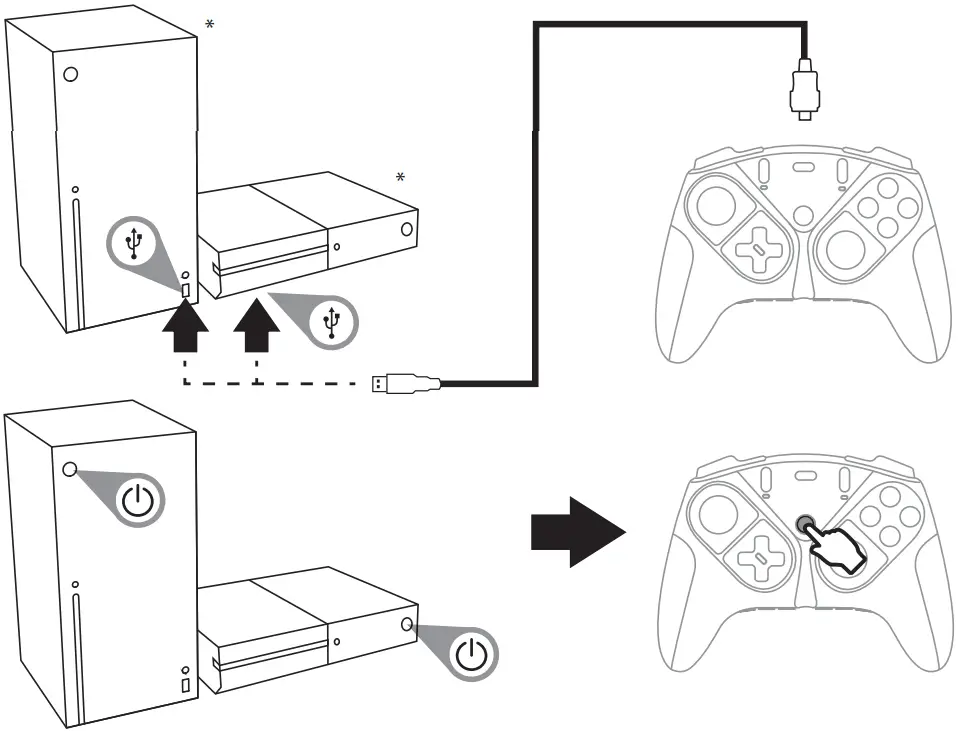
* Xbox Series X – Xbox One consoles not included
Gamepad features
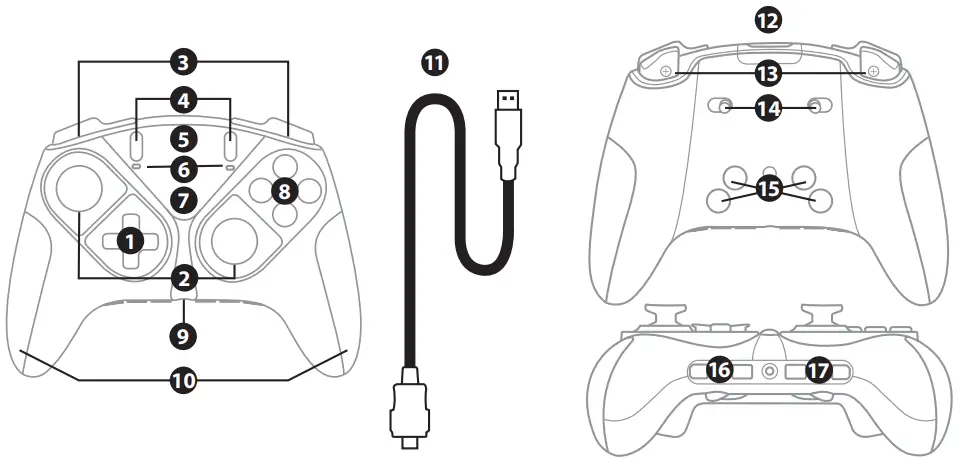
| 1. Swappable directional buttons module2. Swappable stick modules3. RB/LB buttons4. VIEW/MENU buttons5. SHARE button6. Profile 1/Profile 2 leds7. Xbox Guide button8. Action buttons9. 1/8” / 3.5 mm audio port | 10. Swappable grips11. Proprietary USB cable12. Micro-USB port13. Swappable progressive RT/LT triggers14. RT/LT trigger locks15. Buttons 1-2-3-416. Volume +/Volume -/Mic mute buttons17. Profile 1/Mapping/Profile 2 buttons |
Swapping the grips
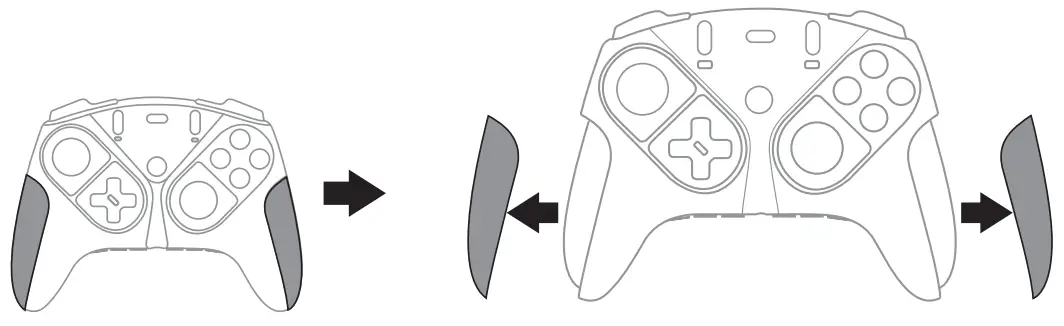
T-MOD technology
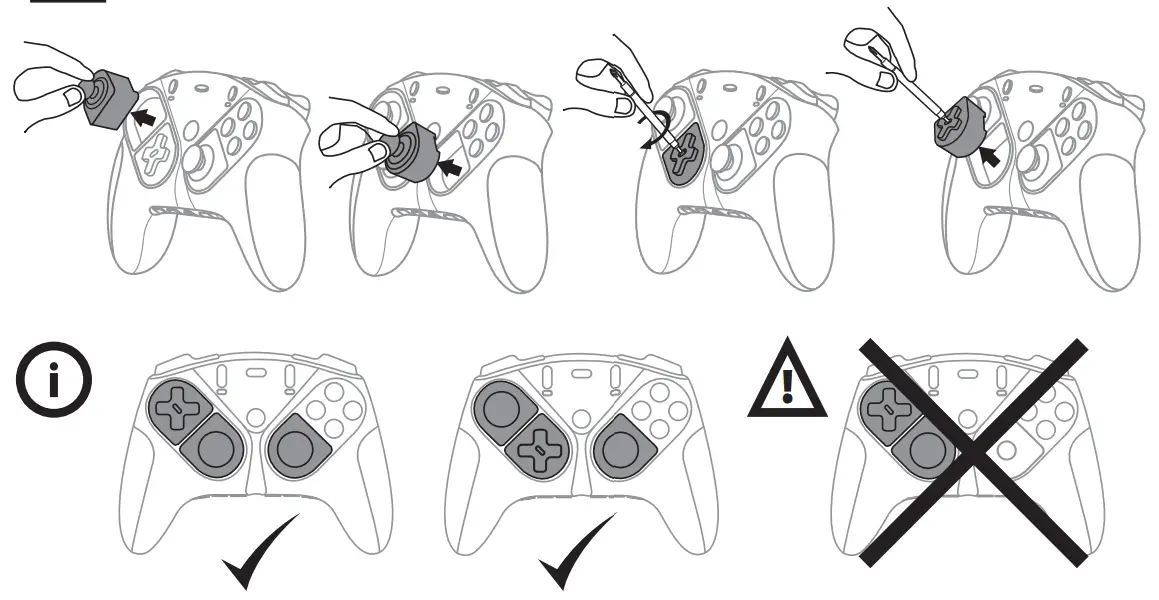
Above configurations have been approved and tested by Thrustmaster. All other module configurations are not tested nor endorsed by Thrustmaster. Make sure that all modules are connected before playing. Additional modules packs will be available soon, allowing for more possible configurations.
Swapping triggers RT/LT
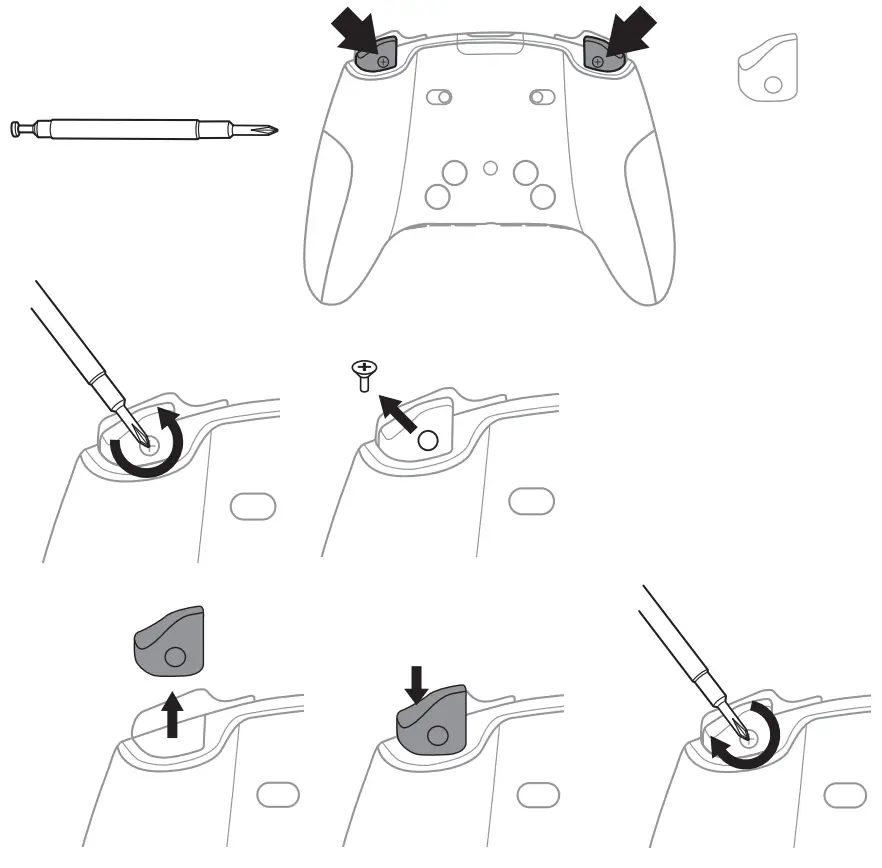
Swapping mini-stick caps
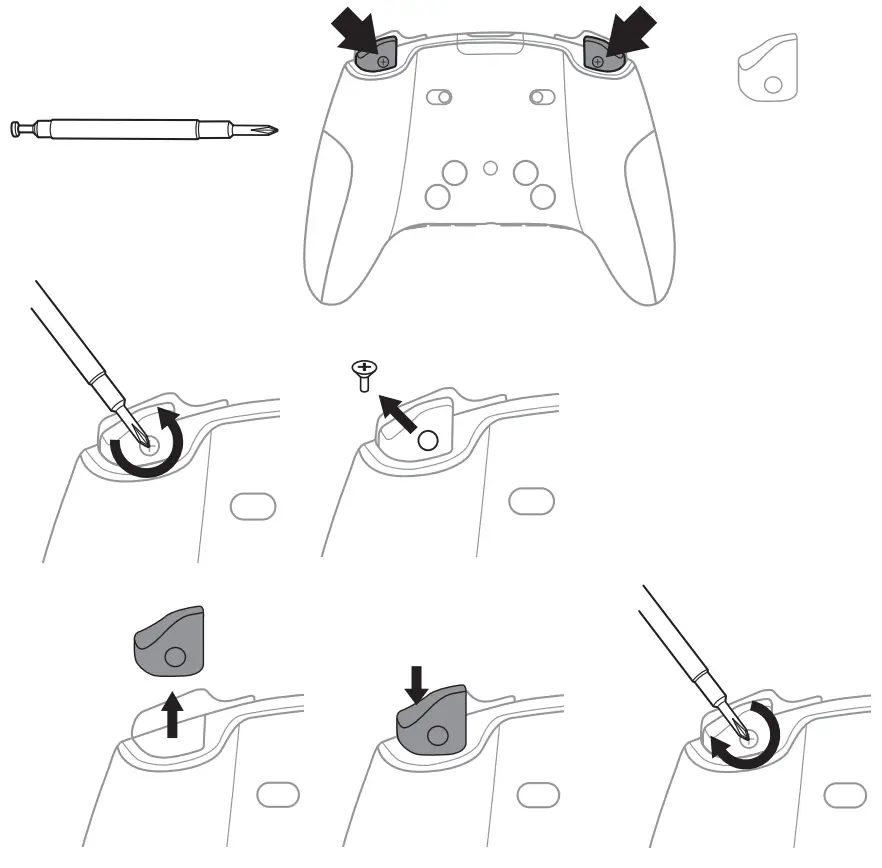
Selecting the mapping profile
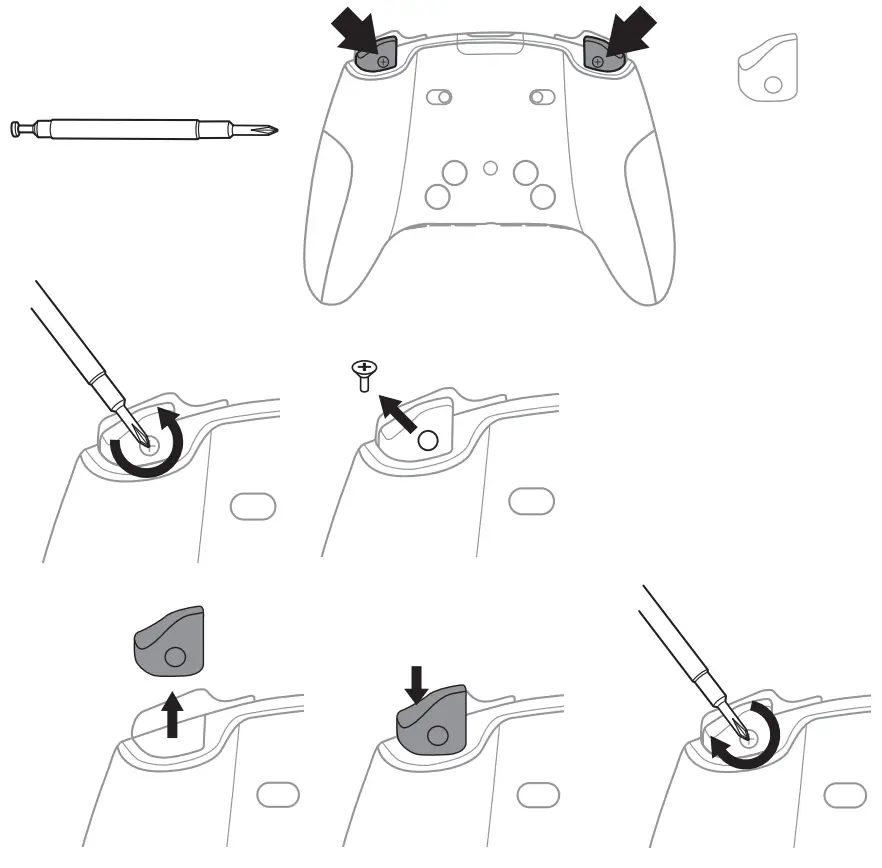 |
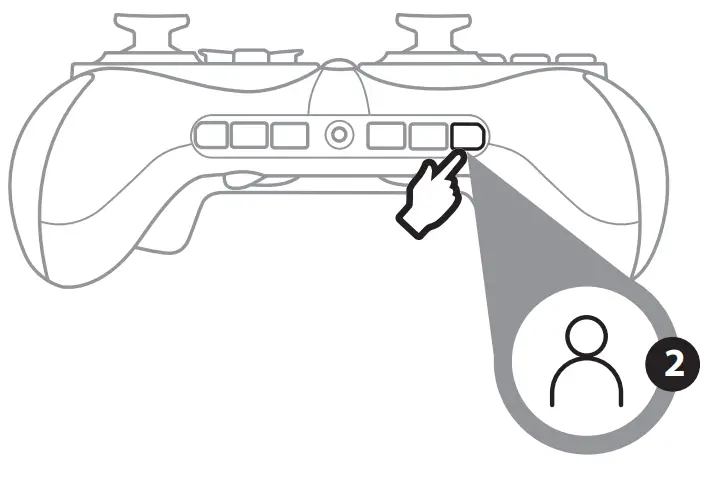 |
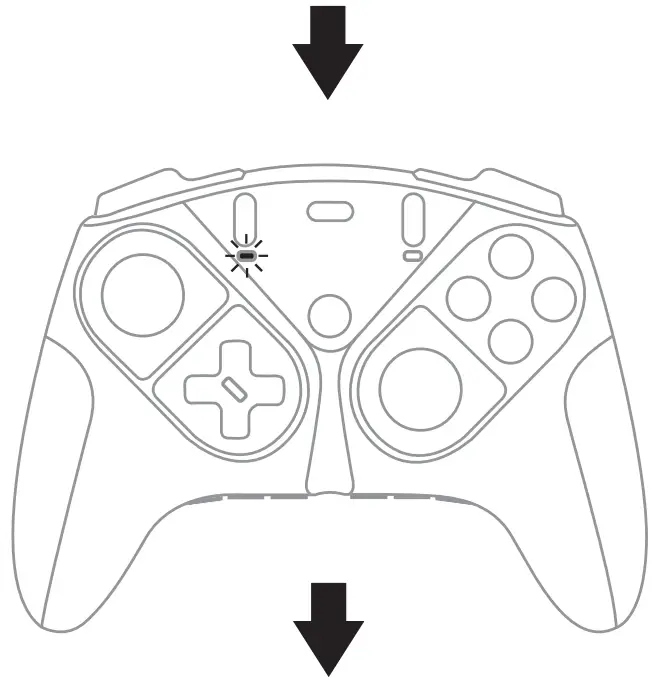 |
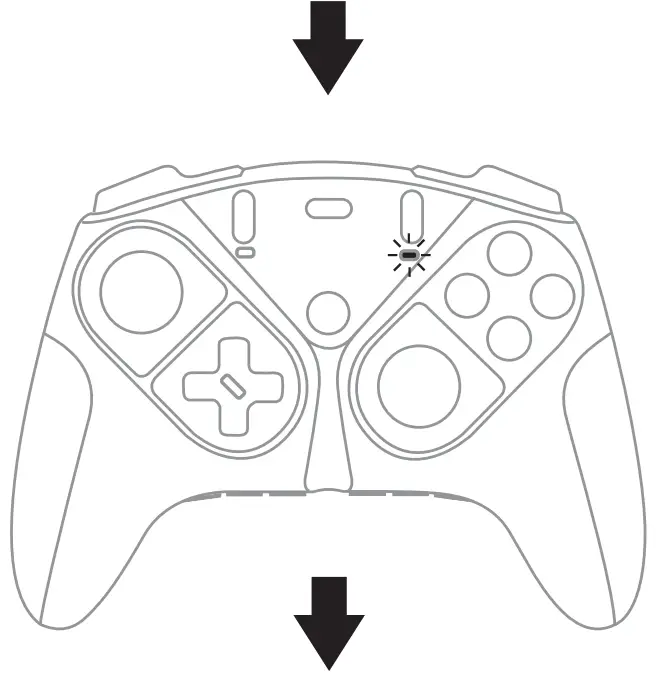 |
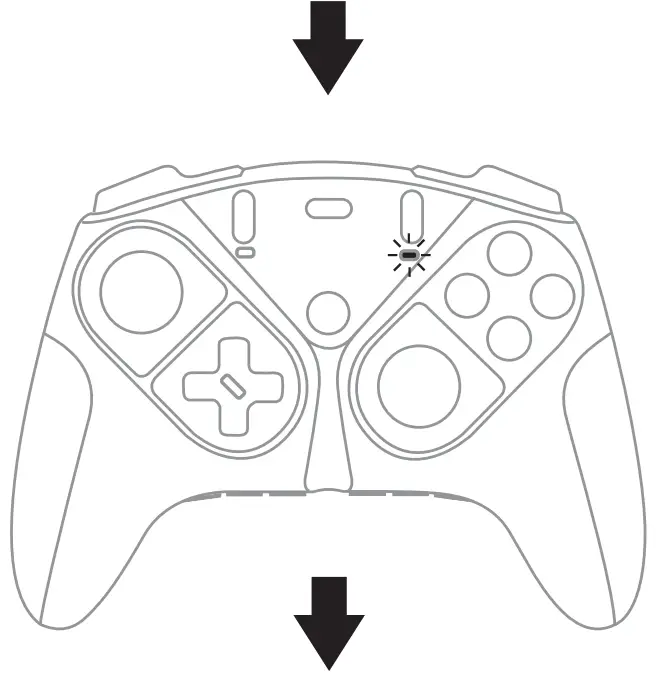 |
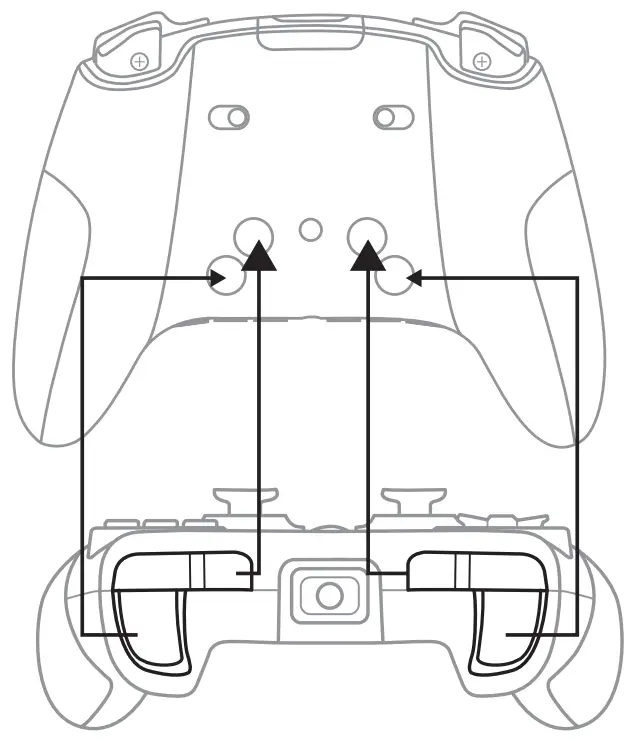 |
Modifying the mapping of one of the two profiles:
Step 1: Select the profile to modify, then press the MAP button. The profile LED flashes.
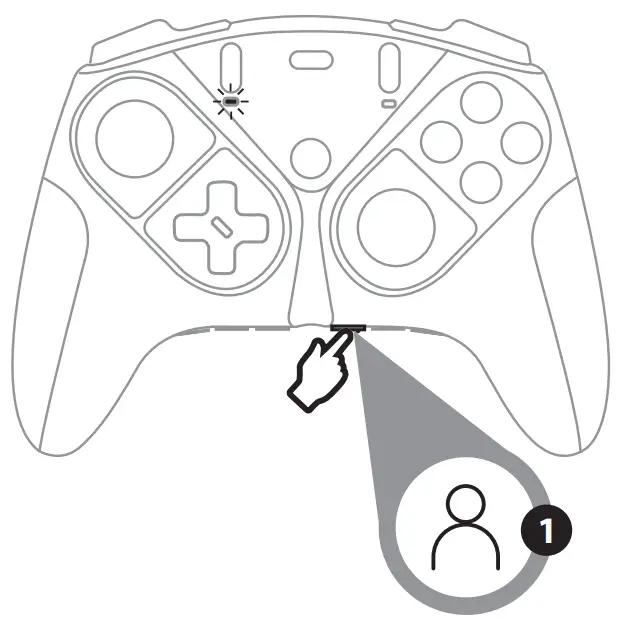 |
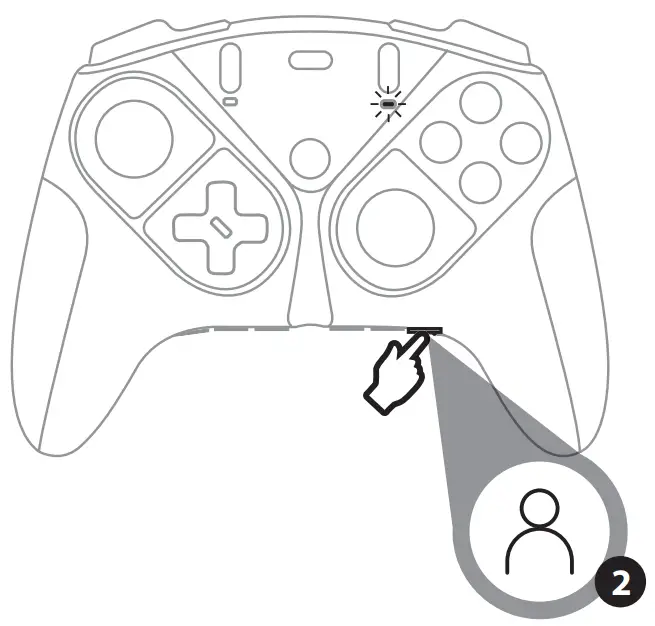 |
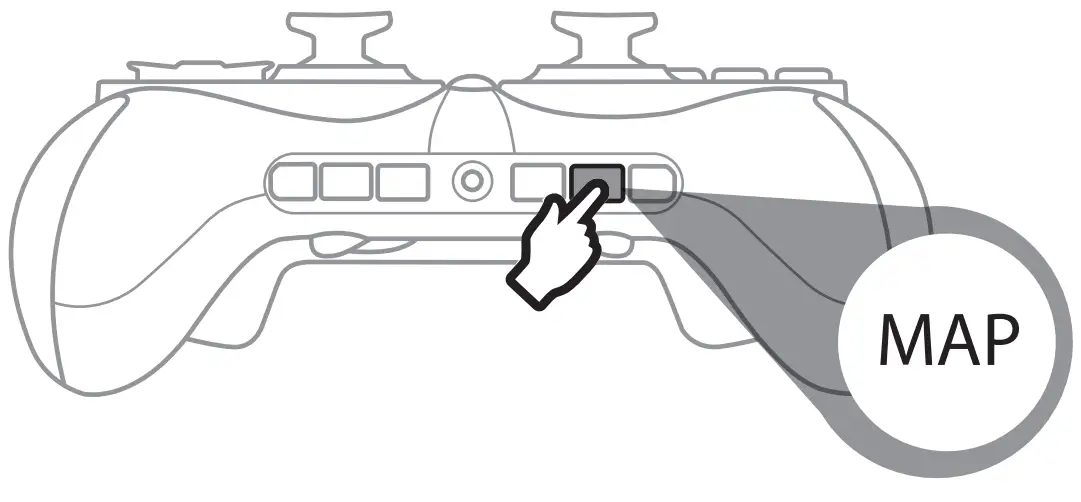 |
Step 2: Press and hold the button you want to modify (1, 2, 3 or 4).
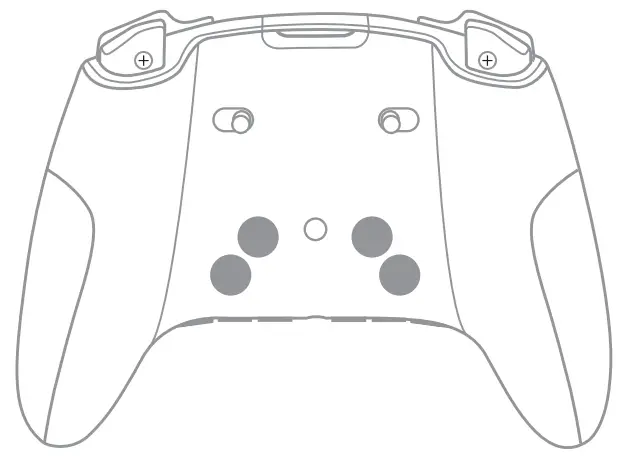
Step 3: Press the button you want to assign. The gamepad vibrates to indicate that the change is applied. The profile LED stops flashing and turns solid.
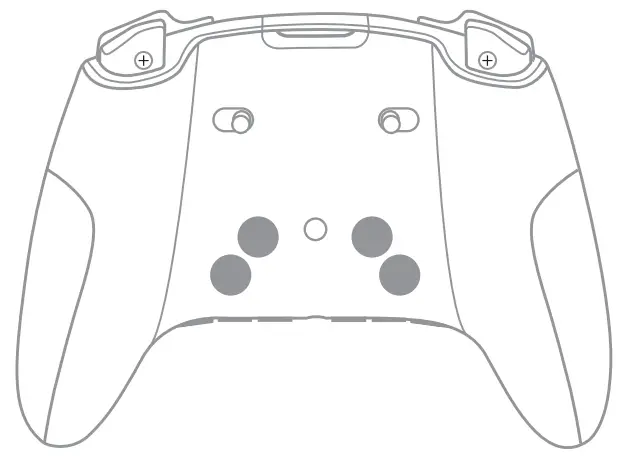 |
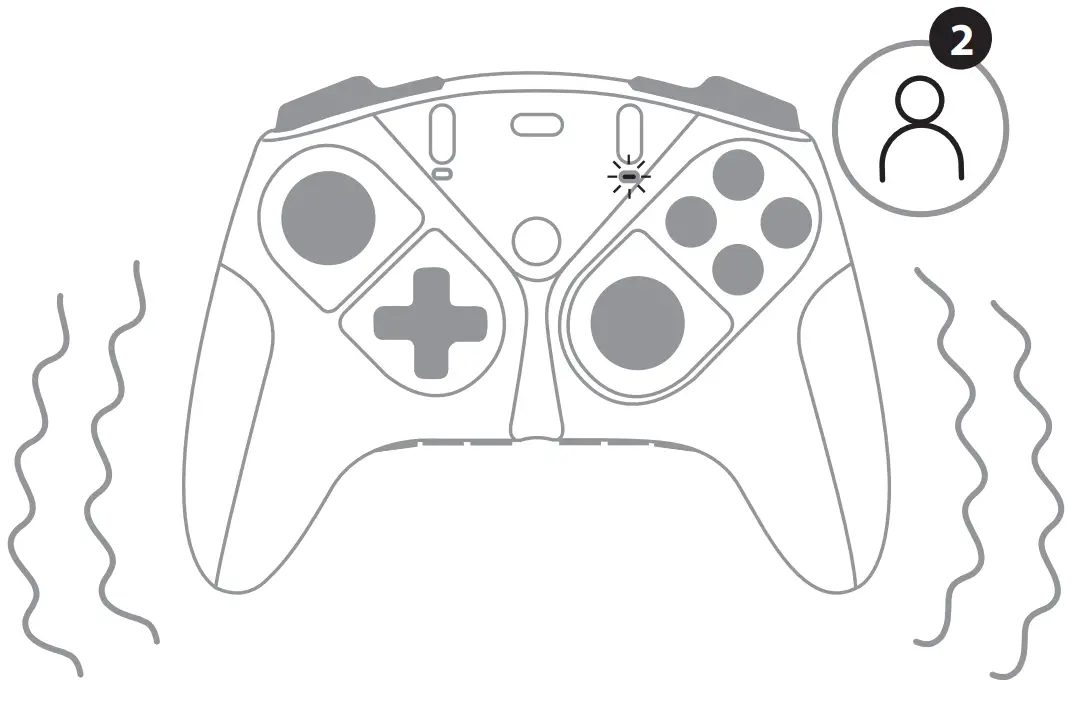 |
Adjusting the trigger travel
|
|
|
 |
Advanced mapping and customization
Download and install the Thrustmapper software for Xbox on the Xbox Store/Microsoft Store from your Xbox/PC.
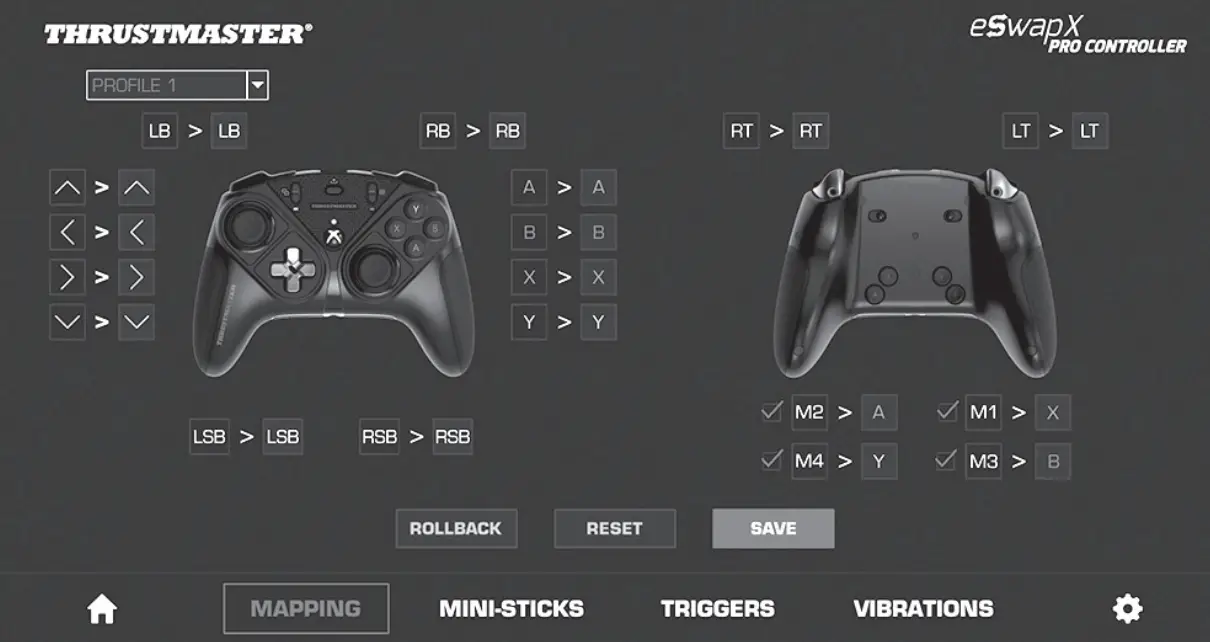
Design is subject to change
Updating your gamepad’s firmware
EN The firmware included in your gamepad can be updated to a more recent version featuring product enhancements.Launch the Thrustmapper software and follow the instructions.

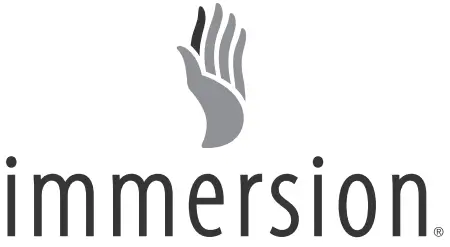
TECHNICAL SUPPORThttps://support.thrustmaster.com
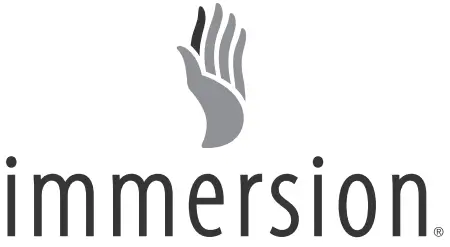
![]()
References
[xyz-ips snippet=”download-snippet”]


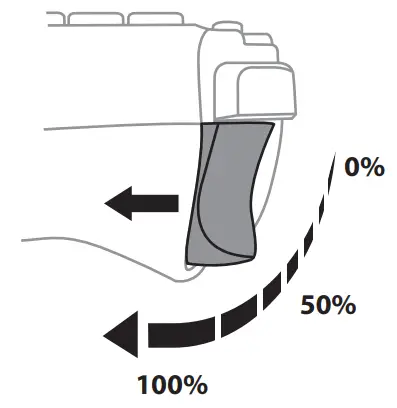 Long travel
Long travel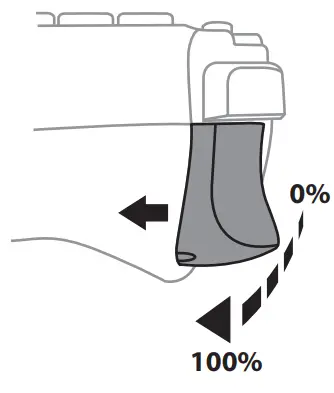 Short travel
Short travel