43LF711U20 Inch Smart 4K UHD with Dolby Vision TV
43″ / 50″ / 55″ / 65″ 60 Hz LED TV / 4K ULTRA HD
QUICK SETUP GUIDE
43LF711U20 / 50LF711U20 55LF711U20 / 65LF711U20 TF-43A810U21 / TF-55A810U21INCLUDED ACCESSORIES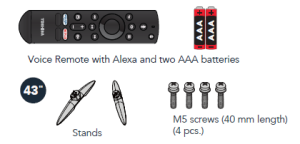
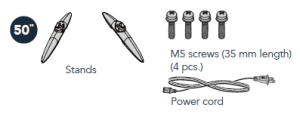
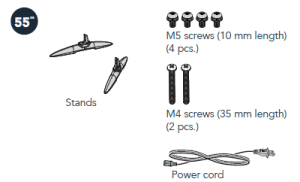
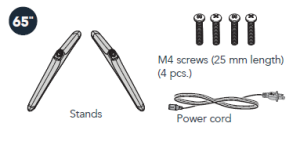
FIND YOUR USER GUIDE ONLINE!Go to www.tv.toshiba.com and search for43LF711U20 / 50LF711U20 / 55LF711U20 / 65LF711U20 /TF-43A810U21 / TF-55A810U21
WHAT YOU NEED (not included)
![]() Phillips screwdriver
Phillips screwdriver
![]() Internet connection (wired or wireless)
Internet connection (wired or wireless)
1 START HERE
How do I attach the stand to my TV? (not for wall mounting) You’ll need: Soft surface and a Phillips screwdriver. Carefully place your TV face-down on a cushioned, clean surface. 43″/50″/65″: Make sure that the arrows on the stands face the front of your TV, then secure each stand to the bottom of your TV with two of the provided screws.
55″: Secure each TV stand to the bottom of your TV with a long screw, then to the back of your TV with two of the provided short screws. 43″ | M5 type (40 mm) screws

OR
WALL MOUNT
How do I prepare my TV for wall mounting? (not for use with a TV stand) You’ll need: Soft surface and a Phillips screwdriver. Before you mount your TV, make sure that:
- You remove the stands.
- The bracket supports the weight of your TV.
Carefully place your TV face-down on a cushioned, clean surface. See the instructions that came with your wall mount for more information about how to correctly mount your TV.

VESA Mounting Pattern
43″ 200 × 300 mm M6 × 25 mm type screws (4 pcs)50″ 400 × 200 mm M6 × 25 mm type screws (4 pcs)55″ 200 × 300 mm M6 × 20 mm type screws (4 pcs)65″ 400 × 300 mm M6 × 35 mm type screws (4 pcs)
Your TV has four VESA mounting holes on the back. If you attach a wall-mount bracket to the back of your TV, the bracket must be securely attached using all four holes. If you do not use all four mounting holes, your TV may fall and cause property damage or personal injury. See the documentation that came with your wall mount for complete mounting instructions.
FEATURESFront
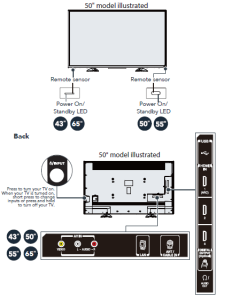
2 MAKING CONNECTIONS
How do I watch TV (cable, satellite, or antenna) or connect a device such as a DVD or Blu-ray disc player or game console? How do I connect to the internet?

3 TURNING ON MY TV When can I turn on my TV?
WHEN YOUR TV IS IN PLACE:
1 Plug the power cord into a power outlet.Note: On the 50″, 55″, and 65″ models, plug the power cord into the AC IN jack on the back of your TV, then plug the other end into a power outlet.
2 Remove the remote control cover and install the batteries.![]()
3 Press ![]() on your Voice Remote with Alexa.4 Follow the on-screen instructions.
on your Voice Remote with Alexa.4 Follow the on-screen instructions.
WARNING: To reduce the risk of fire or electric shock, do not expose this apparatus to rain or moisture.
CAUTION RISK OF ELECTRIC SHOCK DO NOT OPENCAUTION: TO REDUCE THE RISK OF ELECTRIC SHOCK, DO NOT REMOVE COVER (OR BACK). NO USER-SERVICEABLE PARTS INSIDE. REFER SERVICING TO QUALIFIED SERVICE PERSONNEL.
AMAZON TERMS & POLICIESBefore using Fire TV Edition, please read the terms located atwww.amazon.com/deviceservices/support. Please also read all terms and policies forservices related to Fire TV Edition, including but not limited to Amazon’s Privacy Noticelocated at www.amazon.com/privacy, Amazon’s Conditions of Use located atwww.amazon.com/conditionsofuse, and any other terms or usage provisions availableat www.amazon.com/deviceservices/support.All terms, rules, notices, policies, and provisions are, collectively, the “Agreements.”By using Fire TV Edition, you agree to be bound by the terms of the Agreements
4 COMPLETE THE ON-SCREEN SETUP
Using your remote, follow the on-screen setup.
- If you are using WiFi, your TV should automatically be paired to your new Voice Remote with Alexa. If there are issues, you will be prompted to pair your remote by pressing the button. If you continue to have issues, try re-inserting your batteries or replacing them and repeat this step again.
- Select your Wi-Fi network from the networks displayed on the screen.Note: If your Wi-Fi network is password protected, have your Wi-Finetwork password handy to connect your TV to the internet. If yournetwork is hidden, select the Join Other Network tile from the list. Ifrequired, enter your network password using the on-screen keyboard.
- Select your experience: Full (Recommended) or Basic.
- · Full: Get the most out of your experience with access to live TV, over 500,000 movies and TV episodes, thousands of apps, and Alexa skills. To get started, sign in to or sign up for a free Amazon account.
- Basic: This experience is limited to live TV and only six streaming apps. Alexa and the full Appstore are not included.
5 OPTIONAL (Watching live over-the-air TV)
If you connected your TV to an antenna or cable wall jack, complete the following steps:
- When setup is complete, run a channel scan by going to Settings > Live TV > Channel Scan.
- Follow the on-screen instructions to finish scanning for channels.
- To browse and watch live over-the-air TV, use the On Now row or press the Guide button on your remote.
USING YOUR VOICE REMOTE WITH ALEXA
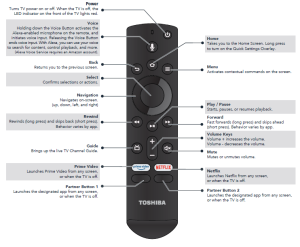
A Smarter TV Is Here4K Picture Quality, Fire TV Experience Built-In, Voice Remote with AlexaAccess Your Favorite Content All Through One Home Screen Fire TV Edition seamlessly integrates live over-the-air TV and streaming channels on a unified home screenEndless Entertainment Netflix, Prime Video, YouTube, Hulu, HBO, and moreWatch over 500,000 streaming movies and TV episodes with access to tens of thousands of channels, apps, and Alexa skills
Power Turns TV power on or off. When the TV is off, theLED indicator on the front of the TV lights red.
The lightning flash with arrowhead symbol within an equilateral triangle is intended to alert the user to the presence of uninsulated “hazardous voltage” within the product’s enclosure, which may be of sufficient magnitude to induce a risk of electric shock to persons.
The exclamation mark inside an equilateral triangle is intended to alert the user to the presence of important operating and maintenance (servicing) instructions in the literature accompanying the product.
Voice Holding down the Voice Button activates the Alexa-enabled microphone on the remote, and initiates voice input. Releasing the Voice Button ends voice input. With Alexa, you can use your voice to search for content, control playback, and more.(Alexa Voice Service requires an Amazon account).Back Returns you to the previous screen.Select Confirms selections or actions.
Home Takes you to the Home Screen. Long press to turn on the Quick Settings Overlay.Menu Activates contextual commands on the screen.
Control It All With Your Voice Voice Remote with Alexa Use your voice to watch live TV, launch apps, search for titles, play music, switch inputs, control smart home devices, and moreFull Experience required to access all features described.Access the online User GuideGo to www.tv.toshiba.com and search for your model number. Many questions regarding parts, service, and warranties can be answered by visiting the Support section of our website: www.tv.toshiba.comContact Toshiba Customer Support Center1-855 527-2411 From the United States and CanadaContact Amazon Fire TV Customer Servicewww.amazon.com/deviceservices/support
References
[xyz-ips snippet=”download-snippet”]


