User Manual

TOSHIBA USB Alexa Microphone
Introduction
The TOSHIBA CONNECT is a companion device for Alexa. Alexa is a cloud-based virtual assistant developed by Amazon. With this box you can use your voice to ask Alexa to answer questions, play your favourite songs or audio books, set alarms and more.
Accessory Information
Supplied Accessories
- TOSHIBA CONNECT
- USB cable
- User Manual
Safety Information
Please consider the followingpoints when using the product:
- Do not expose the product to rain, water, any other liquids, moisture or high humidity as this may be dangerous or harm the product.
- Keep the product away from direct sunlight, heat sources or fire (naked flames) at all times.
- The small parts of this product can be swallowed by babies or children. Keep these parts out of reach of children or babies.
- If placed and used incorrectly, the product may be damaged.
Product Overview
Top

Front

Back

How to use
Connect to TV
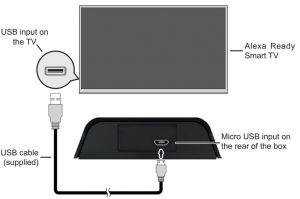
Connect your box to your Alexa Ready Smart TV using the supplied USB cable as shown above. Make sure that your TV is connected to a network with internet access.
Setup process
When you connect your box to your TV a setup wizard will guide you through the setup process. Follow the instructions to proceed.
Note: When you perform first time installation on your TV, the setup wizard will be displayed after the installation process is completed.
- You will need to sign in to your Amazon account to start using your box. Highlight Sign in with Amazon option on the first screen and press OK. An authentication code will be created and displayed on the screen. Go to the internet address (URL) as shown on the screen. You will be directed to a page where you can sign in to your Amazon account first, if you are not already signed in. Then you will be directed to a page where you can enter the authentication code you see on the TV and link your TV to your Amazon account.
- If the linking process was successful you will be asked to determine a name for your TV, called ‘Friendly Name’ in order to enable the TV skills. By enabling the TV skills for Alexa you can control the functions of your TV, such as turning on or off, changing channel or input source, controlling volume, and more. A ‘Friendly Name’ is a name that reminds you of your TV, such as ‘Living Room TV’, ‘Kitchen TV’, ‘Dining Room TV’, etc. Choose an easy-to-say name. You will use this name to tell Alexa which TV to control. You can press Exit button on the remote to skip this step if you don’t want to enable the TV skills for Alexa. You can enable the TV skills later using the Works With Alexa option in the Settings>System menu on your TV. Refer to TV Menu Options for Alexa section for more information.
- You will be ready to use Alexa. Examples about the use of Alexa will be displayed on the next screen. You can also watch an instructive video about it. Highlight ‘Watch ‘how to use’video’ and press OK to watch. Highlight ‘OK’ and press OK to proceed without watching the video.
- In the last step you will be informed about Alexa On Standby feature and that you will be able to use your box while the TV is in standby mode. You can disable this feature from the related Alexa menu on the TV. Press OK to complete the setup process.Note: This feature may affect your TV’s power consumption.
In the first step of the setup process there will also be Watch ‘how to setup’ video, Learn More and Setup Later options available. To watch an instructive video about the setup process highlight Watch ‘how to setup’ video and press OK. If you possess an Alexa device and you want to enable the TV skills for Alexa in order to control your TV via your Alexa device, highlight Learn more option and press OK to proceed. If you want to skip the setup process, highlight Setup Later and press OK.
TV Menu Options for AlexaThere will be 2 menu options available on your TV related to Alexa; Alexa Built-in and Works With Alexa. You can use these options to start setup manually or configure the settings. You can access these options from the Settings>System menu on your TV.
Alexa Built-inIf the setup is priorly completed the setting options for your TV’s built in Alexa feature will be displayed when you highlight Alexa Builtin option and press OK. Alexa Language, Alexa On Standby, Alexa Alarm Volume and Sign Out options will be available. You can change the language, enable or disable On Standby feature, set the alarm volume level and sign out using the related option. By signing out you can disable the link between your TV and your Amazon account. In this case you won’t be able to use your TV’s built-in Alexa feature with your
Microphone Box.If you skipped the automatic setup process you can use this option to start the setup manually in order to use your TV’s built-in Alexa feature with your Microphone Box. Highlight Alexa Built-in and press OK to start the setup. Refer to Setup process section for detailed information on the setup.
Works With Alexa
If you did not give your TV a friendly name during the automatic setup process or you skipped the setup process you can use this option to enable the TV skills for Alexa. Highlight Works With Alexa and press OK to start the process. Follow the on-screen instructions to complete the setup. When TV skills are priorly enabled there will only be Sign Out option available when you highlight Works With Alexa option and press OK. By signing out you can disable the TV skills for Alexa. In this case you won’t be able to control the functions of your TV using your TV’s built-in Alexa feature with your Microphone Box or using an Alexa device you possess.
Interacting with Alexa
To activate Alexa and make it listen what you are saying, just say “Alexa”. You can also press the Action button on the box to do that. When Alexa is activated its logo will appear on the lower right corner of the TV screen.
Here are some things that you can try with Alexa. Simply utter one of the following phrases:“Alexa, when is sunset?”“Alexa, what is in the news?”“Alexa, set a 10-minute timer”
You can press the Exit button on your TV remote to end the Alexa’s response to your request.
A short press of the Mute button on the box will turn off the microphones and the button will illuminate in red. Press the button again to turn on the microphones.
Requirements
- Alexa Ready Smart TV
- TOSHIBA CONNECT
- Home network with internet access
- Amazon account
- A mobile device with Amazon Alexa app installed on it
- Compatible with 2019 models and forward
Technical Specifications
Electrical range: 5V – Max 100mATemperature range: 0-35ºC
This device is in compliance with the directives 2014/30/EU and 2014/35/EU.
Supported LanguagesAlexa supports English, German, French, Spanish and Italian languages. Support for other languages may be added over time.
Information on Disposal of Old Equipment
 This symbol on the product or on its packaging means that your electrical and electronic device should be disposed at the end of its service life separately from your household wastes. There are separate collection systems for recycling in the EU. For more information, please contact the local authority or the dealer where you purchased the product.
This symbol on the product or on its packaging means that your electrical and electronic device should be disposed at the end of its service life separately from your household wastes. There are separate collection systems for recycling in the EU. For more information, please contact the local authority or the dealer where you purchased the product.
[xyz-ips snippet=”download-snippet”]

