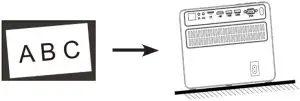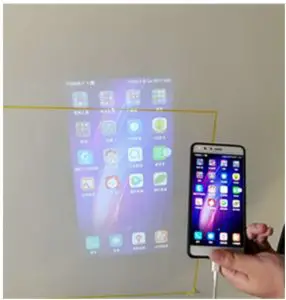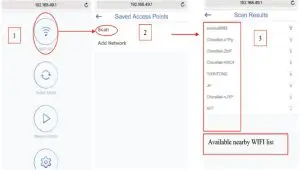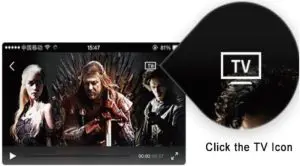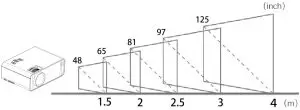TOWOND M8-TPH 1080P WiFi Bluetooth Portable Movie Projector User Guide
Safety Precautions
- Before using the product, please read the instruction manual carefully and keep it in a safe place in case of urgent use.
- Please use the machine carefully, and do not drop or hit it at high altitude to avoid damage to the original machine. Put on the lens protection cap after use to avoid scratches.
- Please use the standard adapter to supply power to avoid excessive bending and damage of the power cord.
High Temperature Attention
- When the projector is working, it is forbidden to block the air inlet or outlet of the product; the distance between the air inlet/ outlet of the machine and the wall must be at least 30cm to avoid damage caused by excessively high temperature caused by poor ventilation.
Electric shock prevention
- Prevent foreign objects such as paper dust, wire, screws from falling into the machine. In case something falls into the machine, be sure to turn off the power and take it out by professional maintenance personnel.
- In order to prevent electric shock, please do not disassemble the machine by yourself if there is any problems with the product. (there are no customer-serviceable parts in the machine)
- To prevent fire and electric shock, do not expose the machine to rain or moisture.
List of accessories
- Projector ×1

- Remote control ×1

- HDMI cable ×1

- Avline ×1

- Power cord ×1

- Instruction ×1

Appearance and function description
Top view

- Focus knob
- Trapezoid correction knob
- Indicator light
- On/Off button
- return key
- Navigation + OK
- menu
- Source key
- Volume down
- Volume up
- Mute button
Rear view

- Speaker port
- AV cable port
- TF card port
- HMDI port
- USB port
- VGA port
- IR remote control receiving window
Projection screen debugging
- When the image of the screen is blurred (Figure 1), it is recommended to adjust the focus knob until the image is clear.
- When the image is distorted in vertical trapezoid (Figure 2), it is recommended to adjust the keystone correction knob until the screen is vertical
- When the screen is rotated (Figure 3), please place the projector on a horizontal surface.
- When the size of the two sides of the screen is different (Figure 4), please adjust the position of the projector so that the lens is facing the screen.

Figure 3 Picture rotation
- Keep the projector horizontal

Figure 4 The size of the two ends are inconsistentLet the projector lens face the curtain vertically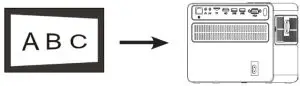
Device connection instructions
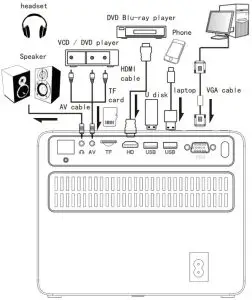
![]() Represents the signal flow directionThe yellow end of the AV cable is the video signal, white is left channel, red is right channel.
Represents the signal flow directionThe yellow end of the AV cable is the video signal, white is left channel, red is right channel.
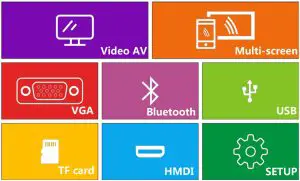
Click the remote control ![]() signal or the S button of the projector, select the signal channel shown above, then connect the relevant playback device.
signal or the S button of the projector, select the signal channel shown above, then connect the relevant playback device.
- Select the video AV, you can connect the VCD or DVD by connecting the AV cable.
- Select VGA connection, you can connect it to desktop or laptop computer through VGA cable.
- Select USB connection, you need to insert a USB flash drive.
- Select TF card connection, you need to insert TF card.
- Select HDMI connection, you can connect to computer, high-definition DVD, PS4, XBOX, SWTICH and other devices through HDMI cable.
- Multi-screen interaction and Bluetooth connection belong to WIFI andBluetooth wireless communication respectively, and can be directly connected wirelessly through mobile phones.
- Select the setting, you can change the projection mode, zoom the screen and adjust the text size.
Bluetooth connection operation
Select the Bluetooth connection of the projector, enter the interface below, open the Bluetooth of the mobile phone , search for the “projectorBT” signal of the projector, match it, and the projector will give a voice prompt when the match is successful. After the connection is successful, the phone can play music synchronously through the projector.
- The projector only supports receiving Bluetooth signals from mobile phones or similar products, and does not support transmitting Bluetooth signals, such as connecting Bluetooth speakers.
- When the energy-saving mode
 is selected , the projector light will go out and enter the energy-saving mode; you can press the up key or the down key to wake up the projector again.
is selected , the projector light will go out and enter the energy-saving mode; you can press the up key or the down key to wake up the projector again.
Multi-screen interactive connection instructions
Our projector’s mobile wireless connection feature has two connectivity channels, the Android phone connection channel and the Apple phone connection channel.
Wireless same-screen channel selection:
- Android phone connection select Sansr connection (interface as MIRACAST)
- Apple phone connection select Apple Connection ChannelConnection (interface as IOS Display)
Video push channel selection:
both Android phones and Apple phones are unified with the Apple Connection Channel (IOS Display)
Just turn on the projector power, into the “multi-screen interaction” function, it takes about 20 seconds to wait double-click “OK” key to complete the channel switchIf normal lying on, when converting from another function to Multi-Screen Interaction, just wait about 5 seconds and double-click the OK key to complete the channel switchingNote: When the word “Switching” appears in the upper left corner, the channel is switching
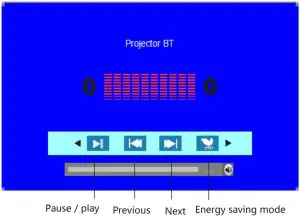
Apple Wired Connection Operation
- Switch channels (Android and Apple channels switch by double clicking confirmation key) appear in the following interface.

- Plug in the data line, connect apple phone, if the data lineis no problem, there will be a pop window of the trust device, be sure to choose trust, click after waiting for about 1 second will achieve the same screen.

Apple wired connection operation
First open the Apple mobile phone network, open the console, tap the screen image, connect the projector device name, the connection can be successfully achieved on the same screen.
Android Wired same screen
- Enter the channel interface. (There are only two icons in the interface)

- Connect the data cable, open the developer option for your phone, and then click on the USB debug option.Note: The Developer Options for different phones are opened differently, if you need to, please go online to find out how to open the Developer Options for your model.

- Wait for about 1 second to achieve the same screen.

Android Wireless Same Screen
- Double-click key to switch small board mode, enter the following interface (the interface only has two icons)

- Open your phone WIFI, connect to any network, then enter the phone settings, click “More link means”-“wireless display”, and then select connect your projector, wait 1 second to achieve the same screen.(Different phone locations are different, the function name may also be different) (wireless same screen function name is mostly: wireless display, wireless connection, multi-screen interaction)

wireless video push operation of Android&Apple
- Push function uses three target interfaces

- Turn on the phone’s WIFI, connect to the LOLLIPOP-819686 device, and enter the password 12345678.The device name will change according to different machine, but all start with LOLL, and the password is 12345678.

- Open the browser and enter 192.168.49.1 directly in the browser.

- Enter the WIFI setting interface and select WiFi AP. Click Scan,enter to find WIFI in your home and Enter the password and click “Connect” .

- When the projection interface becomes the following picture, it means that the connection is successful (the same WIFI only needs to be connected once)

- Click on any APPs that support projection,choose the video you like,click the projection button and enjoy your movie on the projectorNotice:applied to both android and IOS devices.

Support file format
| Audio file | MP3/WMA/ASF/OGG/ACC/WAV |
| picture file | JPEG/BMP/PNG |
| video file | 3GP(H.263,MPEG4)/AVl(XVID,DIVX,H.264)/ MKV(XVID,H.264,DIVX)/FLV(FLV1)/ MOV(H.264)/MP4(MPEG4,AVC)/MEP(MEPG1)/ VOB(MPEG2)/MPG(MPG-PS)/RMVB(RV40) |
| TXT file | TXT |
- This projector supports movies up to 1080P resolution. Does not support Dolby audio and DTS source, when playing directly through U disk or TF card, there will be no sound on the screen Phenomenon, but it can be decoded by a computer or mobile phone and connected to a projector for playback.
Projection distance and size
- The transmission ratio of this projector is 1.2: 1, subject to the actual product, the following picture is for reference only.

WARRANTY CARD
Customer’s name____________________________________________Customer’s phone____________________________________________Customer’s address___________________________________________SN_____________________________________________________Store’s name________________________________________________Store’s address______________________________________________Date of purchase____________________________________________
Product warranty policy description
- Within 7 days from the date of purchase, failures caused by improper use or man-made causes are determined to be failures caused by product components. You can enjoy the return service with valid purchase bills and valid three-guarantee certificates.
- Within one year from the date of purchase, the failure caused by improper use or human causes is determined to be caused by the main components of the product. With the valid purchase ticket and the valid three guarantee certificate, you can enjoy free maintenance services.
- Within three months from the date of purchasing the accessories of mini smart home theater projector, if the product accessories are detected by the company’s after-sales service center due to the failure caused by the components and parts, the valid purchase certificate and the valid three guarantee certificate can be used Enjoy free warranty service.
The company has the final right to interpret the Three Guarantees service. The following problems are not covered by the Three Guarantees service:
- The device casing, instruction manual, packaging, promotional items and random gifts are not included in the Three Guarantees service;
- Damage caused by the user’s own disassembly or dismantling, refitting or upgrading of the service repair point not authorized or designated by the company;
- Damage caused by using the machine not in accordance with the product instructions;
- Unable to provide valid purchase notes and valid three guarantees.
[xyz-ips snippet=”download-snippet”]