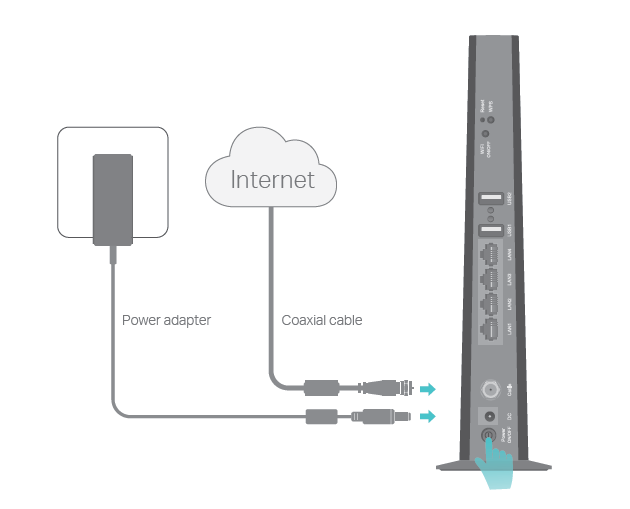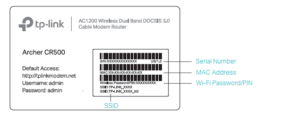AC1200 Wireless Dual Band DOCSIS 3.0 Cable Modem Router [Archer CR500] Installation Manual
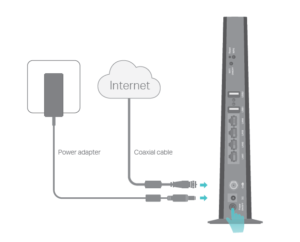
AC1200 Wireless Dual Band DOCSIS 3.0 Cable Modem Router [Archer CR500] Installation Manual
Connect the Hardware
- Connect the coaxial cable and power adapter to themodem router, then power on your modem router.
- Wait for about 1 minute until the following LEDs turn solid.
Notes:
- Keep the power on at all times during this process.
- If the Internet LED does not turn solid after about 1 minute, call yourISP’s customer service.
- If the wireless LED is off, press the WiFi ON/OFF button on the backpanel, then check the LEDs again.
3. Connect your computer to the modem router via a wiredor wireless connection.
Wired
Connect the computer to the modem router’s LAN port via an Ethernetcable.
Wireless
On your computer, select and connect to the modem router’s wirelessnetwork. The default wireless network name (SSID) and password areprinted on the Information Card.Or you can set up a connection via the WPS button, which is on the backpanel of the modem router. For more information about WPS, refer to theUser Manual at http://www.tp-link.com.
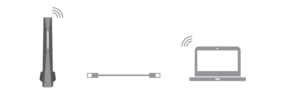
Activate the Modem Router
- Get your Internet service account information and the modemrouter’s Information Card ready. Information Card

- Make sure your computer is set to dynamically obtain an IPaddress.
- Launch a web browser, and visit any website. You will beautomatically redirected to your service provider’sself-activation page.
- Follow the on-screen self-activation instructions toactivate the modem router.If you have any problem activating your modem router, callyour ISP’s customer service .
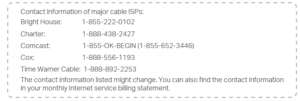
Enjoy the Internet
After activating your modem router successfully, wait for about10 minutes till these LEDs![]() become solid on, then youcan enjoy the Internet.
become solid on, then youcan enjoy the Internet.
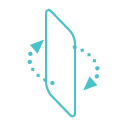 If you want to customize the wireless network, pleasefilp this piece of paper to see detailed instructions.
If you want to customize the wireless network, pleasefilp this piece of paper to see detailed instructions.
Customize the Wireless Network
- Connect your computer to the modem router via a wired orwireless connection.
- Launch a web browser and type in http://tplinkmodem.net orhttp://192.168.1.1. Use admin for both username andpassword, then click Log in.Note:To enable and customize guest network, go to Basic > Guest Network.If the login page does not appear, please refer to FAQ > Q2.

- Go to Basic > Wireless to personalize your wireless networkname (SSID) and password, then click Save.Once done, you will need to reconnect to your wirelessnetwork using the new SSID and password.
Note: To enable and customize guest network, go to Basic > Guest Network
LED Indicators
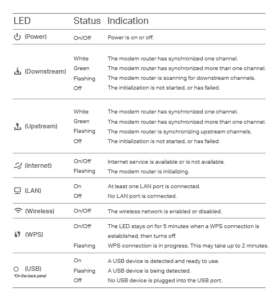
USB Features
The USB ports can be used for media sharing, storage sharingand printer sharing within your local network. You can also setup an FTP server to access your files remotely through theInternet.
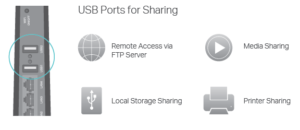
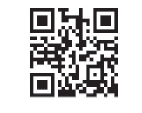 To learn more about the USB features, visithttp://tp-link.com/app/usb,or simply scan the QR code.
To learn more about the USB features, visithttp://tp-link.com/app/usb,or simply scan the QR code.
Safety Information
The product should be connected to cable distribution systemthat grounded (earthed) in accordance with ANSI/NFPA 70, theNational Electrical Code (NEC), in particular Section 820.93 –Grounding of Outer Conductive Shield of a Coaxial Cable.
FAQ (Frequently Asked Questions)
Q1. What can I do if I cannot access the Internet?A1. Make sure all cables are properly and securely connected to themodem router.A2. Contact your Internet service provider to make sure the modemrouter is activated.A3. Contact our Technical Support if the problem persists.Q2. What can I do if the login page does not appear?A1. If the computer is set to a static or fixed IP address, change thesetting to obtain an IP address automatically.A2. Make sure http://tplinkmodem.net or http://192.168.1.1 iscorrectly entered in the web browser.A3. Use another web browser and try again.A4. Reboot your modem router and try again.A5. Disable then re-enable the network adapter being used.
Q3. What can I do if I forgot my password?For the web management page password:A. Refer to FAQ > Q4 to reset the modem router, and then use thedefault admin (all lowercase) for both username and password to login.For the wireless password:A1. The default Wi-Fi Password/PIN is printed on the Information Card orthe product label at the bottom of the modem router.A2. If the default wireless password has been changed, log into the webmanagement page and go to Basic > Wireless to retrieve or resetyour password.For the Guest Network password:A. Log into the web management page and go to Basic > GuestNetwork to retrieve or reset the password.
Q4. How do I restore the modem router to its factory defaultsettings?
A1. With the modem router powered on, press and 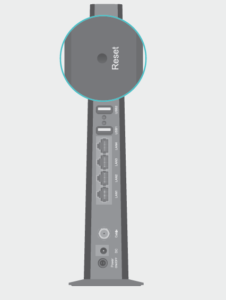 hold the Reset button on the rear panel of themodem router for at least 8 seconds until all LEDsturn back on, then release the button.A2. Log in to the web management page of themodem router. Go to Advanced > System tools >Backup & Restore and click Reset. The modemrouter will restore and reboot automatically.
hold the Reset button on the rear panel of themodem router for at least 8 seconds until all LEDsturn back on, then release the button.A2. Log in to the web management page of themodem router. Go to Advanced > System tools >Backup & Restore and click Reset. The modemrouter will restore and reboot automatically.
For advanced configuration, refer to the User Manual which can be downloaded athttp://www.tp-link.us/support/download.For further assistance, contact Technical Support at 1-866-225-8139 or visithttp://www.tp-link.us/support/contact.For additional FAQs, visit http://www.tp-link.us/support/faq.
Read More About This Manual & Download PDF:
AC1200 Wireless Dual Band DOCSIS 3.0 Cable Modem Router [Archer CR500] Installation Manual – AC1200 Wireless Dual Band DOCSIS 3.0 Cable Modem Router [Archer CR500] Installation Manual –