User Manual


AX3000 Wi-Fi 6 Bluetooth 5.0 PCIe Adapter Archer TX3000E
About This Guide
This guide is a complement to Quick Installation Guide. The Quick Installation Guide instructs you on quick installation, and this guide provides the product overview and more detailed instructions for each steps.When using this guide, please notice that features available of the adapter may vary by model and software version. It may also vary by region or ISP. All images, steps, and descriptions in this guide are only examples and may not reflect your actual experience.
ConventionsIn this guide, the following conventions are used:
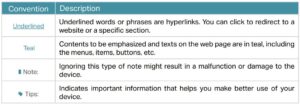
*Maximum wireless signal rates are the physical rates derived from IEEE Standard 802.11 specifications. Actual wireless data throughput and wireless coverage are not guaranteed and will vary as a result of 1) environmental factors, including building materials, physical objects, and obstacles, 2) network conditions, including local interference, volume and density of traffic, product location, network complexity, and network overhead, and 3) AP limitations, including rated performance, location, connection quality, and AP condition.*Use of MU-MIMO requires AP to also support MU-MIMO.*Use of 1024-QAM requires AP to also support 1024-QAM.
More Info
- The latest driver can be found at Download Center at https://www.tp-link.com/support.
- The Quick Installation Guide (QIG) can be found where you find this guide or inside the package of the product.
- Specifications can be found on the product page at https://www.tp-link.com.
- A TP-Link Community is provided for you to discuss our products athttps://community.tp-link.com.
Chapter 1: Get to Know About Your Adapter
This chapter introduces the detail of the adapter.
The TP-Link Archer TX3000E supports the latest Bluetooth 5.0 technology, achieving 2× faster speed and 4× broader coverage than Bluetooth 4.2 to connect as more as you want and enjoy the smoother experience than ever.

With equipped 1024-QAM and MU-MIMO technology, Archer TX3000E delivers faster and clearer Wi-Fi to take your PC’s Wi-Fi reception to the next level and fully achieve the potential of your Wi-Fi 6 router.
- Supports IEEE 802.11ax/ac/n/a 5 GHz, IEEE 802.11ax/n/g/b 2.4 GHz
- Supports Bluetooth 5.0/4.2/4.0
- Supports infrastructure mode
- Maximum speed of up to 2402Mbps on 5GHz network and 574Mbps on 2.4GHznetwork
- Supports WEP, WPA/WPA2/WPA3, WPA-PSK/WPA2-PSK,802.1X
- Windows 10 (64-bit) only
- Environment:Operating Temperature: 0℃~40℃ (32℉~104℉)Storage Temperature: -40℃~70℃ (-40℉~158℉)Operating Humidity: 10%~90% non-condensingStorage Humidity: 5%~90% non-condensing
Chapter 2: Connect to a Computer
This chapter introduces how to connect the adapter to your computer. Please note that images are for demonstration only.
1. Turn off your computer, unplug the power cable then remove the case panel.
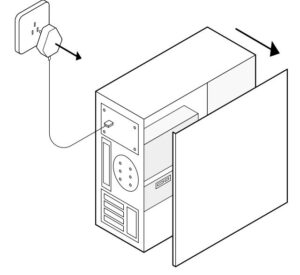
2. Connect the provided Bluetooth USB cable to the adapter.
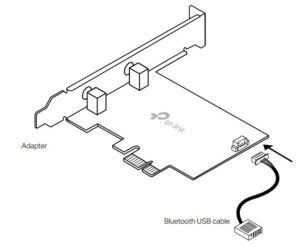
3. Locate an available PCIE X1 slot and carefully insert the adapter.
Tip:If the bracket is not suitable for your computer, detach it from the adapter’s board and replace it with the low-profile bracket.
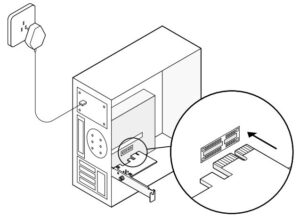
4. Locate an available F_USB connector and carefully plug the Bluetooth USB cable into it.
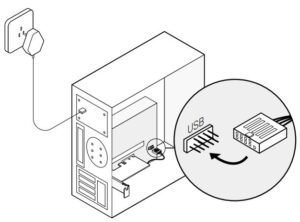
Note:If the Bluetooth USB cable is not correctly connected to the motherboard, Bluetooth function won’t work even after driver installation.
5. Install the antennas on the magnetized antenna base, then connect the base to the adapter.
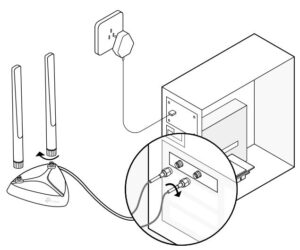
Tip:To maximize performance, avoid physical obstructions in the path between your antennas and router.
6. Replace the case panel, plug in the power cable and turn on your computer.
After connecting your adapter to the computer, follow the instructions in the next chapter to install Wi-Fi and Bluetooth drivers.
Chapter 3: Use Your Adapter
This chapter introduces how to install or uninstall your adapter’s Wi-Fi and Bluetooth drivers, connect to a wireless network, and pair with a Bluetooth device on Windows 10 (64 bit) system.This chapter includes the following sections:
- Install Drivers
- Join a Wireless Network
- Pair with Bluetooth Devices
- Uninstall Drivers
Install Drivers
- Insert the CD and run the Autorun.exe.Note: You can also check the new release and download the driver athttps://www.tp-link.com/support/download/
- Install the Wi-Fi and Bluetooth drivers.Note: DO NOT install the Bluetooth and Wi-Fi drivers simultaneously. If one driver is being installed, please wait until it is finished, then try installing the other again.
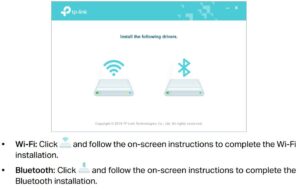
Join a Wireless Network
- Click the icon
 ( Wireless Network ) on the taskbar.
( Wireless Network ) on the taskbar. - Select your Wi-Fi network, click Connect, and enter the password when prompted.
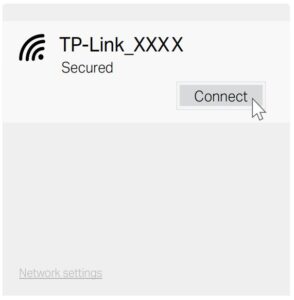
Pair with Bluetooth Devices
- Right click the (Bluetooth) icon on the taskbar.Note: If it’s not displayed, refer to Troubleshooting-T4.
- Select Add a Bluetooth Device to scan for available devices.
- Select your Bluetooth device from the list and follow the on-screen instructions to complete pairing.
Note: Make sure your device’s Bluetooth is enabled and discoverable.
Uninstall Drivers
- Uninstall Wi-Fi driverGo to Start > Apps, find the Wi-Fi driver Inter® PROSet/Wireless Software. Clickon it and select Uninstall, then follow the on-screen instructions to completethe uninstallation.
- Uninstall Bluetooth driverGo to Start > Apps, find the Bluetooth driver Inter(R) Wireless Bluetooth(R). Clickon it and select Uninstall, then follow the on-screen instructions to completethe uninstallation.
Appendix: Troubleshooting
T1. What should I do if the adapter is not detected?
- Make sure the adapter is securely located in the appropriate PCI-E X1 slot.
- Make sure you meet the system requirements for the adapter. The current version of Archer TX3000E only supports Windows 10 (64bit).
- Make sure you use the latest driver for your specific adapter. The latest drivers can be found at the product’s Support page at https://www.tp-link.com.
- Try restarting the computer or try the adapter on a different computer.
T2. How to check if I have installed the drivers successfully or not?Check your taskbar if there are Wi-Fi and Bluetooth icons.
- If you can see the
 icon ( Wireless Network ) on the taskbar, you have already installed the Wi-Fi driver successfully.
icon ( Wireless Network ) on the taskbar, you have already installed the Wi-Fi driver successfully. - If you can see the
 (Bluetooth) icon on the taskbar, you have already installed the Bluetooth driver successfully.
(Bluetooth) icon on the taskbar, you have already installed the Bluetooth driver successfully.
T3. What should I do if can’t connect to the Wi-Fi after installing the driver?
- Refer to T2 to check if you have installed the driver for your adapter successfully .
- Disable the antivirus software and firewall, then try again.
- Make sure the adapter is securely located in the appropriate PCI-E X1 slot.
- Try a different PCI-E X1 slot on the computer.
- Restart your computer and try again.
- Reinstall the driver and try again.
T4. What should I do if the Bluetooth icon doesn’t appear?
- Make sure you have turned on the Bluetooth in your Windows settings. To enable Bluetooth, go to Start > Settings > Devices > Bluetooth & other devices and turn on Bluetooth.
- Make sure there are no other Bluetooth devices on the computer. If there are, disable all existing Bluetooth devices in Device Manager, then reinstall the adapter and try again.
Tip: To go to Device Manager: Right-click My Computer or This PC, select Manage, go to Device Manager and disable all existing Bluetooth devices.
T5. How to find the hardware version of the adapter?
The hardware version printed on the product label on the package or the adapter. There is a character string “Ver:X.Y” (for example, Ver:1.0) in the Serial Number field, and the number X is the hardware version of the adapter.
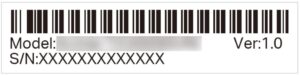
For more detailed instructions:
- Can’t find the hardware version of the adapter: https://www.tp-link.com/faq-46.html
- Can’t find or connect to the wireless networks: https://www.tp-link.com/faq-2253.html
- Can’t install the driver: https://www.tp-link.com/faq-2252.html
COPYRIGHT & TRADEMARKSSpecifications are subject to change without notice.![]() is a registered trademark of TP-Link Technologies Co., Ltd. Other brands and product names are trademarks or registered trademarks of their respective holders.
is a registered trademark of TP-Link Technologies Co., Ltd. Other brands and product names are trademarks or registered trademarks of their respective holders.
No part of the specifications may be reproduced in any form or by any means or used to make any derivative such as translation, transformation, or adaptation without permission from TP-Link Technologies Co., Ltd. Copyright © 2019 TP-Link Technologies Co., Ltd. All rights reserved.
FCC STATEMENT
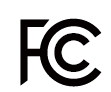
Product Name: AX3000 Wi-Fi 6 Bluetooth 5.0 PCIe AdapterModel Number: Archer TX3000EResponsible party:TP-Link USA Corporation, d/b/a TP-Link North America, Inc.Address: 145 South State College Blvd. Suite 400, Brea, CA 92821Website: http://www.tp-link.com/us/Tel: +1 626 333 0234Fax: +1 909 527 6803E-mail:
This equipment has been tested and found to comply with the limits for a Class B digital device, pursuant to part 15 of the FCC Rules. These limits are designed to provide reasonable protection against harmful interference in a residential installation. This equipment generates, uses and can radiate radio frequency energy and, if not installed and used in accordance with the instructions, may cause harmful interference to radio communications. However, there is no guarantee that interference will not occur in a particular installation. If this equipment does cause harmful interference to radio or television reception, which can be determined by turning the equipment off and on, the user is encouraged to try to correct the interference by one or more of the following measures:
- Reorient or relocate the receiving antenna.
- Increase the separation between the equipment and receiver.
- Connect the equipment into an outlet on a circuit different from that to which the receiver is connected.
- Consult the dealer or an experienced radio/ TV technician for help.
This device complies with part 15 of the FCC Rules. Operation is subject to the following two conditions:
- This device may not cause harmful interference.
- This device must accept any interference received, including interference that may cause undesired operation.
Any changes or modifications not expressly approved by the party responsible for compliance could void the user’s authority to operate the equipment.
Note: The manufacturer is not responsible for any radio or TV interference caused by unauthorized modifications to this equipment. Such modifications could void the user’s authority to operate the equipment.
FCC RF Radiation Exposure Statement:This equipment complies with FCC RF radiation exposure limits set forth for an uncontrolled environment. This device and its antenna must not be co-located or operating in conjunction with any other antenna or transmitter.
“To comply with FCC RF exposure compliance requirements, this grant is applicable to only Mobile Configurations. The antennas used for this transmitter must be installed to provide a separation distance of at least 20 cm from all persons and must not be co-located or operating in conjunction with any other antenna or transmitter.”
We, TP-Link USA Corporation, has determined that the equipment shown as above has been shown to comply with the applicable technical standards, FCC part 15. There is no unauthorized change is made in the equipment and the equipment is properly maintained and operated.
CE Mark Warning
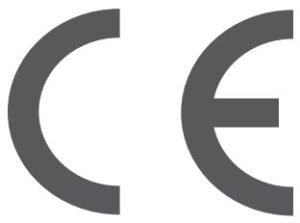
This is a class B product. In a domestic environment, this product may cause radio interference, in which case the user may be required to take adequate measures.
OPERATING FREQUENCY(the maximum transmitted power)2400MHz—2483.5MHz(20dBm)5150MHz—5250MHz(23dBm)5250MHz—5350MHz(23dBm)5470MHz—5725MHz(23dBm)
EU declaration of conformityTP-Link hereby declares that the device is in compliance with the essential requirements and other relevant provisions of directives 2014/53/EU, 2011/65/EU and (EU)2015/863.The original EU declaration of conformity may be found at https://www.tp-link.com/en/ce
RF Exposure InformationThis device meets the EU requirements (2014/53/EU Article 3.1a) on the limitation of exposure of the general public to electromagnetic fields by way of health protection.The device complies with RF specifications when the device used at 20 cm from your body.Attention: This device may only be used indoors in all EU member states and EFTA countries.
Canadian Compliance StatementThis device contains licence-exempt transmitter(s)/receiver(s) that comply with Innovation, Science and Economic Development Canada’s licence-exempt RSS(s). Operation is subject to the following two conditions:
- This device may not cause interference.
- This device must accept any interference, including interference that may cause undesired operation of the device.
This radio transmitter (IC: 1000M-AX200NG/ Model: Archer TX3000E) has been approved by Industry Canada to operate with the antenna types listed below with the maximum permissible gain indicated. Antenna types not included in this list below, having a gain greater than the maximum gain indicated for that type, are strictly prohibited for use with this device.
Antenna: Two High-Gain Dual Band Antennas
Caution:
- The device for operation in the band 5150–5250 MHz is only for indoor use to reduce the potential for harmful interference to co-channel mobile satellite systems;
- For devices with detachable antenna(s), the maximum antenna gain permitted for devices in the bands 5250-5350 MHz and 5470-5725 MHz shall be such that the equipment still complies with the e.i.r.p. limit;
- For devices with detachable antenna(s), the maximum antenna gain permitted for devices in the band 5725-5850 MHz shall be such that the equipment still complies with the e.i.r.p. limits specified for point-to-point and non-point-to-point operation as appropriate; and
DFS (Dynamic Frequency Selection) products that operate in the bands 5250- 5350 MHz, 5470-5600MHz, and 5650-5725MHz.
Radiation Exposure Statement:This equipment complies with IC radiation exposure limits set forth for an uncontrolled environment. This equipment should be installed and operated with minimum distance 20cm between the radiator & your body.
Industry Canada StatementCAN ICES-3 (B)/NMB-3(B)
Safety Information
- Keep the device away from water, fire, humidity or hot environments.
- Do not attempt to disassemble, repair, or modify the device
- Do not use the device where wireless devices are not allowed.
Please read and follow the above safety information when operating the device. We cannot guarantee that no accidents or damage will occur due to improper use of the device. Please use this product with care and operate at your own risk.
Explanation of the symbols on the product label
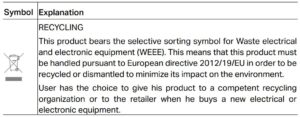
Read More About This Manual & Download PDF:
AX3000 Wi-Fi 6 Bluetooth 5.0 PCIe Adapter Archer TX3000E User Manual – AX3000 Wi-Fi 6 Bluetooth 5.0 PCIe Adapter Archer TX3000E User Manual –
Questions about your Manual? Post in the comments!
References
TP-Link Community
WiFi Networking Equipment for Home & Business | TP-Link
Problems you may come across during the driver installation of the TP-Link wireless adapter
WiFi Networking Equipment for Home & Business | TP-Link
How to find the hardware version on a TP-Link device
Why cannot I connect to my wireless network | TP-Link
CE Regulatory Compliance | TP-Link
TP-Link Product Support – Wireless Networking Equipment Support
link.com is available for purchase – Sedo.com
Download Center | TP-Link


 ( Wireless Network ) on the taskbar.
( Wireless Network ) on the taskbar.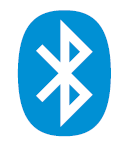 (Bluetooth) icon on the taskbar, you have already installed the Bluetooth driver successfully.
(Bluetooth) icon on the taskbar, you have already installed the Bluetooth driver successfully.