tp-link 10 100 Mbps Desktop Switch Installation Guide
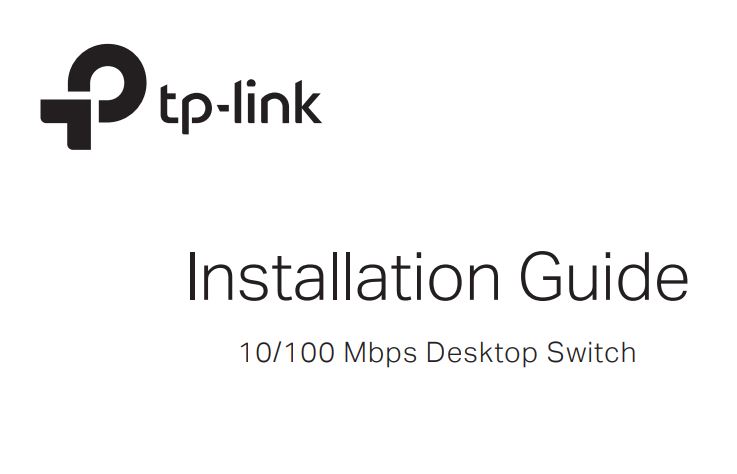
LED Explanation
PowerOn: Power onOff: Power off
Link/ActOn: Link present but no activityFlashing: Transmitting/receiving dataOff: No link
For simplicity, we will take TL-SF1005D for example throughout this Guide.
Connection
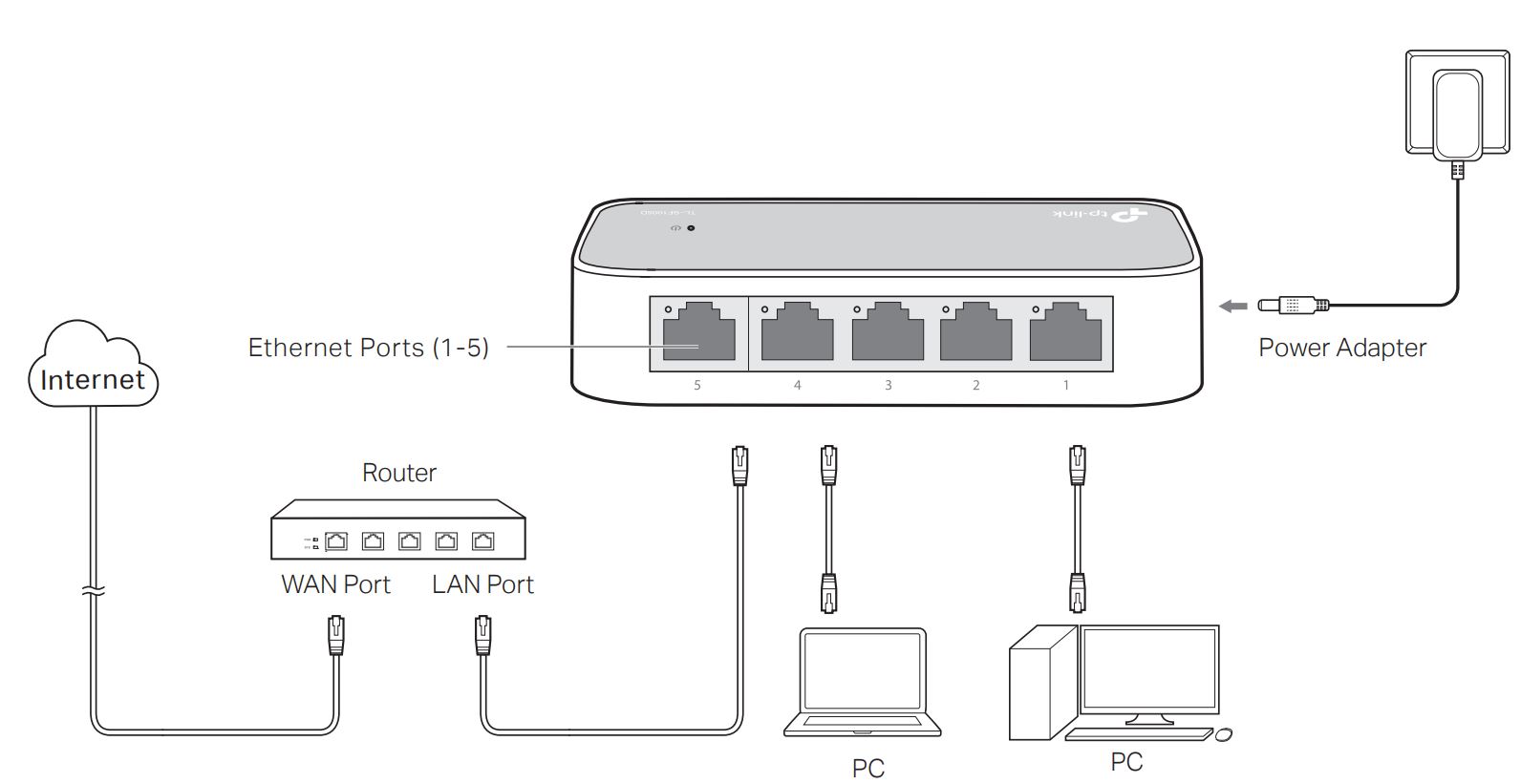
Specifications
General Specifications
Standard – IEEE 802.3, IEEE 802.3i, IEEE 802.3u, IEEE 802.3xProtocol – CSMA/CDInterface – 5/8/16/24 10/100 Mbps Auto-Negotiation RJ45 PortsNetwork Media (Cable) – 10BASE-T: UTP category 3, 4, 5 cable (100 m) EIA/TIA-568 100 STP (100 m)100BASE-TX: UTP category 5, 5e cable (100 m) EIA/TIA-568 100 STP (100 m)LED Indicators – Power, Link/Act LEDsData Transfer Rate – Ethernet: 10 Mbps (Half Duplex), 20 Mbps (Full Duplex) Fast Ethernet: 100 Mbps (Half Duplex), 200 Mbps (Full Duplex)Transfer Method – Store-and-ForwardMAC Address Learning – Automatically learning, automatically agingFrame Forward Rate – 10Base-T: 14881 PPS/Port100Base-Tx: 148810 PPS/PortWall Mountable – TL-SF1005D, TL-SF1008D: NoTL-SF1016D, TL-SF1024M: YesDistance Between Mounting Holes – TL-SF1016D: 157.2 mmTL-SF1024M: 178 mm
Frequently Asked Questions (FAQ)
Q1. The Power LED is not lit.
The Power LED should be lit when the power system is working normally. If the Power LED is not lit, please check as follows:A1: Make sure the power cord is connected to the switch with the power source properly.A2: Make sure the voltage of the power supply meets the requirements of the input voltage of the switch.A3: Make sure the power source is ON.
Q2. The Link/Act LED is not lit when a device is connected to the corresponding port.
It is recommended that you check the following items:A1: Make sure that the cable connectors are firmly plugged into the switch and the device.A2: Make sure the connected device is turned on and working well.A3: The cable must be less than 100 meters long (328 feet).
![]() To ask questions, find answers, and communicate with TP-Link users or engineers, please visit https://community.tp-link.com to join TP-Link Community.
To ask questions, find answers, and communicate with TP-Link users or engineers, please visit https://community.tp-link.com to join TP-Link Community.

![]() For technical support and other information, please visit https://www.tp-link.com/support, or simply scan the QR code.
For technical support and other information, please visit https://www.tp-link.com/support, or simply scan the QR code.
![]() If you have any suggestions or needs on the product guides, welcome to email [email protected].
If you have any suggestions or needs on the product guides, welcome to email [email protected].
Environmental and Physical Specifications
Operating Temperature – 0°C to 40°C (32°F to 104°F)Operating Humidity – 10% to 90%RH non-condensingStorage Humidity – 5% to 90%RH non-condensing
EU declaration of conformityTP-Link hereby declares that the device is in compliance with the essential requirements and other relevant provisions of directives 2014/30/EU, 2014/35/EU, 2009/125/EC, 2011/65/EU, and (EU)2015/863. The original EU declaration of conformity may be found at https://www.tp-link.com/en/ce.
![]()
Safety Information
- Keep the device away from water, fire, humidity, or hot environments.
- Do not attempt to disassemble, repair, or modify the device. If you need service, please contact us.
- Do not use a damaged charger or USB cable to charge the device.
- Do not use any other chargers other than those recommended.
- The adapter shall be installed near the equipment and shall be easily accessible.
- Place the device with its bottom surface downward.
 Use only power supplies which are provided by the manufacturer and in the origin packing of this product. If you have any questions, please don’t hesitate to contact us.
Use only power supplies which are provided by the manufacturer and in the origin packing of this product. If you have any questions, please don’t hesitate to contact us.
References
[xyz-ips snippet=”download-snippet”]

