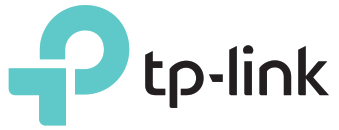
Quick Installation Guide150Mbps High Gain Wireless USB Adapter
 For Mac OS X
For Mac OS X
1 Connect to a Computer
Option 1: Directly

Option 2: Via the USB Extension Cable

2 Install Driver and Utility
a. Download the driver and utility from this product’s Support page at www.tp-link.com.Note:If your computer has a CD drive, you can also run the included CD to install the driver and utility.b. Unzip the downloaded folder and run the Install.pkg.c. Follow the instructions to complete the installation.
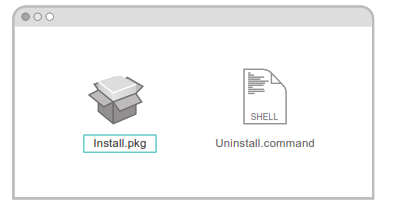
3 Join a Wireless Network
Option 1: Via TP-Link Utilitya. Click![]() (TP-Link Utility) on the menu bar.b. Select your Wi-Fi network and enter the Wi-Fi password when prompted.
(TP-Link Utility) on the menu bar.b. Select your Wi-Fi network and enter the Wi-Fi password when prompted.
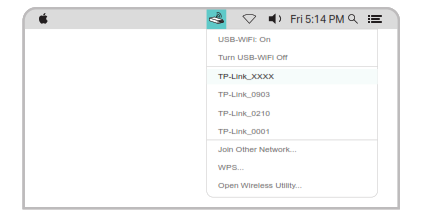
Option 2: Via Wi-Fi Protected Setup (WPS)a. Press the WPS button on your router.b. Within 2 minutes, press and hold the WPS button on the adapter until the WPS progress window appears.

 For Windows
For Windows
1 Connect to a Computer
Option 1: Directly
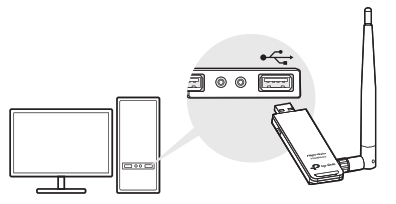
Option 2: Via the USB Extension Cable
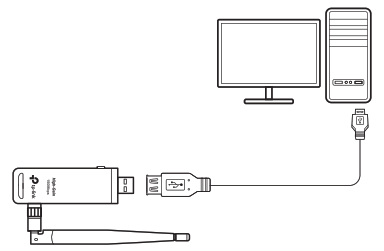
Note: In Windows XP, a Found New Hardware Wizard window will appear when the adapter is detected. Please click Cancel.
2 Install Driver and WPS Tool
a. Insert the CD and run the Autorun.exe.Note: You can also download the driver from this product’s Support page at www.tp-link.com.b. Select TL-WN722N and follow thesteps to install the driver and WPS Tool.Note: If you can’t install the driver successfully, disable the antivirus software and firewall, then try again.
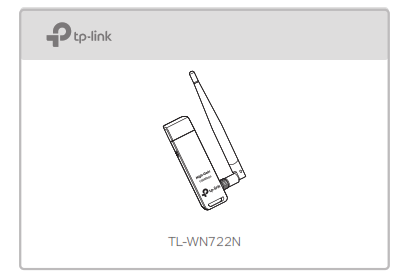
3 Join a Wireless Network
Option 1: Via Windows Wireless Utilitya. Click the network icon (![]() ) on the taskbar.b. Select your Wi-Fi network, click Connect and enter the password when prompted.
) on the taskbar.b. Select your Wi-Fi network, click Connect and enter the password when prompted.
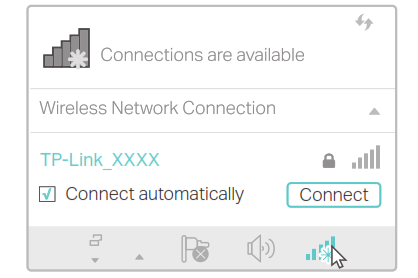
Option 2: Via WPS Toola. Press the WPS button on your router.b. Within 2 minutes, press and hold the WPS button on the adapter until WPS Tool opens.

c. When the “Success!” message appears, your computer is connected to Wi-Fi.
![]() For detailed instructions, please refer to the User Manual from this product’s Support page at www.tp-link.com.
For detailed instructions, please refer to the User Manual from this product’s Support page at www.tp-link.com.
![]() For technical support and other information, please visit http://www.tp-link.com/support, or simply scan the QR code.This USB Adapter can only be powered by computers that comply with Limited Power Source (LPS).
For technical support and other information, please visit http://www.tp-link.com/support, or simply scan the QR code.This USB Adapter can only be powered by computers that comply with Limited Power Source (LPS).
 http://www.tp-link.com/support
http://www.tp-link.com/support
©2017 TP-Link
References
[xyz-ips snippet=”download-snippet”]


 For Mac OS X
For Mac OS X For Windows
For Windows