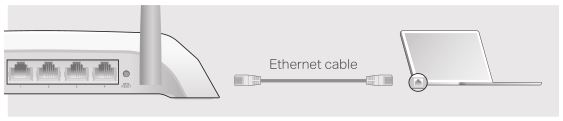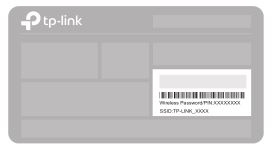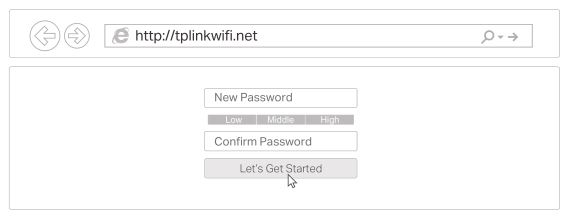tp-link 300Mbps Wireless N Router Installation Guide

Connect the Hardware
If your Internet connection is through an Ethernet cable from the wall instead of through a DSL / Cable / Satellite modem, connect the Ethernet cable directly to the router’s WAN port as Step 2B, and then follow Step 4 and 5 to complete the hardware connection.
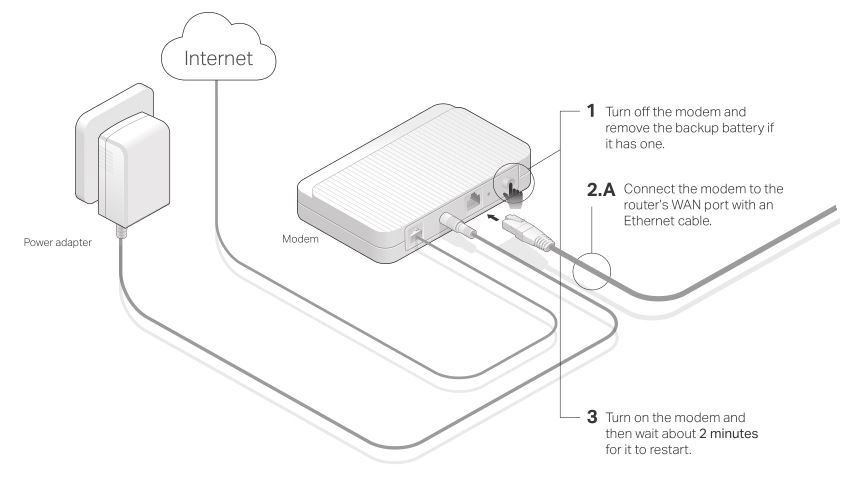
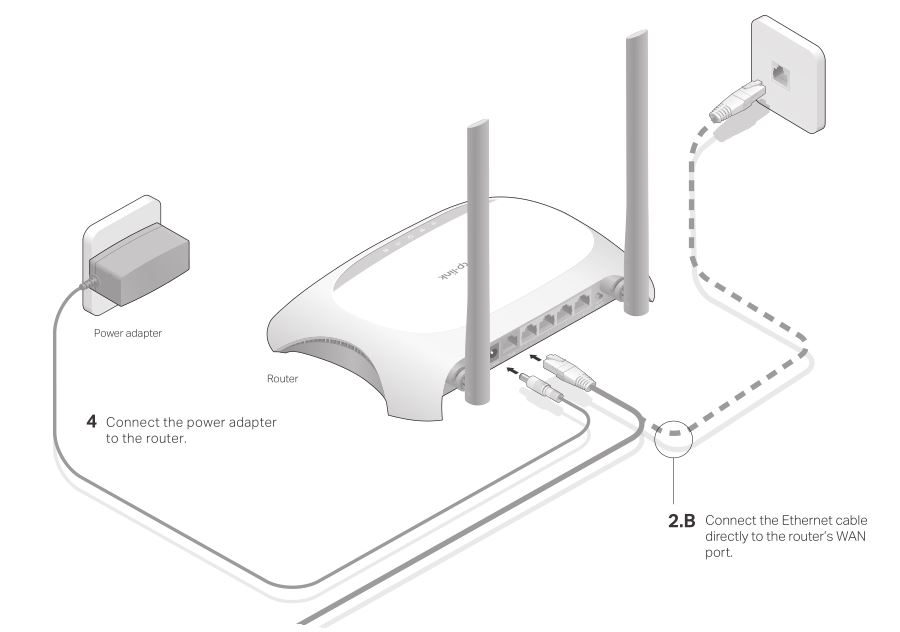

Configure the Router
- Connect your computer to the router (Wired or Wireless)
- WiredTurn off the Wi-Fi on your computer and connect the devices as shown below:

- Wireless
- a. Find the SSID (Network Name) and Wireless Password printed on the label at the bottom of the router.

- b. Click the network icon of your computer or go to Wi-Fi Setting of your smart device, and then select the SSID to join the network.

- a. Find the SSID (Network Name) and Wireless Password printed on the label at the bottom of the router.
- WiredTurn off the Wi-Fi on your computer and connect the devices as shown below:
- Configure the router using a web browser
- A. Launch a web browser, and enter http://tplinkwifi.net or http://192.168.0.1 in the address bar. Create a password (1 – 15 characters) and get started.Note: If the login window does not appear, please refer to FAQ > Q1.

- B. Follow the step-by-step instructions of the Quick Setup to complete the initial configuration.
- A. Launch a web browser, and enter http://tplinkwifi.net or http://192.168.0.1 in the address bar. Create a password (1 – 15 characters) and get started.Note: If the login window does not appear, please refer to FAQ > Q1.
Enjoy The Internet
FAQ (Frequently Asked Questions)
Q1. What can I do if the login window does not appear?
- If the computer is set to a static or fixed IP address, change the settings to obtain an IP address automatically.
- Verify if http://tplinkwifi.net or http://192.168.0.1 is correctly entered in the web browser. Alternatively, enter http://192.168.1.1 in the web browser and press Enter.
- Use another web browser and try again.
- Reboot your router and try again.
- Disable then able the network adapter being used.
Q2. What can I do if I cannot access the Internet?
- Check if the Internet is working properly by connecting a computer directly to the modem using an Ethernet cable. If it is not, contact your
- Internet Service Provider.
- Log in to the web management page of the router, and go to the Status page to check whether the WAN IP address is valid or not. If it is, please run the Quick Setup again; otherwise, recheck the hardware connection.
- Reboot your router and try again.
- For cable modem users, log in to the web management page of the router. Go to Network > MAC Clone, click Clone MAC Address and click
- Save. Then reboot both the modem and the router.
Q3. How do I restore the router to its factory default settings?
- With the router powered on, use a pin to press and hold the WPS/RESET button on the back panel of the router for about 8 seconds.
- Log in to the web management page of the router, go to System Tools >
- Factory Defaults, and click Restore. The router will restore and reboot automatically.
Q4. What can I do if I forget my web management page password?
- Refer to FAQ > Q3 to reset the router, and then you can set up a new password .
Q5. What can I do if I forget my wireless network password?
- The factory default wireless password is printed on the label of the router.
- Connect a computer directly to the router using an Ethernet cable. Log in to the router’s web management page, and go to Wireless > Wireless Security to obtain or reset your wireless password.
CE Declaration of conformity
TP-Link hereby declares that this device is in compliance with the essential requirements and other relevant provisions of directives 2014/53/EU, 2009/125/EC and 2011/65/EU. The original EU declaration of conformity may be found at http://www.tp-link.com/en/ce.
Safety Information
Keep the device away from water, fire, humidity or hot environments.
Adapter shall be installed near the equipment and shall be easily accessible.
Do not attempt to disassemble, repair, or modify the device.
Do not use damaged charger or USB cable to charge the device.
Do not use any other chargers than those recommended.
Do not use the device where wireless devices are not allowed.
Please read and follow the above safety information when operating the device. We cannot guarantee that no accidents or damage will occur due to improper use of device. Please use this product with care and operate at your own risk.
References
[xyz-ips snippet=”download-snippet”]