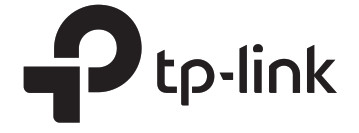
![]()
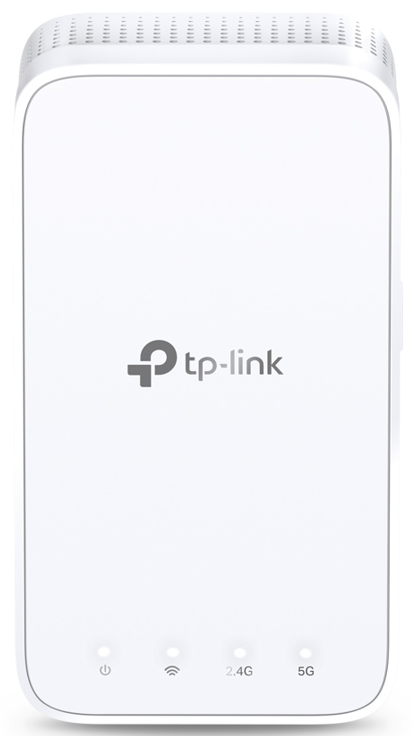 User GuideAC1200 Whole Home Mesh Wi-Fi Add-On UnitDeco M3W
User GuideAC1200 Whole Home Mesh Wi-Fi Add-On UnitDeco M3W
About This Guide
This guide provides a brief introduction to Deco Whole Home Mesh Wi-Fi Add-On Unit and the Deco app, as well as regulatory information. Please note that features of Deco Extenders may vary slightly depending on the model and software version you have, and on your location, language, and internet service provider. All images, parameters, and descriptions documented in this guide are used for demonstration only.
Conventions
In this guide, the following conventions are used:
| Convention | Description |
| Deco Router | Stands for Deco Whole Home Mesh Wi-Fi Unit. |
| Deco Extender | Stands for Deco Whole Home Mesh Wi-Fi Add-On Unit M3W. |
| Deco Units | Stands for Deco Routers and Deco Extenders. |
| Underline | Hyperlinks are in teal and underlined. You can click to redirect to a website or a specific section. |
| Teal | Key information appears in teal, including management page text such as menus, items, buttons, and so on. |
| Ignoring this type of note might result in a malfunction or damage to the device. | |
| Indicates important information that helps you make better use of your device. |
More Info
• Specific product information can be found on the product page at https://www.tp-link.com.• A Technical Support Forum is provided for you to discuss our products at https://forum.tp-link.com.• Our Technical Support contact information can be found at the Help Center of the Deco app and the Contact Technical Support page at https://www.tp-link.com/support.
Speed/Coverage/Device Quantity Disclaimer
Maximum wireless transmission rates are the physical rates derived from IEEE Standard 802.11 specifications. Range, coverage, and maximum quantity of connected devices are based on test results under normal usage conditions. Actual wireless data throughput. wireless coverage and quantity of connected devices are not guaranteed and will vary as a result of 1) environmental factors, including building materials, physical objects, and obstacles, 2) network conditions, including local interference, volume and density of traffic, product location, network complexity, and network overhead, and 3) client limitations, including rated performance, location, connection quality, and client condition.
Appearance
Deco Extender has four LED lights and a Reset button. See the explanation below: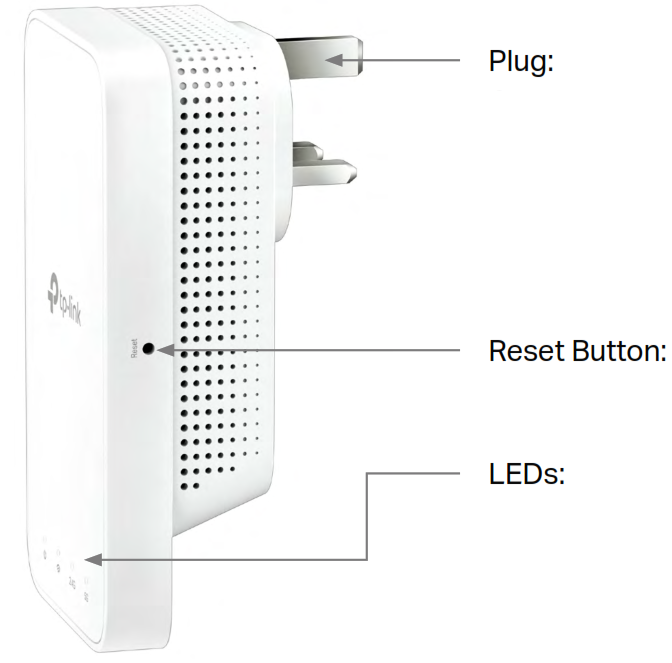
Plug: Connect to a standard power socket.![]() Note:1. The provided plug may differ from the picture due to different regional power specifications.2. For safety, only plug the extender in the upright direction as shown on the right.
Note:1. The provided plug may differ from the picture due to different regional power specifications.2. For safety, only plug the extender in the upright direction as shown on the right.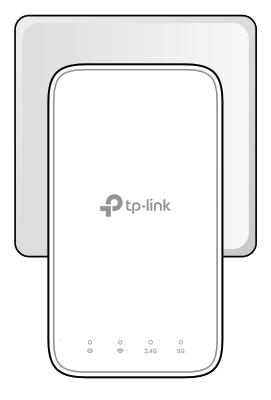
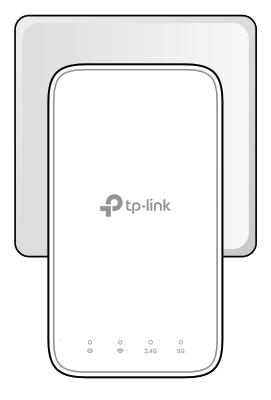
| LED | STATU S | INDICATION |
| On/Off | Deco Extender is on or off. | |
| Pulse | Deco Extender is starting up, upgrading firmware, orresetting. | |
| White Solid | Internet service is available. | |
| Red Solid | Deco Extender is connected to main Deco butinternet service is not available. | |
| White Pulse | WPS connection is in progress. | |
| Red Pulse | Deco Extender is disconnected from main Deco. | |
| 2.4GHz | On/Off | Deco Extender is connected or not connectedto main Deco’s 2.4GHz Wi-Fi. |
| 5GHz | On/Off | Deco Extender is connected or not connectedto main Deco’s 5GHz Wi-Fi. |
Set Up Your Deco Extender
Follow the steps below to add the Deco Extender to your existing Deco network. This guide uses Deco M4R as an example for main Deco.
1. Connect to Deco Wi-Fi
Connect your smartphone to your existing Deco Wi-Fi, then launch the Deco app.![]()
![]()
![]()
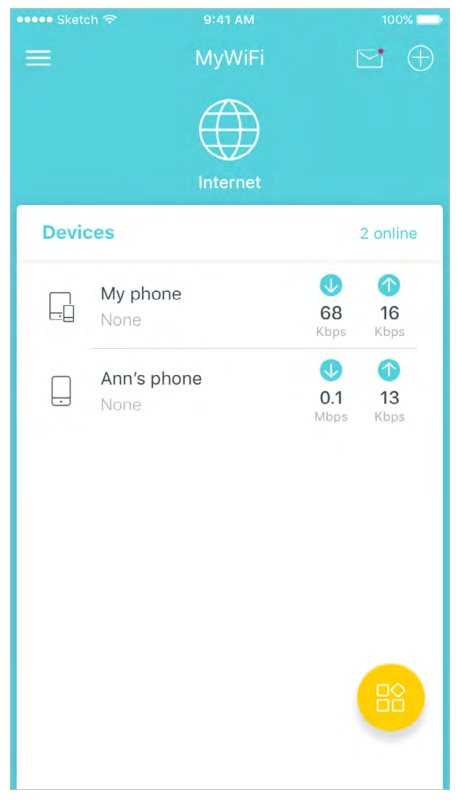
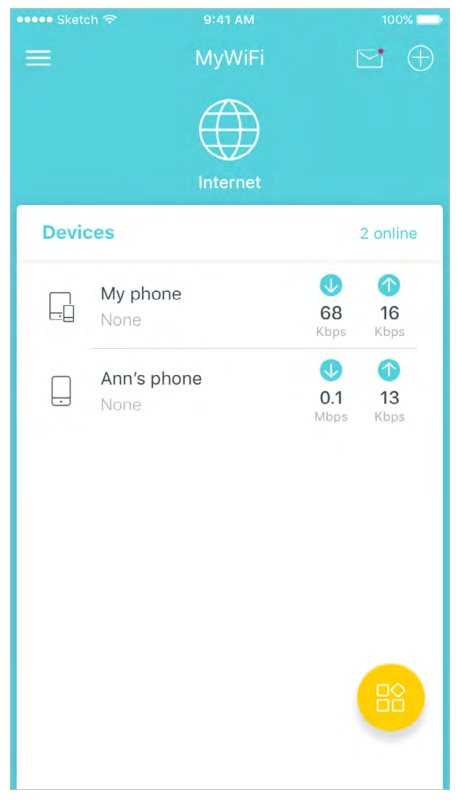
2. Add your Deco Extender
On the dashboard, tap + and select DECOS. Identify your Deco model.

3. Find a suitable spot
Follow the app instructions to find a suitable spot within the range of your existing Deco network.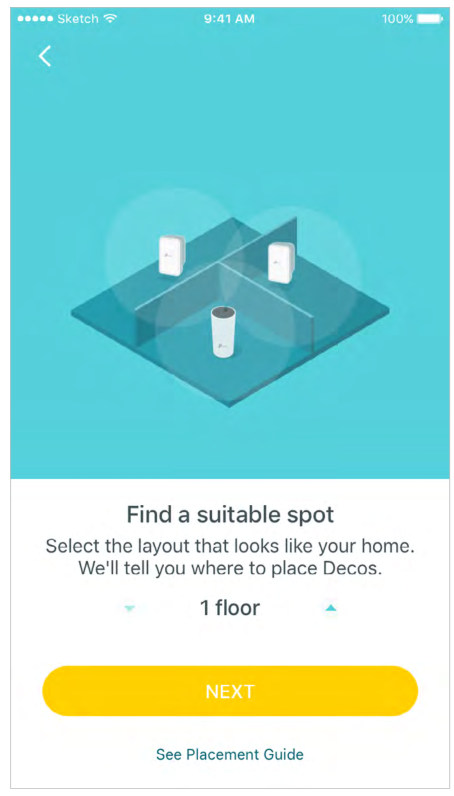
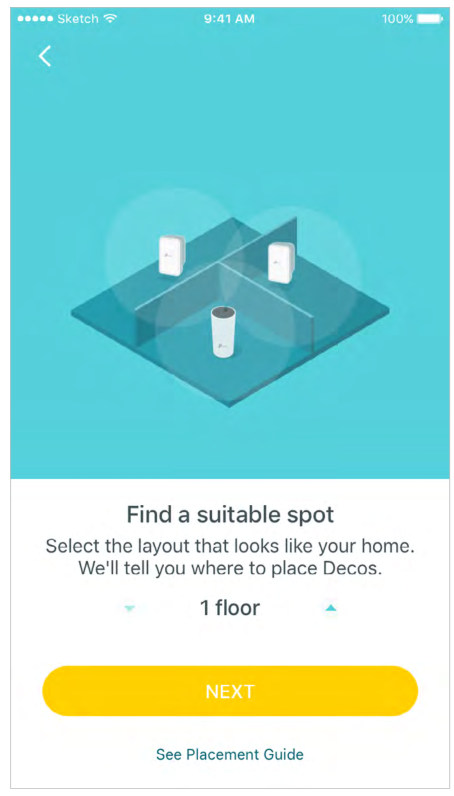
4. Plug in your Deco Extender
Plug the Deco Extender into a wall outlet and wait until its Power LED turns solid on. The app will automatically find the device.Tips: If you have multiple Deco Extenders, you can plugin and set them up together.

Select a location for the Deco Extender. If its location is not listed, you can create a new one by choosing Custom.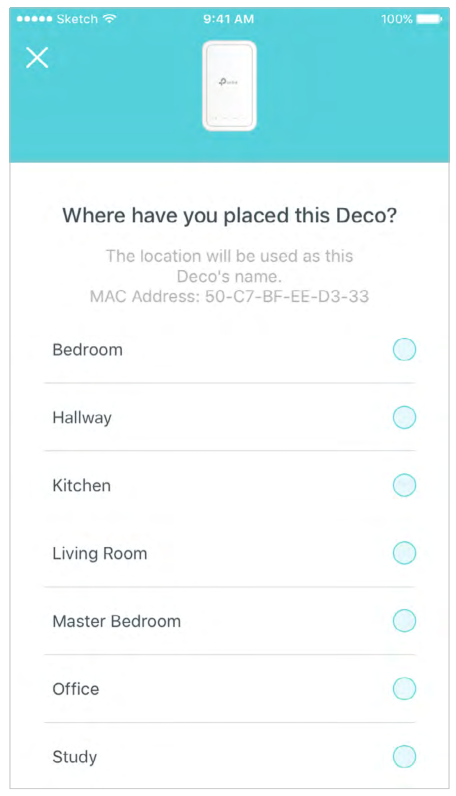
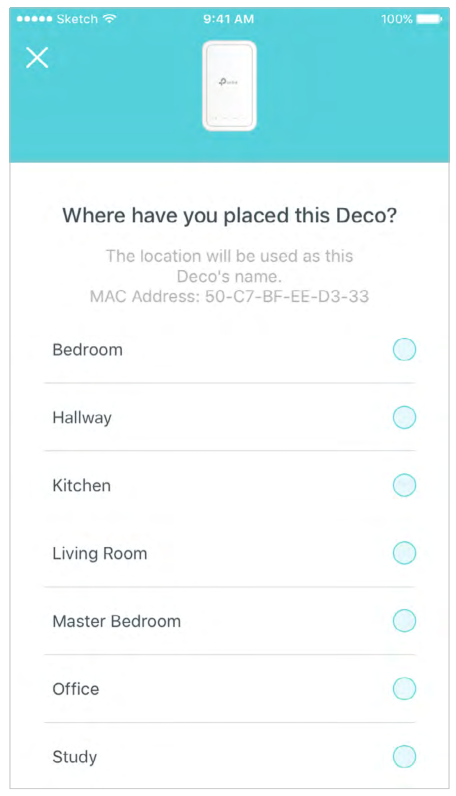
The Deco app will automatically optimize your Deco network and finish adding the Deco Extender.

Dashboard
After you successfully extend your Deco network, you will see the dashboard of the Deco app. Here you can view the connected devices and their internet speeds, and tap the ![]()
![]()


Update Deco Units
TP-Link is dedicated to improving product features and providing a better customer experience. Update Deco units when prompted in the Deco app.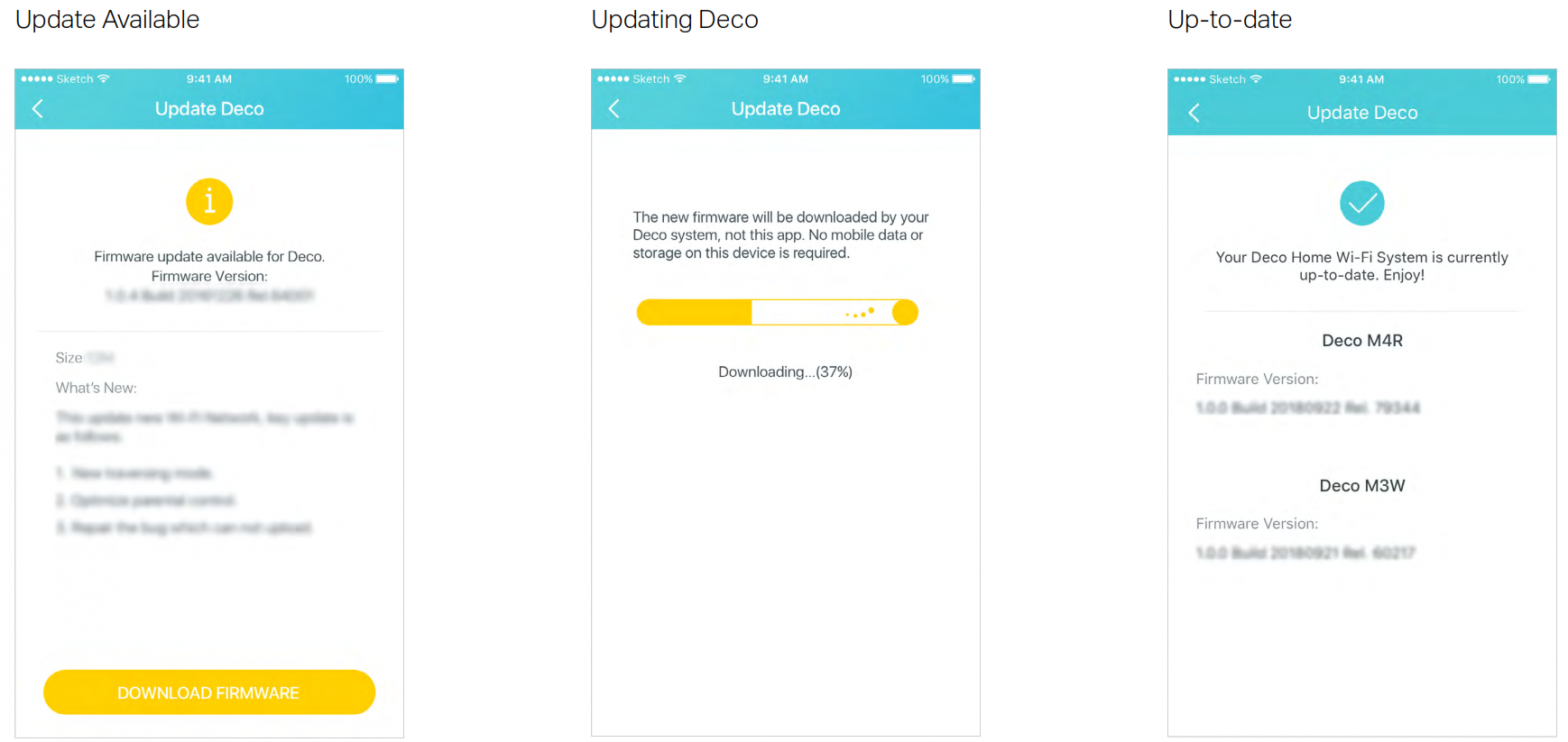
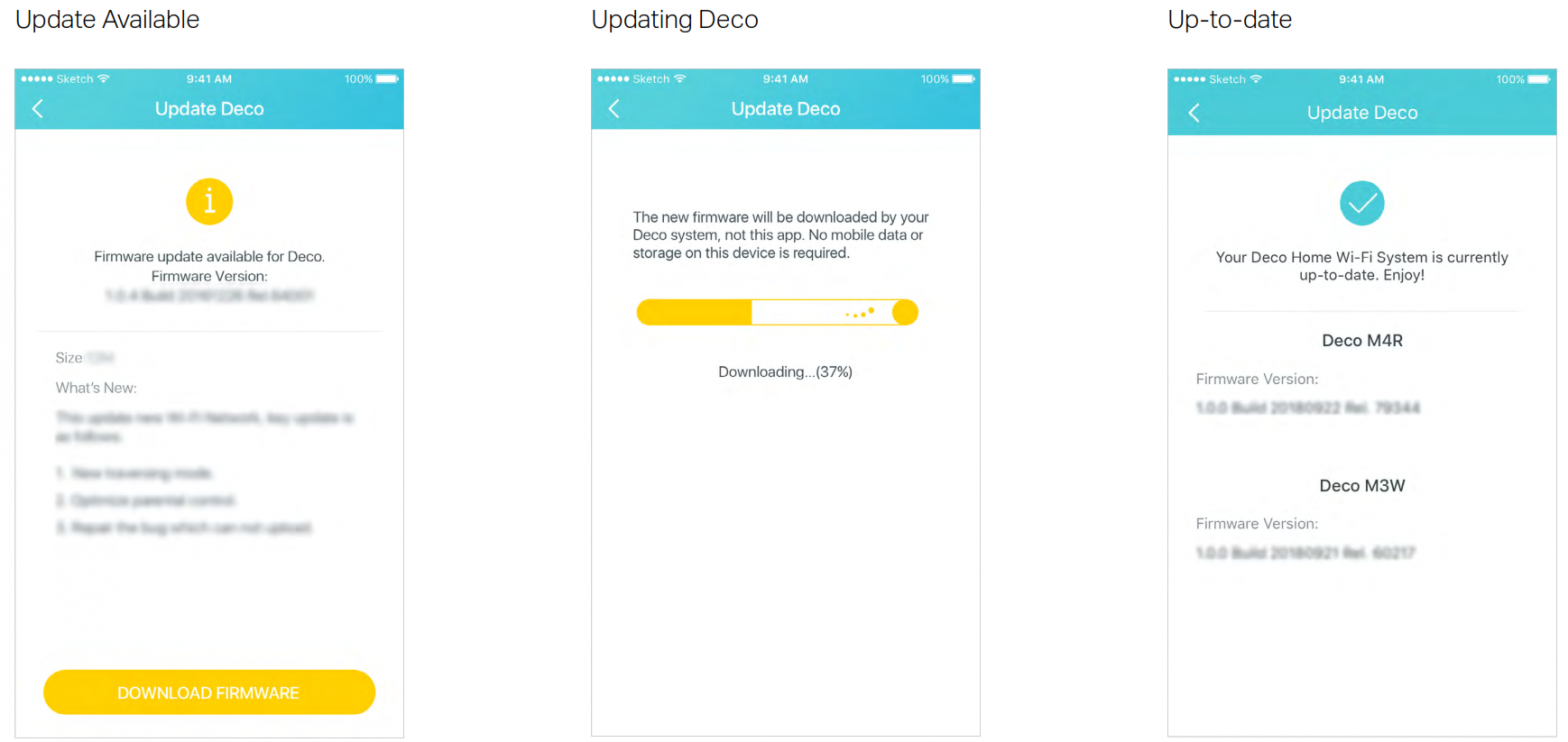
Authentication
COPYRIGHT & TRADEMARKSSpecifications are subject to change without notice. ![]()
![]()
FCC compliance information statement![]()
![]()
This equipment has been tested and found to comply with the limits for a Class B digital device, pursuant to part 15 of the FCC Rules. These limits are designed to provide reasonable protection against harmful interference in a residential installation. This equipment generates, uses, and can radiate radio frequency energy and, if not installed and used in accordance with the instructions, may cause harmful interference to radio communications.However, there is no guarantee that interference will not occur in a particular installation. If this equipment does cause harmful interference to radio or television reception, which can be determined by turning the equipment off and on, the user is encouraged to try to correct the interference by one or more of the following measures:• Reorient or relocate the receiving antenna.• Increase the separation between the equipment and receiver.• Connect the equipment into an outlet on a circuit different from that to which the receiver is connected.• Consult the dealer or an experienced radio/ TV technician for help.This device complies with part 15 of the FCC Rules. Operation is subject to the following two conditions:1. This device may not cause harmful interference.2. This device must accept any interference received, including interference that may cause undesired operation.Any changes or modifications not expressly approved by the party responsible for compliance could void the user’s authority to operate the equipment.
Note: The manufacturer is not responsible for any radio or TV interference caused by unauthorized modifications to this equipment. Such modifications could void the user’s authority to operate the equipment.FCC RF Radiation Exposure Statement:This equipment complies with FCC RF radiation exposure limits set forth for an uncontrolled environment. This device and its antenna must not be co-located or operating in conjunction with any other antenna or transmitter.“To comply with FCC RF exposure compliance requirements, this grant is applicable to only Mobile Configurations. The antennas used for this transmitter must be installed to provide a separation distance of at least 20 cm from all persons and must not be co-located or operating in conjunction with any other antenna or transmitter.”This device is restricted to an indoor environment only.We, TP-Link USA Corporation, has determined that the equipment shown as above has been shown to comply with the applicable technical standards, FCC part 15. There is no unauthorized change is made in the equipment and the equipment is properly maintained and operated.
CE Mark Warning![]()
![]()
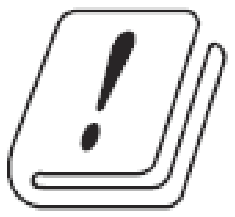 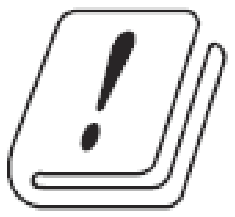 |
AT | BE | BG | CH | CY | CZ | DE | DK |
| EE | EL | ES | FI | FR | HR | HU | IE | |
| IS | IT | LI | LT | LU | LV | MT | NL | |
| NO | PL | PT | RO | BE | 5I | SK | UK |
Canadian Compliance StatementThis device complies with Industry Canada license-exempt RSSs. Operation is subject to the following two conditions:1. This device may not cause interference, and2. This device must accept any interference, including interference that may cause undesired operation of the device.
Caution:1. The device for operation in the band 5150–5250 MHz is only for indoor use to reduce the potential for harmful interference to co-channel mobile satellite systems;The high-power radars are allocated as primary users (i.e. priority users) of the bands 5250-5350 MHz and 5650-5850 MHz and that these radars could cause interference and/or damage to LE-LAN devices.DFS (Dynamic Frequency Selection) products operate in the bands 5250- 5350 MHz, 5470-5600MHz, and 5650-5725MHz.
Radiation Exposure Statement:This equipment complies with IC radiation exposure limits set forth for an uncontrolled environment. This equipment should be installed and operated with a minimum distance of 20cm between the radiator & your body.
Industry Canada StatementCAN ICES-3 (B)/NMB-3(B)
![]()
![]()
Explanations of the symbols on the product label
| Symbol | Explanation |
| Class II equipment | |
| AC voltage | |
| Indoor use only | |
| RECYCLINGThis product bears the selective sorting symbol for waste electrical and electronic equipment (WEEE). This means that this product must be handled pursuant to European directive 2012/19/EU in order to be recycled or dismantled to minimize its impact on the environment.User has the choice to give his product to a competent recycling organization or to the retailer when he buys new electrical or electronic equipment. | |
  |
Protection earth |
References
[xyz-ips snippet=”download-snippet”]

