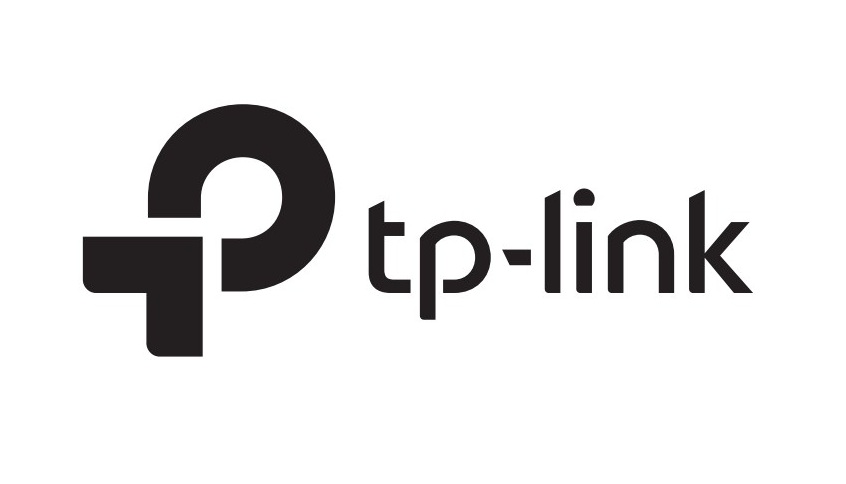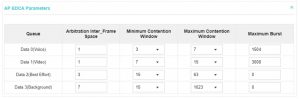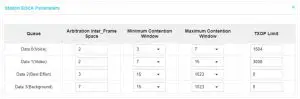tp-link Configure QoS for EAP via Omada Controller User Guide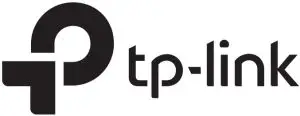
Overview
Quality of service (QoS) defines a service provider’s ability to meet the level of service required by a customers’ traffic. It ensures that you can achieve the expected service quality for applications and deliver expected user experiences.
QoS
The Omada Controller software allows you to configure the quality of service (QoS) on the EAP for optimal throughput and performance when handling differentiated wireless traffic, such as Voiceover-IP (VoIP), other types of audio, video, streaming media, and traditional IP data.
To configure QoS on the EAP, you should set parameters on the transmission queues for different types of wireless traffic and specify minimum and maximum wait times (through contention windows) for transmission. In normal use, we recommend that you keep the default values for the EAPs and station EDCA (Enhanced Distributed Channel Access)
Follow the steps below to configure QoS.
- Go to Wireless Control > QoS.

- Enable or disable the following features.
Wi-Fi Multimedia (WMM) By default enabled. With WMM enabled, the EAPs have the QoS function to guarantee the high priority of the transmission of audio and video packets. If 802.11n only mode is selected in 2.4GHz (or 802.11n only, 802.11ac only, or 802.11 n/ac mixed mode in 5GHz), the WMM should be enabled. If WMM is disabled, the 802.11n only mode cannot be selected in 2.4GHz (or 802.11n only, 802.11ac only, or 802.11 n/ac mixed mode in 5GHz).
No Acknowledgment By default disabled. You can enable this function to specify that the EAPs should not acknowledge frames with QoS No Ack. Enabling No Acknowledgment can bring more efficient throughput but higher error rates in a noisy Radio Frequency (RF) environment. Unscheduled Automatic Power Save Delivery By default enabled. As a power management method, it can greatly improve the energy-saving capacity of clients. - Click AP EDCA Parameters and the following page will appear. APEDCA parameters affect traffic flowing from the EAP to the client station. We recommend that you use the defaults.

Queue Queue displays the transmission queue. By default, the priority from high to low is Data 0, Data 1, Data 2, and Data 3. The priority may be changed if you reset the EDCA parameters.Data 0 (Voice)—Highest priority queue, minimum delay. Time-sensitive data such as VoIP and streaming media are automatically sent to this queue.Data 1 (Video)—High priority queue, minimum delay. Time-sensitive video data is automatically sent to this queue. Data 2 (Best Effort)—Medium priority queue, medium throughput and delay. Most traditional IP data is sent to this queue.
Data 3 (Background)—Lowest priority queue, high throughput. Bulk data that requires max imum throughput and is not time-sensitive is sent to this queue (FTP data, for example).
Arbitration InterFrame Space A wait time for data frames. The wait time is measured in slots. Valid values for Arbitration Inter-Frame Space are from 0 to 15. Minimum Contention Window A list to the algorithm that determines the initial random backoff wait time (window) for retry of a transmission. This value can not be higher than the value for the Maximum Contention Window.
Maximum Contention Window The upper limit (in milliseconds) for the doubling of the random backoff value. This doubling continues until either the data frame is sent or the Maximum Contention Window size is reached.This value must be higher than the value for the Minimum Contention Window. Maximum Burst Maximum Burst specifies the maximum burst length allowed for packet bursts on the wireless network. A packet burst is a collection of multiple frames transmitted without header information. The decreased overhead results in higher throughput and better performance. - Click Station EDCA Parameters and the following page will appear. Station EDCA parameters affect traffic flowing from the client station to the EAP. We recommend that you use the defaults.

Queue Queue displays the transmission queue. By default, the priority from high to low is Data 0, Data 1, Data 2, and Data 3. The priority may be changed if you reset the EDCA parameters.Data 0 (Voice)—Highest priority queue, minimum delay. Time-sensitive data such as VoIP and streaming media are automatically sent to this queue.Data 1 (Video)—High priority queue, minimum delay. Time-sensitive video data is automatically sent to this queue.Data 2 (Best Effort)—Medium priority queue, medium throughput and delay. Most traditional IP data is sent to this queue.Data 3 (Background)—Lowest priority queue, high throughput. Bulk data that requires maximum throughput and is not time-sensitive is sent to this queue (FTP data, for example). Arbitration InterFrame Space A wait time for data frames. The wait time is measured in slots. Valid values for Arbitration Inter-Frame Space are from 0 to 15. Minimum Contention Window A list to the algorithm that determines the initial random backoff wait time (window) for retry of a transmission. This value can not be higher than the value for the Maximum Contention Window. Maximum Contention Window The upper limit (in milliseconds) for the doubling of the random backoff value. This doubling continues until either the data frame is sent or the Maximum Contention Window size is reached.This value must be higher than the value for the Minimum Contention Window. - . Click Apply.
[xyz-ips snippet=”download-snippet”]