tp-link Gigabit Ethernet Network Adapter User Guide
ATTENTION
- When product has power button, the power button is one of the way to shut off the product; when there is no power button, the only way to completely shut off power is to disconnect the product or the power adapter from the power source.
- Don’t disassemble the product, or make repairs yourself. You run the risk of electric shock and voiding the limited warranty. If you need service, please contact us.
- Keep the device away from water, fire, humidity or hot environments.
Recycling
![]() This product bears the selective sorting symbol for Waste electrical and electronicequipment (WEEE). This means that this product must be handled pursuant to European directive 2012/19/EU in order to be recycled or dismantled to minimize its impact on the environment. User has the choice to give his product to a competent recycling organization or to the retailer when he buys a new electrical or electronic equipment.
This product bears the selective sorting symbol for Waste electrical and electronicequipment (WEEE). This means that this product must be handled pursuant to European directive 2012/19/EU in order to be recycled or dismantled to minimize its impact on the environment. User has the choice to give his product to a competent recycling organization or to the retailer when he buys a new electrical or electronic equipment.
To communicate with TP-Link users or engineers, please visit https://community.tp-link.com to join TP-Link Community.
For technical support, replacement services, the user guide and more information, please visit https://www.tp-link.com/support, or simply scan the QR code
If you have any suggestions or needs for our product guides, you are welcome to email [email protected].
This adapter supports Plug and Play feature. Plug in and wait for seconds. Then this adapter is ready to use
- UE300C:For Windows 7/8/8.1, Mac OS X 10.8 and older version, please download and install a driver from our official website: www.tp-link.com, and search the model No.
- UE300, UE330 and UE200:For Windows 7/8/8.1, please click to install a driver if prompted to do so. For Windows 7, please click CANCEL if prompted “The program might not have installed correctly” after installation. For Mac OS X 10.8 and older version, please download and install a driver from our official website: www.tp-link.com, and search the model No.
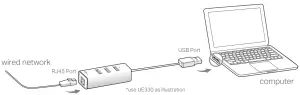
LED Indication
| LED (for UE330) | Status | Indication |
| White | On | The adapter is properly connected and hub is ready to use |
| Yellow | On | The Ethernet cable is properly connected |
| Green | Flashing | Network data is being transferred |
| LED (for UE300C, UE300, UE200) | ||
| White | On | Both the adapter and Ethernet cable are properly connected |
| White | Flashing | Network data is being transferred |
FCC STATEMENT
![]() This device complies with part 15 of the FCC Rules. Operation is subject to the following two conditions:
This device complies with part 15 of the FCC Rules. Operation is subject to the following two conditions:
- This device may not cause harmful interference.This device must accept any interference received, including cause undesired operation.
Any changes or modifications not expressly approved by the party responsible for compliance could void the user’s authority to operate the equipment.
CE Mark Warning
![]() This is a class B product. In a domestic environment, this product may cause radio interference, in which case the user may be required to take adequate measures.
This is a class B product. In a domestic environment, this product may cause radio interference, in which case the user may be required to take adequate measures.
Industry Canada StatementCAN ICES-3 (B)/NMB-3(B)
TP-Link hereby declares that the device is in compliance with the essential requirements and other relevant provisions of directives 2014/30/EU, 2014/35/EU, 2009/125/EC, 2011/65/EU and (EU)2015/863. The original EU declaration of conformity may be found athttps://www.tp-link.com/en/ce
References
[xyz-ips snippet=”download-snippet”]


