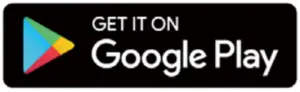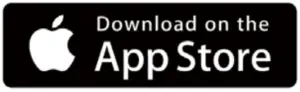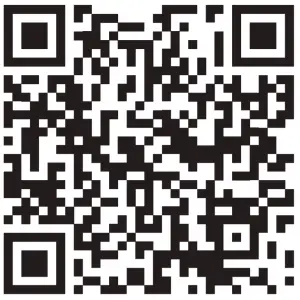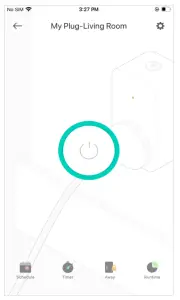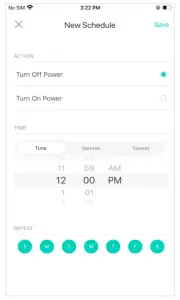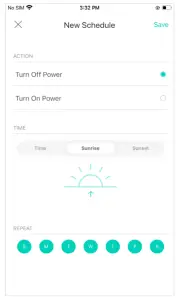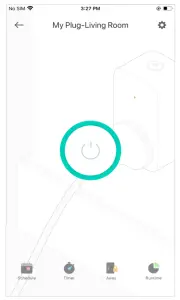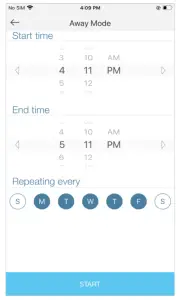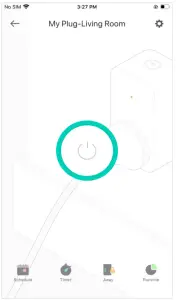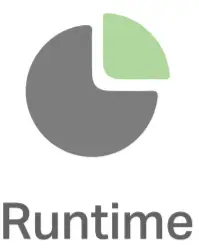tp-link Kasa Smart Wi-Fi Plug Mini HS103
About This Guide
This guide provides a brief introduction to Kasa Smart Wi-Fi Plug Mini and the Kasa Smart app, as well as regulatory information. Please note that features of Kasa Smart Wi-Fi Plug Mini may vary slightly depending on the model and software version you have, and on your location, language and internet service provider. All images, steps, and descriptions in this guide are only examples and may not reflect your actual experience.
ConventionsIn this guide, the following convention is used:
| Convention | Description |
| Teal | Key information appears in teal, including management page text such as menus, items, buttons and so on. |
| Underline | Hyperlinks are in teal and underlined. You can click to redirect to a website |
More Info
- Operating temperature, storage temperature, and other specifications can be found on the product page at https://www.tp-link.com.
- Our Technical Support and troubleshooting information can be found at https://www.tp-link.com/support/.
- A TP-Link Community is provided for you to discuss our products at https://community.tp-link.com.
Introduction
Kasa Smart Wi-Fi Plug Mini is a compact home device that turns your typical electrical wall outlet into a controllable, customizable and multi-functional outlet, enabling you to easily control your lights and household electronic devices via Kasa Smart app on your iOS or Android devices, no matter where you find yourself.
- Control from Anywhere- Manages plugged-in electronics from anywhere with the Kasa Smart app.
- Compact Design- Allows two plugs to be stacked in one wall outlet.
- No Hub Required- Connects to your home’s Wi-Fi network. No need for a hub or extra equipment.
- Home Automation- Set multiple schedules, create scenes and groups, and simulate occupancy while away with away mode.
Supported Load Types:
Heater: 1500 WHumidifier: 260 WIron: 1500 WToaster: 850 WTower Fan: 50 W
Appearance
Smart Wi-Fi Plug Mini has a control button to turn on/off devices plugged in, and LED to show you the current status. For detailed information, see the explanation below:*HS103 (US version) is used for demonstration in this guide.
Set Up Your Smart Wi-Fi Plug Mini
Follow the steps below to set up your smart plug via Kasa Smart app.
- Install Kasa Smart appGet the Kasa Smart app from Google Play or the Apple App Store, or scan the QR code below to download it.





- Log in or sign up with TP-Link IDOpen the Kasa Smart app and log in with your TP-Link ID. If you don’t have an account, create one first.

- Add DeviceTap the
 button in the Kasa Smart app, select Add a Device >Smart Plugs > Smart Plug Lite / Mini and then follow step-by-step app instructions to complete the setup.
button in the Kasa Smart app, select Add a Device >Smart Plugs > Smart Plug Lite / Mini and then follow step-by-step app instructions to complete the setup.
Main Device Controls
After you successfully set up your smart plug, you will see the home page of the Kasa Smart app. Here you can view and manage all devices that you’ve added to Kasa. Tap a smart plug to control and manage it.
Home Page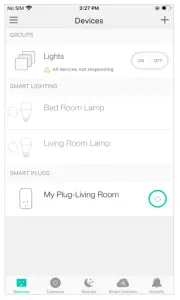
Device Status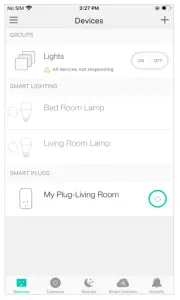
Configure Your Smart Wi-Fi Plug Mini
Set Schedule
You can set schedules for your smart plug to turn on/off automatically to simplify your daily rountine.
- Tap
 on the Device Status Page.
on the Device Status Page.
- Tap the + icon and select the time and frequency for your smart plug to turn on or off automatically.

- You can also choose to turn your plug on or off at Sunrise or Sunset, which is based on the your location.

Set Away Mode
You can set Away Mode for your smart plug to turn on/off automatically at random intervals while you are away to make the appearance that someone is at home.
- Tap
 on the Device Status page.
on the Device Status page.
- Set the time period during which your smart plug will turn on/off automatically and select the repeating frequency.

Set Timer
Set the countdown timer and your smart plug will automatically be turned on/off after the time ends.
- Tap
 on the Device Status page.
on the Device Status page.
- Set the time period after which your smart plug will turn on or off automatically.

Check Usage
You can view and track energy consumption of your smart plug.
- Tap
 on the Device Status page.
on the Device Status page.
- Check the runtime of your smart plug.

Change Device Settings
You can change the device name and check device information in Device Settings.
- Tap
 in the Device Status page.
in the Device Status page.
- You can view Device Info and change the name of your smart plug.

Create Scenes
A scene is a preset group of smart devices that can be programmed, customized and activated simultaneously at the touch of a button from your smartphone or tablet, allowing you to easily set your mood, activity or fit any special occasion. This page allows you to preset how your smart home devices should act automatically at special occasions.
Discover Kasa
Use the Kasa Smart app to pair your smart Wi-Fi plug with Amazon Alexa, Google Home Assistant, and enjoy a full hands-free experience. Kasa helps manage the rest of your smart home too, working with Samsung SmartThings to trigger changes when you arrive home or leave for the day. Launch the Kasa Smart app and go to Add Device > WORKS WITH KASA > Amazon Alexa / Google Assistant / Samsung SmartThings for detailed instructions.
FCC compliance information statement Product Name: Kasa Smart Wi-Fi Plug MiniModel Number: HS103Responsible party:TP-Link USA Corporation, d/b/a TP-Link North America, Inc.Address: 145 South State College Blvd. Suite 400, Brea, CA 92821Website: http://www.tp-link.com/us/Tel: +1 626 333 0234Fax: +1 909 527 6803E-mail: [email protected]
Product Name: Kasa Smart Wi-Fi Plug MiniModel Number: HS103Responsible party:TP-Link USA Corporation, d/b/a TP-Link North America, Inc.Address: 145 South State College Blvd. Suite 400, Brea, CA 92821Website: http://www.tp-link.com/us/Tel: +1 626 333 0234Fax: +1 909 527 6803E-mail: [email protected]
This equipment has been tested and found to comply with the limits for a Class B digital device, pursuant to part 15 of the FCC Rules. These limits are designed to provide reasonable protection against harmful interference in a residential installation. This equipment generates, uses and can radiate radio frequency energy and, if not installed and used in accordance with the instructions, may cause harmful interference to radio communications. However, there is no guarantee that interference will not occur in a particular installation. If this equipment does cause harmful interference to radio or television reception, which can be determined by turning the equipment off and on, the user is encouraged to try to correct the interference by one or more of the following measures:
- Reorient or relocate the receiving antenna.
- Increase the separation between the equipment and receiver.
- Connect the equipment into an outlet on a circuit different from that to which the receiver is connected.
- Consult the dealer or an experienced radio/ TV technician for help.
This device complies with part 15 of the FCC Rules. Operation is subject to the following two conditions:
- This device may not cause harmful interference.
- This device must accept any interference received, including interference that may cause undesired operation.
Any changes or modifications not expressly approved by the party responsible for compliance could void the user’s authority to operate the equipment.Note: The manufacturer is not responsible for any radio or TV interference caused by unauthorized modifications to this equipment. Such modifications could void the user’s authority to operate the equipment.FCC RF Radiation Exposure StatementThis equipment complies with FCC RF radiation exposure limits set forth for an uncontrolled environment. This device and its antenna must not be co-located or operating in conjunction with any other antenna or transmitter.“To comply with FCC RF exposure compliance requirements, this grant is applicable to only Mobile Configurations. The antennas used for this transmitter must be installed to provide a separation distance of at least 20 cm from all persons and must not be co-located or operating in conjunction with any other antenna or transmitter.”We, TP-Link USA Corporation, has determined that the equipment shown as above has been shown to comply with the applicable technical standards, FCC part 15. There is no unauthorized change is made in the equipment and the equipment is properly maintained and operated.
Issue Date: 2020-11-13
Canadian Compliance StatementThis device contains licence-exempt transmitter(s)/receiver(s) that comply with Innovation, Science and Economic Development Canada’s licence exempt RSS(s). Operation is subject to the following two conditions: (1) This device may not cause interference. (2) This device must accept any interference, including interference that may cause undesired operation of the device.
Radiation Exposure Statement:This equipment complies with IC radiation exposure limits set forth for an uncontrolled environment. This equipment should be installed and operated with minimum distance 20cm between the radiator & your body.
Industry Canada StatementCAN ICES-3 (B)/NMB-3(B)
Safety Information
- The automatic operation feature is Type 1.B action according to UL 60730-1.
- The product is Pollution Degree 2, which is intended to be used in a household environment or similar.
- Keep the device away from water, fire, humidity or hot environments.
- Do not attempt to disassemble, repair, or modify the device.
- Do not use the device where wireless devices are not allowed.
- The socket-outlet shall be installed near the equipment and shall be easily accessible.
- or passthrough devices, plug the power strips into the integrated electrical sockets of the devices, but devices of the same or another type not be stacked in normal use.
- Please read and follow the above safety information when operating the device. We cannot guarantee that no accidents or damage will occur due to improper use of the device. Please use this product with care and operate at your own risk.
Operating Temperature: 0 ºC~ 40 ºC (32°F ~ 104°F )Storage Temperature: -40 ºC~ 70 ºC (-40°F ~ 158°F )Operating Humidity: 10%~90%RH, Non-condensing
Explanation of the symbols on the product label
| AC voltage | |
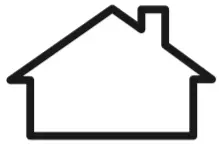 |
Indoor use only |
| Switch of micro-gap / micro-disconnection construction | |
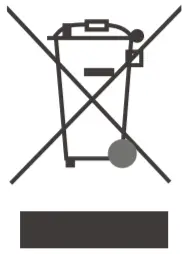 |
RECYCLINGThis product bears the selective sorting symbol for Waste electrical and electronic equipment (WEEE). This means that this product must be handled pursuant to European directive 2012/19/EU in order to be recycled or dismantled to minimize its impact on the environment. User has the choice to give his product to a competent recycling organization or to the retailer when he buys a new electrical or electronic equipment. |

References
[xyz-ips snippet=”download-snippet”]