User GuideKasa Smart Wi-Fi Plug SlimKP105
About This Guide
This guide provides a brief introduction to Kasa Smart Wi-Fi Plug Slim and the Kasa Smart app, as well as regulatory information.Please note that features of Kasa Smart Wi-Fi Plug Slim may vary slightly depending on the model and software version you have, and on your location, language and internet service provider. All images, steps, and descriptions in this guide are only examples and may not reflect your actual experience.
ConventionsIn this guide, the following convention is used:
|
Convention |
Description |
| Teal | Key information appears in teal, including management page text such as menus, items, buttons and so on. |
| Underline | Hyperlinks are in teal and underlined. You can click to redirect to a website. |
More Info
- Specifications can be found on the product page at https://www.tp-link.com.
- Our Technical Support and troubleshooting information can be found at https://www.tp-link.com/support/.
Introduction
Kasa Smart Wi-Fi Plug Slim is convenient and safe to turn your appliances on/off or set flexible schedules—all from your phone, free up your hands using voicecontrol with Alexa or Google Assistant and prevent overheating with automatic shutoff.
| Compact DesignSmart Plug’s compact size leaves adjacent sockets accessible and ready for use. | |
| Control from AnywhereManage connected electronics from anywhere with the Kasa Smart app. | |
| No Hub RequiredConnects to your home’s Wi-Fi network. No need for a hub or extra equipment. | |
| Home AutomationSet multiple schedules, create scenes and groups, and simulate occupancy while away with away mode. |
|
Model |
Supported Load Type |
Note |
| KP105(EU) | 100~240V ac, 50/60Hz, 16A max, Resistive Load; 100~240V ac, 50/60Hz, 2.5FLA/16LRA*, Motor LoadConstruction of Switch: Micro-Disconnection(μ) | *FLA = Full Load Ampere;LRA = Lock Rotor Ampere |
| KP105(UK) | 100~240V ac, 50/60Hz, 13A max, Resistive Load;100~240V ac, 50/60Hz, 2.0FLA/13LRA*, Motor LoadConstruction of Switch: Micro-gap Switch(μ) | |
| KP105(AU) | 220~240V ac, 50/60Hz, 10A max, Resistive Load;220~240V ac, 50/60Hz, 1.6FLA/10LRA*, Motor LoadConstruction of Switch: Micro-gap Switch(μ) | |
| KP105(FR) | 230V~, 50/60Hz, 16A Max, Resistive Load;230V~, 50/60Hz, 2.5FLA/16LRA*, Motor LoadConstruction of Switch: Micro-Disconnection(μ) |
Appearance
Kasa Smart Wi-Fi Plug Slim has 1 individual smart outlets, with a control button to turn on/off the device plugged in, and 1 LED to show you the currentstatus. See the explanation below:*KP105 (UK version) is used for demonstration in this guide.
![]()
Set Up Your Smart Wi-Fi Plug Slim
Follow the steps below to set up your smart plug via the Kasa Smart app.
| 1. Install Kasa Smart appGet the Kasa Smart app from Google Play or the Apple App Store, or scan the QR code below to download it. | 2. Login or sign up with TP-Link IDOpen the Kasa Smart app and log in with your TP-Link ID. If you don’t have an account, create one first. | 3. Add DeviceTap the button |
 |
 |
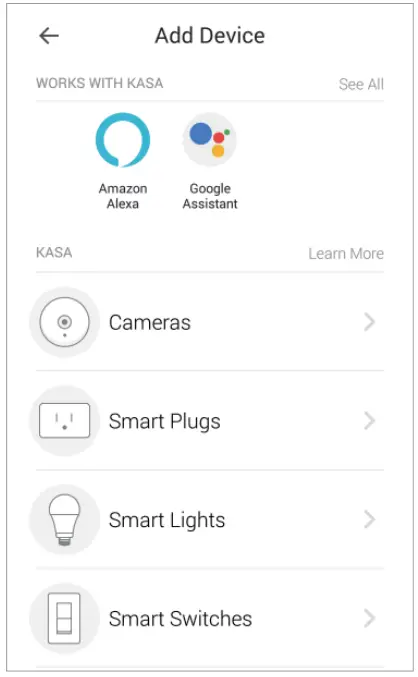 |
Simple to Set up and Use with AlexaSetup is faster than ever before with Alexa. Use your Echo device to set up the plug via voice command.
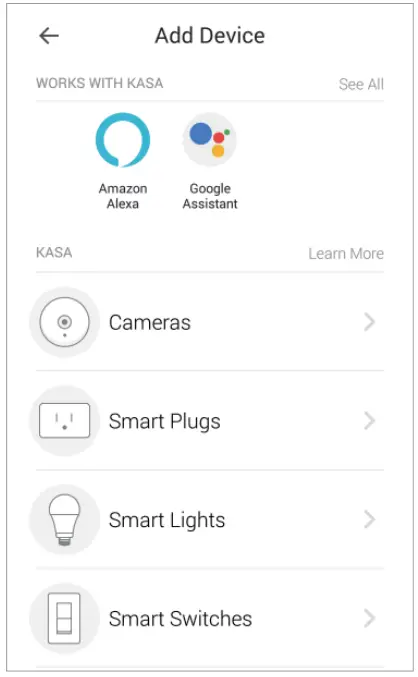 |
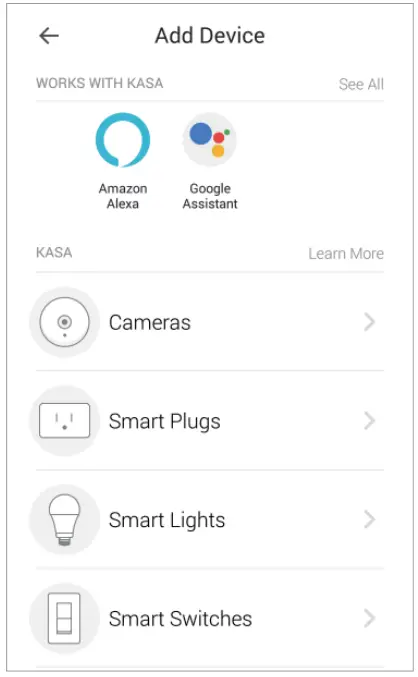 |
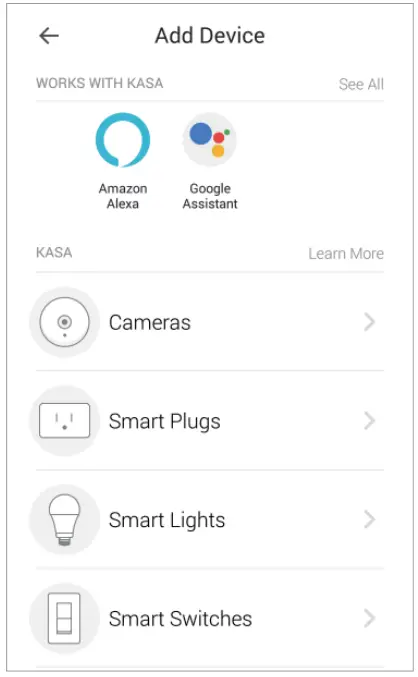 |
| Once you’ve set up your Echo device, plug in your TP-Link smart plug. If Alexa or the Alexa app says “New plug found,” go straight to step 3. | In the Kasa app, click the ‘+’icon and then follow the step-by-step instructions to set up your smart plug and link your TP-Link account to Amazon. | To use your device with Alexa, just say “Alexa, turn on First Plug.” |
Main Device Controls
After you successfully set up your smart plug, you will see the home page of the Kasa Smart app. Here you can view and manage all devices that you’ve added to Kasa. Tap a smart power plug to control and manage it.
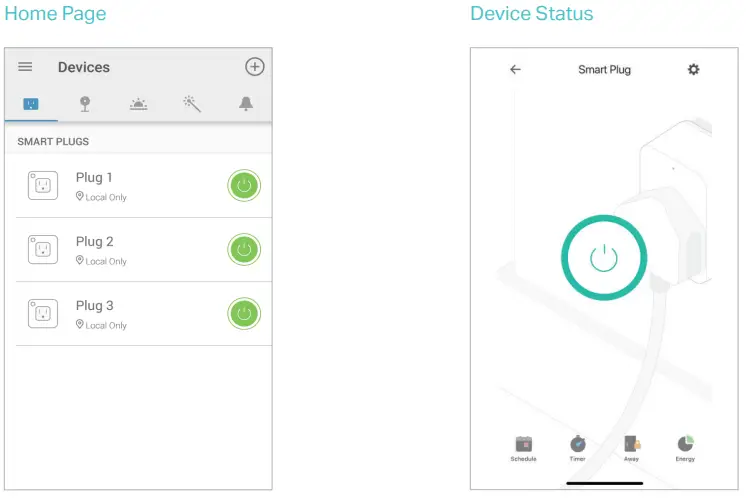
Configure Your Smart Wi-Fi Plug Slim
On the Device Status page, you can set Schedule, preset Away Mode, set Timer, check Usage and change the settings of your smart plug.
| Set ScheduleTap |
Preset Away ModeTap |
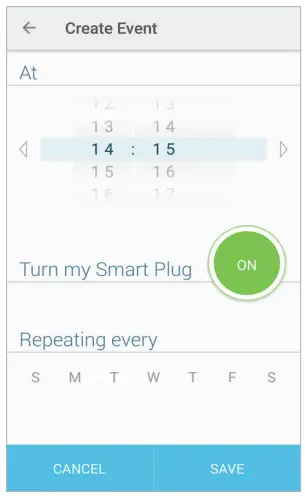 |
 |
| Set TimerTap |
Check UsageTap |
Device SettingsTap |
 |
 |
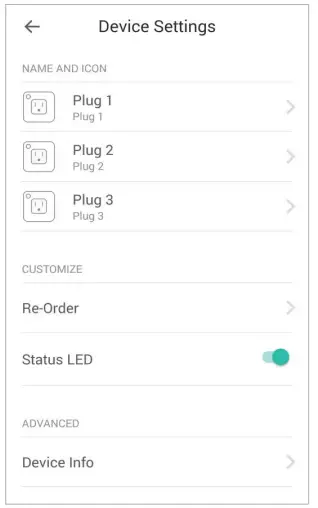 |
Create Scenes
A scene is a preset group of smart devices that can be programmed, customized, and activated simultaneously at the touch of a button from your smartphone or tablet, allowing you to easily set your mood, activity, or fit any special occasion. This page allows you to preset how your smart home devices should act automatically on special occasions.
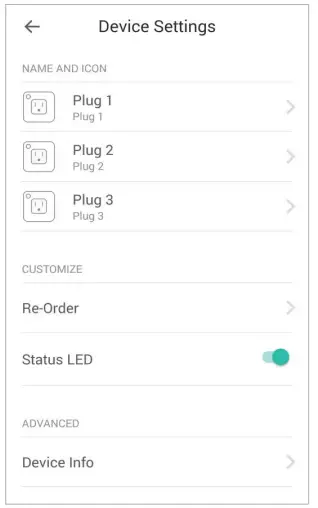
Discover Kasa
Use the Kasa Smart app to pair your Smart Wi-Fi Plug with Amazon Alexa, Google Home Assistant, and enjoy a full hands-free experience. Kasa helps manage the rest of your smart home too, working with Samsung SmartThings to trigger changes when you arrive home or leave for the day.Launch the Kasa Smart app and go to Add Device > WORKS WITH KASA > Amazon Alexa / Google Assistant / Samsung SmartThings for detailed instructions.
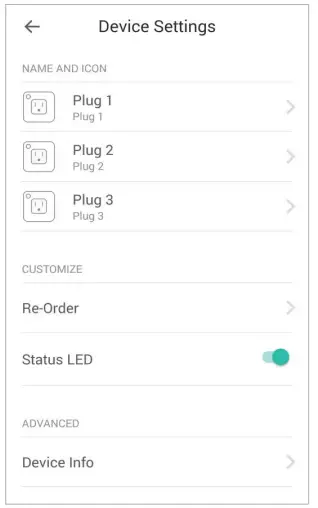
Authentication
COPYRIGHT & TRADEMARKSSpecifications are subject to change without notice. ![]() is a registered trademark of TP-Link Technologies Co., Ltd. Other brands and product names are trademarks or registered trademarks of their respective holders.No part of the specifications may be reproduced in any form or by any means or used to make any derivative such as translation, transformation, or adaptation without permission from TP-Link Technologies Co., Ltd. Copyright © 2020 TP-Link Technologies Co., Ltd. All rights reserved.
is a registered trademark of TP-Link Technologies Co., Ltd. Other brands and product names are trademarks or registered trademarks of their respective holders.No part of the specifications may be reproduced in any form or by any means or used to make any derivative such as translation, transformation, or adaptation without permission from TP-Link Technologies Co., Ltd. Copyright © 2020 TP-Link Technologies Co., Ltd. All rights reserved.
CE Mark Warning
|
This is a class B product. In a domestic environment, this product may cause radio interference, in which case the user may be required to take adequate measures. |
OPERATING FREQUENCY(the maximum transmitted power)2400 MHz -2483.5 MHz(20dBm)EU declaration of conformityTP-Link hereby declares that the device is in compliance with the essential requirements and other relevant provisions of directives 2014/53/EU,2009/125/EC, 2011/65/EU, and (EU)2015/863.The original EU declaration of conformity may be found at https://www.tp-link.com/en/ce.RF Exposure InformationThis device meets the EU requirements (2014/53/EU Article 3.1a) on the limitation of exposure of the general public to electromagnetic fields by way of health protection.The device complies with RF specifications when the device is used at 20 cm from your body.
Safety Information
- Keep the device away from water, fire, humidity or hot environments.
- Do not attempt to disassemble, repair, or modify the device.
- Do not use the device where wireless devices are not allowed.
- The socket outlet shall be installed near the equipment and shall be easily accessible.
- For passthrough devices, plug the power strips into the integrated electrical sockets of the devices, but devices of the same or another type not be stacked in normal use.
- The devices are not intended for use in locations where the temperature may be less than actual room conditions, such as unheated warehouses or garages.
- Function switch of Micro-gap construction / Micro-disconnection is used. Power is completely off only when the plug has been withdrawn from the Kasa Smart Wi-Fi plug.Please read and follow the above safety information when operating the device. We cannot guarantee that no accidents or damage will occur due to improper use of the device. Please use this product with care and operate at your own risk.
Explanation of the symbols on the product label
|
Symbol |
Explanation |
| Indoor use only | |
| AC voltage | |
 |
RECYCLINGThis product bears the selective sorting symbol for waste electrical and electronic equipment (WEEE). This means that this product must be handled pursuant to European directive 2012/19/EU in order to be recycled or dismantled to minimize its impact on the environment.User has the choice to give his product to a competent recycling organization or to the retailer when he buys new electrical or electronic equipment. |
 |
Protection earth |
| Switch of micro-gap / micro-disconnection construction |
![]()
![]()
References
CE Regulatory Compliance | TP-Link
TP-Link Product Support – Wireless Networking Equipment Support
WiFi Networking Equipment for Home & Business | TP-Link
CE Regulatory Compliance | TP-Link
Regulatory Compliance | TP-Link
TP-Link Product Support – Wireless Networking Equipment Support
WiFi Networking Equipment for Home & Business | TP-Link
[xyz-ips snippet=”download-snippet”]

