tp-link Smart Wi-Fi Light Bulb, Dimmable User Guide
Conventions
The bulb, smart bulb or device mentioned in this User Guide stands for Tapo L510 series smart Wi-Fi light bulb without any explanations. Parameters provided in the pictures are just references for setting up the product, which may differ from the actual situation. You can set the parameters according to your demand.
More Info
- The Quick Installation Guide can be found where you find this guide or inside the package of the extender.
- Specifications can be found on the product page at https://www.tapo.com/.
- Our Technical Support and troubleshooting information can be found at https://www.tapo.com/support/.
Introduction
Tapo L510 series smart Wi-Fi light bulb lets you easily control your lights via the Tapo app, no matter where you find yourself.
- Remote Control: Instantly turn the light on/off wherever you are through the Tapo app
- Timer: Set a countdown timer to automatically turn the light on or off after a certain amount of time.
- Schedule: Use Schedules to set your light to automatically turn on and off.
- Away Mode: Set a period of time during which the light will be randomly turned on and off to make it look like you’re home.
- No Hub Required: Connect to your existing Wi-Fi router.
- Device Sharing: Invite your family members to manage the bulb together.
- Voice Control: Use Amazon Alexa or Google Assistant to control your bulb with voice commands.
- Sunrise and Sunset Mode: Automatically activate your bulb according to your time zone.
- Energy Saving: Reduce energy use up to 85% without losing brightness or quality.

Image may differ from actual product due to different regional specifications. We usethe US version as an example
Set Up Your Bulb
Follow the steps below to set up your samrt bulb via the Tapo app.
1. Download and install Tapo app

Go to Google Play or the Apple App Store or scan the QR code below to download the Tapo app.
2. Log in to Tapo App
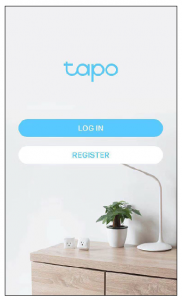
Open the app and use your TP-Link ID to log in. If you don’t have a TP-Link ID, tap REGISTER and the app will guide you through the rest.
3. Add your device
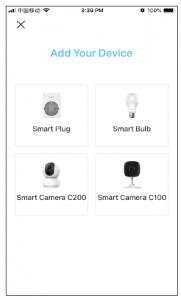
Tap the + button in the Tapo app, select Smart Bulb and then follow step-by-step app instructions to complete the setup.
Basic Device Control
After successfully setting up your smart bulb, you will see the home page of the Tapo app. Here you can view the status of all devices that you’ve addedand manage them. You can tap on the device to control and manage.
Home Page
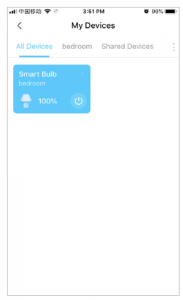
You can toggle on or off the bulb any time anywhere and tap the device to enter the status page.
Device Status Page

You can set a schedule, enable away mode, or set a timer to automatically control your device, and view its runtime.
Device Settings
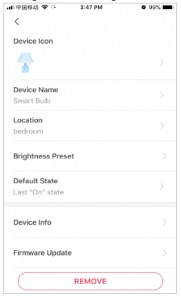
Tap to view the Device Settings page. You can change the device icon, name and location, brightness preset and default state,you can also invite your family members to manage the device together.
Configure Your Smart Bulb
Schedule and Timer features allow you to create weekly schedule and countdown plans. Your bulb will automatically work at your preset time, making your life convenient and energy-saving. Away Mode intelligently simulates someone being home by turning the light on and off, making it appear that someone is home when you’re on long trips to keep away people with ill intent. Control your light via voice and invite your family members to manage your bulb together.
Set Schedule
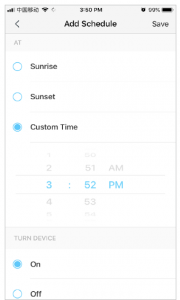
Tap to add a schedule for your smart bulb to automatically turn on or off and adjust the brightness to simplify your daily routine.

Set brightness
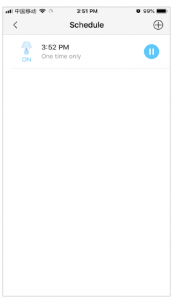
Tap + to add more schedules and you can also pause the schedule manually anytime.
Set Away Mode
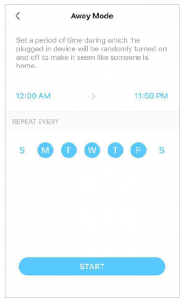
Tap to preset the Away Mode, set the beginning time and the end time, then your smart bulb will be randomly turned on and off during this period.
Set Timer
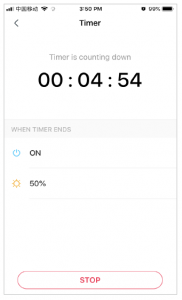
Tap to set the timer, set a countdown timer and the brightness, your smart bulb will automatically turn on with the specific brightness after the timer ends.
Control Your Device via Voice
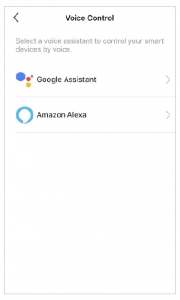
Tap the hamburger button and select Voice Control, then you can choose a voice assistant and follow the
Device Sharing
You can invite your family members to manage your device together. On the home page, long press the device, you can select to remove, favorite or share it.
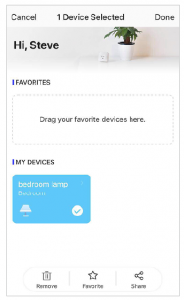
Enter the TP-Link ID you want to share the device with, then tap SHARE.
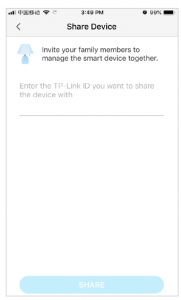
You can also tap the hamburger button and select Device Sharing to view your shareddevices and devices shared from others.
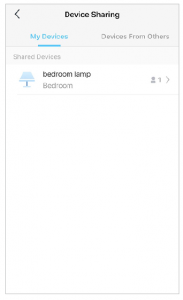
Authentication
COPYRIGHT & TRADEMARKS
Specifications are subject to change without notice. TP-Link is a registered trademark of TP-Link Technologies Co., Ltd. Other brands and product names are trademarks or registered trademarks of their respective holders. No part of the specifications may be reproduced in any form or by any means or used to make any derivative such as translation, transformation, oradaptation without permission from TP-Link Technologies Co., Ltd. Copyright © 2020 TP-Link Technologies Co., Ltd. All rights reserved. http://www.tp-link.com
FCC Compliance Information Statement

Product Name: Smart Wi-Fi Light Bulb, DimmableModel Number: Tapo L510EResponsible party:TP-Link USA Corporation, d/b/a TP-Link North America, Inc.Address: 145 South State College Blvd. Suite 400, Brea, CA 92821Website: http://www.tp-link.com/us/Tel: +1 626 333 0234Fax: +1 909 527 6803E-mail: This equipment has been tested and found to comply with the limits for a Class B digital device, pursuant to part 15 of the FCC Rules. These limits are designed to provide reasonable protection against harmful interference in a residential installation. This equipment generates, uses and can radiate radio frequency energy and, if not installed and used in accordance with the instructions, may cause harmful interference to radio communications. However, there is no guarantee that interference will not occur in a particular installation. If this equipment does cause harmful interference to radio or television reception, which can be determined by turning the equipment off and on, the user is encouraged to try to correct the interference byone or more of the following measures:
- Increase the separation between the equipment and receiver.
- Connect the equipment into an outlet on a circuit different from that to which the receiver is connected.
- Consult the dealer or an experienced radio/ TV technician for help.
This device complies with part 15 of the FCC Rules. Operation is subject to the following two conditions:
- This device may not cause harmful interference.
- This device must accept any interference received, including interference that may cause undesired operation. Any changes or modifications not expressly approved by the party responsible for compliance could void the user’s authority to operate the equipment. Note: The manufacturer is not responsible for any radio or TV interference caused by unauthorized modifications to this equipment. Such modifications could void the user’s authority to operate the equipment.
FCC RF Radiation Exposure Statement
This equipment complies with FCC RF radiation exposure limits set forth for an uncontrolled environment. This device and its antenna must not be co-located or operating in conjunction with any other antenna or transmitter.“To comply with FCC RF exposure compliance requirements, this grant is applicable to only Mobile Configurations. The antennas used for this transmitter must be installed to provide a separation distance of at least 20 cm from all persons and must not be co-located or operating in conjunction with any other antenna or transmitter.” We, TP-Link USA Corporation, has determined that the equipment shown as above has been shown to comply with the applicable technical standards, FCC part 15. There is no unauthorized change is made in the equipment and the equipment is properly maintained and operated.
CE Mark Warning

This is a class B product. In a domestic environment, this product may cause radio interference, in which case the user may be required to take adequate measures.EU declaration of conformityTP-Link hereby declares that the device is in compliance with the essential requirements and other relevant provisions of directives 2014/53/EU, 2009/125/EC, 2011/65/EU, and (EU)2015/863.The original EU declaration of conformity may be found at http://www.tp-link.com/en/ceRF Exposure InformationThis device meets the EU requirements (2014/53/EU Article 3.1a) on the limitation of exposure of the general public to electromagnetic fields by way of health protection.The device complies with RF specifications when the device used at 20 cm from your body. Restricted to indoor use.
Canadian Compliance Statement
This device complies with Industry Canada license-exempt RSSs. Operation is subject to the following two conditions:
- This device may not cause interference, and
- This device must accept any interference, including interference that may cause undesired operation of the device.
Radiation Exposure Statement:
This equipment complies with IC radiation exposure limits set forth for an uncontrolled environment. This equipment should be installed and operatedwith minimum distance 20cm between the radiator & your body.
Safety Information
- Keep the device away from water, fire, humidity or hot environments.
- Do not attempt to disassemble, repair, or modify the device
- Do not use the device where wireless devices are not allowed.
- Only use the control provided with or specified by these instructions to control this device.WARNING:
- RISK OF ELECTRIC SHOCK OR BURNS. Switch OFF the light switch controlling the bulb and WAIT for the bulb to cool down before attempting to change it.
- Do not install the Smart Bulb with wet hands or when standing on wet or damp surfaces.
- Compatible with regular light switches. Not suitable for use with standard in-wall dimmers. Not compatible with photosensors, motion sensors, or timers. Dimmable via the app only.
- NOT for use in totally enclosed or recessed luminaires. Suitable for damp locations.
- NOT FOR EMERGENCY LIGHTING.
- The increased weight may reduce the mechanical stability of certain luminaires and lampholders and may impair contact making and lamp retention.
- Please read and follow the above safety information when operating the device. We cannot guarantee that no accidents or damage will occur due to improper use of the device. Please use this product with care and operate at your own risk.
- Operating Temperature: 0℃~40℃(32℉~104℉)
- Storage Temperature: -20℃~70℃(-4℉-158℉)
- Operating Humidity: 10%~90%RH, Non-condensing
- Storage Humidity: 10%~90%RH, Non-condensing
Explanation of the symbols on the product label
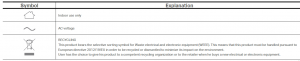
Read More About This Manual & Download PDF:
References
[xyz-ips snippet=”download-snippet”]


