
User GuideMini Smart Wi-Fi Socket, Energy MonitoringTapo P110©2021 TP-Link 1910013035 REV1.0.0
About This Guide
This guide provides a brief introduction to the Mini Smart Wi-Fi Socket and the Tapo app, as well as regulatory information.Please note that features available in Tapo may vary by model and software version. Tapo availability may also vary by region or ISP. All images, steps, and descriptions in this guide are only examples and may not reflect your actual Tapo experience.
ConventionsIn this guide, the following convention is used:
| Convention | Description |
| Blue | Key information appears in teal, including management page text such as menus, items, buttons, and so on. |
| Underline | Hyperlinks are in teal and underlined. You can click to redirect to a website. |
| Note: | Ignoring this type of note might result in a malfunction or damage to the device. |
More Info
- Specifications can be found on the product page at https://www.tapo.com.
- Our Technical Support and troubleshooting information can be found at https://www.tapo.com/support/.
- The setup video can be found at https://www.tp-link.com/support/setup-video/.
Introduction
Tapo P110 is a compact home device that turns your typical electrical wall outlet into a controllable, customizable, and multi-functional outlet, enabling you to easily control your lights and household electronic devices via the Tapo app, no matter where you find yourself.
- Energy Monitoring - Manage your connected devices’ real-time energy consumption and know which one is most power-hungry. Reduce unnecessary energy loss and lower your electric bills with the Schedule and Timer.
- Remote Control - Instantly turn connected devices on/off wherever you are through the Tapo app.
- Schedule - Use Schedules to set your smart plug to automatically turn on and off.
- Timer - Set a countdown timer to automatically turn the smart plug on or off after a certain amount of time.
- Away Mode - Set a period of time during which the smart plug will be randomly turned on and off to make it look like you’re home.
- Voice Control - Use Amazon Alexa or Google Assistant to control your devices with voice commands.
- No Hub Required - Connect to your existing Wi-Fi router.
- Compact Design - Mini-sized to avoid blocking adjacent sockets.
- Device Sharing - Invite your family members to manage the smart plug together.
Appearance
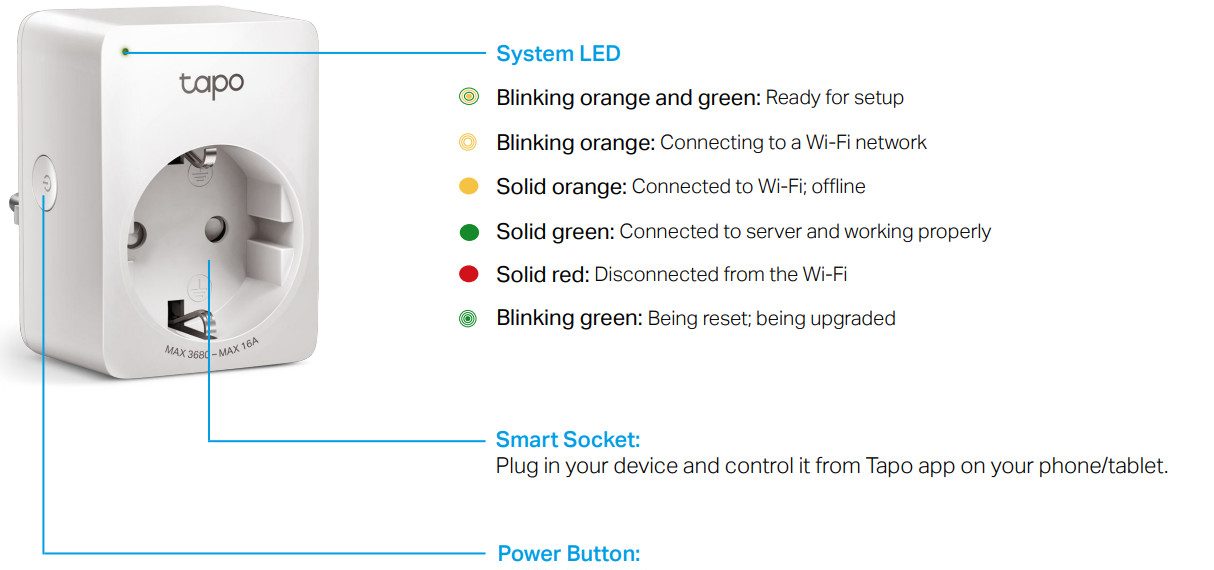
- Press once:Turn on or off the smart plug.
- Press and hold for 5 seconds:Keep the existing settings except for Wi-Fi.
- Press and hold for 10 seconds:Restore your smart plug to factory default settings and reenable setup mode.
Set Up Your Smart Plug
Follow the steps below to get started with your new smart plug, or you can follow the setup video at https://www.tp-link.com/support/setup-video/.
| Step 1. Download Tapo AppGet the Tapo app from the App Store or Google Play, or by scanning the QR code below.https://www.tapo.com/app/download-app/ | 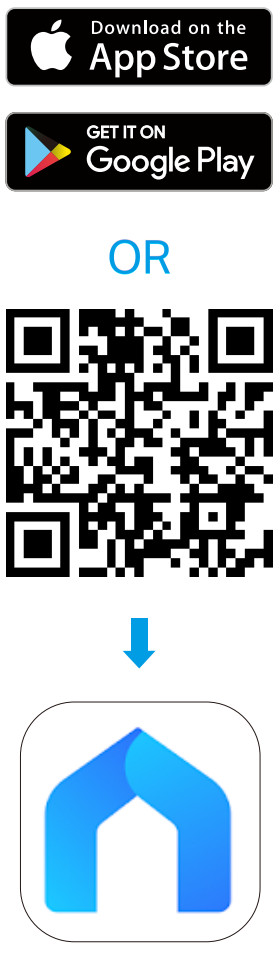 |
| Step 2. Log InOpen the app, and log in with your TP-Link ID. If you don’t have an account, create one first. |  |
| Step 3. Add Your Smart PlugTap the +button in the app and select your model. Follow the app instructions to complete the setup. |  |
Set Up Using Amazon Frustration-Free Setup
What is Amazon Frustration-Free Setup?Amazon Frustration-Free Setup can help connect and set up Tapo smart devices in fewer steps, without having to remember and re-enter your Wi-Fi password on each device.To use this feature, confirm the following:
- The new Tapo device supports Amazon FFS.
- You have an Amazon FFS-enabled Alexa device or router.
- You have saved your Wi-Fi information to Amazon by using Alexa echo.
- Your Tapo device and router are on the same network as your Alexa echo.
LED Indications during Amazon Frustration-Free Setup
| LED | Status |
| Blinking orange and green | Ready for setup |
| Blinking green | FFS setup in progress |
| Solid green | FFS setup in progress |
If the LED does not turn solid green after a long time, you can try to add the Tapo device manually. (Open the Tapo app, tap the + button on the page, select your device model, and follow the app instructions to complete setup. )
How to use Amazon Frustration-Free Setup with Tapo devices
- Open the Amazon Alexa app. Then tap More and select Skills & Games.

- Enter Tapo in the search bar and choose Tapo.

- Tap the ENABLE TO USE button.

- Log in with your TP-Link ID that has bound to your Tapo device, and tap Authorize. After authorized successfully, the message Tapo has been successfully linked will come up.

- Plugin your Tapo device and the setup will complete automatically in two minutes.For setting up more Tapo devices, just plugin and enjoy!Done!If this device displays on the Home page in the Tapo app, it indicates this device has been successfully associated with your Amazon account and joined your Wi-Fi network automatically.If this device does not display on the Home page in the Tapo app, try setting it up manually. (Tap the + button on the page, select your device model, and then follow the app instructions to complete setup.)
Basic Device Control
After successfully setting up your smart plug, you will see the home page of the Tapo app. Here you can view the status of all devices that you’ve added and manage them. You can tap on the device to control and manage.
| Home PageYou can turn on/off your plug any time anywhere and tap the plug card to enter the status page. |  |
| Device Status PageYou can turn on/off your plug with one tap, customize Schedule, enable Away Mode, set a timer, view its runtime & energy usage and more. | 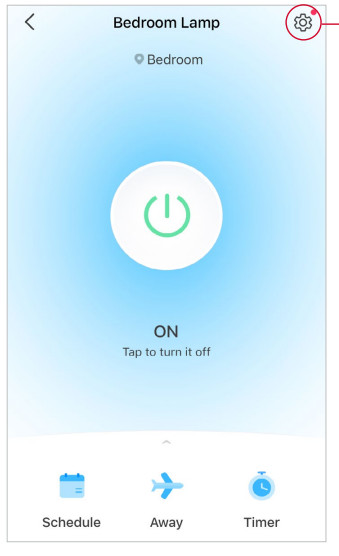 |
| Device Settings PageYou can edit the basic information, set Default State, control the LED, update firmware, and more. | 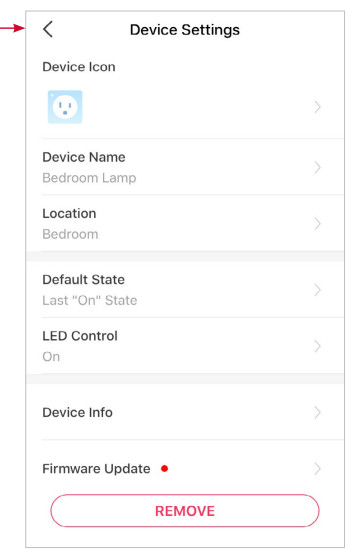 |
Configure Your Smart Plug
You can configure your smart plug by setting Schedule, Timer, Away Mode, monitoring energy usage, and more.
| Device Status PageYou can set a schedule, enable away mode, or set a timer to automatically control your device, and check its energy usage. |  |
Turn On/Off Your PlugTap the button to turn on or off your plug with one tap. button to turn on or off your plug with one tap. |
 |
|
Set ScheduleTap |
 |
|
Set Away ModeTap |
 |
| Set Timer
Tap |
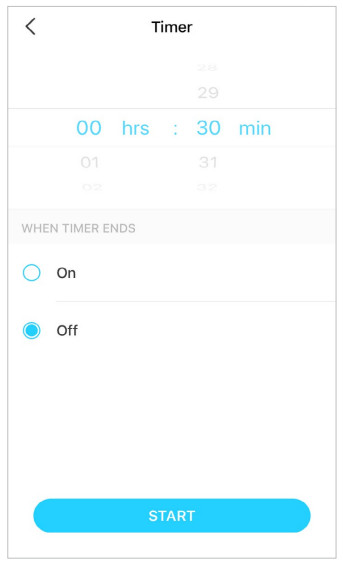 |
|
Check Runtime & Energy UsageSlide up to check your plug’s Energy Usage and Runtime today or past 30 days. |
 |
Smart Actions
Smart Actions automate repetitive tasks, allowing you to blaze through tedium with utmost ease. Set everything up once and never have to worry about it again. With Smart Actions, giving your home that level of intelligence is a snap. Shortcut lets you perform an action with a simple tap. Automation allows you to automate tasks to be performed at a set time. e.g. The lamp plugged into your smart plug will light on at 7 PM.
Option 1: Edit based on the featured actions
| 1. Go to the Smart Actions page and you will see the Featured Actions (Shortcut or Automation). | 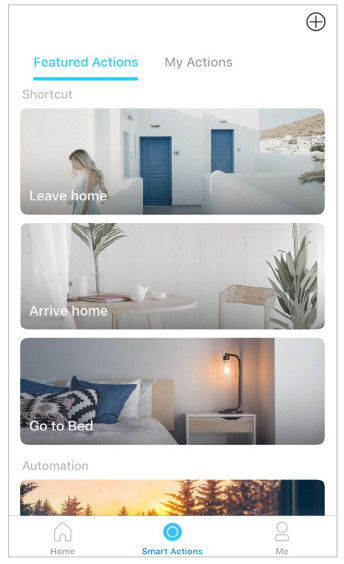 |
| 2. Tap on a featured action. Tap EDIT to change the settings as needed and tap APPLY to save changes. |  |
Option 2: Create your own actions
| 1. Go to the My Actions page. Tap + on the top right to add a simple and smart action. |  |
| 2. Name the new action. Tap + to add conditions (When) like the trigger time, and tap + to add tasks (Then) like turning on the smart plug. | 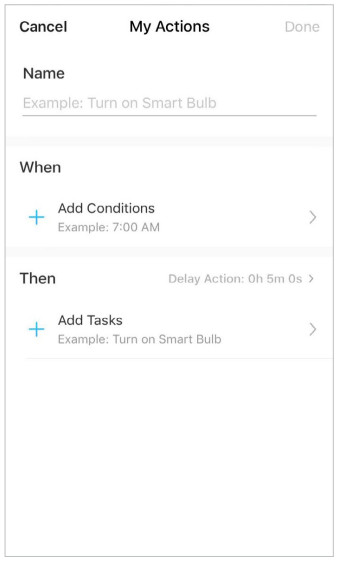 |
| 3. When the action is created, you can also delay the action for a specific time. Tap Done to save all the settings. | 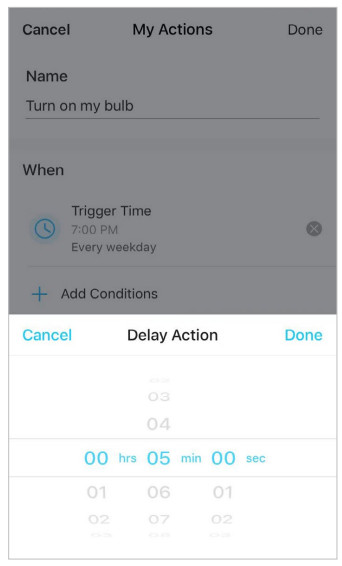 |
| If there are more than 2 conditions added, you can decide when to perform the action. Tap When Any Condition is Met, and select “Any Condition is Met” or “All Conditions Are Met”. | 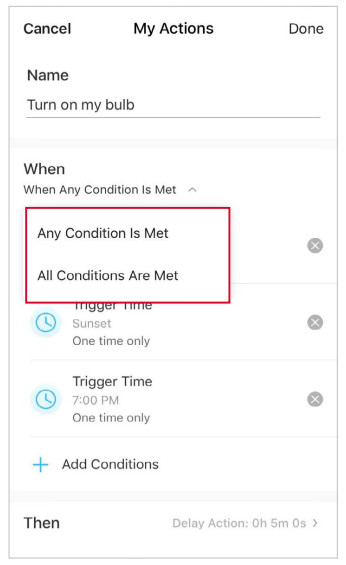 |
Share Your Smart PlugYou can invite your family members to manage your Tapo devices together by entering the TP-Link ID (email) you want to share the devices with.
| Method 1On the home page, long-press the plug card and tap Share. |  |
| Method 2Go to the Device Status page, slide up and tap Device Sharing. |  |
|
Method 3Go to Me page and tap Device Sharing to view your shared devices and devices shared from others. |
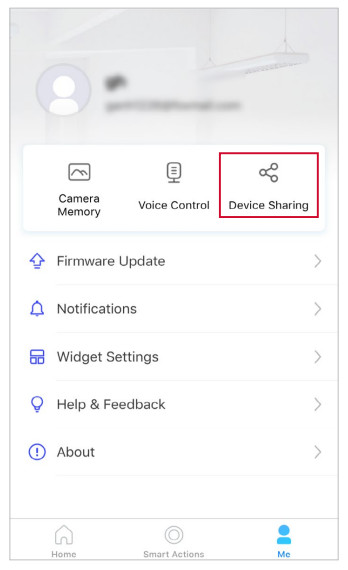 |
Voice Control
Free up your hands with simple voice commands to control your devices via Amazon Alexa or Google Assistant.
| Go to the Me page and tap Voice Control to connect to Amazon Alexa or Google Assistant. | 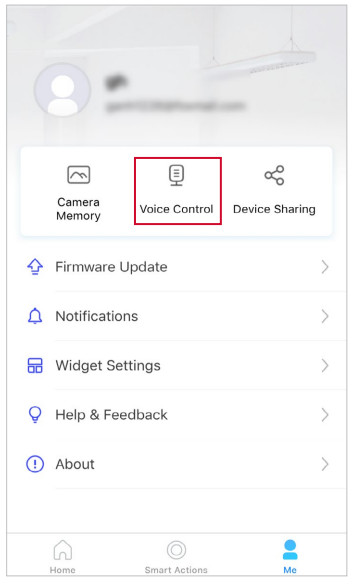 |
| Select a voice assistant and follow the instructions to control your device via voice. | 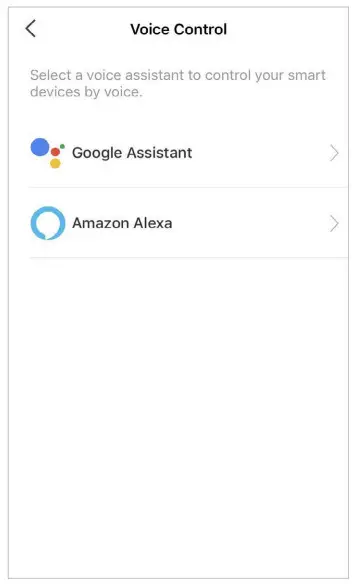 |
Authentication
CE Mark Warning| This is a class B product. In a domestic environment, this product may cause radio interference, in which case the user may be required to take adequate measures.OPERATING FREQUENCY(the maximum transmitted power)2400 MHz -2483.5 MHz(20dBm)EU declaration of conformityTP-Link hereby declares that the device is in compliance with the essential requirements and other relevant provisions of directives 2014/53/EU, 2009/125/EC, 2011/65/EU, and (EU)2015/863. The original EU declaration of conformity may be found at https://www.tapo.com/en/support/ce/RF Exposure InformationThis device meets the EU requirements (2014/53/EU Article 3.1a) on the limitation of exposure of the general public to electromagnetic fields by way of health protection. The device complies with RF specifications when the device is used at 20 cm from your body.Restricted to indoor use.
This is a class B product. In a domestic environment, this product may cause radio interference, in which case the user may be required to take adequate measures.OPERATING FREQUENCY(the maximum transmitted power)2400 MHz -2483.5 MHz(20dBm)EU declaration of conformityTP-Link hereby declares that the device is in compliance with the essential requirements and other relevant provisions of directives 2014/53/EU, 2009/125/EC, 2011/65/EU, and (EU)2015/863. The original EU declaration of conformity may be found at https://www.tapo.com/en/support/ce/RF Exposure InformationThis device meets the EU requirements (2014/53/EU Article 3.1a) on the limitation of exposure of the general public to electromagnetic fields by way of health protection. The device complies with RF specifications when the device is used at 20 cm from your body.Restricted to indoor use.
UKCA declaration of conformityTP-Link hereby declares that the device is in compliance with the essential requirements and other relevant provisions of the Radio Equipment Regulations 2017. The original UK declaration of conformity may be found at https://www.tapo.com/support/ukca/Korea Warning Statements:
 |
 |
Safety Information
- Keep the device away from water, fire, humidity or hot environments.
- Do not attempt to disassemble, repair, or modify the device. If you need service, please contact us.
- Do not use the device where wireless devices are not allowed.
- The socket outlet shall be installed near the equipment and shall be easily accessible.
- The devices are not intended for use in locations where the temperature may be less than actual room conditions, such as unheated warehouses or garages.
- For passthrough devices, plug the power strips into the integrated electrical sockets of the devices, but devices of the same or another type not be stacked in normal use.

- For indoor use only.
- Do not overload power outlets. This can result in the risk of fire or electric shock.
- Completely insert the product into the power outlet. Failure to do so may cause electric shock and/or excessive heat resulting in fire.
- Regularly remove dust etc from the product by pulling it out from the power outlet and wiping it with a DRY cloth. Accumulated dust may cause an insulation defect resulting in fire.
- Unplug from the power outlet if it emits smoke, has an abnormal smell or makes an unusual noise.
- Do not use the product if the casing has been broken. The danger of electric shock.
- Never touch the product with wet hands.
- Do not place near automatically controlled devices such as fire alarms. Radio waves emitted from this product may cause such devices malfunction resulting in an accident.
- Do not use this product at a refueling point.
- Observe restrictions on using wireless products in fuel depots, chemical plants, or when blasting operations are in progress.
- Do not use liquid to clean the product. Only use a dry cloth.
- Never put metal objects inside the product. If a metal object enters the product turn off the circuit breaker and contact an authorized electrician.
- Be careful to connect the following- cooking appliances, irons, other devices that generate a large amount of heat. There is a risk of fire, burns or injury. power tools, electric machinery, or other devices that could cause injury and therefore must be used under direct careful observation. heating or cooling devices or any type of device which could cause health risks particularly to the elderly or children.
- This product is not intended to be used when providing medical care. Consult the manufacturer of any personal medical devices, such as pacemakers or hearing aids to determine if they are adequality shielded from external RF (radio frequency) energy.
- Do not use this product in health care facilities. Hospitals or health care facilities may be using equipment that could be sensitive to external RF energy.
- Do not use this product near water for example near a bathtub, washbowl, kitchen sink or laundry tub, in a wet basement, or near a swimming pool.
- The product should be kept free from excessive smoke, dust or high temperature and vibration.
- This product should not be exposed to direct sunlight.
- Do not place heavy objects on top of the product.
- When you leave the product unused for a long time unplug the product from the power outlet.
- The product should be kept away from heat sources such as radiators, cookers, etc.- it should not be placed in rooms where the temperature is less than 0 degrees or greater than 40 degrees. Damp basements should also be avoided.
- This product may interfere with other electronic products such as TV, radios, personal computers, phones or other wireless devices.
- Operating Temperature: 0-40, 0-35 (For EU and FR version)
- Operating Humidity: 10%-90%RH, Non-condensing
- Storage Humidity: 5%-90%RH, Non-condensing
- Function switch of Micro-gap construction / Micro-disconnection is used. Power is completely off only when the plug has been withdrawn from Tapo smart socket. Automatic action type of the integrated switch: Micro-disconnection (Type 1.B), Micro-gap construction (For UK version).
- Nicht hintereinander stecken.
|
CAUTION
|
Please read and follow the above safety information when operating the device. We cannot guarantee that no accidents or damage will occur due to improper use of the device. Please use this product with care and operate at your own risk.Explanation of the symbols on the product label
| Symbol |
Explanation |
 |
Indoor use only |
 |
AC voltage |
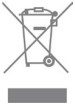 |
RECYCLINGThis product bears the selective sorting symbol for waste electrical and electronic equipment (WEEE). This means that this product must be handled pursuant to European directive 2012/19/EU in order to be recycled or dismantled to minimize its impact on the environment. The user has the choice to give his product to a competent recycling organization or to the retailer when he buys new electrical or electronic equipment. |
References
Support | Tapo
Tapo Smart | Smart Devices for Smart Living
UKCA | Tapo
Regulatory Compliance | Tapo
Support Videos | TP-Link
Support | Tapo
Anatel — Português (Brasil)
Regulatory Compliance | Tapo
UKCA | Tapo
Support | Tapo
Regulatory Compliance | Tapo
UKCA | Tapo
Regulatory Compliance | Tapo
Anatel — Português (Brasil)
Support | Tapo
Support | Tapo
Regulatory Compliance | Tapo
[xyz-ips snippet=”download-snippet”]


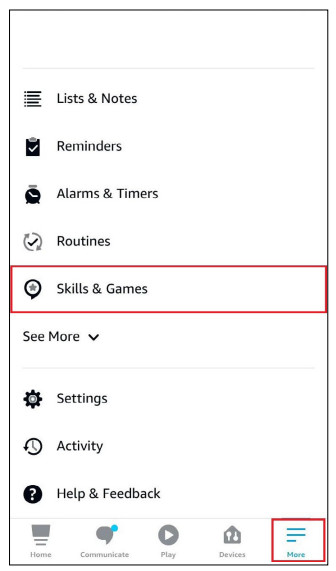

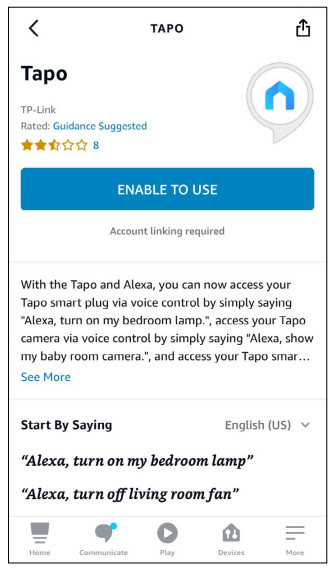
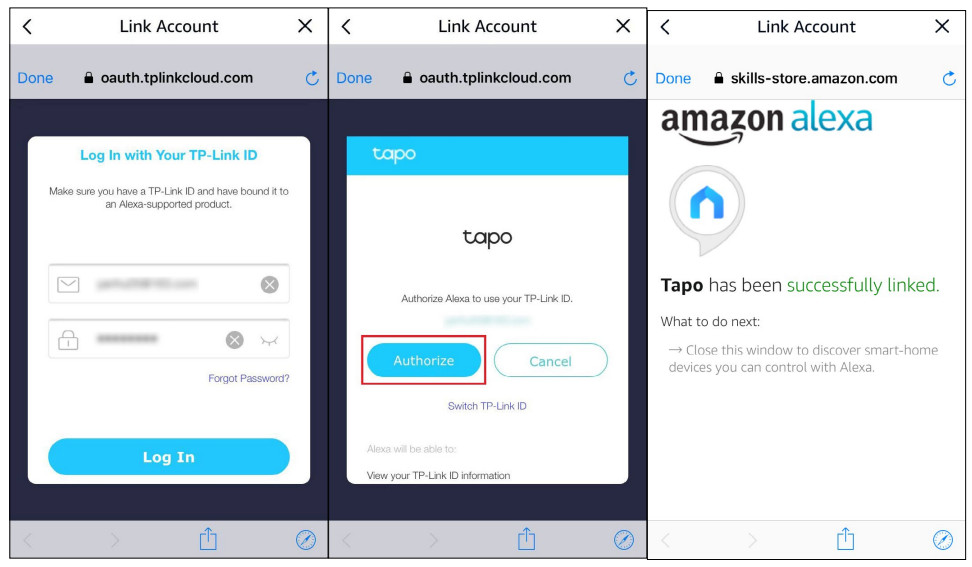

 The electronic switch integrated in this product is only intended for functional purposes. Unplug the appliance before servicing.
The electronic switch integrated in this product is only intended for functional purposes. Unplug the appliance before servicing.