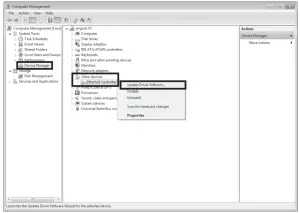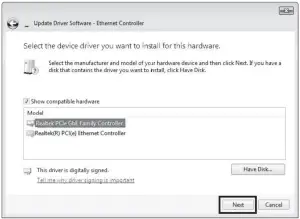tp-link TG-3468 Gigabit PCI Express Network Adapter
Hardware Connection
a. Turn off your computer, unplug the power cable and remove the case panel.b. Locate an available PCI-E slot and carefully insert the adapter.Note: If the bracket is not suitable for your computer, detach it from the adapter’s board and replace it with the low-profile bracket.
c. Replace the case panel, plug in the power cable and turn on your computer. Then connect the Ethernet cable to the adapter.
Driver Installation
* For Windows 10, you can enjoy using it directly. If not, install the driver manually.
- Insert the CD into the CD-ROM drive.
- Right-click Computer, and then click Manage.
- Open Device Manager. Go to Network Adapters, right-click Realtek PCIe GBE Family Controller, and click Update Driver…
OROpen Device Manager. Go to Other Devices and right-click Ethernet Controller; then click Update Driver Software…

- Select Browse my computer for driver software.

- Select Let me pick from a list of device drivers on my computer.

- For Windows 7: Choose Show All Devices, and then click Next.

- Click Have Disk…

- Click Browse… to go to Computer > CDXXX and choose the .inf file based on your Windows system. Then click OK to continue.

- Select Realtek PCIe GBE Family Controller, and click Next.

- Click Close when the driver is installed successfully. And then restart your computer to finish the installation.

Need Help?
Q1: How can I find the driver if the CD is lost or broken?
- You can find and download the driver at https://www.tp-link.com/download-center
Q2: How can I find the hardware version of the adapter?
- The hardware version (Ver:X.Y) is printed on the product label on the package or the adapter. The number X is the hardware version of the adapter.
- For more detailed instructions, please visithttps://www.tp-link.com/faq-46.html
Q3: What should I do if my computer cannot find the new hardware?
- Restart your computer and try again.
- Power off the computer, then reinsert the adapter or try to change another PCI-E slot.
- If the problem persists, contact our Technical Support.
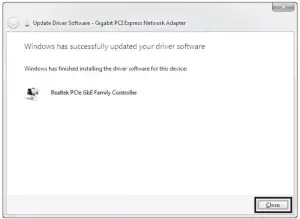 |
For technical support, replacement services, user guides, and other information, please visit https://www.tp-link.com/support, or simply scan the QR code. |
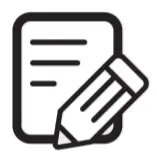 |
To communicate with TP-Link users, visit https://community.tp-link.com to join TP-Link Community. |
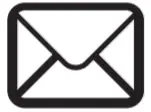 |
If you have any suggestions or needs for our product guides, you are welcome to email [email protected]. |

TP-Link hereby declares that the device is in compliance with the essential requirements and other relevant provisions of directives 2014/30/EU, 2014/35/EU, 2011/65/EU and (EU)2015/863. The original EU declaration of conformity may be found at https://www.tp-link.com/ce/.
Safety Information
- Keep the device away from water, fire, humidity or hot environments.
- Do not attempt to disassemble, repair, or modify the device.

References
TP-Link Community
Download Center | TP-Link
域名售卖
How to find the hardware version on a TP-Link device
CE | TP-Link
TP-Link Product Support – Wireless Networking Equipment Support
TP-Link Community
WiFi Networking Equipment for Home & Business | TP-Link
link.com is available for purchase – Sedo.com
Download Center | TP-Link
WiFi Networking Equipment for Home & Business | TP-Link
CE Regulatory Compliance | TP-Link
How to find the hardware version on a TP-Link device
TP-Link Product Support – Wireless Networking Equipment Support
[xyz-ips snippet=”download-snippet”]