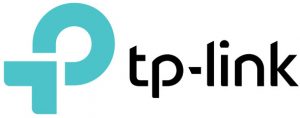
tp-link TL-SG1210MP Unmanaged Desktop PoE+ Switch Installation Guide

LED Explanation

Switches Explanation
( Only for TL-SG1210MP)
Note: The numbers in brackets indicate the ports where the feature takes effect. For example, when Extend(1-4) is toggled to On, the Extend mode will be enabled for ports 1-4.
Extend
Off: Ports run at 10/100/1000 Mbps and support PoE power supply up to 100 m away.On: Ports run at 10 Mbps and support PoE power supply up to 250 m away
Priority
Off: All the ports transmit data with the same priority.On: The specific ports transmit data with a higher priority than other ports.
Recovery
Off: The PoE Auto Recovery function is disabled.On: The switch will constantly detect the working status of a PoE powered device (PD). When the switch finds that the PD works abnormally, the switch will reboot it.
Isolation
Off: Ports can transmit data with each other.On: Specific ports cannot transmit data with other downlink ports. They can transmit data only with the uplink ports.
Note: For simplicity, we will take TL-SG1008P for example throughout the Guide.
Connection
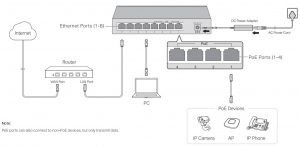
Frequently Asked Questions (FAQ)
Q1. The Power LED is not lit.
The Power LED should be lit when the power system is working normally. If the Power LED isnot lit, please check as follows:A1: Make sure the AC power cord is connected the switch with power source properly.A2: Make sure the voltage of the power supply meets the requirements of the input voltage of the switch.A3: Make sure the power source is on.
Q2. The Link/Act LED is not lit when a device is connected to the corresponding port.
It is recommended that you check the following items:A1: Make sure that the cable connectors are firmly plugged into the switch and the device.A2: Make sure the connected device is turned on and working well.A3: The cable must be less than 100 meters long (328 feet). If Extend Mode is enabled, it should be less than 250 meters (820 feet).
Q3. Why is PoE/PoE+ Port not supplying power for PoE devices?
When the total power consumption of connected PoE devices exceeds the maximum, the PoE port with a smaller port number has a higher priority. The system will cut off power to the ports with larger port numbers to ensure supplying to other ports.
Take TL-SG1008P as an example. If port 1, 2 and 4 are consuming 15.4 W respectively, and an additional PoE device with 20 W is connected to port 3, the system will cut off the power of port 4 to compensate for the overload.
Q4. What should I notice before using the PoE Auto Recovery feature?
A1: Before upgrading a connected PoE powered device (PD), disable PoE Auto Recovery to avoid the PD’s damage.A2: When a PD does not send data packets to the switch for a long period in certain scenarios (e.g. an IPC in sleep mode), disable PoE Auto Recovery to avoid the PD repeatedly rebooting.
Environmental and Physical Specifications
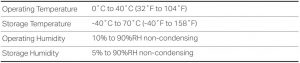
Specifications
General Specifications

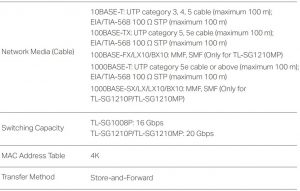

PoE DisclaimerThe speed of the ports in extend mode will downgrade to 10 Mbps. The actual transmission distance may vary due to power consumption of PoE-powered devices or the cable qualityand type. PoE budget calculations are based on laboratory testing. Actual PoE power budget is not guaranteed and will vary as a result of client limitations and environmental factors.
EU Declaration of Conformity
TP-Link hereby declares that the device is in compliance with the essential requirements andother relevant provisions of directives 2014/30/EU, 2014/35/EU, 2009/125/EC, 2011/65/EUand (EU)2015/863.
The original EU declaration of conformity may be found athttps://www.tp-link.com/en/support/ce/
UKCA Declaration of ConformityTP-Link hereby declares that the device is in compliance with the essential requirements and other relevant provisions of the Electromagnetic Compatibility Regulations 2016 and Electrical Equipment (Safety) Regulations 2016.
The original UKCA declaration of conformity may be found athttps://www.tp-link.com/support/ukca
![]() To ask questions, find answers, and communicate with TP-Link users or engineers, please visit https://community.tp-link.com to join TP-Link Community
To ask questions, find answers, and communicate with TP-Link users or engineers, please visit https://community.tp-link.com to join TP-Link Community
![]() For technical support and other information, please visithttps://www.tp-link.com/support, or simply scan the QR code.
For technical support and other information, please visithttps://www.tp-link.com/support, or simply scan the QR code.
![]() If you have any suggestions or needs on the product guides, welcome to email
If you have any suggestions or needs on the product guides, welcome to email
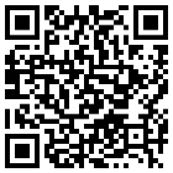
Safety Information
- Keep the device away from water, fire, humidity or hot environments.
- Do not attempt to disassemble, repair, or modify the device. If you need service, please contact us.
- Do not use damaged charger or USB cable to charge the device.
- Do not use any other chargers than those recommended.
- Adapter shall be installed near the equipment and shall be easily accessible.
- Use only power supplies which are provided by manufacturer and in the origin packing of this product. If you have any questions, please don’t hesitate to contact us.
![]()
References
[xyz-ips snippet=”download-snippet”]

