
User’s Manual
External Storage
StoreJet® 25 SeriesStoreJet® 35 Series
(Version 3.0)
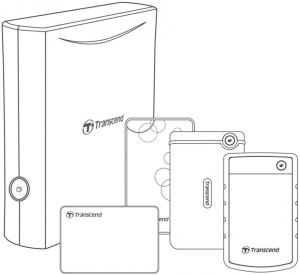
1. Introduction
Thank you for purchasing Transcend’s StoreJet® 25 / StoreJet® 35. The high speed USB storage device is the perfect data management system for uploading, downloading, storing and transferring your data. The compact StoreJet is ideal for carrying your files, folders, documents, photos, music and videos. In addition, the StoreJet comes with the exclusive Transcend Elite™ and RecoveRx™ software¹ to increase your mobile productivity. This User’s Manual is designed to help you get the most from your new device. Please read it in detail before using the StoreJet.
Features
- SuperSpeed USB 3.1 Gen1 compliant and backwards compatible with USB 2.0
- Easy Plug and Play operation - no drivers required
- USB powered - no external adapter necessary (StoreJet 25 only)
- Power saving sleep mode
- LED power / data transfer activity indicator
- Advanced internal hard drive suspension system (available only on selected StoreJet models)
- One Touch Auto-Backup button (available only on selected StoreJet models)
- Includes Transcend Elite™ backup and RecoveRx™ rescue software
- Supports macOS Time Machine²
¹ Transcend Elite™ is a software that enables the StoreJet’s One Touch Auto-Backup function (available on selected StoreJet models only). For product details, please refer to http://www.transcend-info.com/Support/Software-1/.
RecoveRx™ is a software that helps bring back lost photos on your storage device, and can also recover various types of multimedia files and documents. For product details, please refer to http://www.transcend-info.com/Support/Software-4/.
² To use the macOS Time Machine function, please format the StoreJet drive to HFS+ first — (see “Using the StoreJet with macOS” on page 8).
2
2. System Requirements
Desktop or notebook computer with a working USB port. Needs one of following Operating Systems:
- Windows 7/8/8.1/10
- macOS 10.7 or later
Transcend Elite™ and RecoveRx™ are compatible with the following operating systems:
- Windows 7/8/8.1/10
- macOS 10.9 or later
3
3. Getting Started
Package Contents
SJ25M3/H3/A3/C3N
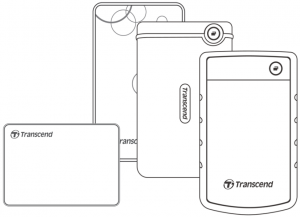
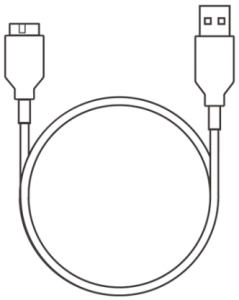

- StoreJet 25 hard drive
- USB 3.1 Gen1 Type-A to Micro B Cable
- Quick install guide
SJ25MC
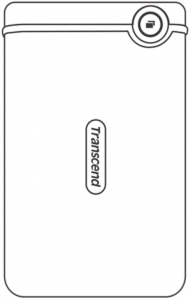


- StoreJet 25 hard drive
- USB 3.1 Gen1 Type-C to Micro B cable
- Quick install guide
4
SJ35T3
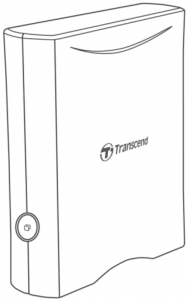
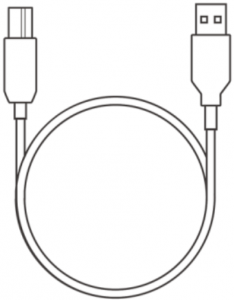
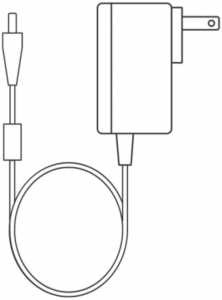

- StoreJet 35T3 hard drive
- USB 3.1 Gen1 Type-A to Type-B cable Global
- AC adapter (US/EU/UK plug varies with model type )
- Quick install guide
Product Overview
StoreJet® 25

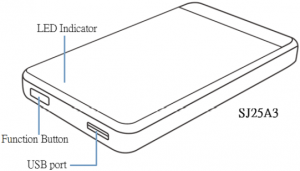
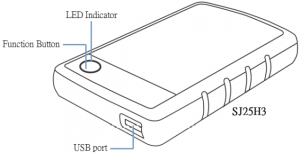
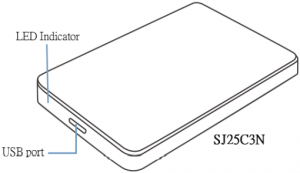
5
StoreJet® 35T3
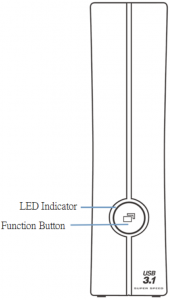


| LED Indicator | Power State |
| On Steady | Idle |
| Flashing | Activity |
| Off | Device in Sleep mode or Safely removed |
| Function Button | Description |
| One touch backup | Go with Transcend Elite™ for one touch backup function |
| Re-connected to PC | Fast re-connected to PC after Safely removed |
6
4. Using the StoreJet with Windows
Connecting StoreJet to a Computer
- Power on your computer.
- As the below picture shows, connect the Drive’s USB cable to your computer’s USB port.
- For StoreJet 35, please connect the DC Power Adapter cable to the round DC socket on the back of your StoreJet 35. Plug in the DC Power Adapter to a domestic power socket.
- Check if the drive now shows up in Disk Management on your computer.
- If the drive shows up, you can now use the StoreJet as an external hard drive and start transferring data.
StoreJet® 25
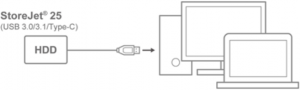
StoreJet® 35
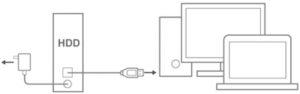
Disconnecting StoreJet from a Computer
- Select the Safely Remove Hardware and Eject Media icon on the system tray in Wondows.
- Eject StoreJet drive.
- A window will appear stating, “The `USB Mass Storage Device’ device can now be safely removed from the system.” Then unplug the StoreJet.

To prevent data loss, always use this procedure to remove the StoreJet. NEVER disconnect the StoreJet from a Computer when its LED is flashing
7
5. Using the StoreJet with macOS
Reformatting the StoreJet for macOS
To use the StoreJet on a macOS operating system and use it with Time Machine, you must reformat the drive to a HFS+ partition. Please refer to FAQ-701 on our website : https://us.transcend-info.com/Support/FAQ-701
If you plan to regularly use the drive with both Windows and macOS, we recommend formatting the drive to the exFAT file system. Keep in mind that formatting the drive will erase all existing data on the drive.
8
6. Safety Precautions
General Use
- Carefully unpack the contents of the StoreJet package.
- During operation, avoid exposing your StoreJet to extreme temperatures above 55°C, or below 5°C.
- Do not drop your StoreJet.
- Do not allow your StoreJet to come in contact with water or any other liquids.
- Do not use a damp/wet cloth to wipe or clean the exterior case.
- Do not store your StoreJet in any of the following environments:– In direct sunlight.– Next to an air conditioner, electric heater or other heat sources.– In a closed car that is in direct sunlight.– In an area with strong magnetic fields or excessive vibration.
Backing Up Data
- Transcend does NOT take any responsibility for data loss or damage during operation. If you decide to store data on your StoreJet we strongly advise that you regularly backup the data to a computer or to other storage medium.
- If your Windows computer will not boot while StoreJet is connected, please disconnect the StoreJet to your computer first and connect the StoreJet after starting Windows. Otherwise, refer to your computer’s manual and change the BIOS settings to instruct the computer to boot from a different device.
Transporting
- Do not pack the StoreJet into a luggage without proper padded support. Other items in your luggage may damage the drive during travel if there is no proper protection.
- Avoid squeezing or compressing the StoreJet.
- Do not place objects on top of your StoreJet.
Power
- Please avoid using a USB HUB when connecting the StoreJet drive to your computer to avoid the possibility of insufficient power supply.
- Use only the USB cable that comes with the StoreJet to connect it to a computer, and always ensure that the cable you are using is in good condition. NEVER use a cable that is frayed or damaged.
- The StoreJet 35T3 is powered from your home’s power outlet using the included power adapter. Do not use any other power adapter with the StoreJet 35T3.
- Ensure nothing is resting on the USB cable and that the cable is not located where it can be tripped over or stepped on.
9
7. Frequently Asked Questions
If a problem occurs with your StoreJet, please first check the information listed below before taking your StoreJet for repair. If you cannot find any ideal solution to your question below, , please consult your dealer, service center, or local Transcend branch office.You can also visit Transcend website for FAQ and Technical Support services at http://www.transcend-info.com/Support/service.
- I installed an OS onto the StoreJet. Why can’t I boot from it ?
StoreJet is mainly designed to be a removable storage device. If you would like to boot from StoreJet, please check if your computer supports bootable USB functions, and if the StoreJet can be detected upon booting. Also, please make sure that the software installed can support booting from USB devices. If the StoreJet cannot be detected upon booting, then your computer does not support booting from StoreJet.
- What should I do if the transfer speed of my StoreJet is too slow ?
- Please use Transcend RecoveRx™ completely re-formatting your drives (Windows version only). Visit https://us.transcend-info.com/Support/Software-4/ for more information.Warning: this action will delete all the data stored in your StoreJet, so please backup your data first before formatting.
- You may want to check if any bad block is in your HDD by executing share software (e.g HD Tune) or running the “CHKDSK” command. For more information about “CHKDSK” command, please go to: http://support.microsoft.com/kb/315265/en-us
- I cannot copy large files to the StoreJet.
Please check the following:
- Is there enough available disk space?
- Is the file larger than 4GB? If so, please check if the StoreJet’s file system is FAT32. It can be recognized on most types of computers, game consoles and media playback devices. However, the FAT32 file system does not support large files that exceed 4GB in size. If you plan to store large files that are larger than 4GB, you will need to convert the drive to a different file system such as NTFS or exFAT.
- Why is it that my hard disk can only be allocated to 2TB, and the remaining capacity is displayed as “Unallocated”?Please delete the already allocated volume and then convert the MBR-type disk into a GPT-type disk to solve this problem.The steps are as follows: https://us.transcend-info.com/Support/FAQ-1145
10
- My operating system cannot detect the StoreJet.Please check the following:
- Is your StoreJet properly connected to the USB port? If not, unplug it and plug it in again. If it is properly connected, try using another available USB port.
- Are you using the USB cable that came in the StoreJet package? If not, try using the Transcend USB cable to connect the StoreJet to your computer.
- Is your StoreJet connected to a Mac Keyboard? If so, unplug it and plug it into an available USB port on your Mac desktop computer.
- Is the USB port enabled? If not, refer to the user’s manual of your computer (or motherboard) to enable it.
- For StoreJet 35T3, ensure the Power Adapter cable is securely connected to the DC IN jack, and that the Power Adapter is also plugged into a working AC power outlet.
- Avoid connecting the StoreJet through a USB hub.
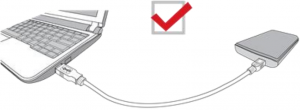
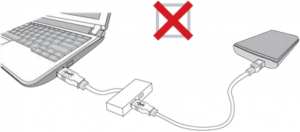
- Is the StoreJet 25MC compatible with USB Type-C smartphones and tablets ?
Due to the USB 2.0 specification, USB Type-C smart phone and tablets can not provide enough power to activate the StoreJet 25MC properly.We strongly recommend users to plug the SJ25MC into a desktop or notebook’s USB type-C port with recommend operating system.
- I have already shut down all the applications on my computer, but an error message still pops up saying “This device is currently in use. Close any programs or windows that might be using the device and then try again.”
If you are having trouble pinpointing the exact application that’s preventing you from safely ejecting your StoreJet device, please shut down the computer entirely, and then remove the StoreJet.
11
8. Recycling and Environmental Protection

Recycling the Product (WEEE): Your product is designed and manufactured with high quality materials and components, which can be recycled and reused. When you see the crossed-out wheel bin symbol attached to a product, it means that the product is covered by the European Directive 2002/96/EC:
Never dispose of your product with other household waste. Please inform yourself about the local rules on the separate collection of electrical and electronic products. The correct disposal of your old product helps prevent potential negative consequences on the environment and human health.
9. Federal Communications Commission (FCC) Statement
This device complies with Part 15 FCC Rules. Operation is subject to the following two conditions: (1) This device may not cause harmful interference. (2) This device must accept any interference received including interference that may cause undesired operation.
This Equipment has been tested and found to comply with the limits for a Class B digital device, pursuant to Part 15 of the FCC rules. These limits are designed to provide reasonable protection against harmful interference in a residential installation. This equipment generates, uses and can radiate radio frequency energy and, if not installed and used in accordance with the instructions, may cause harmful interference to radio communications. However, there is no guarantee that interference will not occur in a particular installation. If this equipment does cause harmful interference to radio or television reception, which can be determined by turning the equipment off and on, the user is encouraged to try to correct the interference by one or more of the following measures:– Reorient or relocate the receiving antenna.– Increase the separation between the equipment and receiver.– Connect the equipment into an outlet on a circuit different from that to which the receiver is connected.– Consult the dealer or an experienced radio/TV technician for help.
12
10. Three-year Limited Warranty
This product is covered by a Three-year Limited Warranty. Should your product fail under normal use within three years from the original purchase date, Transcend will provide warranty service pursuant to the terms of the Transcend Warranty Policy. Proof of the original purchase date is required for warranty service. Transcend will inspect the product and in its sole discretion repair or replace it with a refurbished product or functional equivalent. Under special circumstances, Transcend may refund or credit the current value of the product at the time the warranty claim is made. The decision made by Transcend shall be final and binding upon you. Transcend may refuse to provide inspection, repair or replacement service for products that are out of warranty, and will charge fees if these services are provided for out-of-warranty products.
Limitations
Any software or digital content included with this product in disc, downloadable, or preloaded form, is not covered under this Warranty. This Warranty does not apply to any Transcend product failure caused by any accident, abuse, mishandling or improper usage (including use contrary to the product description or instructions, outside the scope of the product’s intended use, or for tooling or testing purposes), alteration, abnormal mechanical or environmental condition (including prolonged exposure to humidity), acts of nature, improper installation (including connection to incompatible equipment), or problems with electrical power (including undervoltage, overvoltage, or power supply instability). In addition, damage or alteration of warranty, quality or authenticity stickers, and/or product serial or electronic numbers, unauthorized repair or modification, or any physical damage to the product or evidence of opening or tampering with the product casing will also void this Warranty. This Warranty shall not apply to the transferees of Transcend products and/or anyone who stands to profit from this Warranty without Transcend’s prior written authorization. This Warranty only applies to the product itself, and excludes integrated LCD panels, rechargeable batteries, and all product accessories (such as card adapters, cables, earphones, power adapters, and remote controls).
Transcend Warranty Policy
Please visit www.transcend-info.com/warranty to view the Transcend Warranty Policy. By using the product, you agree that you accept the terms of the Transcend Warranty Policy, which may be amended from time to time.
Online Registration
To expedite warranty service, please access www.transcend-info.com/register to register your Transcend product within 30 days of the purchase date.
13
References
RecoveRx | Software Download – Transcend Information, Inc.
Is the StoreJet 25MC compatible with USB Type-C smartphones and tablets? – Transcend Information, Inc.
Transcend Elite | Software Download – Transcend Information, Inc.
Warranty Terms and Conditions – Transcend Information, Inc.
How do I format my StoreJet? – Transcend Information, Inc.
Warranty Check | Warranty Check – Transcend Information, Inc.
RecoveRx | Software Download – Transcend Information, Inc.
Why is it that my hard disk can only be allocated to 2TB, and the remaining capacity is displayed as Unallocated ? – Transcend Information, Inc.
Check your hard disk for errors in Windows 7
[xyz-ips snippet=”download-snippet”]

