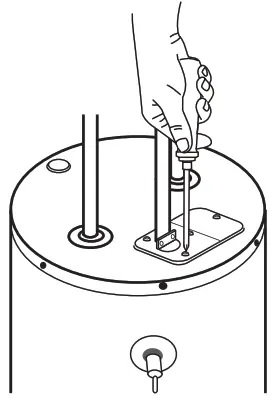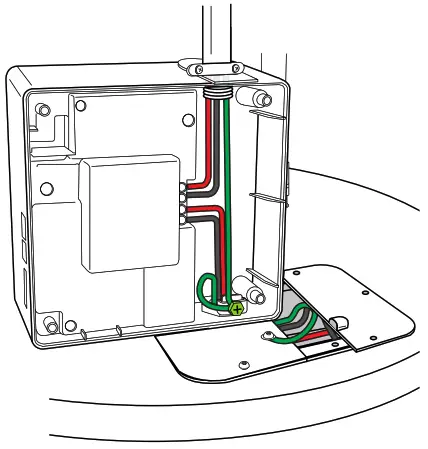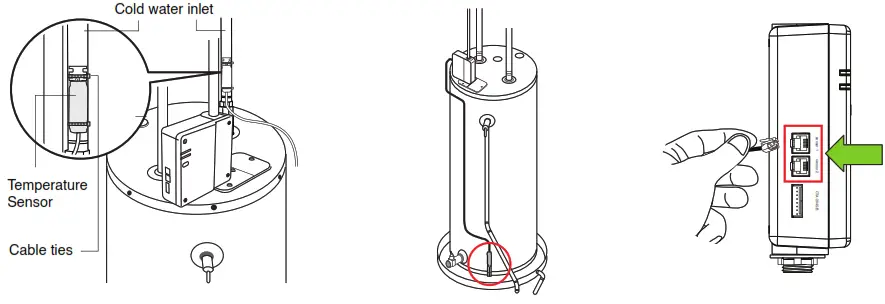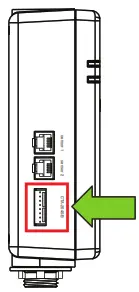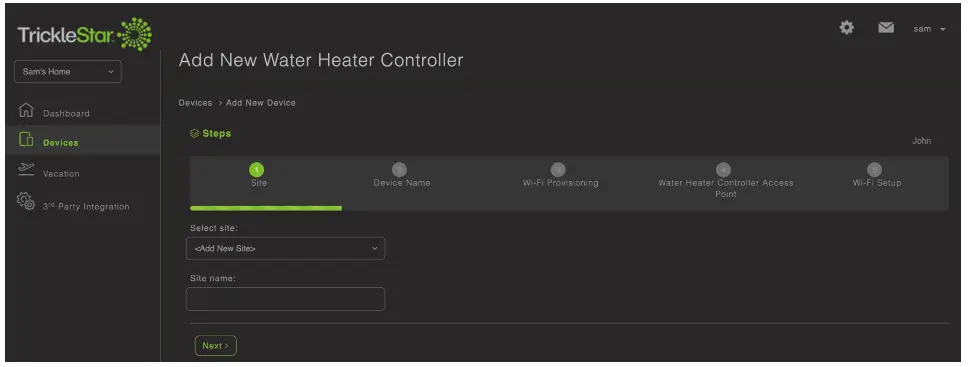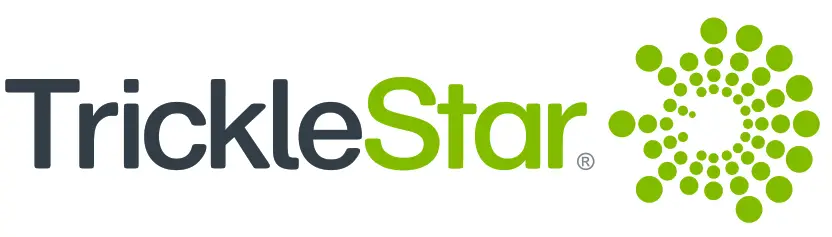
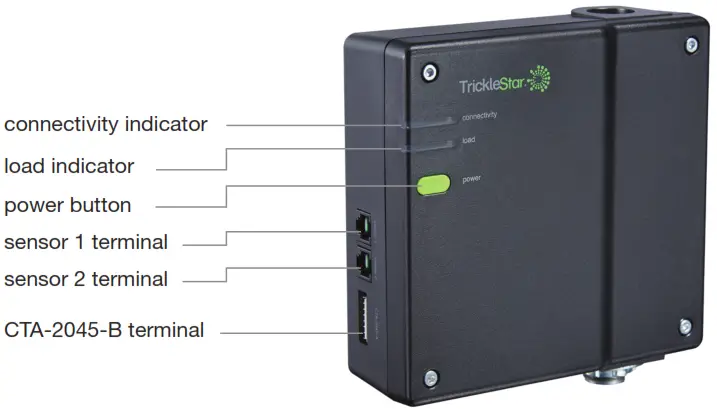
Water Heater Controller Features
LED IndicatorsThe LED indicators provide the following information:
|
Indicators |
Status |
Information |
| connectivity | Does not light up | There is no power to the Water Heater Controller. |
| Lights up in green | The Water Heater Controller is connected to Wi-Fi but there is no demand response activity. | |
| Lights up in blue | The Water Heater Controller is connected to Wi-Fi and there is demand response activity. | |
| Flashes in green | The Water Heater Controller has not been connected to Wi-Fi via the Portal or there is a connectivity error | |
| load | Does not light up | The load is off; there is no power to your water heater. |
| Lights up in red | The load is on; power is supplied to your Water Heater. | |
| Flashes in red | An error has been detected, and the load is off as a protective measure. |
It is easy to install and set up the Water Heater Controller. For details on the installation, refer to the online Installation Guide: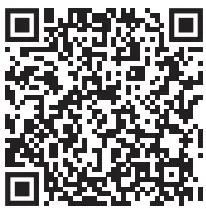
www.tricklestar.com/Resources/TS2301-Wi-Fi-Electric-Water-Heater-ControllerInstallation-Guide.pdf
Installing Water Heater Controller
- Turn off the power for your electric water heater either at the Circuit Breaker or at the Main Switch.
- Turn off the incoming water supply at the shut-off valve for your water heater.
- Unscrew the electrical cover plate from the water heater.

- Install wiring on the Water Heater Controller.

- Attach the Temperature Sensor to the cold water inlet. If you have purchased a Flood Sensor (sold separately), then attach it about 1/8 in. above the surface of the drain pan. Connect the Temperature Sensor and Flood Sensor to either terminal of sensor 1 or sensor 2 on the Water Heater Controller.

- If you have a CTA-2045-B communication port adapter, connect it to the CTA-2045-B terminal on your Water Heater Controller.

After you have completed the installation, be sure to create a Portal account.

https://portal.tricklestar.com
Step 1Create a Portal account using the QR code or through the website: portal.tricklestar.com Then, log in to the Portal.
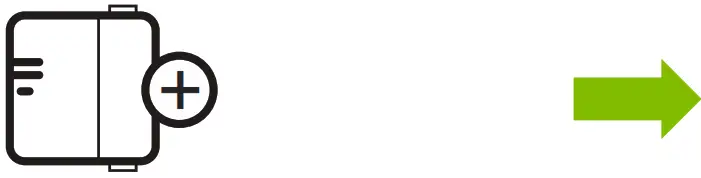
Step 2Add your device and follow the instruction guide to connect your device to Wi-Fi.
Step 3Select your settings for the TrickleStar Water Heater Controller. (Optional)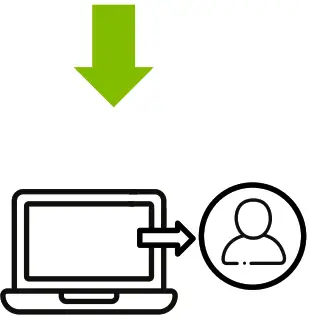 Step 4If contractor account is used for configuration, transfer ownership to the homeowner.
Step 4If contractor account is used for configuration, transfer ownership to the homeowner.

Step 5Add the TrickleStar App on the homeowner’s smartphone. (Optional)
Connecting Your Water Heater Controller to Wi-Fi via the Portal
- Log in to your TrickleStar Portal account.

- Select Devices and click “Add New +”. Then, select Wi-Fi Water Heater Controller

- Follow the instruction guide to connect your Water Heater Controller to Wi-Fi via the Portal

- When you have connected your Water Heater Controller to Wi-Fi via the TrickleStar Portal, your Water Heater Controller is ready to use.
TrickleStar Portal (portal.tricklestar.com)On the Devices page, you can use the icons under Actions to change the settings for your device.
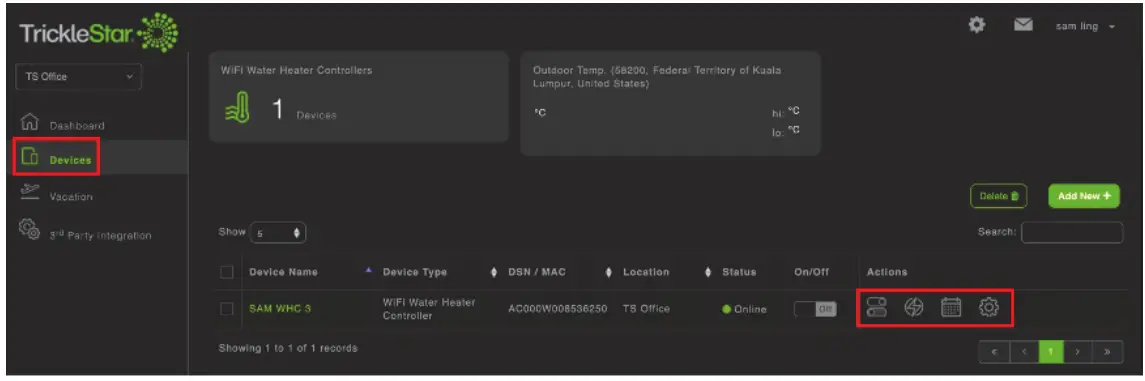
| Portal Icons | Description | Functions |
 |
Control | Turn on/off the Boost and Mode function and view the power consumption (W). |
 |
Energy | Monitor daily/weekly/monthly energy usage. |
 |
Schedules | Show your daily/weekly schedule and add/edit/delete a scheduled event. |
 |
Settings | Advanced settings for your Water Heater Controller. |
TrickleStar App
Be sure that you have created a Portal account via portal.tricklestar.com
- Enable the Wi-Fi and Location Services on your smartphone.
- Download and install the Tricklestar App from the Google Play Store or Apple App Store.

- Sign in to the Tricklestar App with your same Portal account email and password.
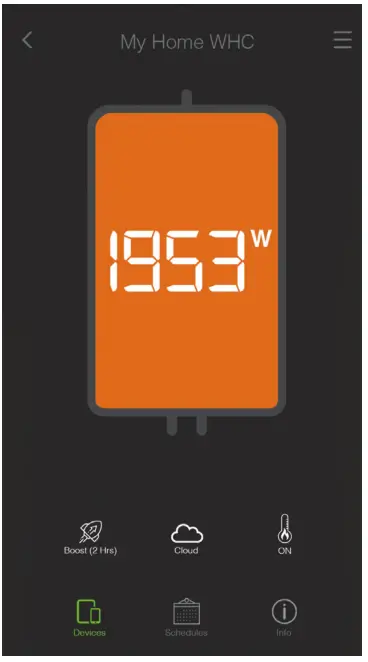
| App Icons | Description | Description Functions |
| Devices | Turn on/off the Boost and Mode function and view the power consumption (W). | |
 |
Schedules | Show your daily/weekly schedule. |
 |
Info | Show information for the Water Heater Controller, your Energy Usage, and Services settings. |
 |
Water leak | Leak icon will only be displayed when a leak is detected. |
 |
Boost | Enable Boost Function. |
 |
Load On | Your Water Heater is ON. |
 |
Load Off | Your Water Heater is OFF. |
 |
Cloud/LAN | Cloud = different Wi-Fi network;LAN = same Wi-Fi network |
References
[xyz-ips snippet=”download-snippet”]