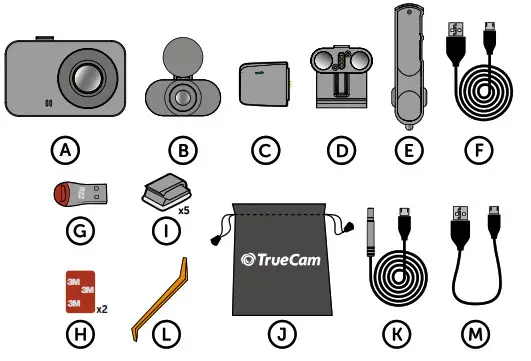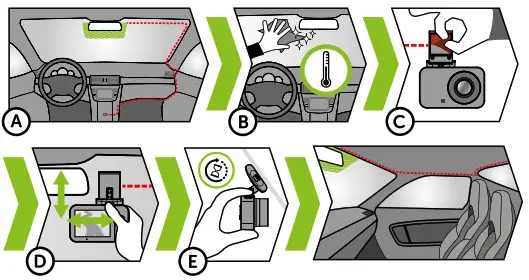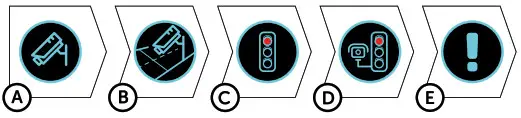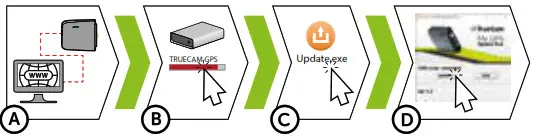PACK CONTENTS
| A. TrueCam M7 GPS DualB. Rear cameraC. Magnetic GPS moduleD. Magnetic holder with 3M adhesive padE. Cigarette lighter adapter with two USB outputsF. 3-meter micro USB charging cableG. Micro SD/USB adapter to transfer files to PC | H. Spare 3M adhesive pads to attach the holder to glass (2x)I. 3M adhesive power cable clips (5x)J. Protective carry bagK. Rear camera connection cableL. Cable toolM. USB data cable for GPS module update |
GETTING TO KNOW THE CAMERA / CONTROLS
| A. Wide-angle lensB. Memory card slotC. Magnetic holder inputD. OK/POWER buttonE. MENU/MODE button | F. 2.0“ displayG. Status LED (lit = camera on, blinking = recording)H. RESET buttonI. Rear camera cable input |
CONTROLS:
| VIDEO MODE | ||
| OK / POWER | Press | Start/stop recording |
| Hold | Turn camera on/off | |
| MENU / MODE | Press | Open menu
Whilst recording- protect recording |
| Hold | Switch mode
Whilst recording- mute/unmute audio recording |
|
| PHOTO MODE | ||
| OK / POWER | Press | Take photo |
| Hold | Turn camera on/off | |
| MENU / MODE | Press | Open menu |
| Hold | Switch mode | |
| PLAYBACK MODE | ||
| OK / POWER | Press | Start/stop playbackEnd fast playback |
| Hold | End fast playback Turn camera on/offChange playback speed during playback | |
| MENU / MODE | Press | Open menu |
| Hold | Switch modeReturn to video selection during playback | |
| MENU | ||
| OK / POWER | Press | ConfirmWhen entering characters- Up |
| Hold | Switch mode menu/camera menuWhen entering characters- Confirm | |
| MENU / MODE | Press | Down |
| Hold | Back |
BASIC SETTINGS AND FUNCTIONS
A. Insert the microSD card as shown into the camera (card connectors facing the display)Use Class 10 and higher branded cards up to 64 GBOnly remove the card, when the camera is turned offWhen using the card for the first time, format it directly in the camera and repeat the formatting at least once a month to ensure proper camera operationB. Insert the adapter into the car cigarette lighter and connect it to the camera holder using the USB cableThe camera is designed to operate only when connected to a power supplyInstead of a battery, the camera contains a supercapacitor that provides power which has several times the lifespan of a conventional batteryC. Camera turns on automatically and begins recordingFor some vehicles, the ignition key must be turned firstD. Perform basic camera settings before sticking the holder to the glass
BASIC FUNCTIONS:G-senzorIf the G-Sensor detects an impact, it automatically protects the video currently being captured against being overwrittenAttention, when the settings are set to high sensitivity and you are driving over unevensurfaces this can cause files to be automatically protected and the filling up of the SD card
Motion DetectionThe camera automatically starts recording when it detects movement in the lens field of view and stops recording after about 10 seconds.If you stop recording manually or turn off the camera, motion detection is disabledThe function is for monitoring a parked vehicle, do not use whilst drivingTo use the motion detection function, the camera must be turned on and connected to the power supply
Parking ModeThe camera will start recording automatically when it detects a jolt to the vehicle and if it does not happen again, after about 30 seconds it stops recording and turns offTo use the parking mode function, the camera should be turned off and connected to the power supply
GPS module functionsIncludes a database of more than 40,000 static speed cameras throughout EuropeLets you display speed / GPS coordinates in the videoLets you view the speed on the display
PLACEMENT ON GLASS
A. The ideal place to mount your camera is the space between the windscreen and the rear-view mirror so as not to obstruct the driver‘s view. The ideal location for the rear camera is in the center at the top of the rear windowB. Make sure that the glass is clean and dry at the attachment pointThe ideal bonding temperature is 20°C – 40°CC. Remove the film from a 3M adhesive pad on the camera holderD. Before attaching it to the glass, point the camera to capture the best viewE. Press the 3M adhesive pad onto the glass and hold it for a while. Use the same procedure for the rear cameraF. Connect the two cameras with the cable, which can easily be hidden under the ceiling trim. Route it sideways to the passenger side and gradually insert the trim tool under the upholstery
SPEED CAMERA DETECTION
Attaching the magnetic GPS module to the camera mountWhen connected to GPS satellites, the module’s LED flashes blueThe GPS module records speed, GPS coordinates and warns of static speed cameras and traffic lights.
A. Speed cameraB. Average speed cameraC. Red light cameraD. Combined red light and speed cameraE .Road safety camera
AUDIBLE SOUNDS:
| Approaching speed camera | long beep |
| At the speed camera point/start of average measurement | short beeps |
| End of average measurement | short beeps |
UPDATING THE SPEED CAMERA DATABASE
A. Connect the GPS module to a PC with an Internet connection using the included USB cableB. Open the GPS module memory (similar to a flash drive)C. Run Update.exeD. Click Update
MORE INFORMATION
You’ll find the complete manual, firmware update, speed camera database update at http://truecam.eu/downloads plus a special PC application for playing back videos from the camera.
M7 GPS Dual
Quick Start Guide
References
[xyz-ips snippet=”download-snippet”]