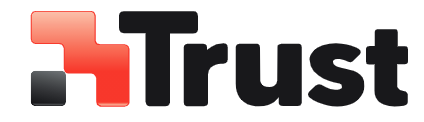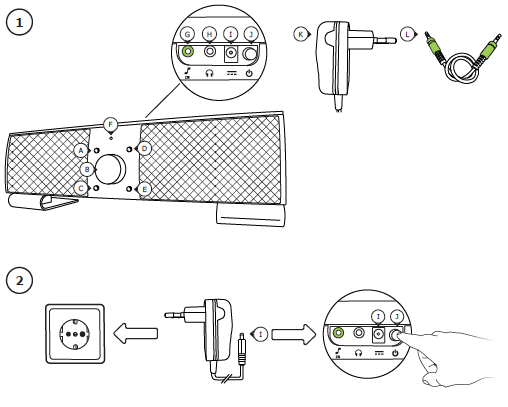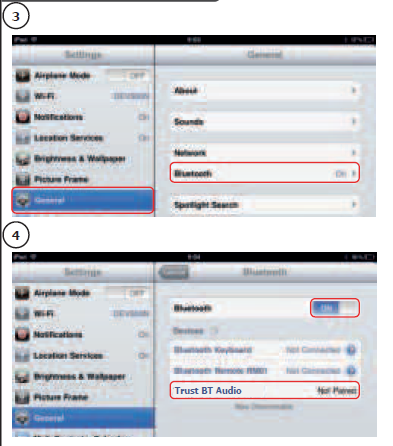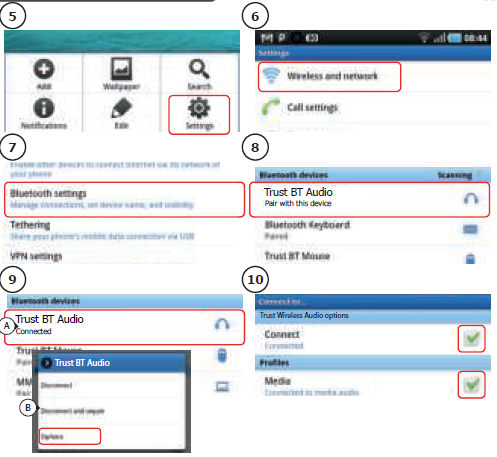Trust Vintori Wireless Speaker

Installation
iPad/ iPhone
Android
Windows
Bluetooth Audio Speaker
Installation
- Input selection
- Volume control/ Mode
- Previous track*
- Play/ Pause*
- Next track*
- LED indicator:
- Blue 1x every sec. Pairing mode
- Blue 1x every 2sec. Paired not connected
- Blue 2x every 4sec. Paired & connected
- Red constant 3.5mm input
- Red 1x every sec. Standby mode
- 3.5mm Audio input
- 3.5mm Headphone output
- Power Adapter input
- Power button
- Power Adapter
- Audio cable* Function only work when Bluetooth input is used.
- Connect the power adapter to the wall socket.
- Connect the power adapter to the power adapter input ‘I’.
- Power on the speaker by pressing the power button on the rear of the speaker.
- The LED indicator ‘F’ will start flashing Blue once every second (paring mode).
If the LED indicator is not flashing blue 1x every sec. press and hold the play/pause button for 5sec.If a passcode is requested during the configuration of the device Use ‘0000’.
Standard Configuration
iPad/ iPhone
- Go to ‘Settings’.
- Go to the ‘General’ settings.
- Go to ‘Bluetooth’.
- Make sure that Bluetooth is on.
- Select ‘Trust BT Audio’ in the list of Bluetooth devices. (make sure the speaker is in pairing mode)
When the device status is ‘paired’, your device is ready to use.
Android
- Go to ‘Settings’.
- Go to ‘Wireless and network’.
- Go to ‘Bluetooth settings’ and press ‘find nearby devices’ if needed.
- Select ‘Trust BT Audio’ in the list of Bluetooth devices (make sure the speaker is in pairing mode).
- Press and hold ‘Trust BT Audio’ to go to the options menu of the wireless audio device.
- Make sure that the device is ‘Connected’ and the ‘Media’ profile is selected.Your device is ready to use.
Windows
A. Open the taskbar icons.B. Click on the Bluetooth icon.C. Click on ‘Add a device’.
- Select ‘Trust BT Audio’ in the list of Bluetooth devices (make sure the speaker is in pairing mode).When the device is successfully added, your device is ready to use.
- Right click the speaker icon in the taskbar.
- Open the ‘Playback devices’.
- Set the ‘Trust BT Audio’ device as your default device.
Configuration on a Mac system
- Click on the Bluetooth icon in the taskbar.
- Make sure Bluetooth is on.
- Go to ‘set up Bluetooth device…’.
- Select ‘Trust BT Audio’ in the list of Bluetooth devices (make sure the device is in pairing mode).
- Click on ‘Continue’.
- If the pairing attempt was unsuccessful. Go to ‘Passcode options’.
- Select ‘Use a specific passcode’.
- The passcode to use is ‘0000’.
- Click on ‘ok’.
- Click on ‘Continue’.
- Your device is now ready to use.
Advanced Controls
Standby: By pressing and holding the volume control for 4 seconds the speaker goes into standby mode (LED flashing red 1x every second).To power the speaker back on, press the volume control for 1 second.
Volume/ Treble/ Bass controlPress the volume control when playing music to switch between volume, treble, and bass.
Speaker memoryThe speaker has an build in memory. So that every time you power on the speaker and your music device they will automatically connect.To clear the memory of the speaker press and hold the play/pause button for 5 seconds.
Change audio inputThe speaker has 2 different audio inputs. Bluetooth and 3.5mm audio.By pressing the input selection button ‘A’ you can switch between these inputs.The LED light indicates the selected input source:
- Blue Led: Bluetooth
- Red LED: 3.5mm audio input
Trouble shooting
Can’t connect the BT speaker to my device
- Make sure that the BT speaker is in paring mode. Press and hold the play/pause button for to activate the pairing mode (blue led flashing every sec.).
- Make sure that you have selected the correct
- If a passcode is requested. Use ‘0000’.
- Move the BT speaker closer to your audio source (maximum distance 10m under ideal circumstances)
- Erase the internal memory of the speaker (press and hold the play/pause button for ). Repeat the standard configuration steps for your device (iPad/iPhone, Android, Windows, Mac).
- The speaker can only be paired with one device
- Check the LED light. LED light needs to be flashing blue 2x every 4sec.
- Make sure that you have selected the correct
- Repeat the standard configuration steps for your
Distorted Sound
- Your BT speaker is too far from your device (maximum distance 10m under ideal circumstances).
- If you are using the product around large metal surfaces, remove the metal surface or move you product away from the metal
- Walls and Floors drastically reduce the range of the Move the BT speaker closer to your audio source.
- Move the BT speaker away from other wireless devices (like Wireless network routers, mouse and keyboard).
Sound volume is low
- Check the volume setting of your device. (Tablet, Smartphone, PC)
If your problem is not solved, please contact the helpdesk at www.trust.com/18017/faq
References
[xyz-ips snippet=”download-snippet”]